The Conversation (0)
Sign Up
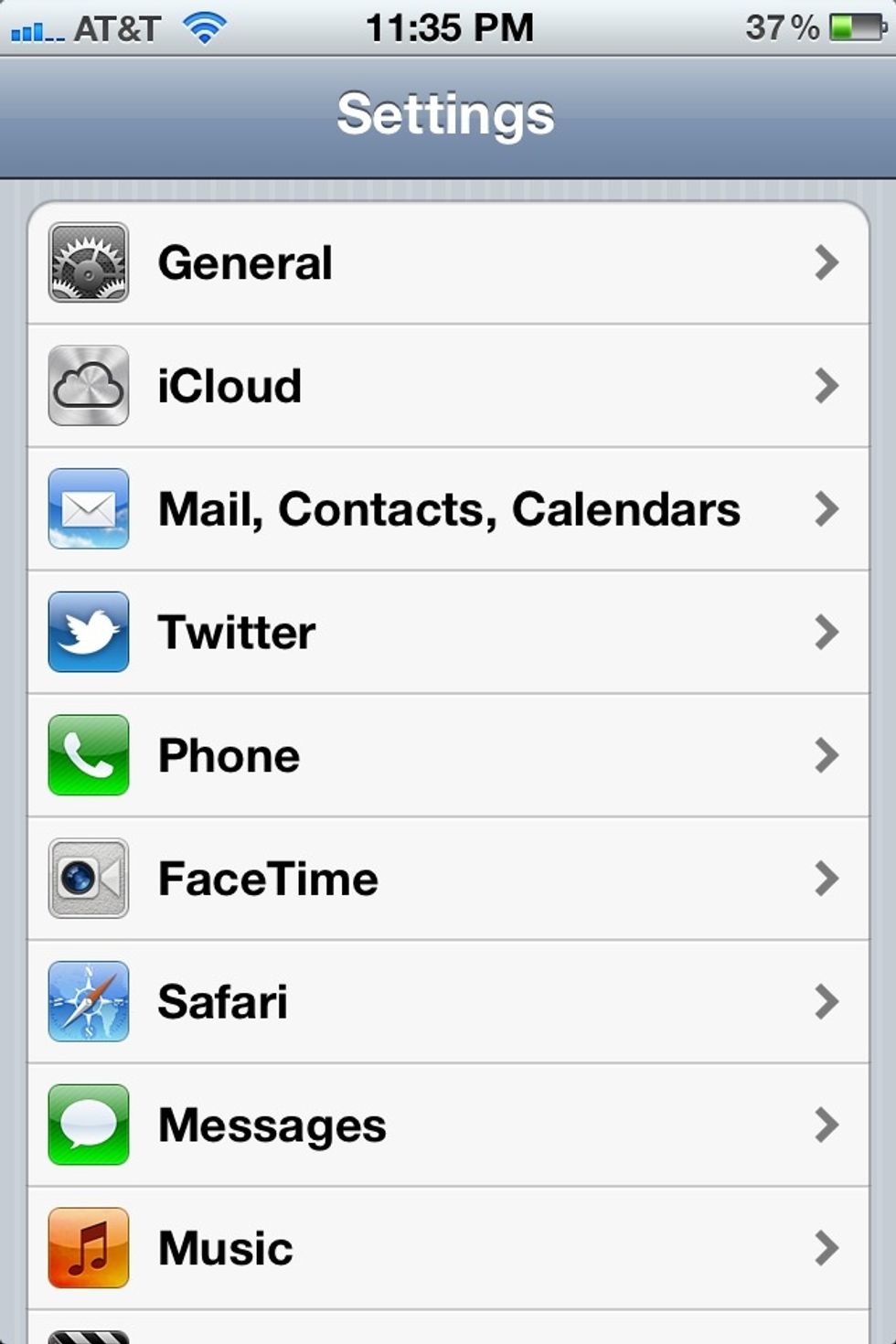
Launch the Settings app, and select General.
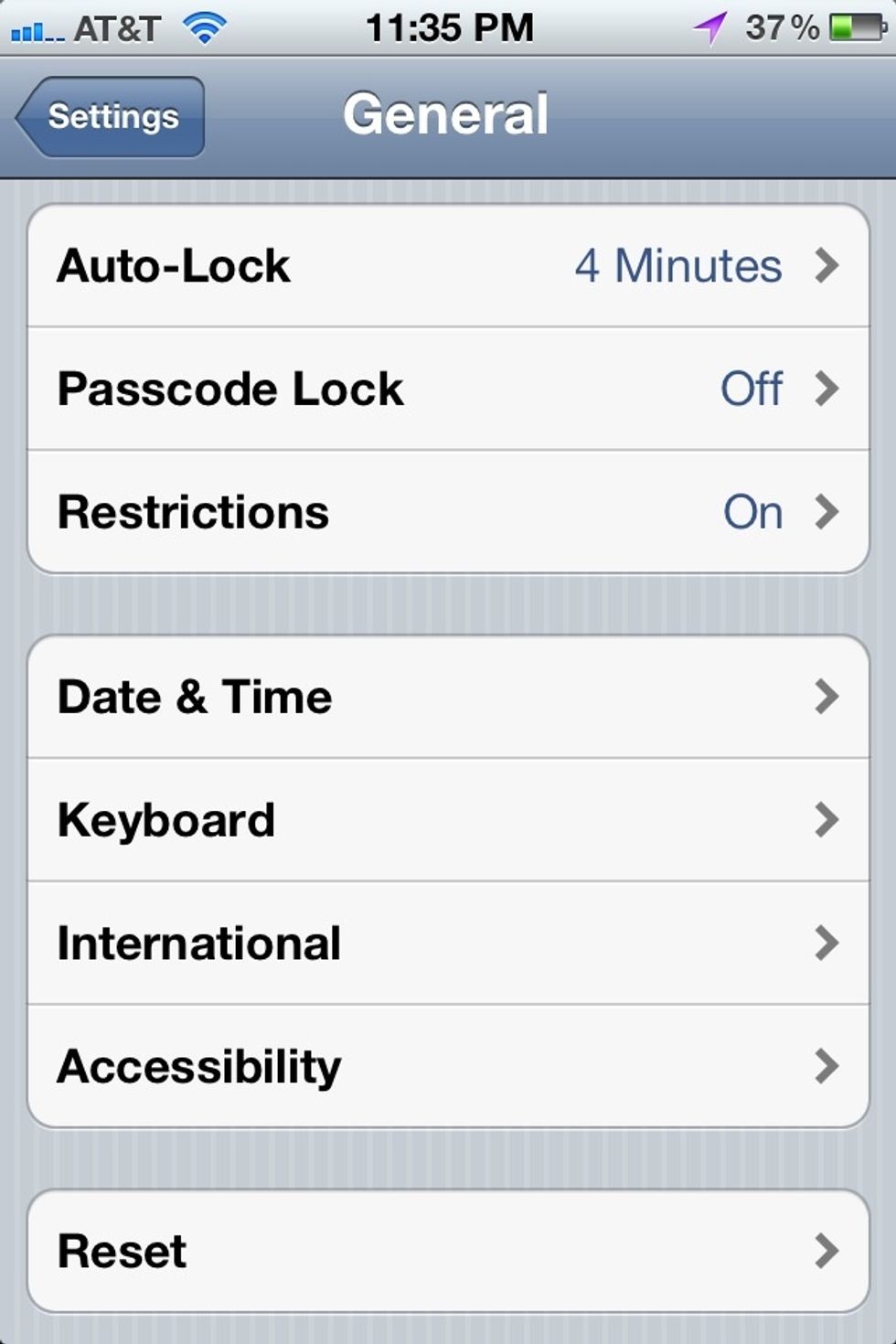
At the bottom of General settings, select Accessibility.

At the bottom of Accessibility, select Triple-click Home.

Select Ask to enable various Accessibility options. (White on Black is handy for night viewing, e.g.)
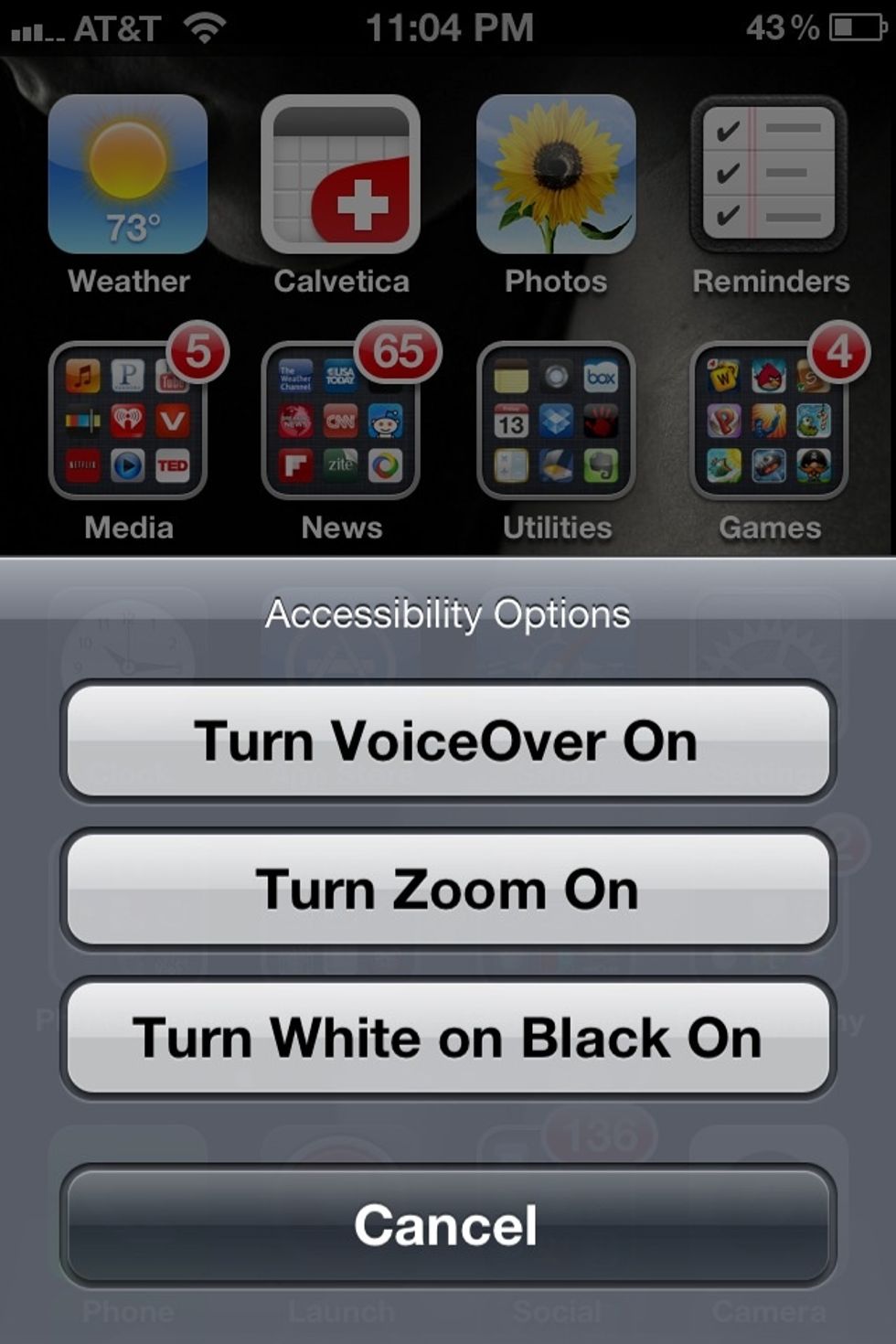
Exit Settings. Triple-press the Home Button and select Turn Zoom On.
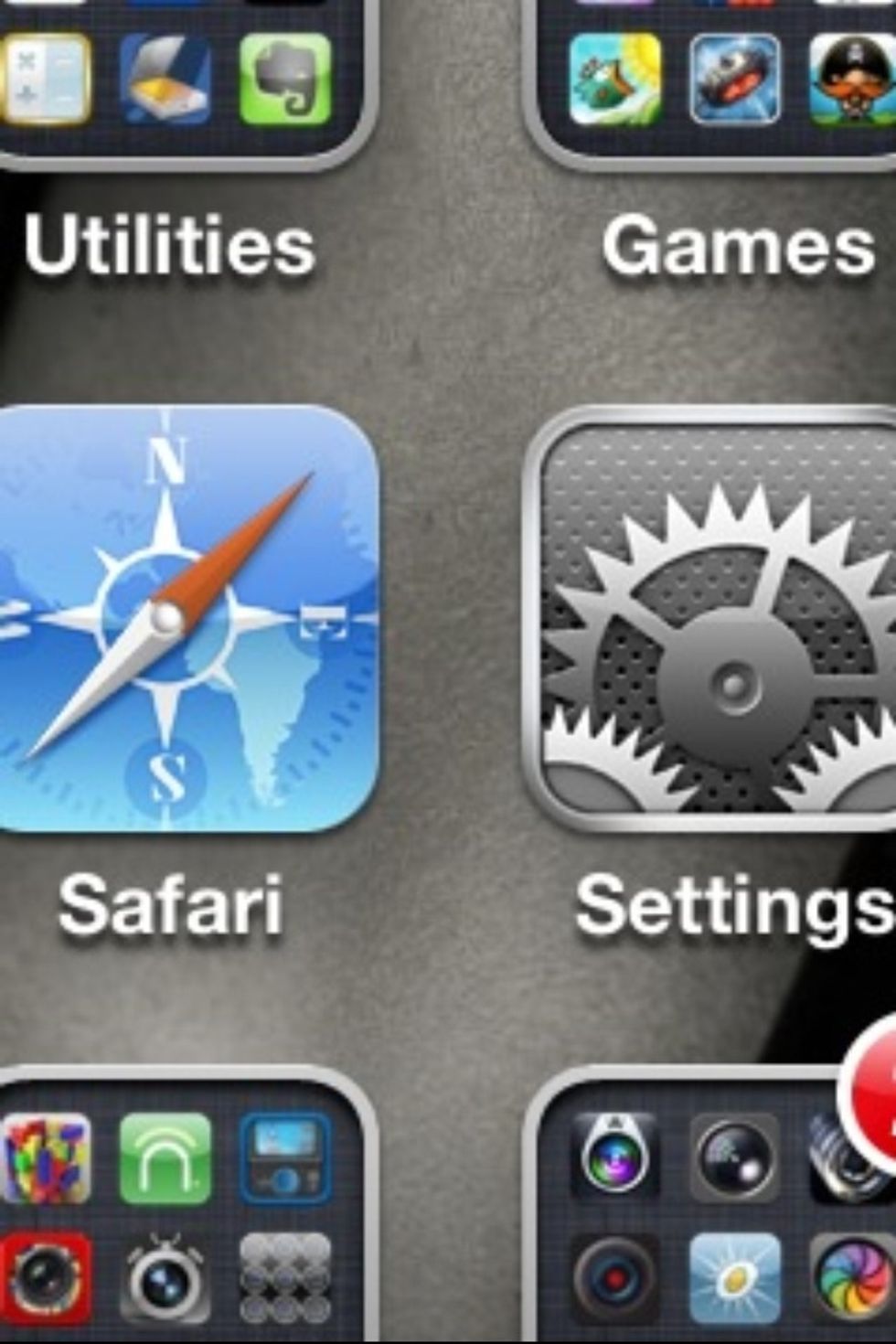
Now, double-tap with 3 fingers to zoom. Swipe up using 3 fingers to zoom in, down to zoom out. A 3-finger drag pans the zoomed-in screen. Note: This works in any app, even on running movies. Try it!

To disable, triple-press the Home button, and select Turn Zoom Off.