How to watch youtube videos offline using itube
Watch YouTube Videos Offline Using iTube
92
STEPS
TOOLS
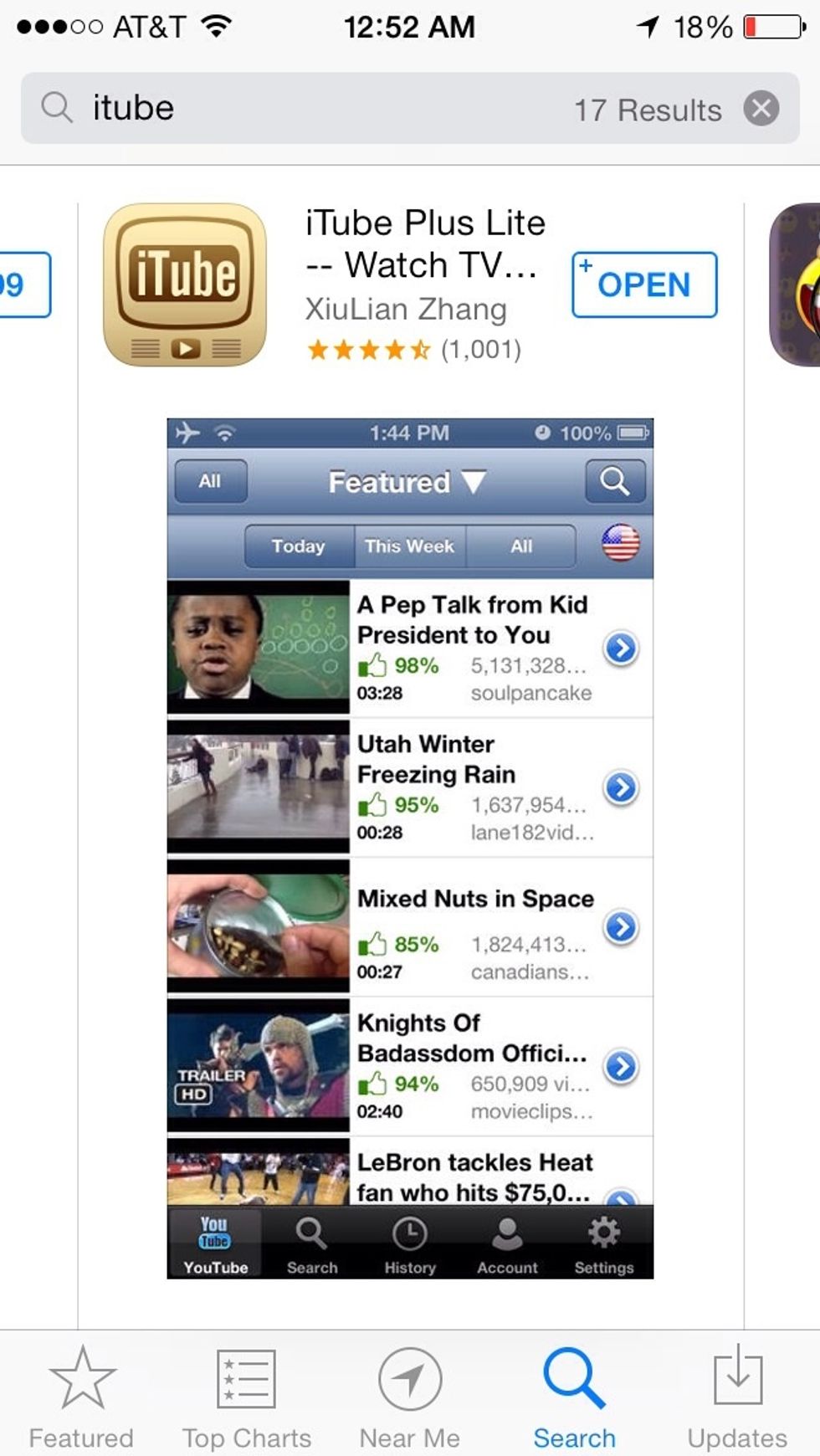
First download the app. There may be more than one app titled iTube; be sure to download the one shown in this image.
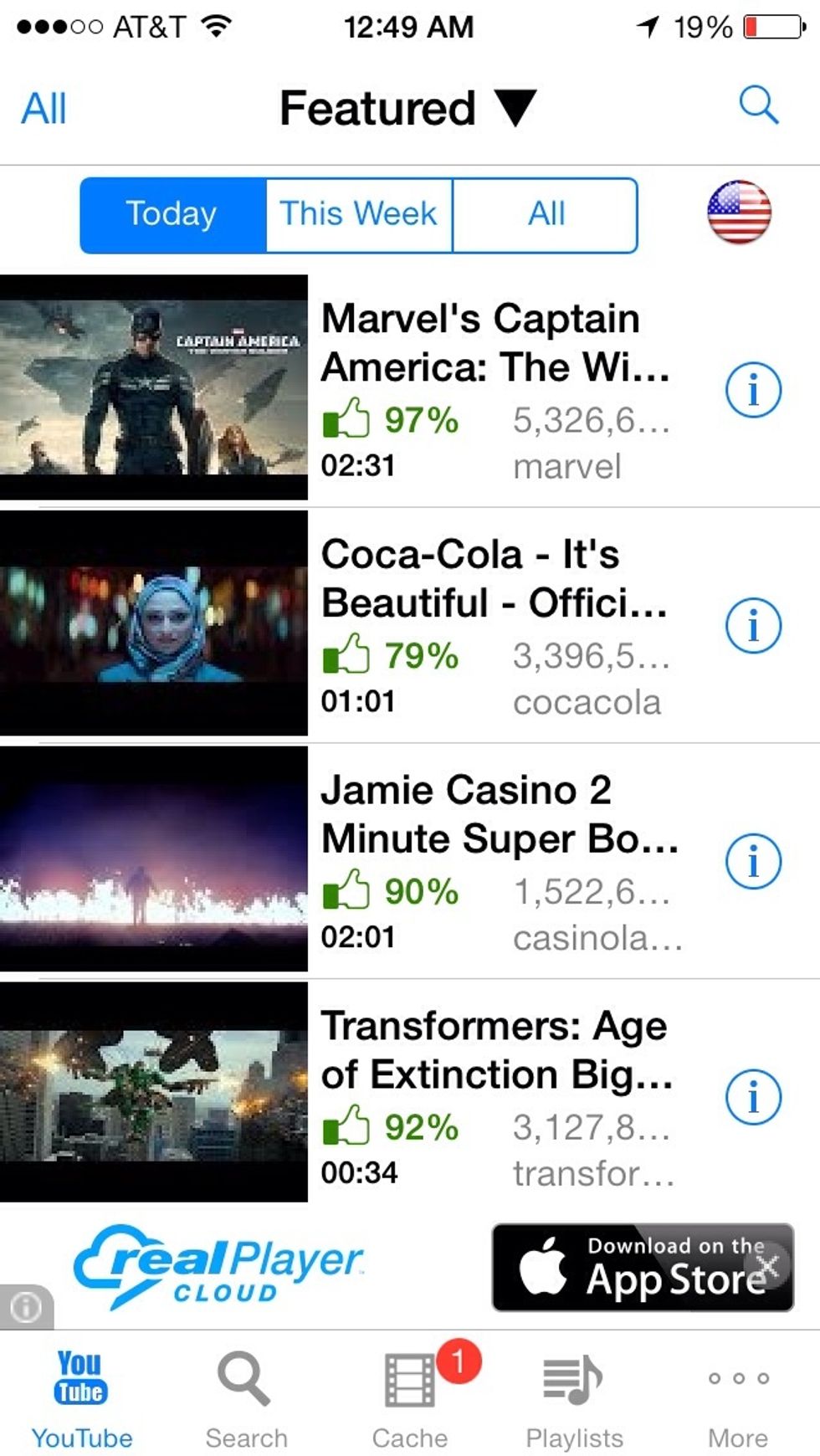
When the app launches, you will be taken to a screen showing currently popular YouTube videos. Select the SEARCH option to search for a specific video.
When you find a video you want to watch offline, select the "i" icon to the right of the video.
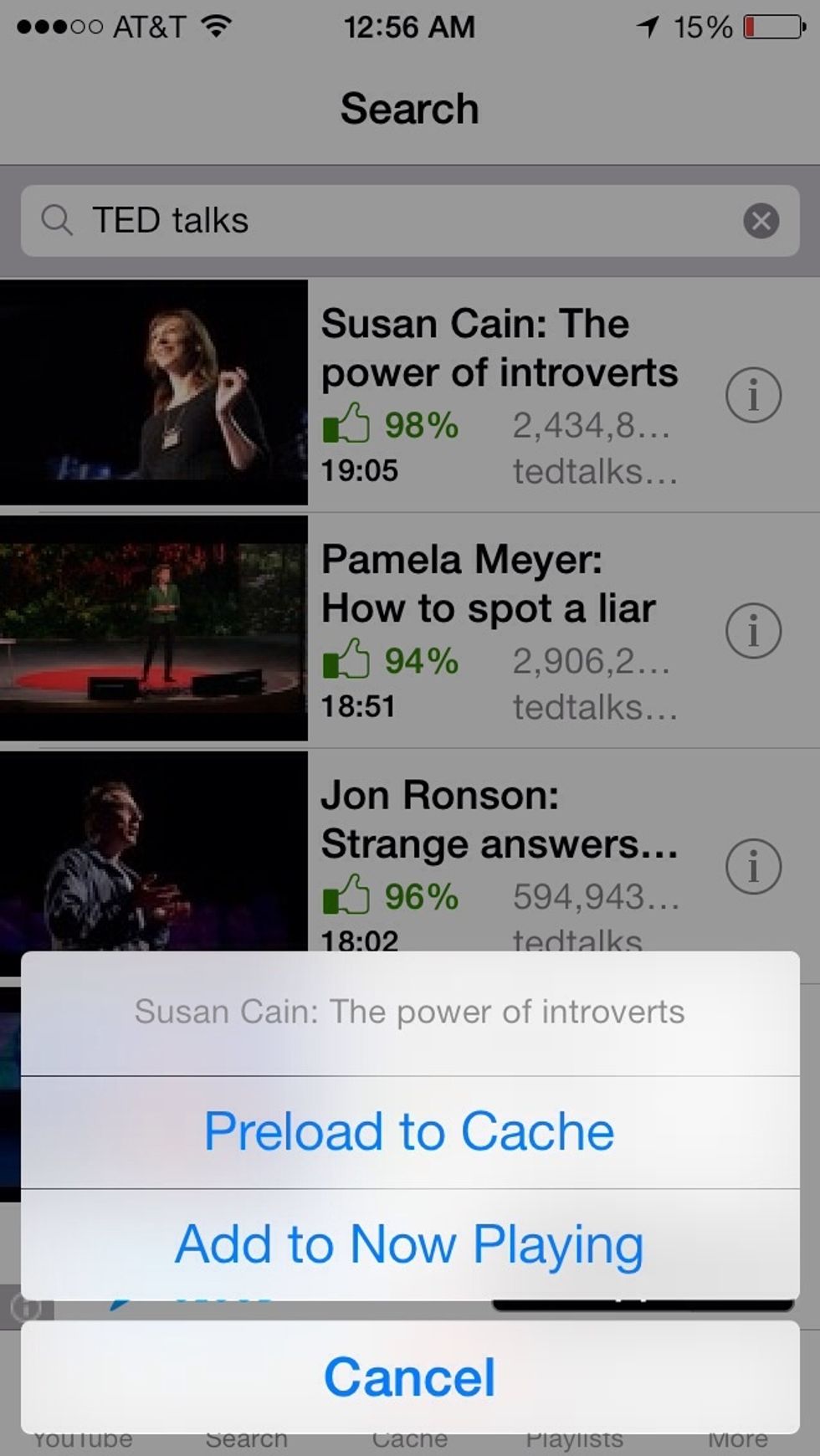
Choose the PRELOAD TO CACHE option.

Select a quality for the video to cache. Lower quality will take up less space on your device.
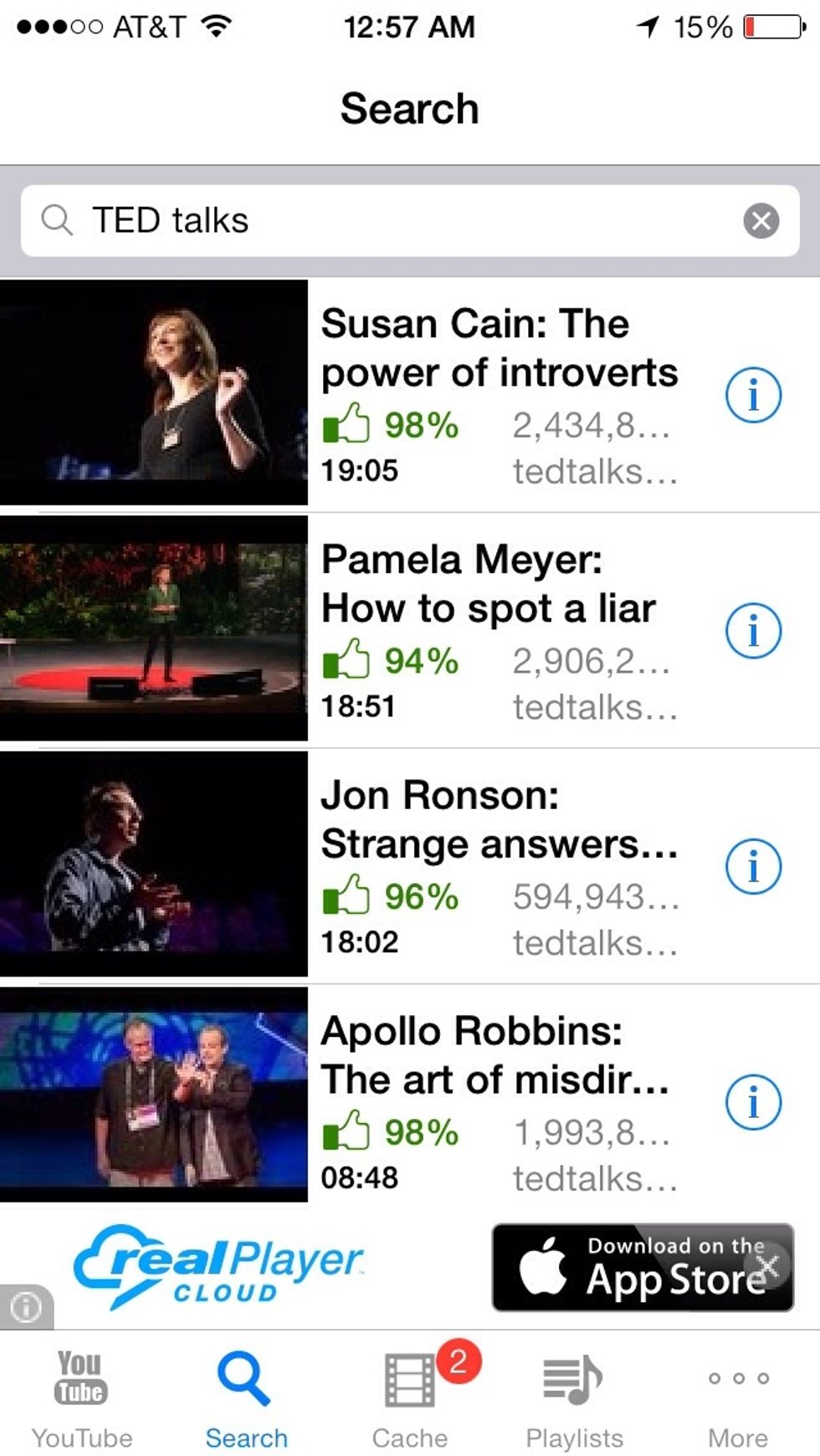
Your video is now being cached for offline use. Select the CACHE option.
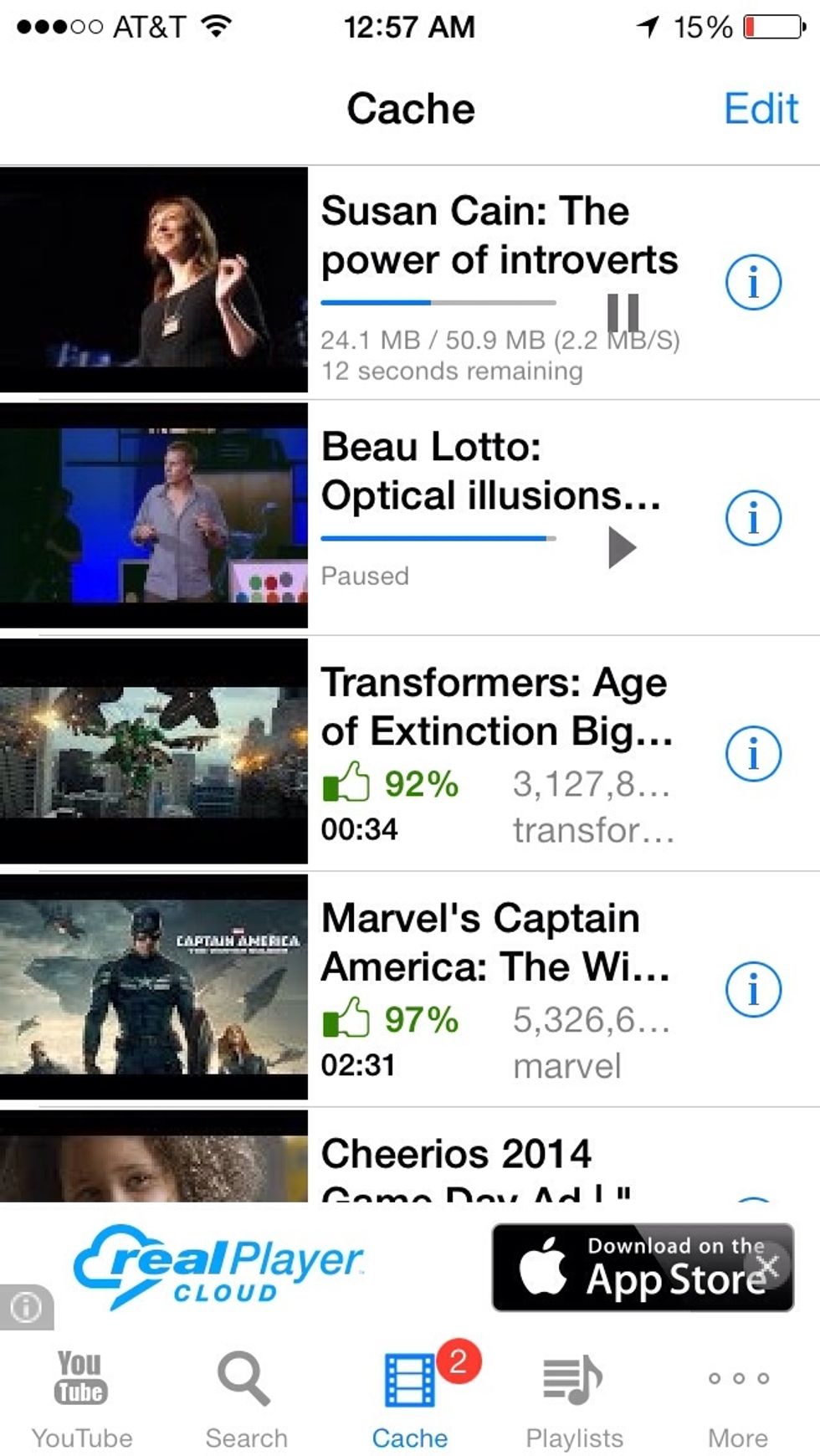
This is where your cached videos are accessible to watch offline. To play a video, select it. To delete a video (or share it via social media) choose the "i" to the right of the video.
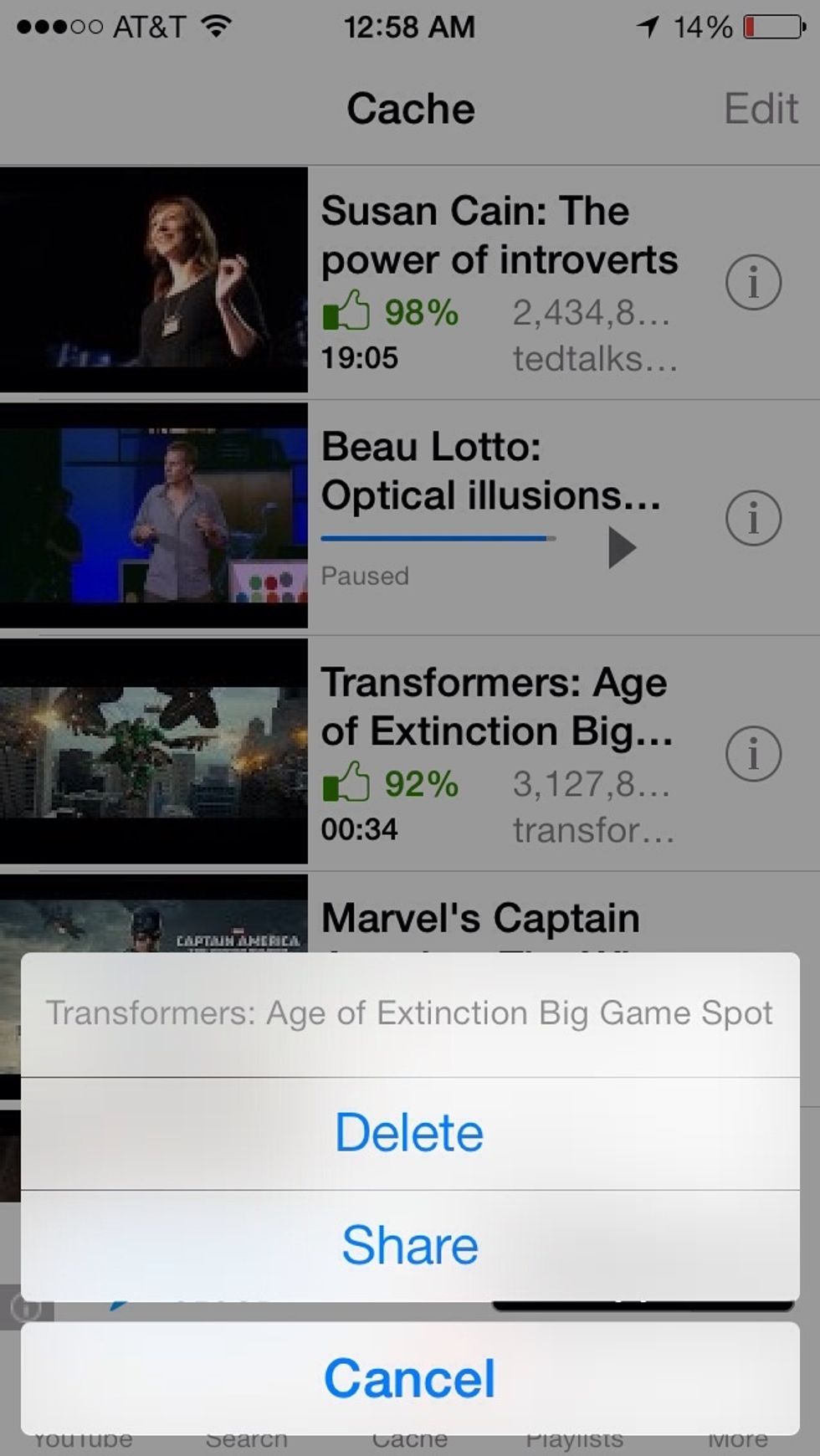
Choose the DELETE option to remove the video from your device.
The creator of this guide has not included tools
Father, husband, lover of all things Learning - especially social, curation, and immersive design, gamer, writer, Mets & 49ers fan
New York, NY
The Conversation (0)
Sign Up