STEPS
TOOLS
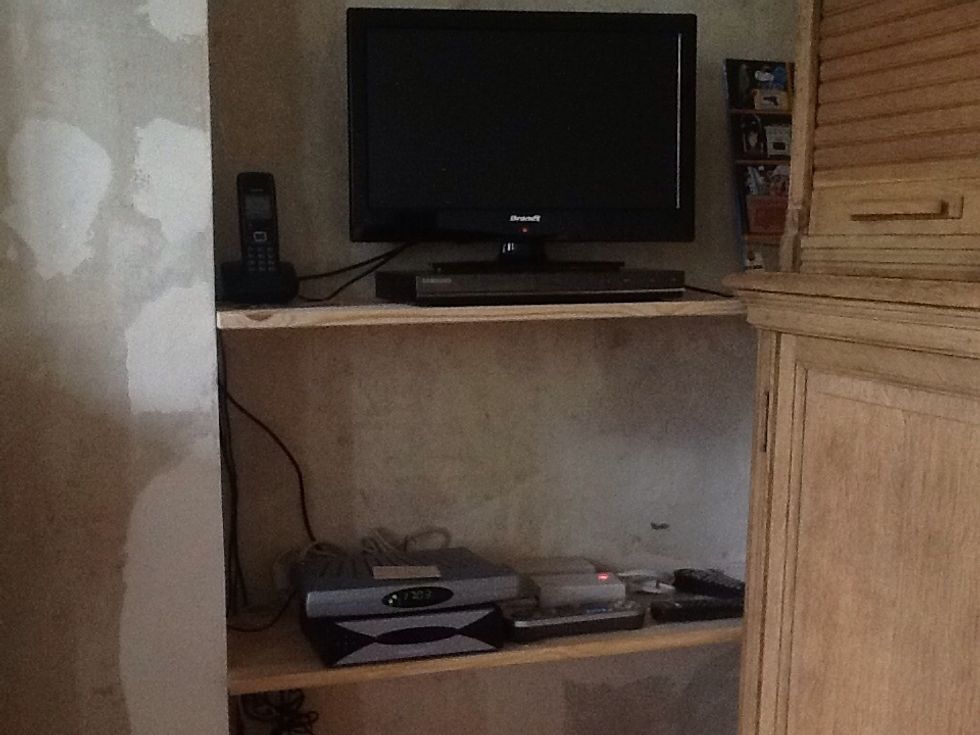
T V screen on top of DVD reader on top shelf. On lower shelf: Freeboxs for Internet/TV/Telephone on left, remote controls on right (ignore the two Freeplugs - small, white boxes).

A close-up of the two remote controls you'll need. On the left, the Freebox controller; on the right, the Brandt TV screen controller.

To start, turn on the TV server using the Freebox controller. Just press the red power button (upper left).

After pressing the power button once you should see "Freebox TV" on the screen of the lower Freebox as shown here.

Next, using the other controller, just press the red power button (upper left) to turn on the TV screen.

After powering up the TV screen you will see the home screen for Free TV (and other services) as shown here.

Now go back to the Freebox controller and press "OK" to choose the indicated service (in this case TV) and to bring up the list of TV channels.
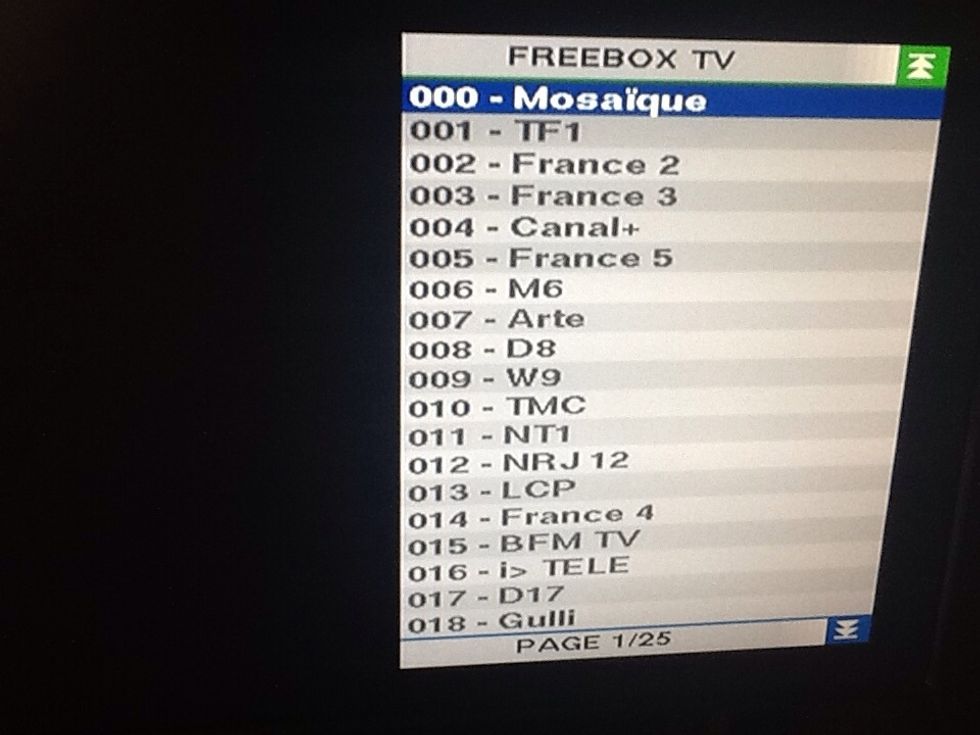
The list of TV channels. You can chose by pressing the channel number directly on the number pad of the controller ... or ...

... or ... you can move , up and down in sequence, from one channel to another by pressing on the PROGRAM buttons.

Louder or softer? Use the + or - button indicated by VOLUME.

ENJOY!
The creator of this guide has not included tools
The Conversation (0)
Sign Up