STEPS
TOOLS
The Video Star app is an app that allows you to easily make videos that seem to be professionally edited. But it's so easy to use and has lots of cool special effects. Search YouTube for examples.
The best part is its free. It comes with loads of free special effects but you can buy more. But trust me, even with the stuff you get for free you'll have plenty to play with.
Since its new and I'm having so much fun with it. I figured I'd make this guide to walk you through the basics of the app and how to use it.
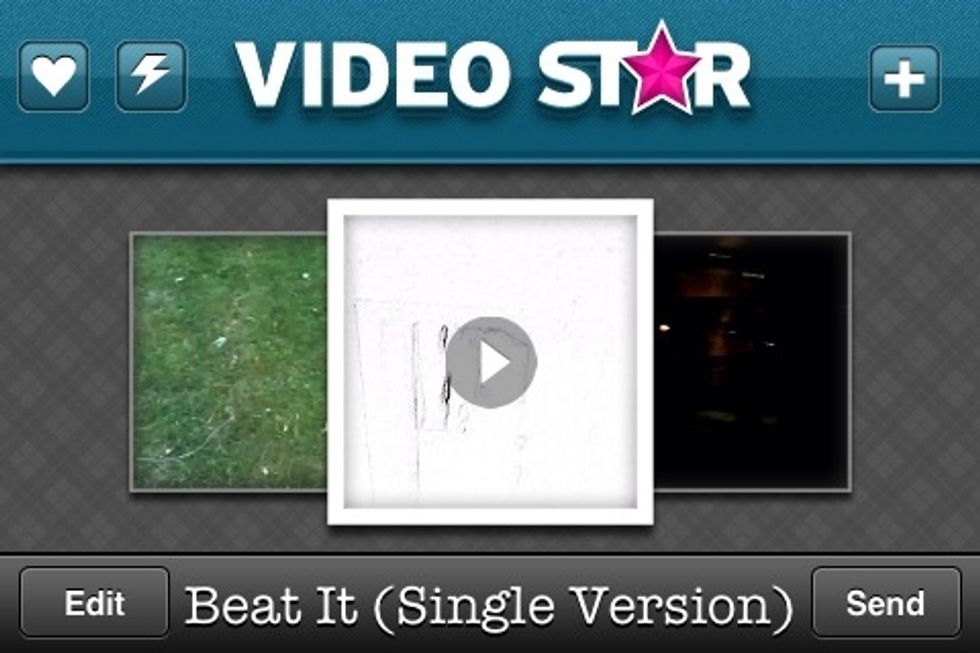
When you're ready to make a video open the app and tap the + button in the top right corner.
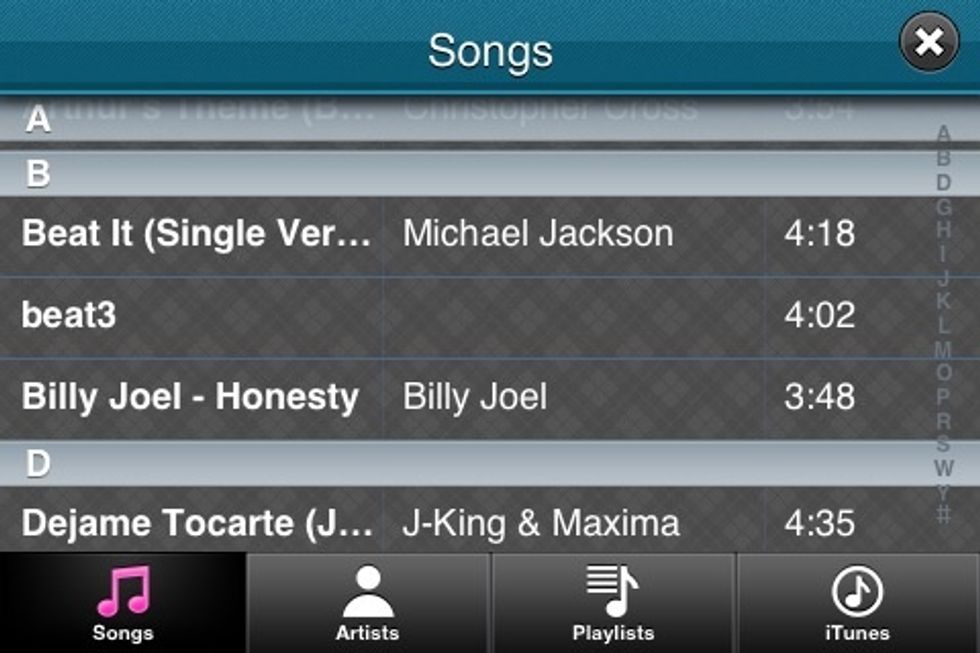
A list of songs you have in your iTunes music folder will appear. Select the song you want to use.

The song will begin to play so you can make sure it's the song you want to use. If it is tap "OK".
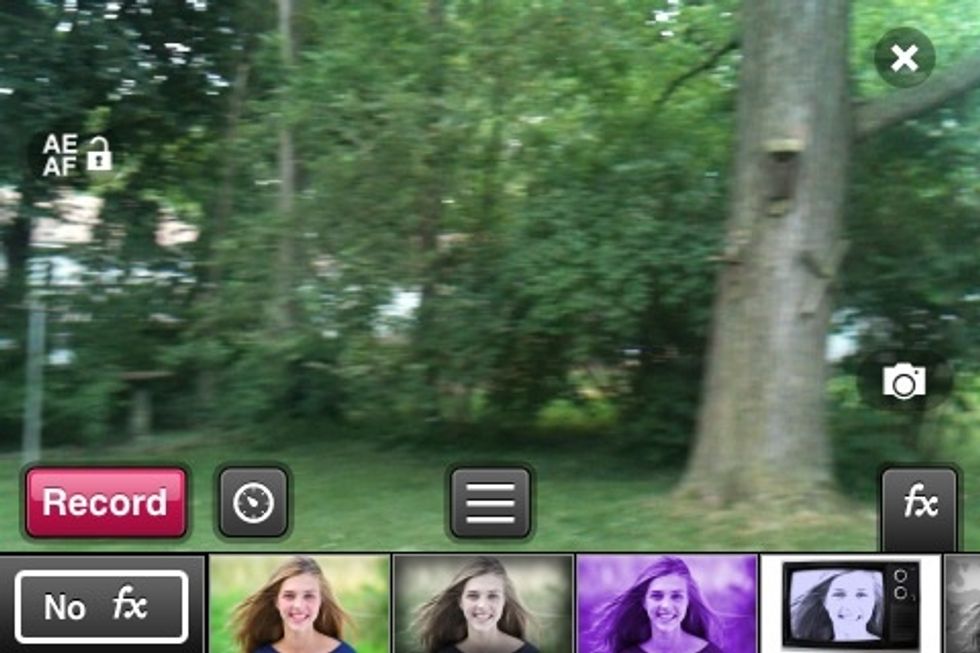
Now you'll see the camera. At the bottom you'll see the special effects you can use. Scroll through and tap any special effects you want to use or leave it on "no special effect".
But first you should know about the best feature of this app that allows you to easily make edited videos in real time (you won't have to edit them after you shoot. you edit AS you shoot the video).
What makes this possible is the AutoStop feature. For example lets say the first clip of the video is 5 seconds long. So you set it so the first clip ends at 5 seconds.
Then when you want to add the second clip to the video. It'll automatically start where the first clip ended and the music will still line up with the video. Here's how to use AutoStop.
Select the clock icon (left of word AutoStop). The song will begin to play. Let it play as long as you want your first clip to last. Then tap "Set". It'll play that portion again for you to check.
If its right tap the clock icon again (note the red dot lets you know an AutoStop has been set). You're now ready to start shooting your first video clip.
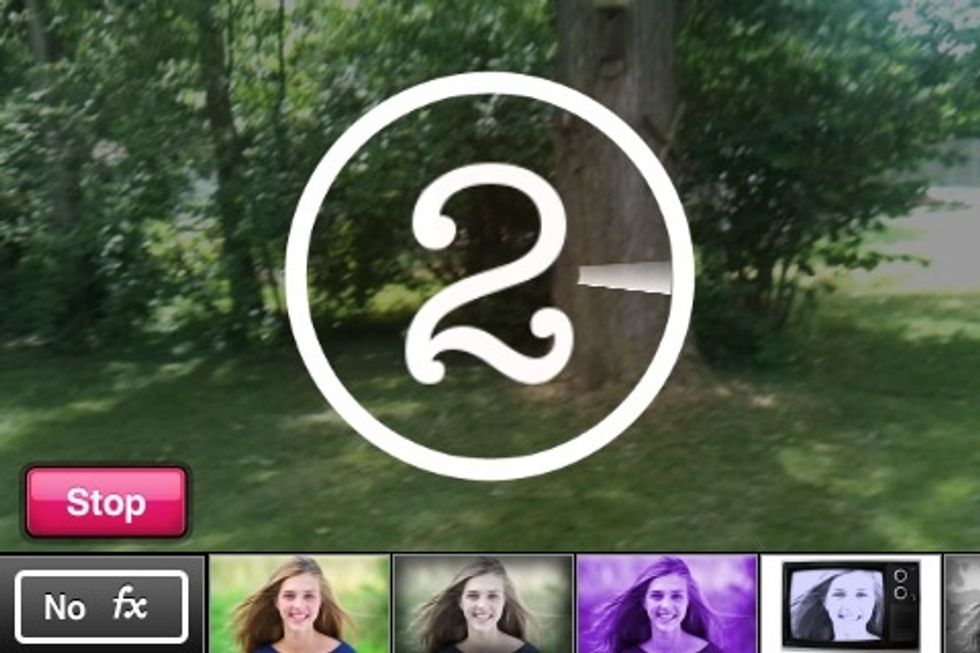
When you tap "Record" it'll count down 3 seconds before the video starts recording. This gives you time to get in camera if you're alone. The length of time can be adjusted in settings.
Shoot your first video clip. It'll stop recording at the point you set it to stop. Then when you add your next clip you repeat the entire process. It'll always start where the last clip ended.
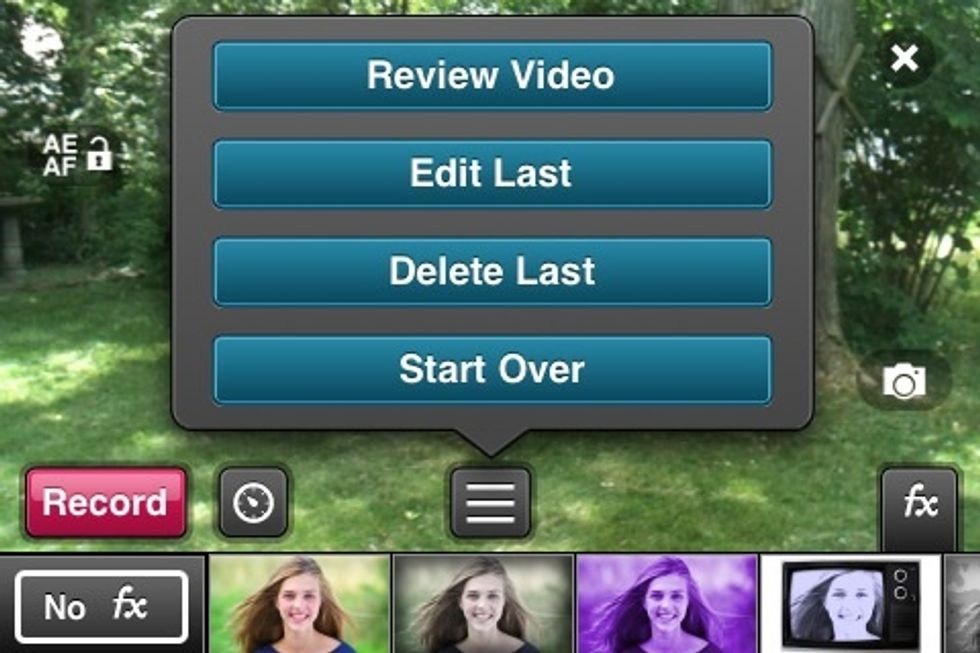
Between each clip you record you'll be presented with this menu. They're pretty self explanatory. If you don't need to use any of these options just close it. .
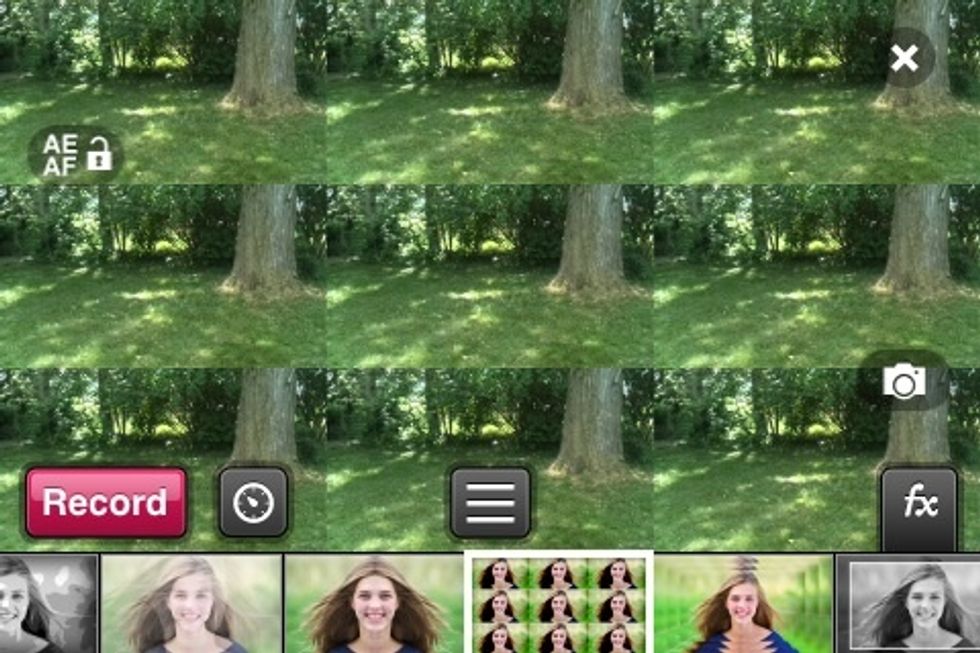
You can add different special effects to each clip. You'll be amazed at all the special effect that come with it. And you can buy more. But it comes with plenty.
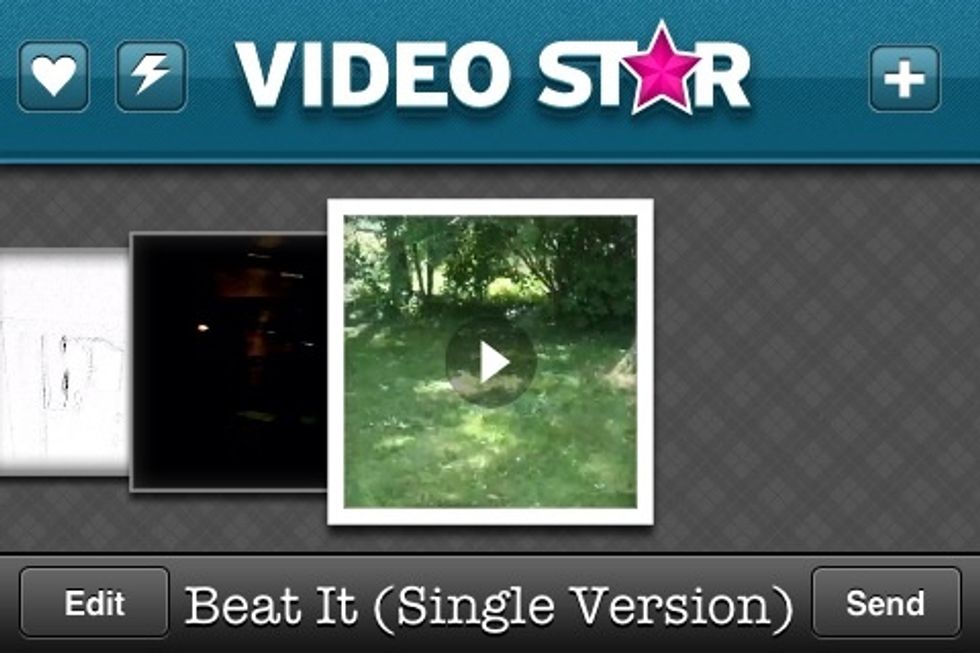
When you're done shooting all your video clips. Click the "X" on the top right and it'll be saved to your list of videos you've made with the app.
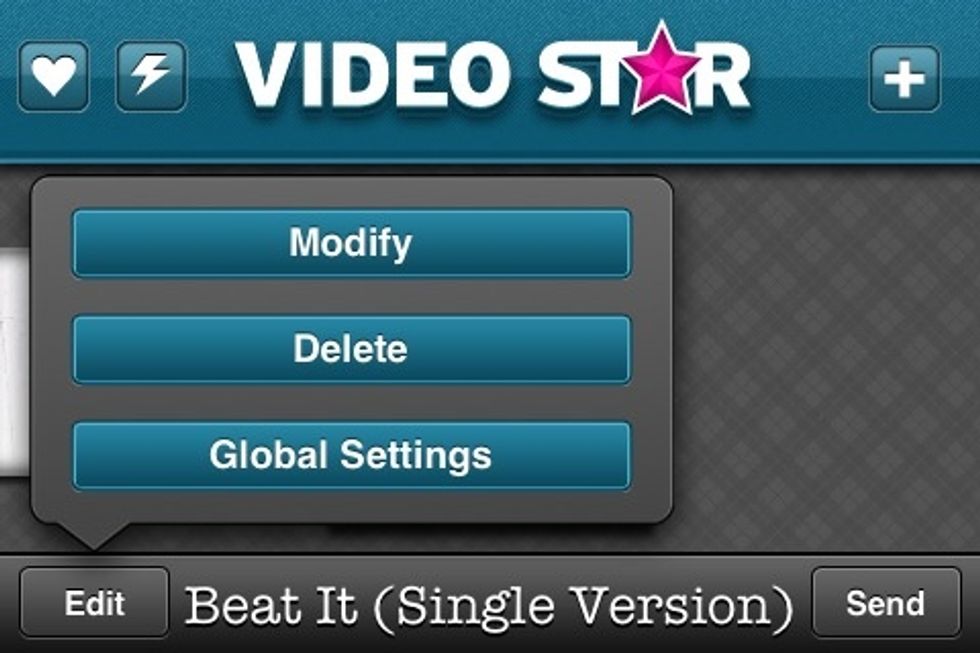
You can click "Edit" to modify any of your videos from the main screen of the app.
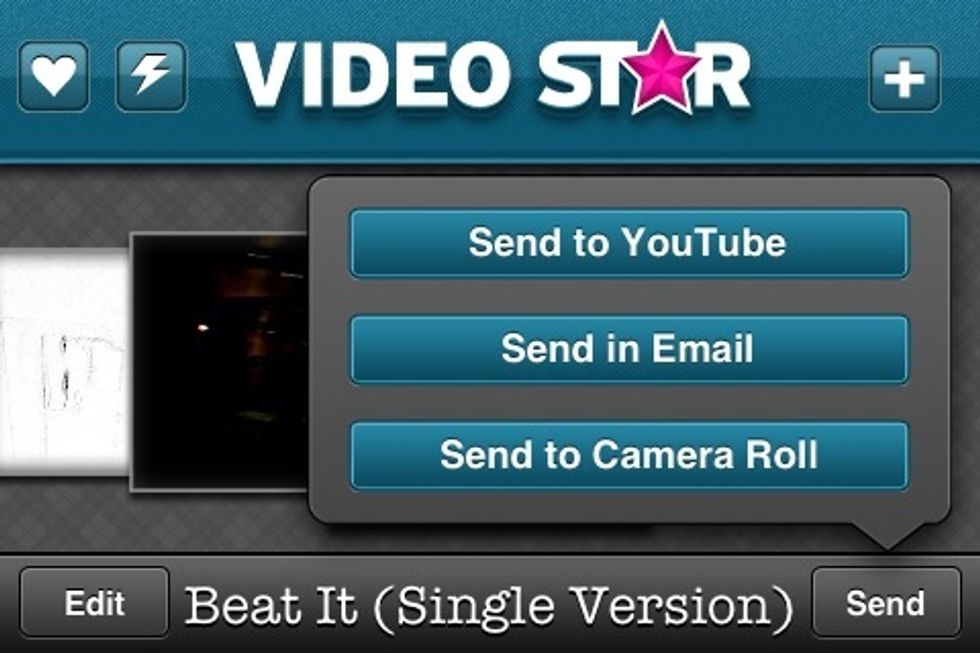
By tapping "Send" you can post your videos in YouTube, send to your camera roll or email the video.
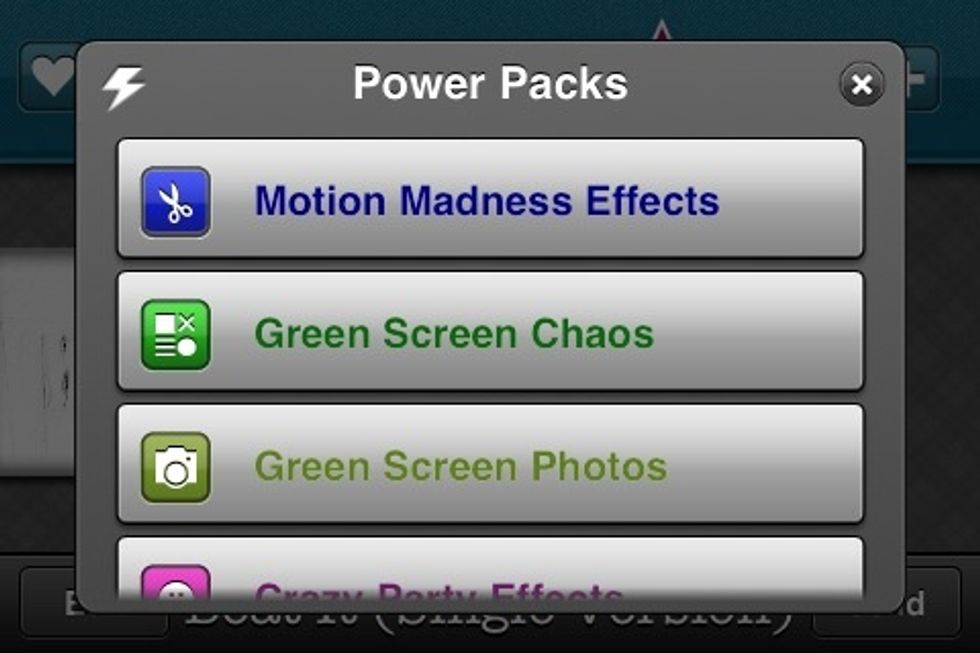
Select the lightning bolt to see a list of special effects you can purchase. They're .99 each as far as I've seen so far.
Select the "Heart" icon and you'll be presented with more goodies. The first one is your typical "spread the word" and support page. But there's also…
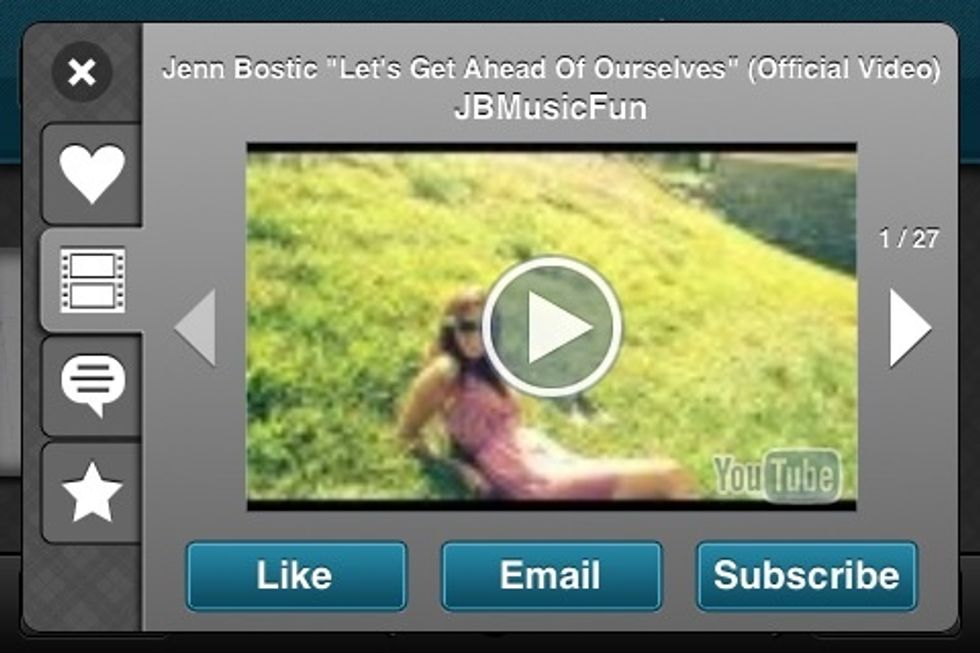
Videos other app users have made. There is a video contest going on of videos made with this app as well.
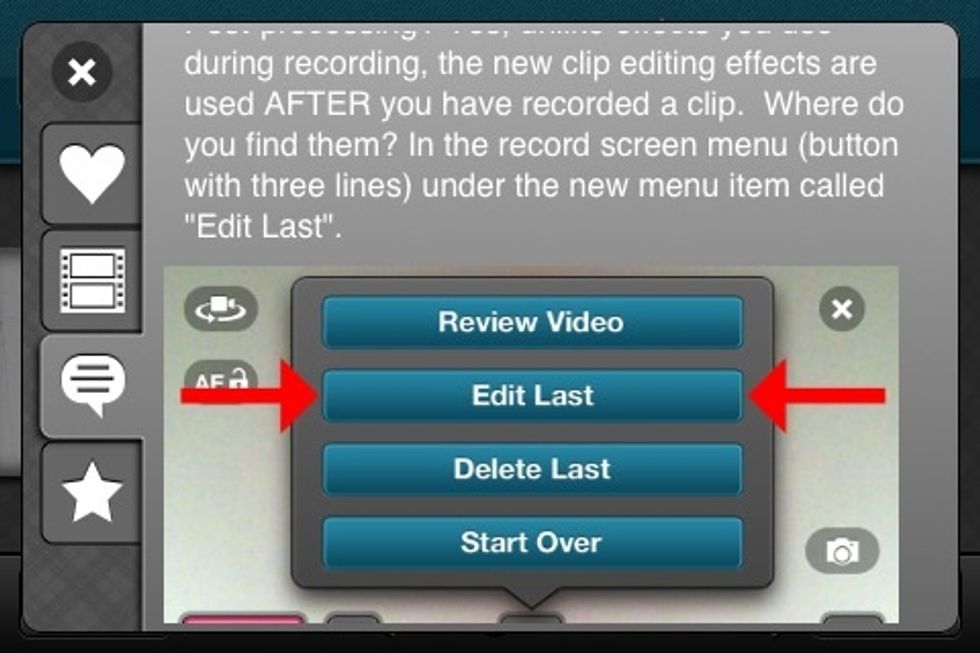
Guide, tips and tutorial videos for the most recently added features to the app.
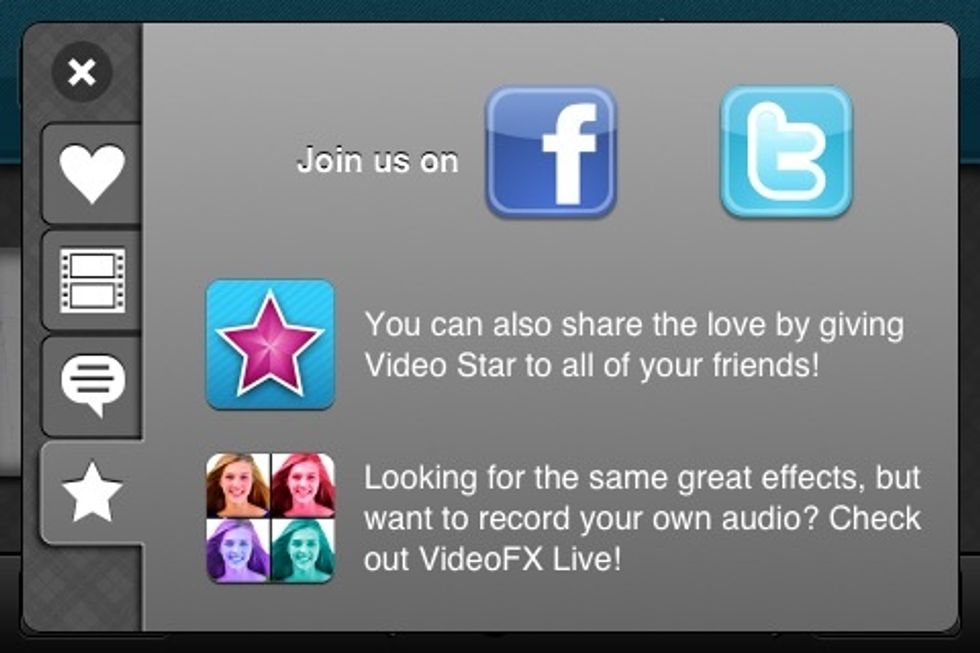
Then more ways to share your video links. It's a very well made app that's fun and easy to use with lots of features. And best of all it's free.
Well, those are the basic features. Just to give you a taste. While making the screen shots for this guide I made a short video in my back yard. Took me about 2 minutes to make it.
I'm having a lot of fun with this app. I hope these basics help you get started.
- Video Star app
Ron Jaxon
I'm a semi professional magician. Graphic designer. I've been deaf almost 20 years but i can hear now thanks to the cochlear implant I got almost 2 years ago.
michigan
The Conversation (0)
Sign Up