STEPS
TOOLS

This is what the app looks like in the App Store.

Login using your Squarespace account username & password.
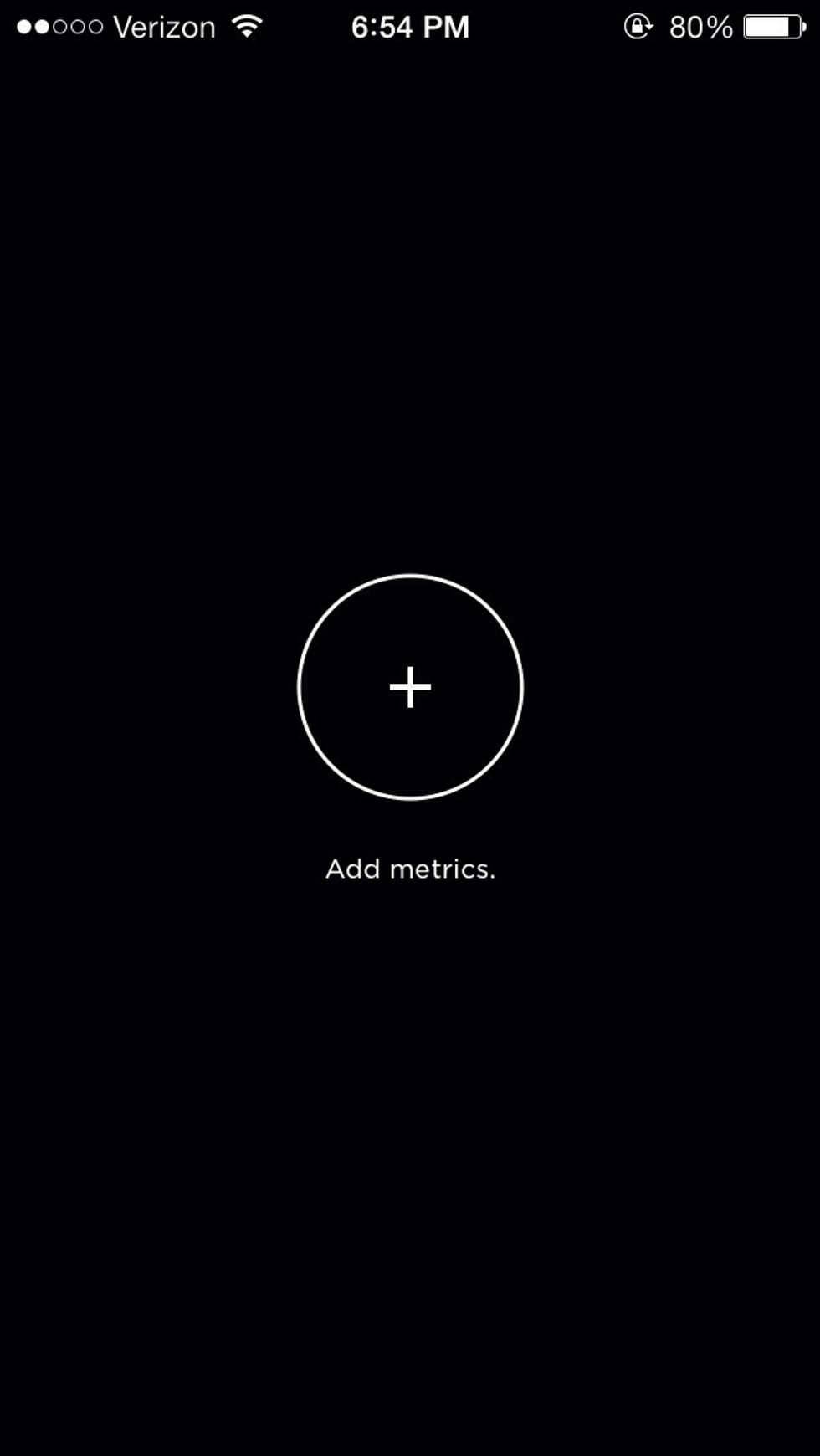
Tap the plus button to add one of your websites to track.

Choose the website you want to track. (You can add all of them later, just choose one for now)
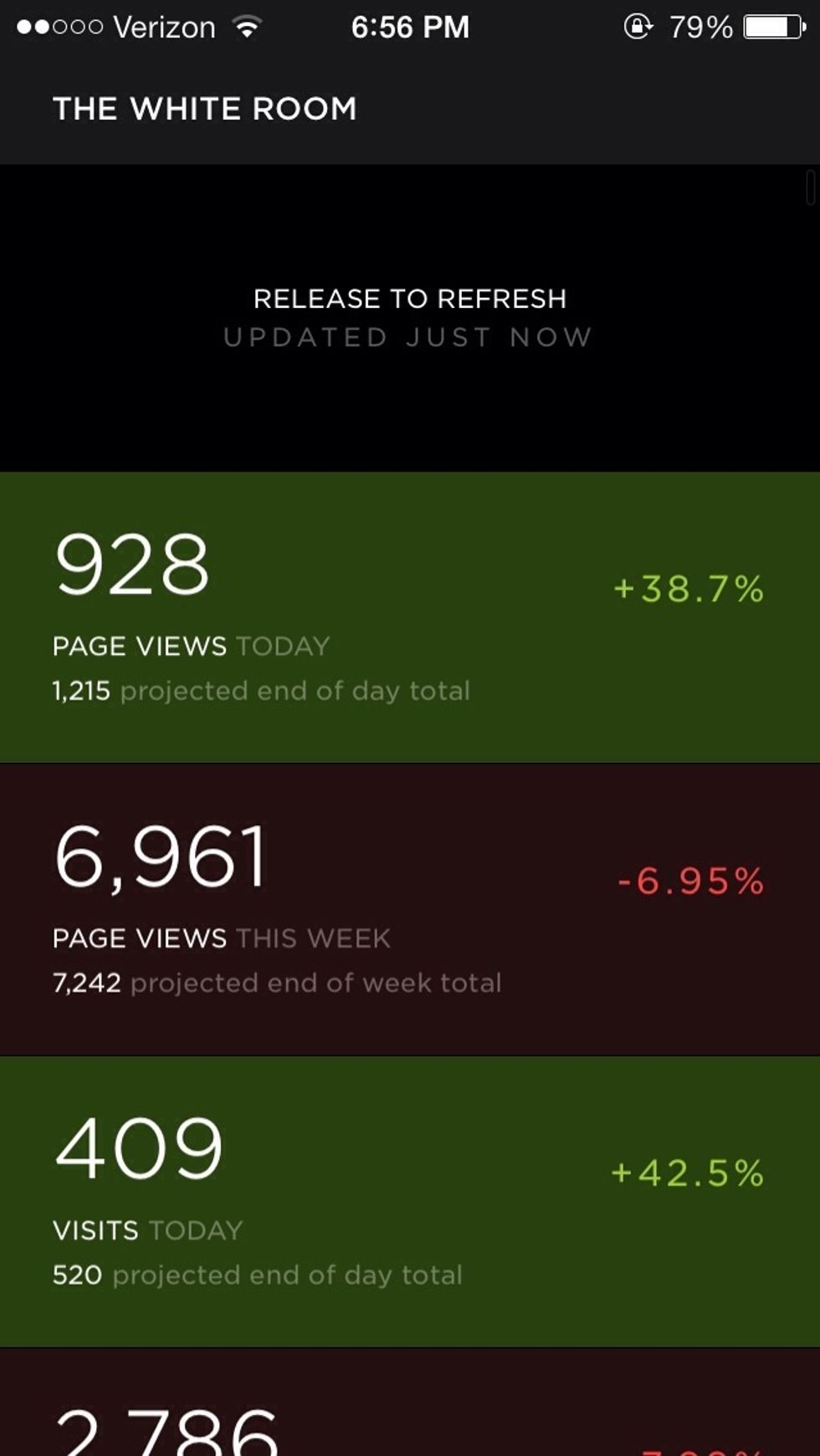
After choosing a website, all the data for that site is pulled in giving you an immediate color coded indication of the performance of your site.
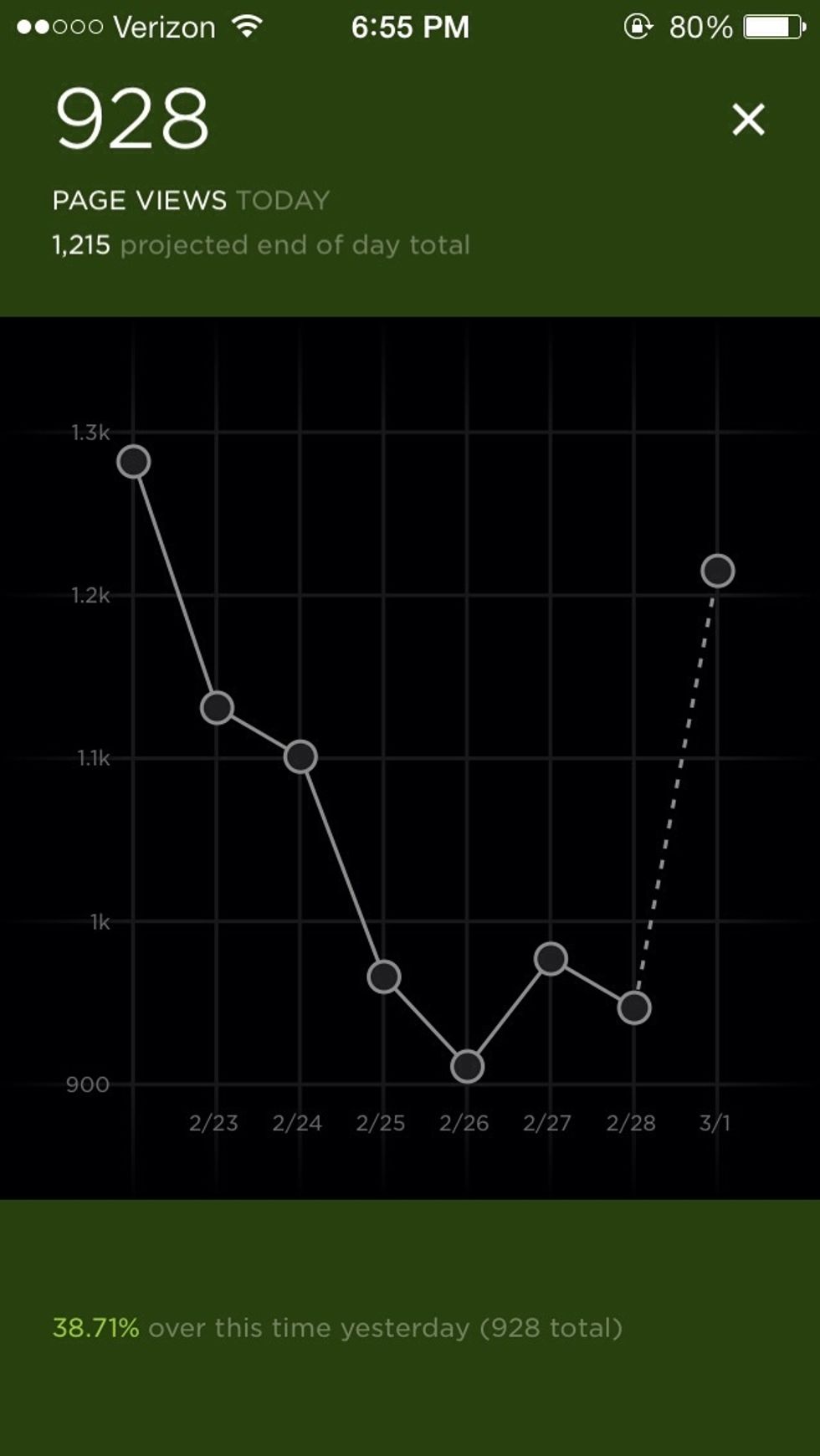
Tapping a metric will expand to reveal more information.

Scrolling down to provide an example of metrics available to monitor.
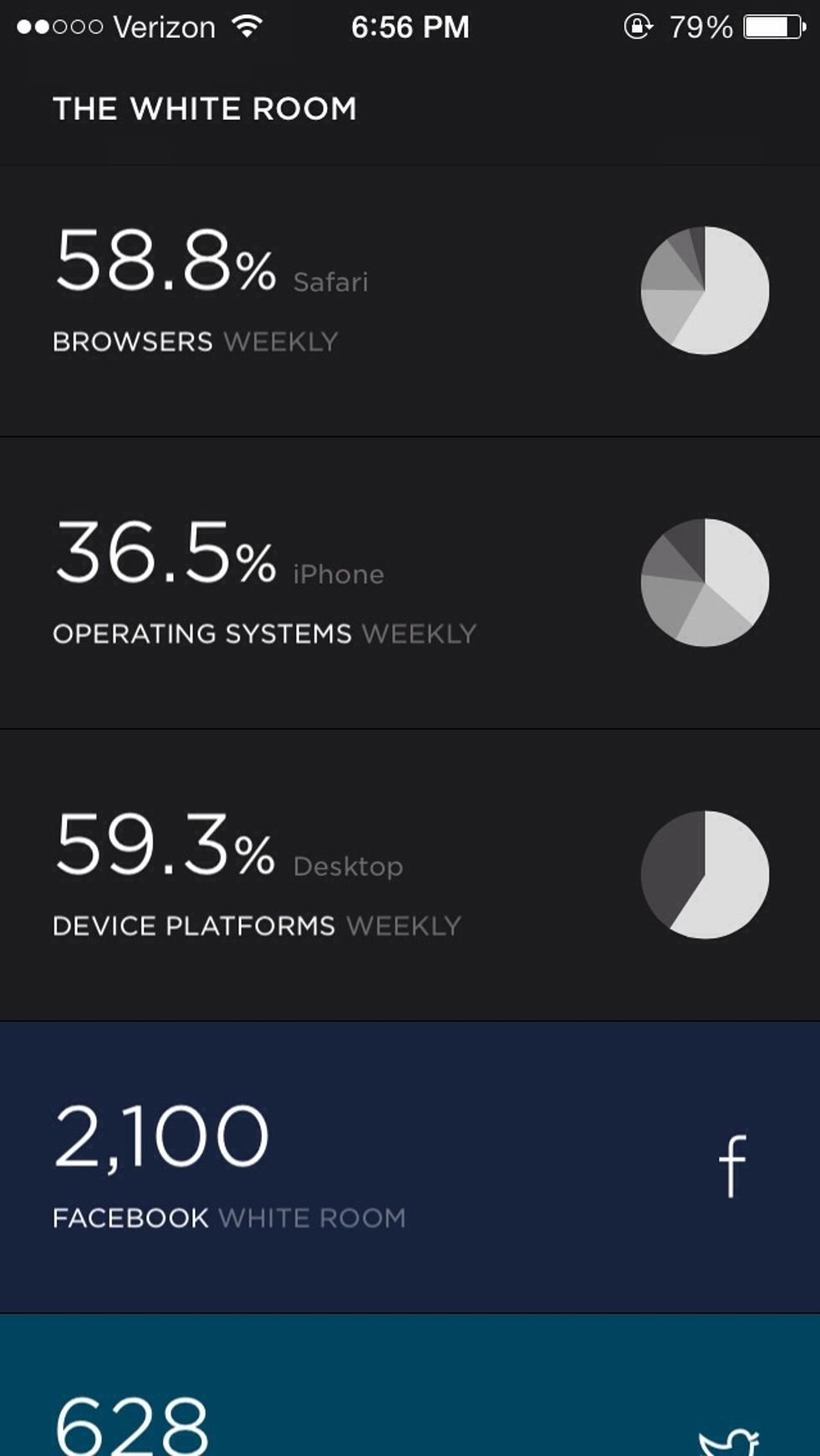
This is great information to have such easy access to!
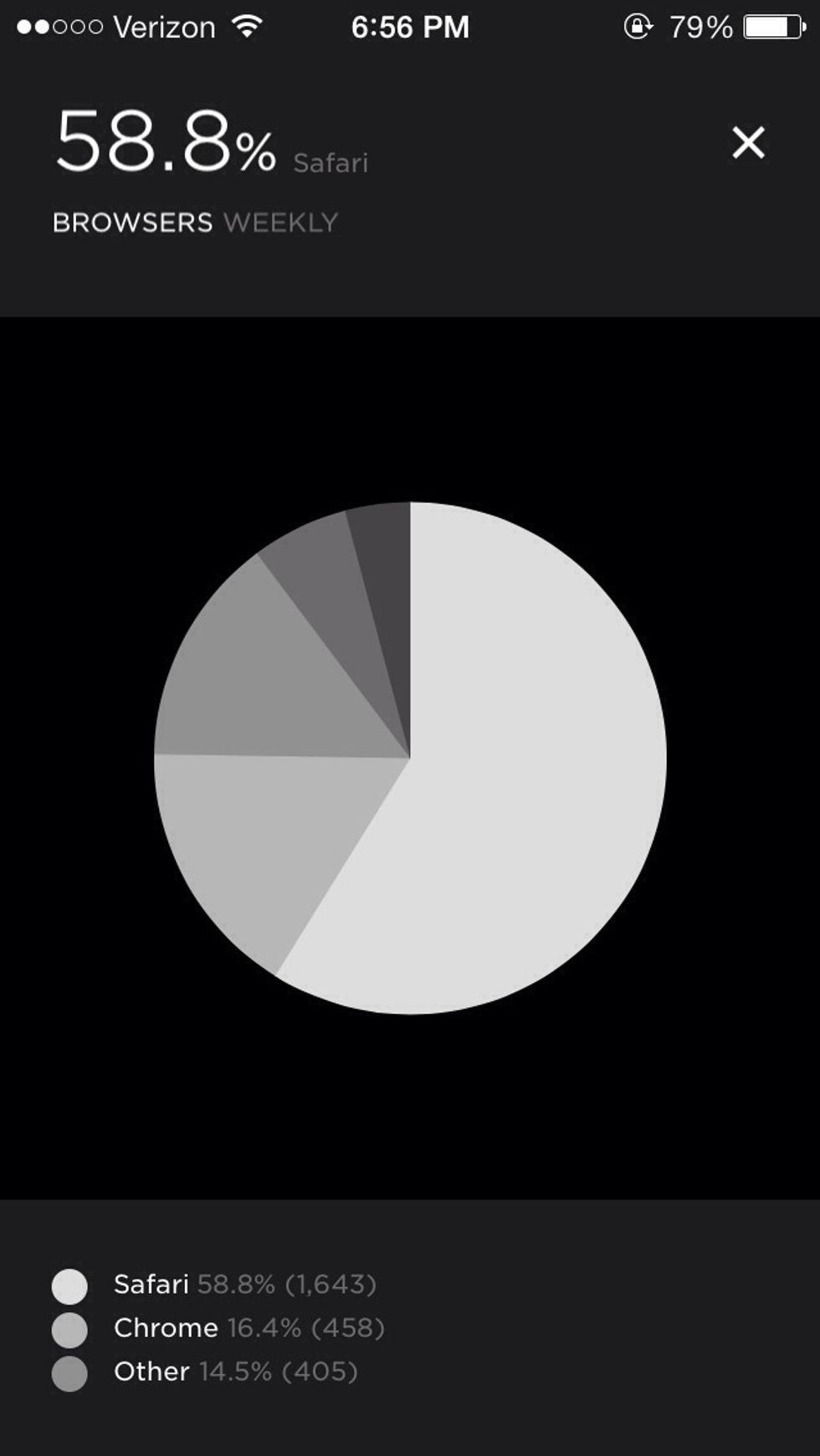
Another example of tapping a metric to expand more information.
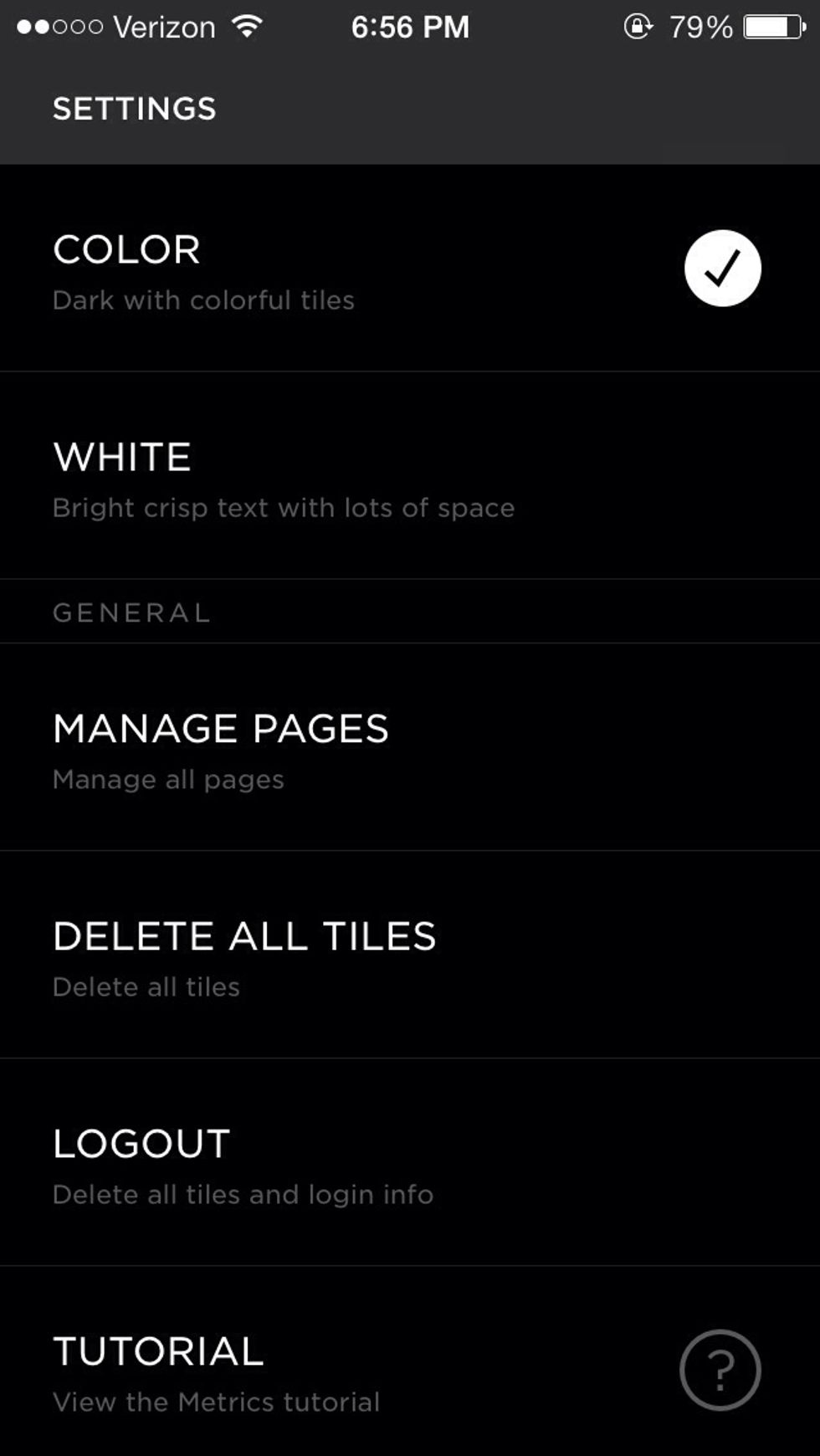
Swiping right will reveal the settings menu.

Swiping left will let you add additional sites to track. I currently have well over 20 Squarespace websites, and I can pull all of them in...so I'm not sure if there is a limit!
The creator of this guide has not included tools
Gregory Sargent
I am a business web technology consultant, and help small businesses create a killer online presence through SaaS cloud based tools.
Nashville, TN
The Conversation (0)
Sign Up