STEPS
TOOLS
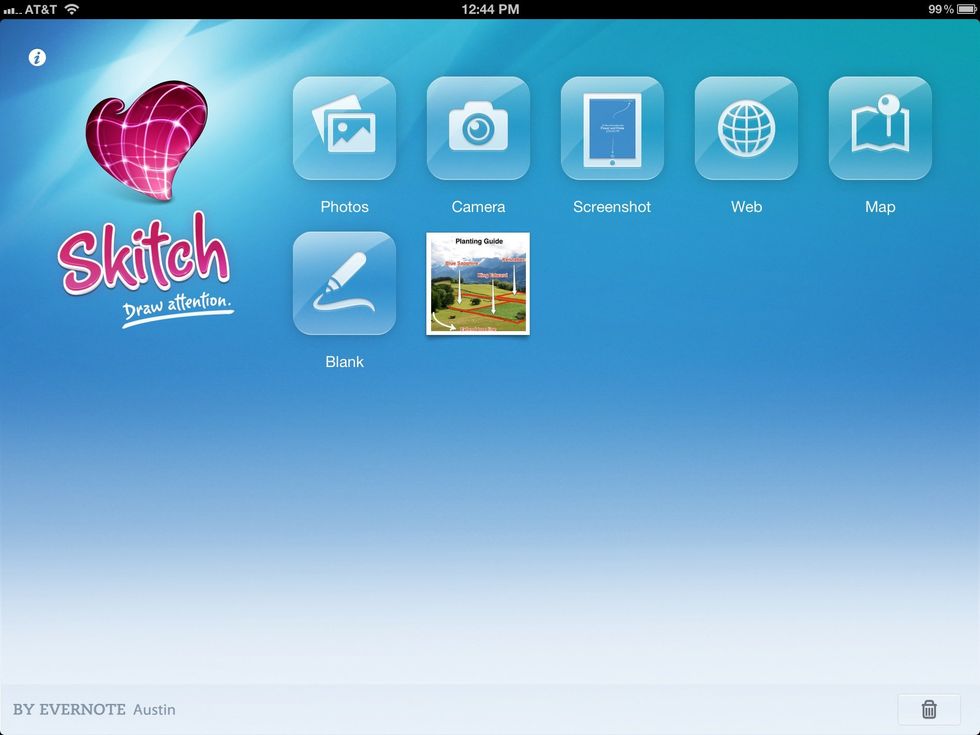
Welcome to Skitch for iPad, a great way to annotate photos and web clippings.
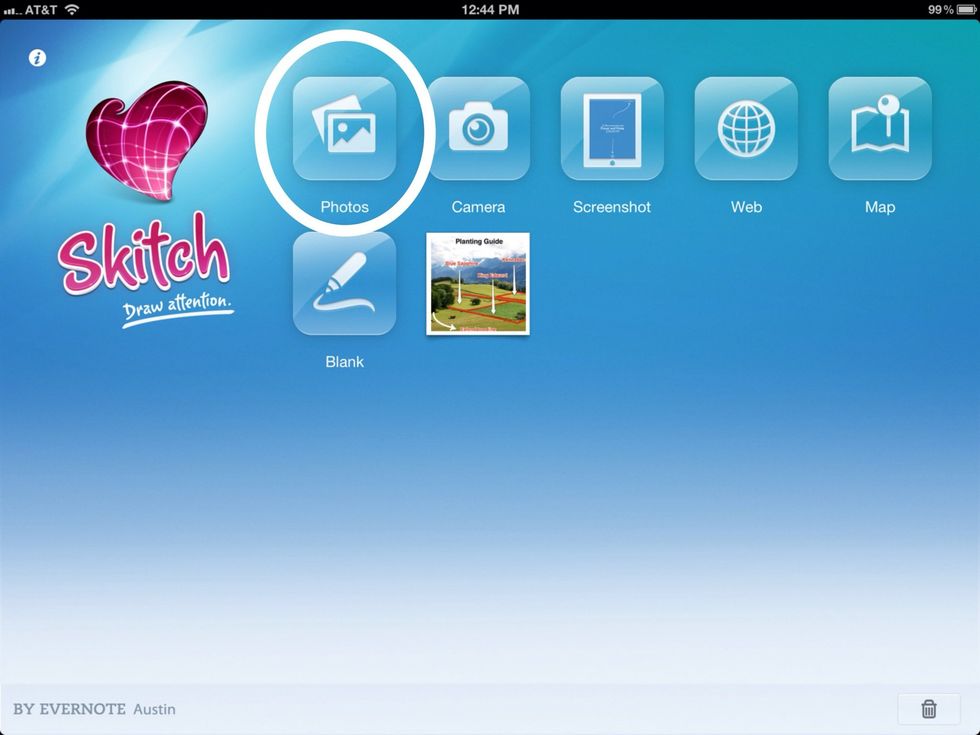
Import photos from the camera roll (fig. 1)
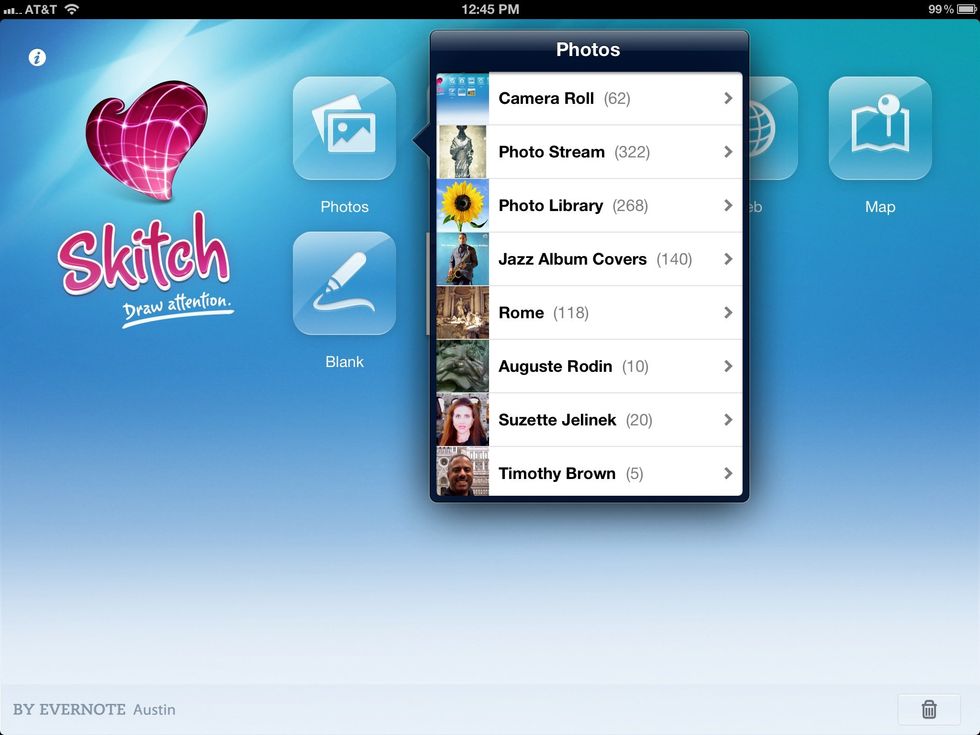
Import photos from camera roll (fig. 2)
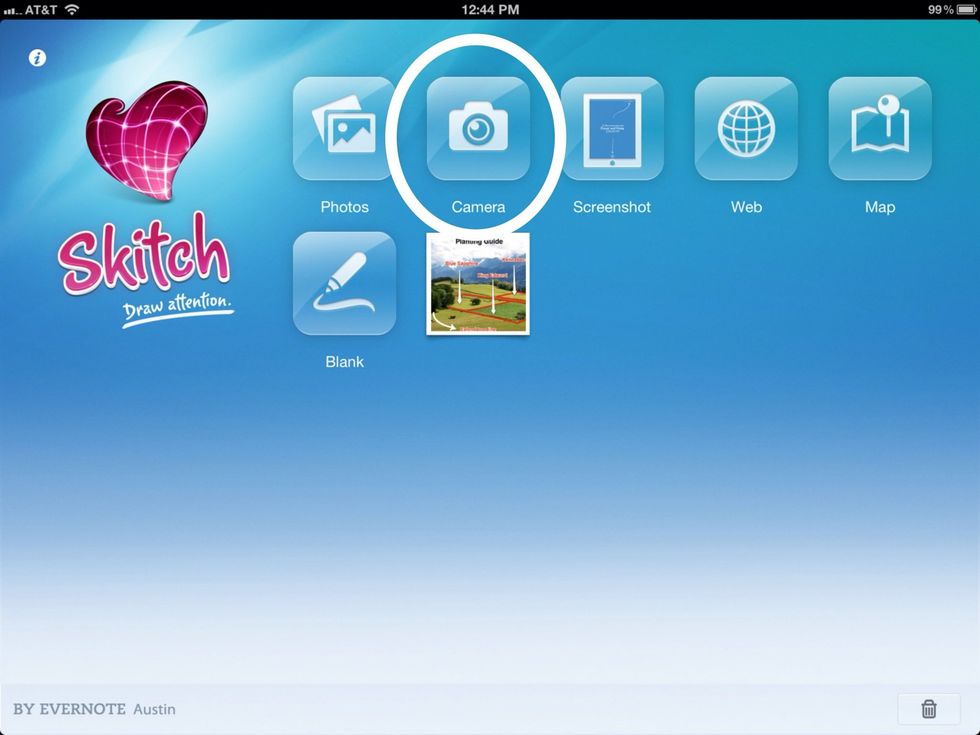
Take a photo with the built-in camera.
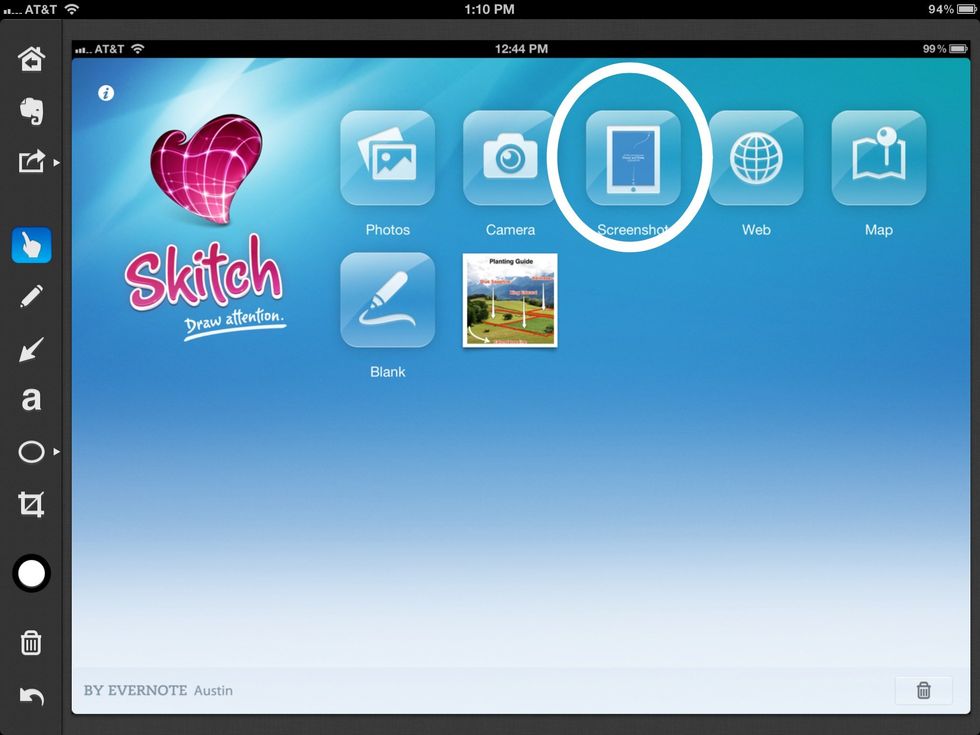
Take a screen shot.
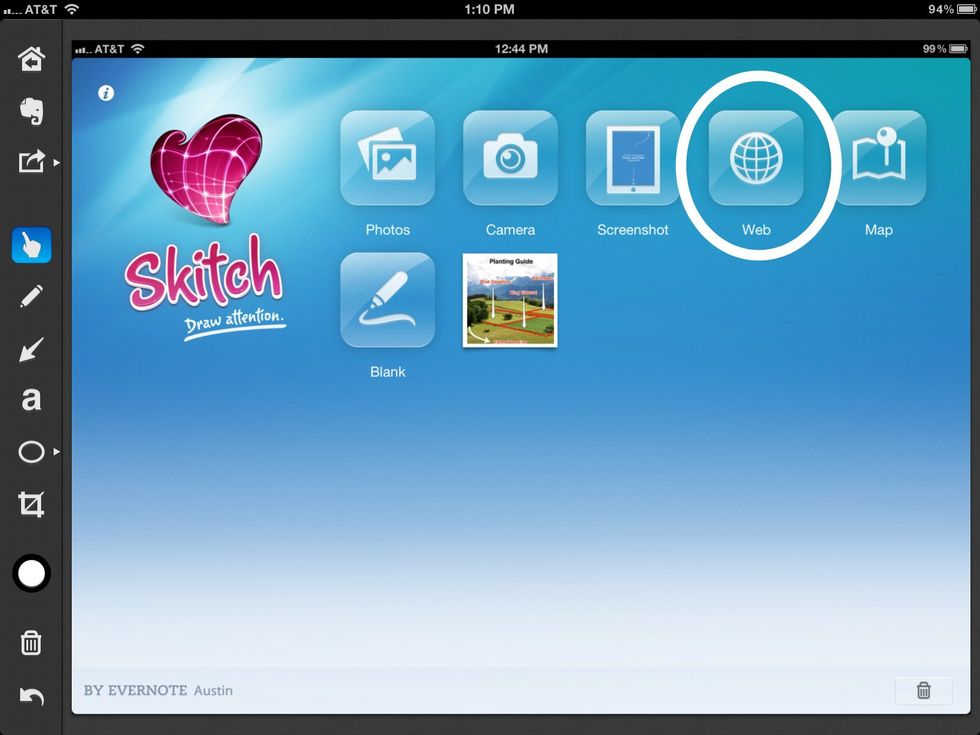
Grab a web clipping (fig. 1)
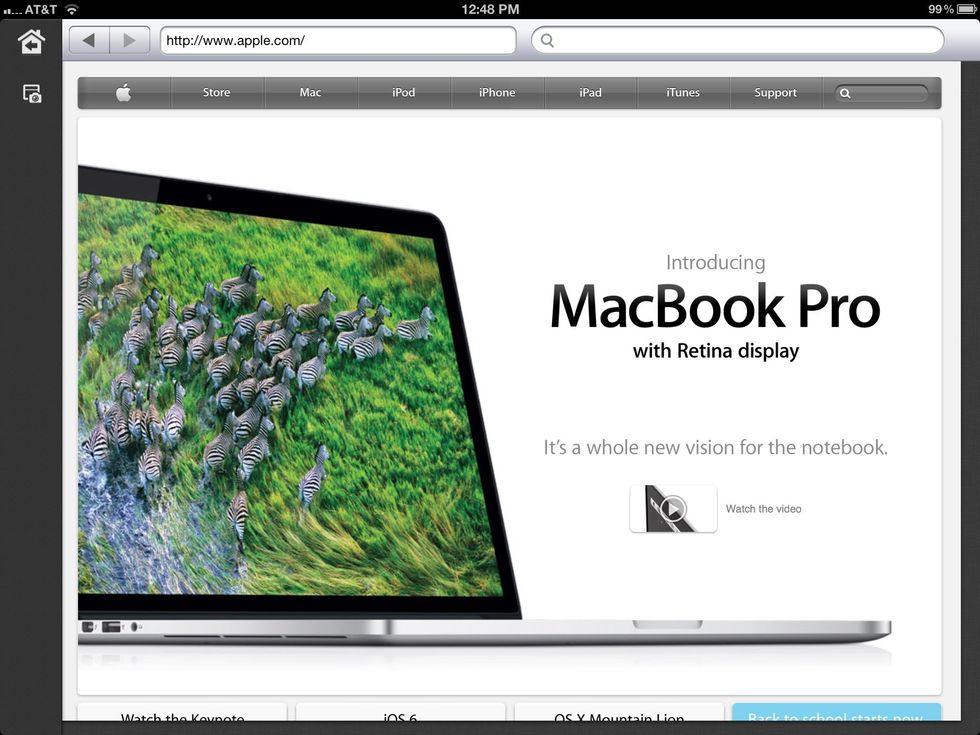
Grab a web clipping (fig. 2)
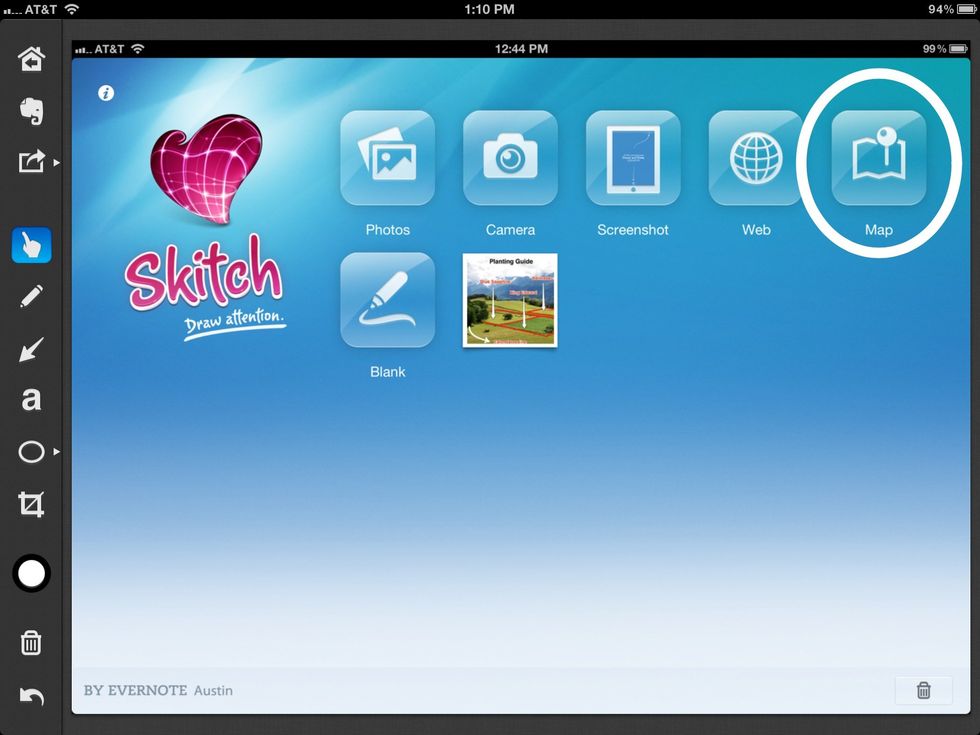
Grab an image of your map location (fig. 1)
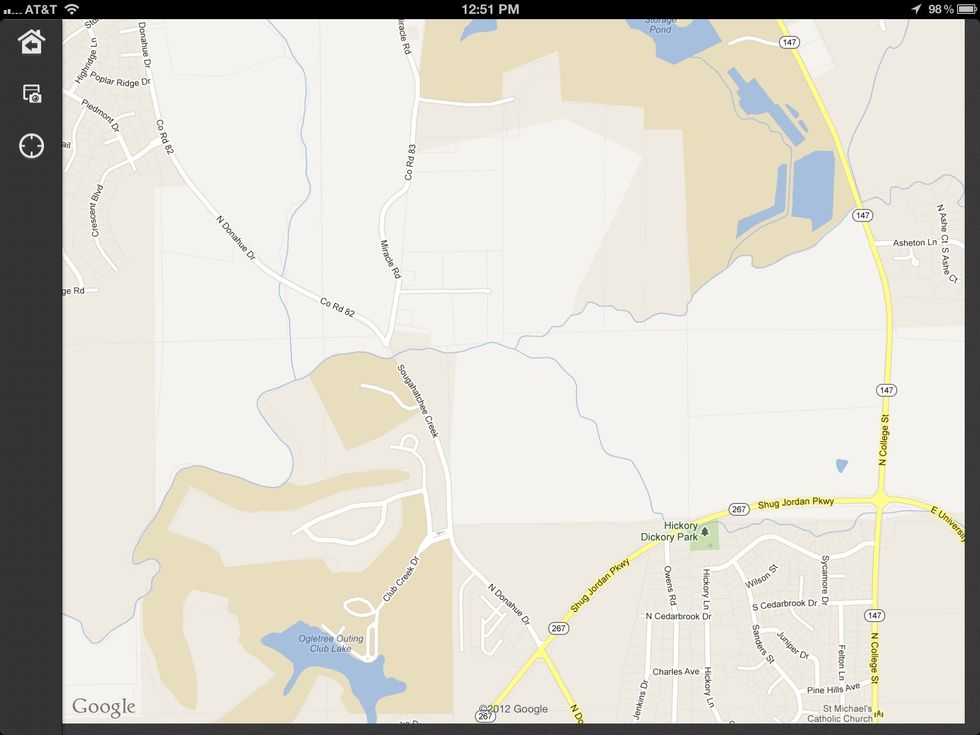
Grab an image of your map location (fig. 2)
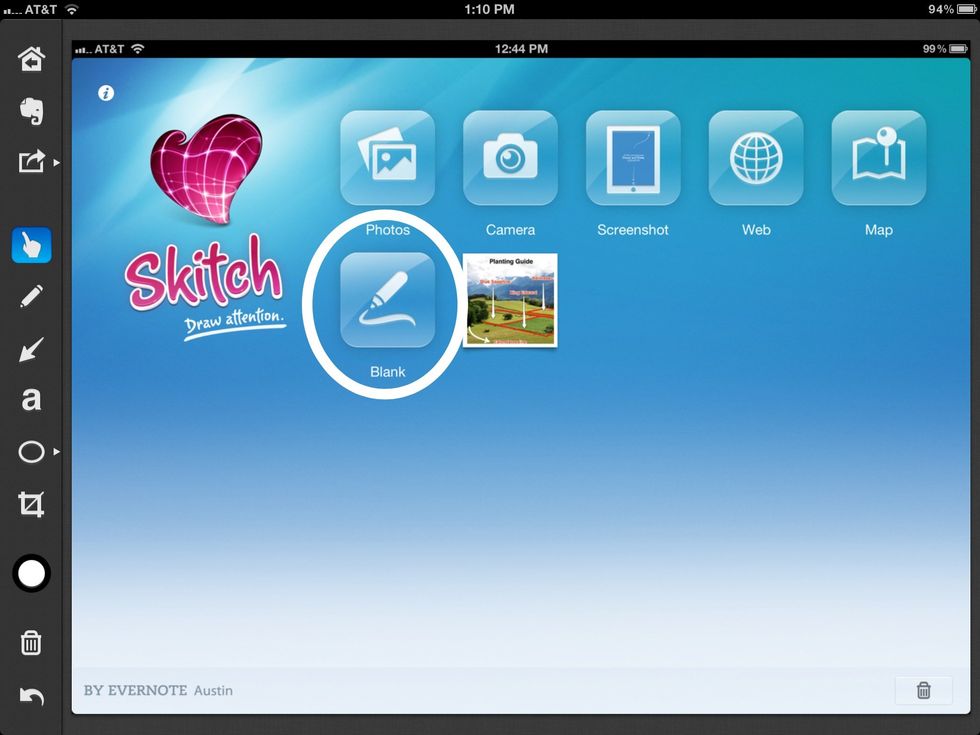
Annotate a blank image.
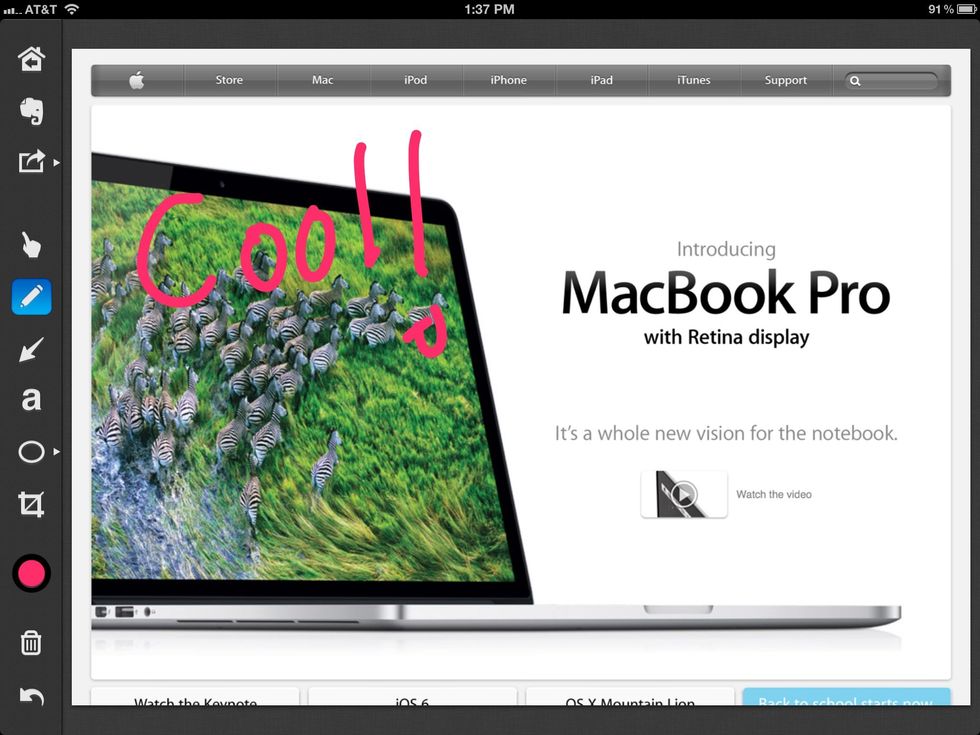
Annotate web clippings and photos with text.
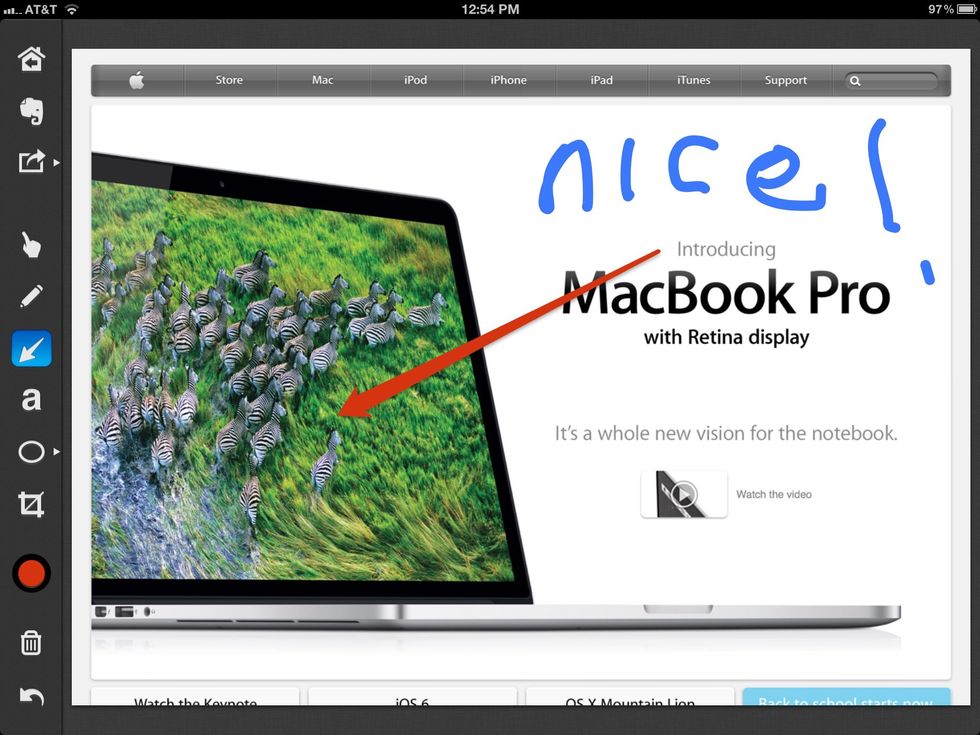
Annotate web clippings and photos with arrows.
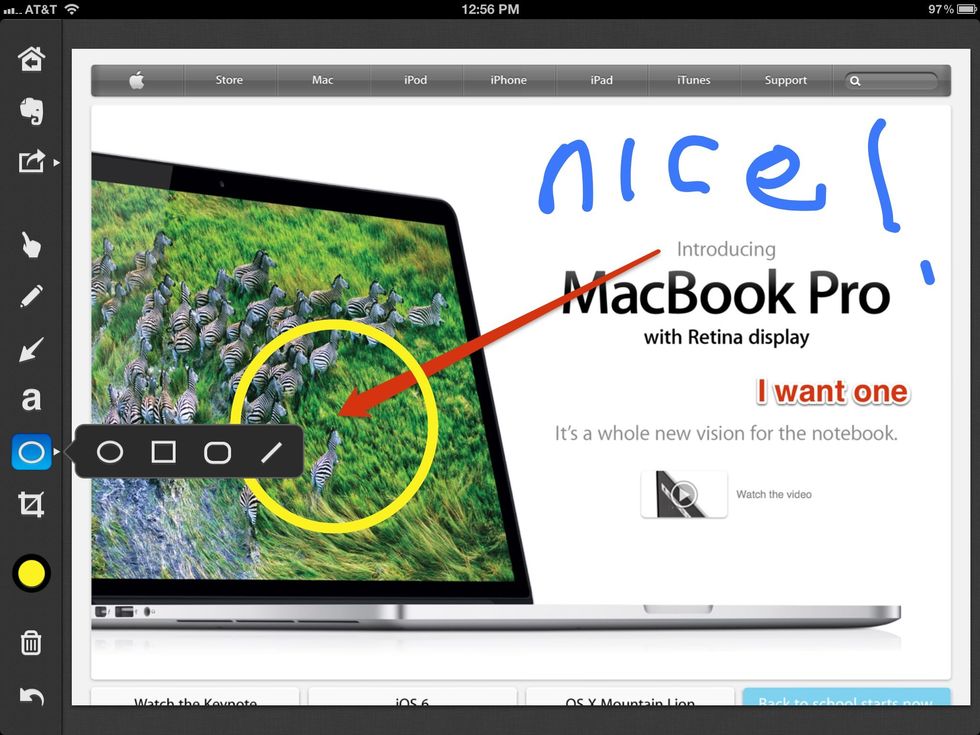
In addition to text and arrows, you can annotate with shapes.
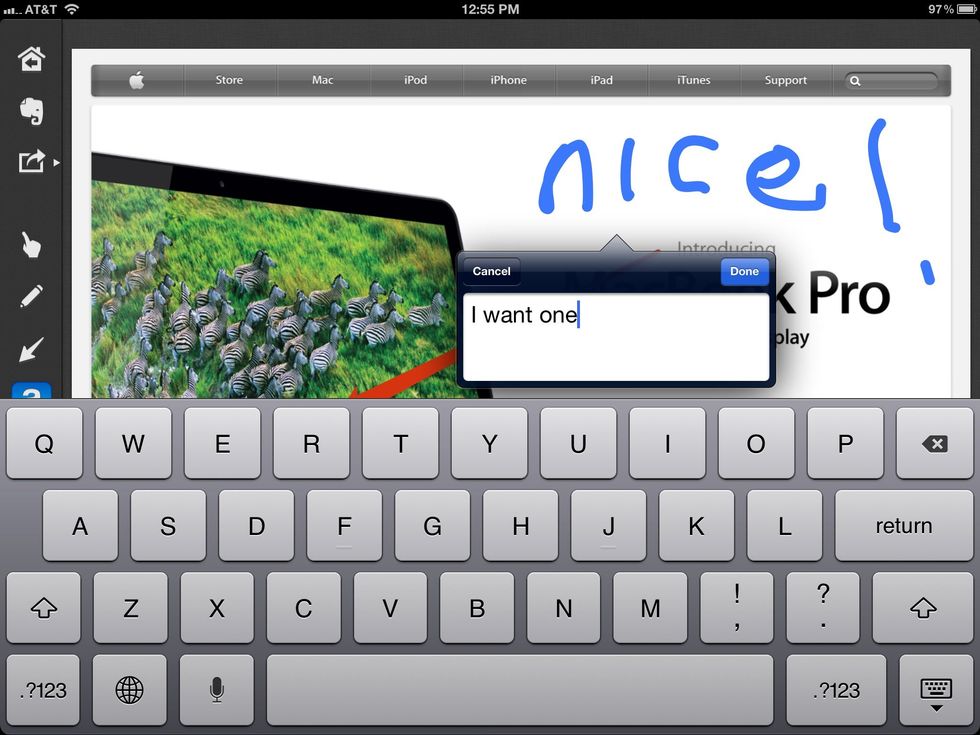
Add printed text as annotation.
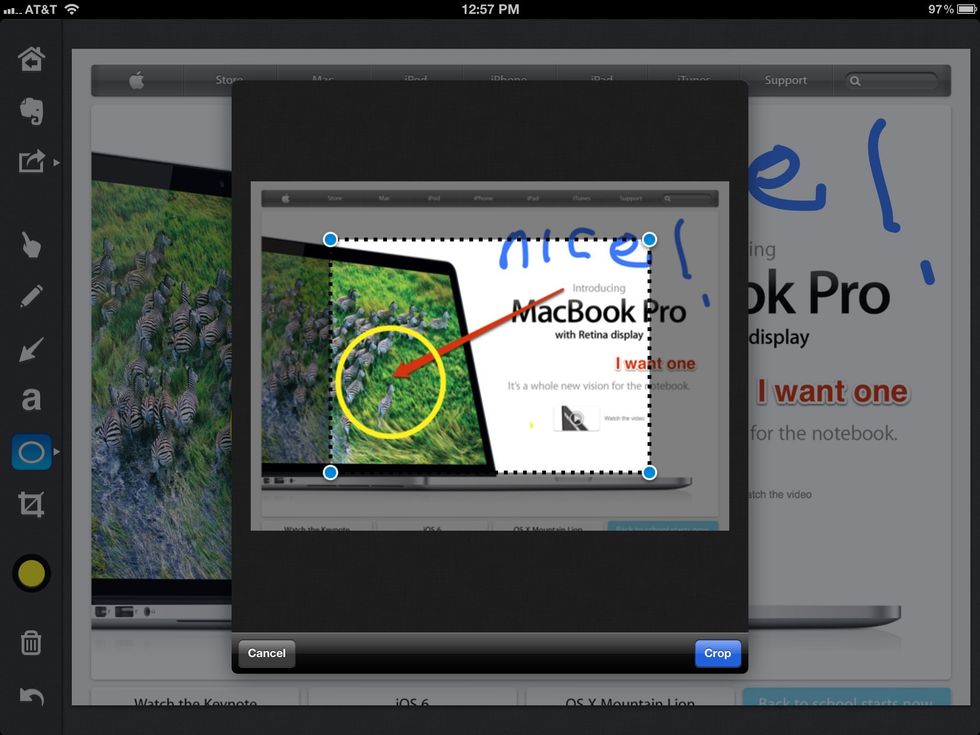
Crop your image with annotations before saving.
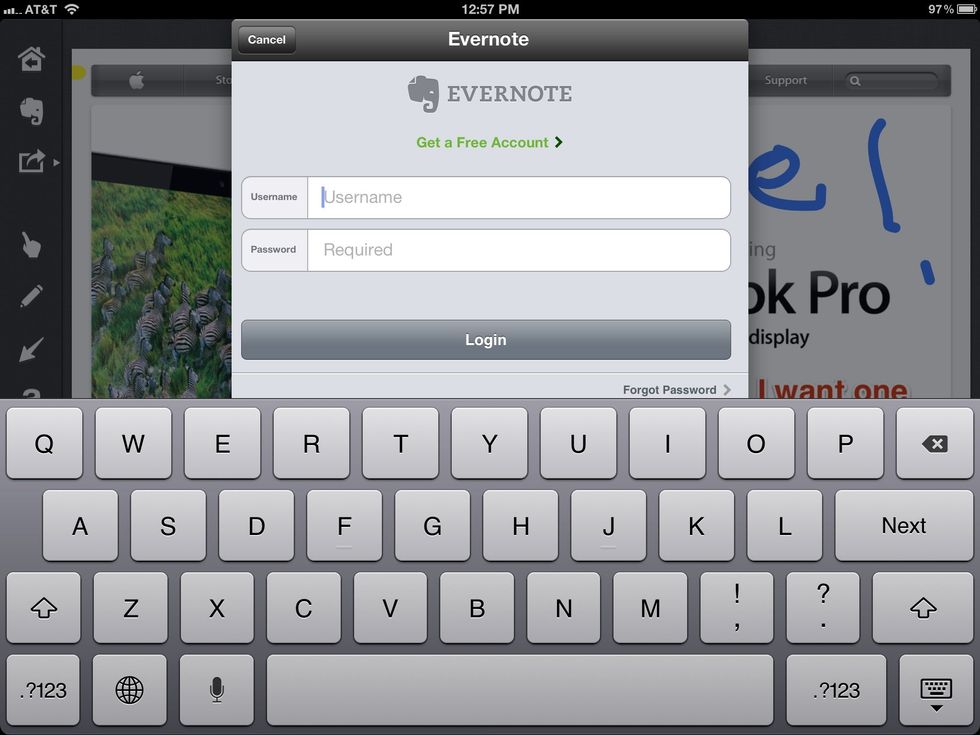
Save your clipping with annotations to Evernote.
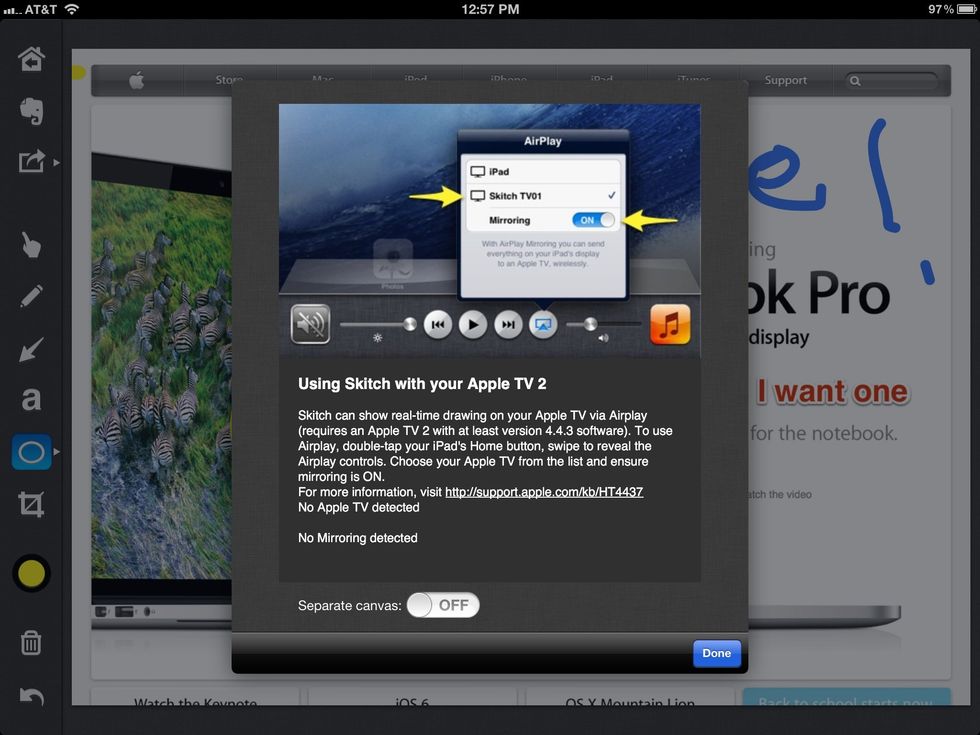
Display on other monitors with air play.
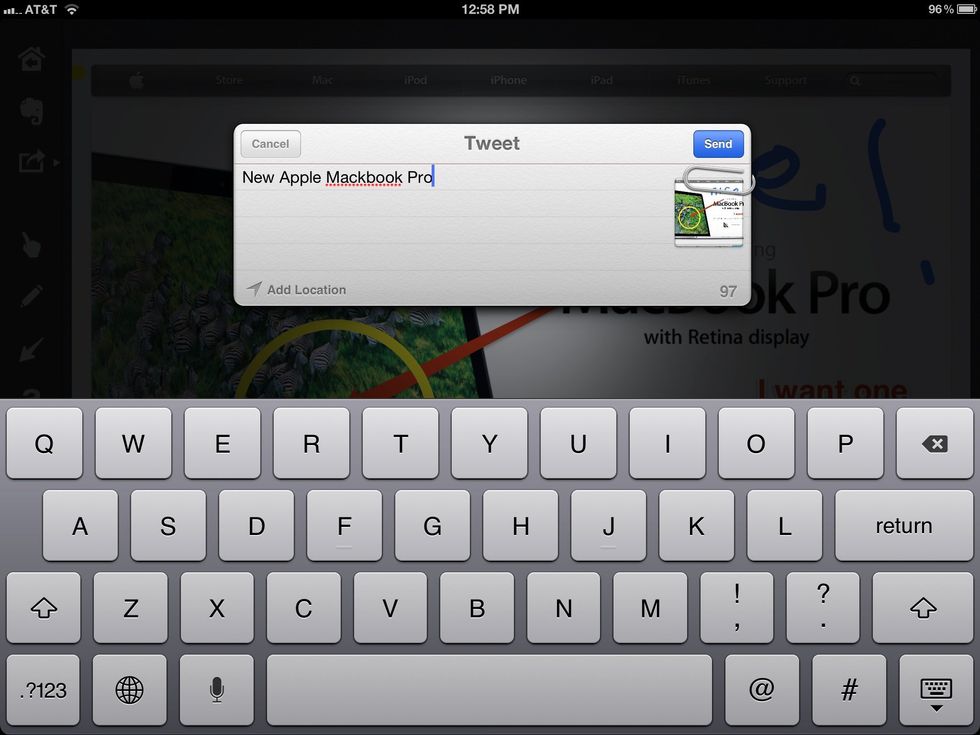
Share your annotations on Twitter.
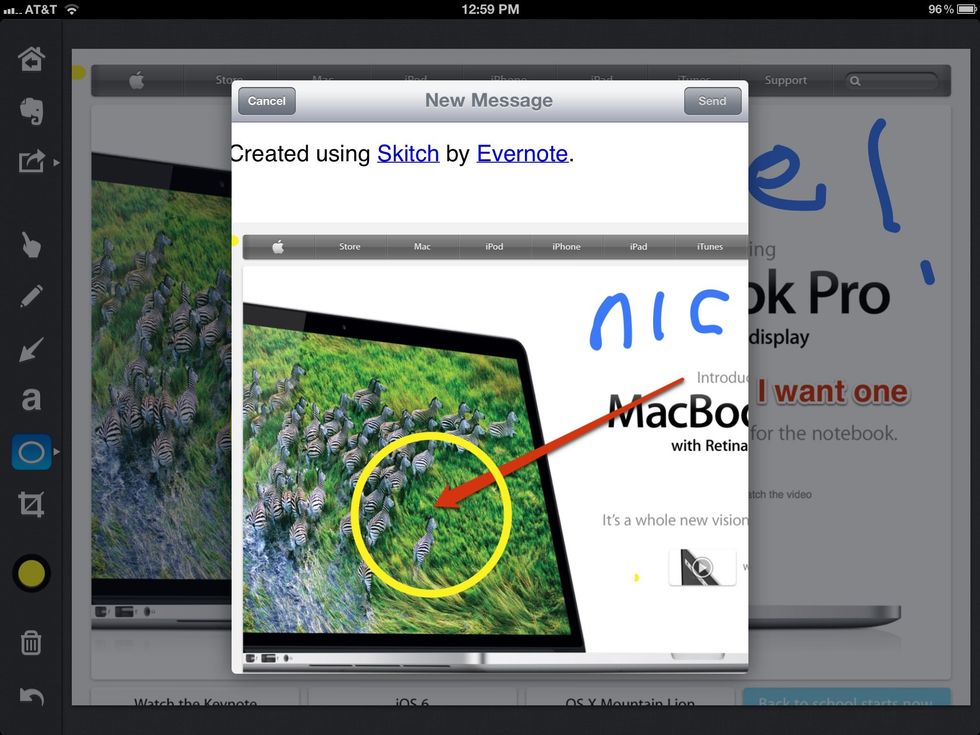
Share your annotations by email.
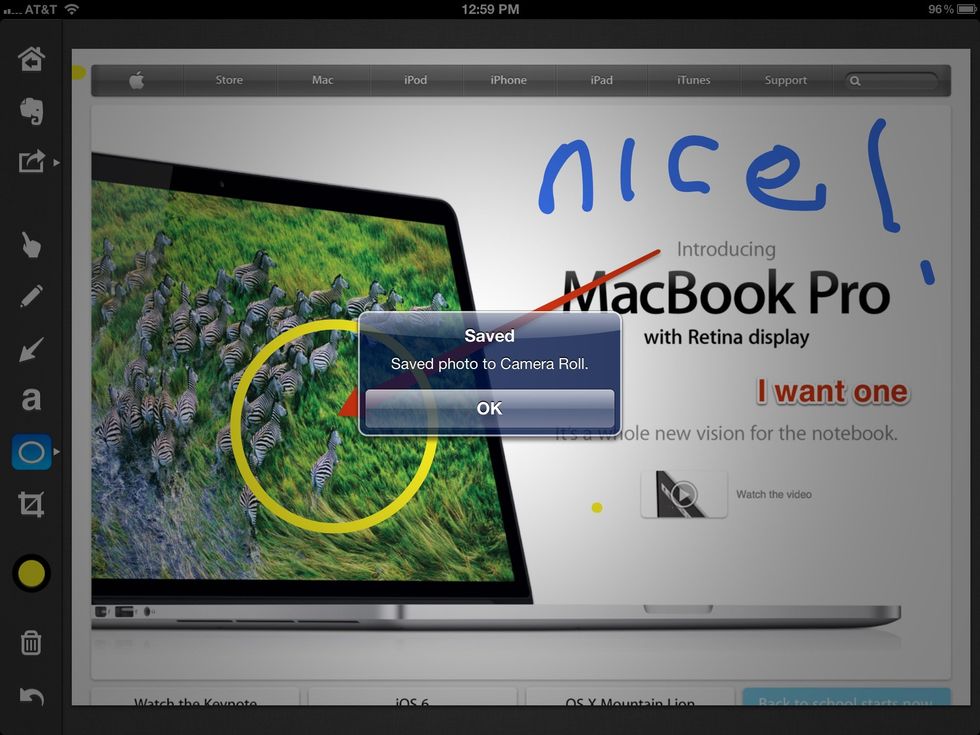
Save to camera roll.
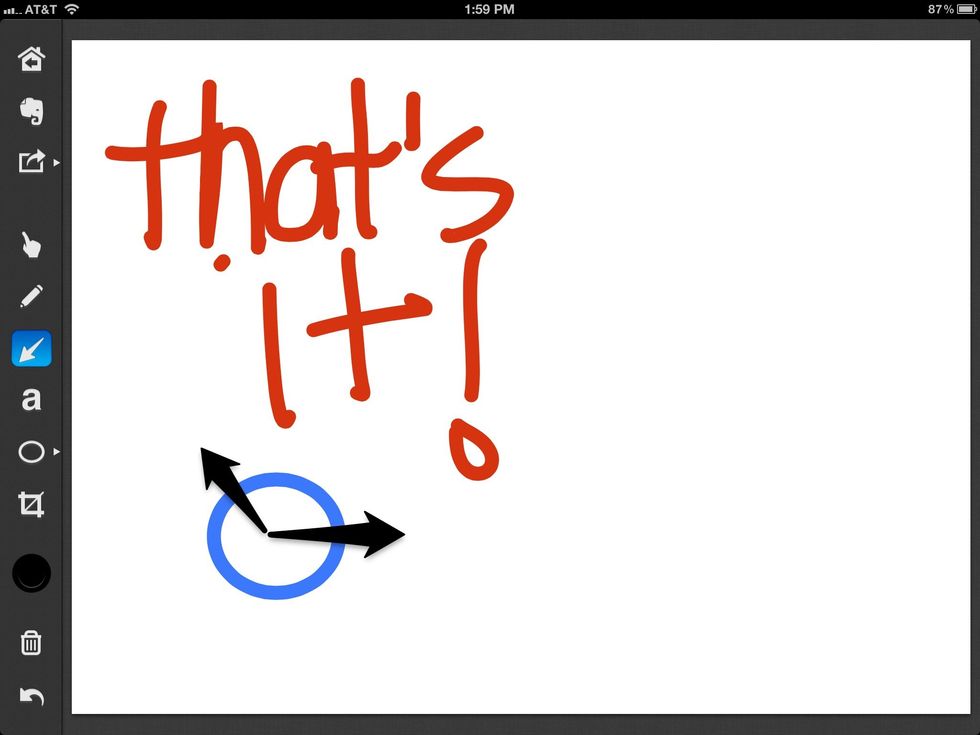
And that's Skitch!
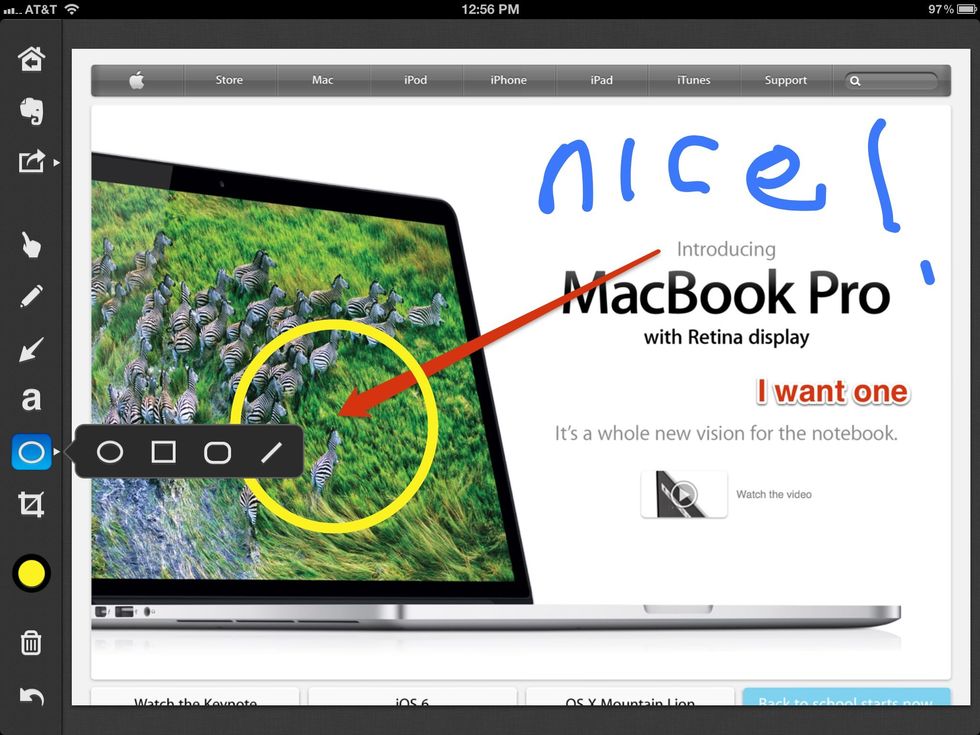
Skitch is available for free in iTunes.
- iPad
- Skitch App