The Conversation (0)
Sign Up
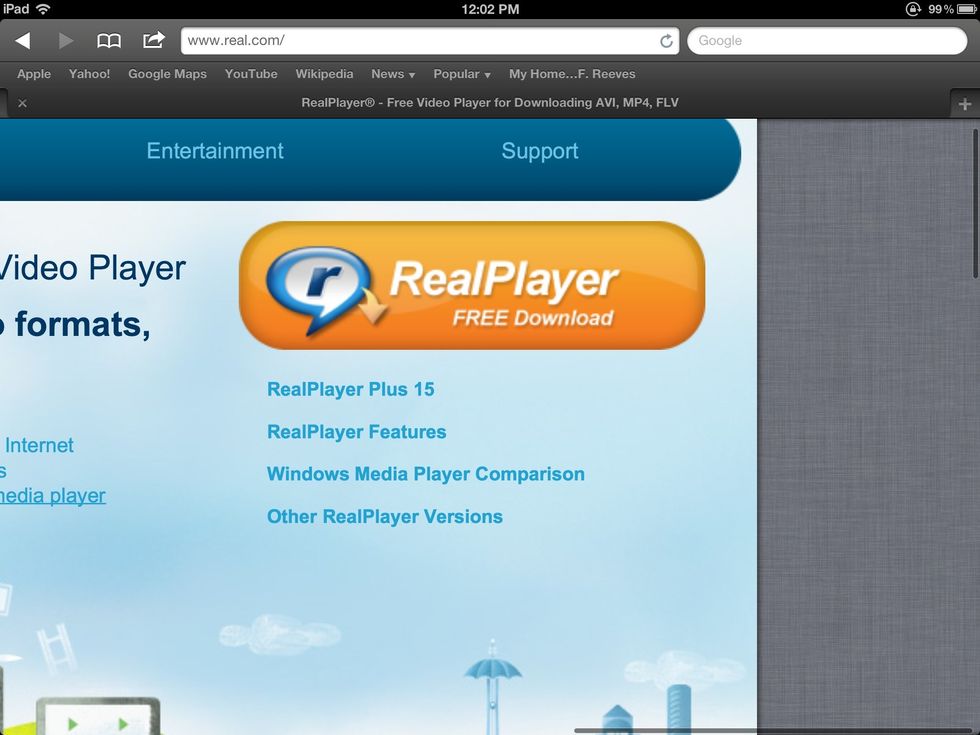
Download and install RealPlayer
After launching RealPlayer, click on the RealPlayer icon and select "Preferences..." from the drop-down.
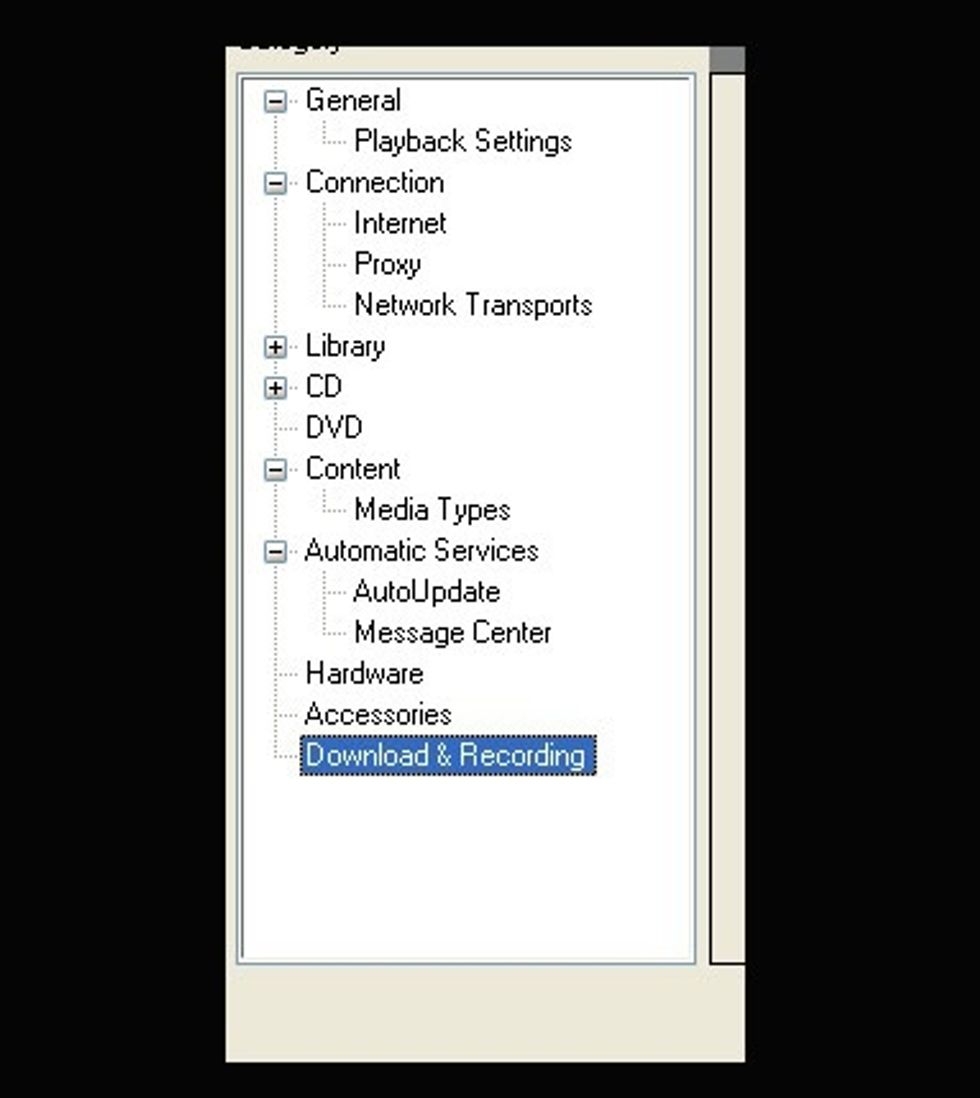
Choose "Download & Recording" at the bottom of the left pane.

Click the "Browse" button to choose where your videos will be stored.
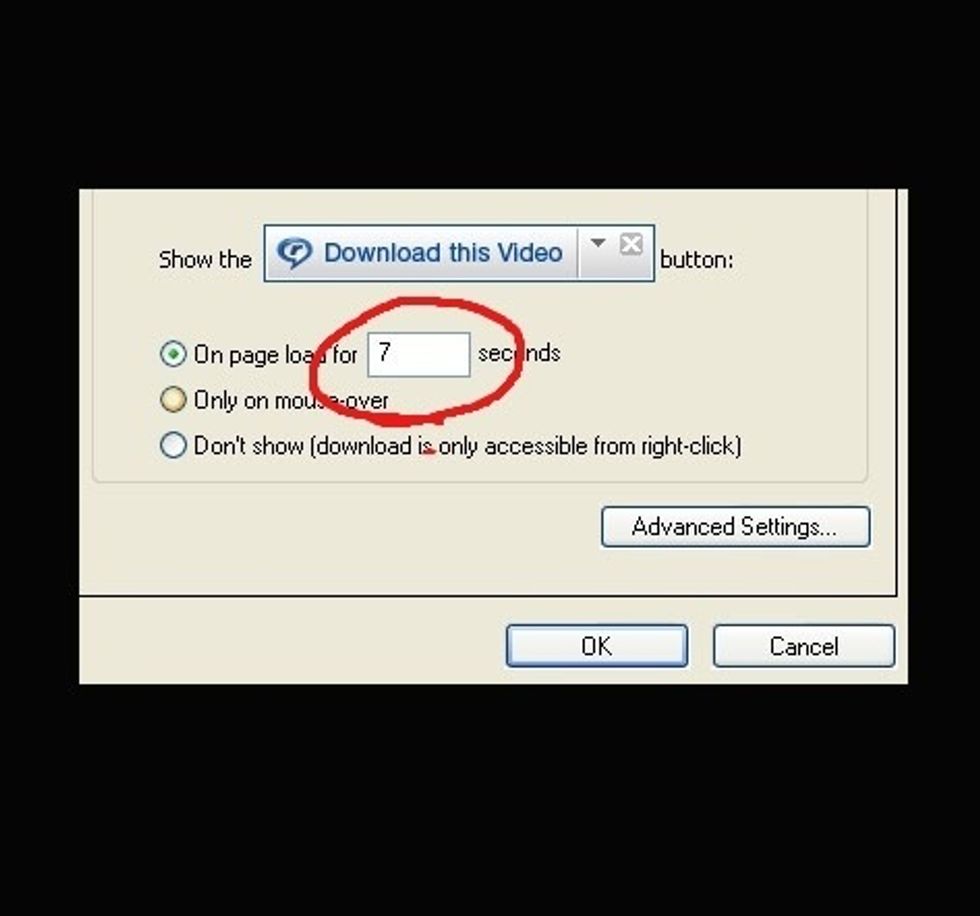
Increase this value to at least 30 seconds to allow for any ads that might play before your video begins. Click "OK."

Go to YouTube and begin playing your video. The download button will appear at the top of the window. When you click on it, your video will begin downloading to your computer.