How to use quicktime to capture video
A quick quick guide to help you avoid streaming videos!
401
STEPS
TOOLS
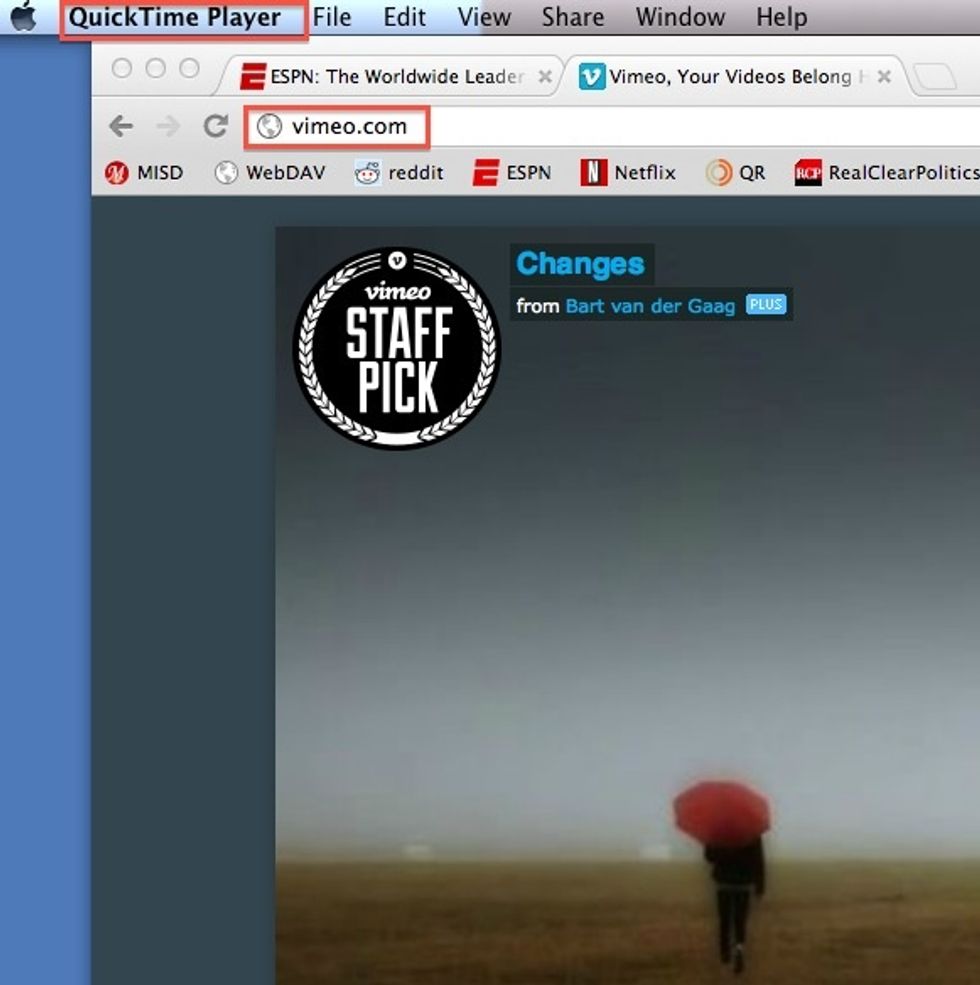
Open any video in a browser. Then open Quick Time Player.
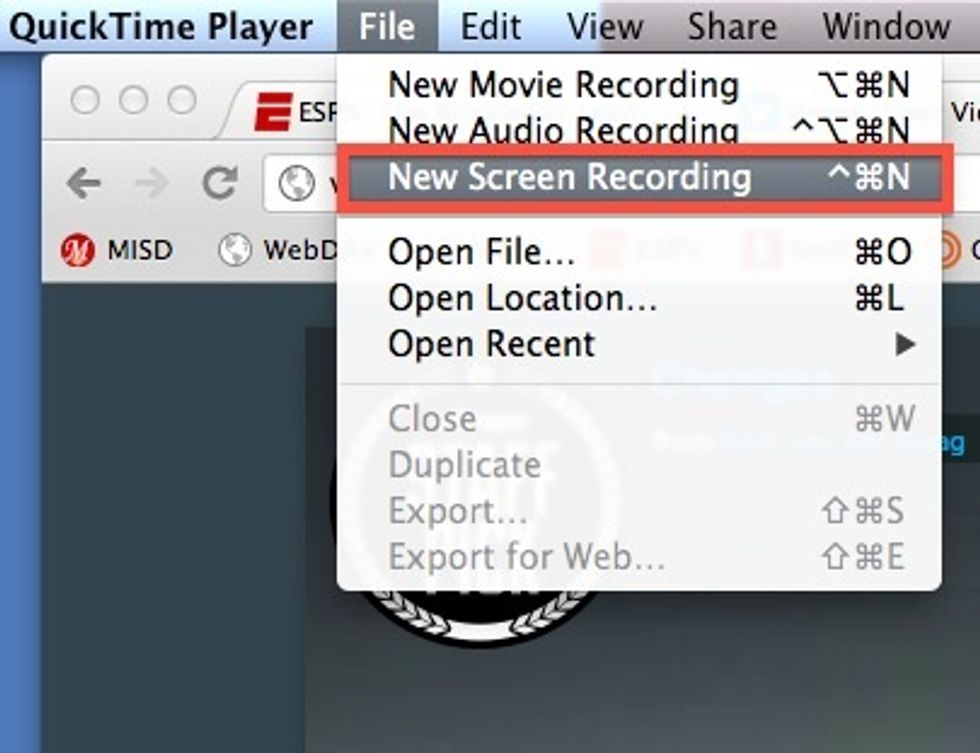
Click on File, and then New Screen Recording. The Screen Recording controls will appear.
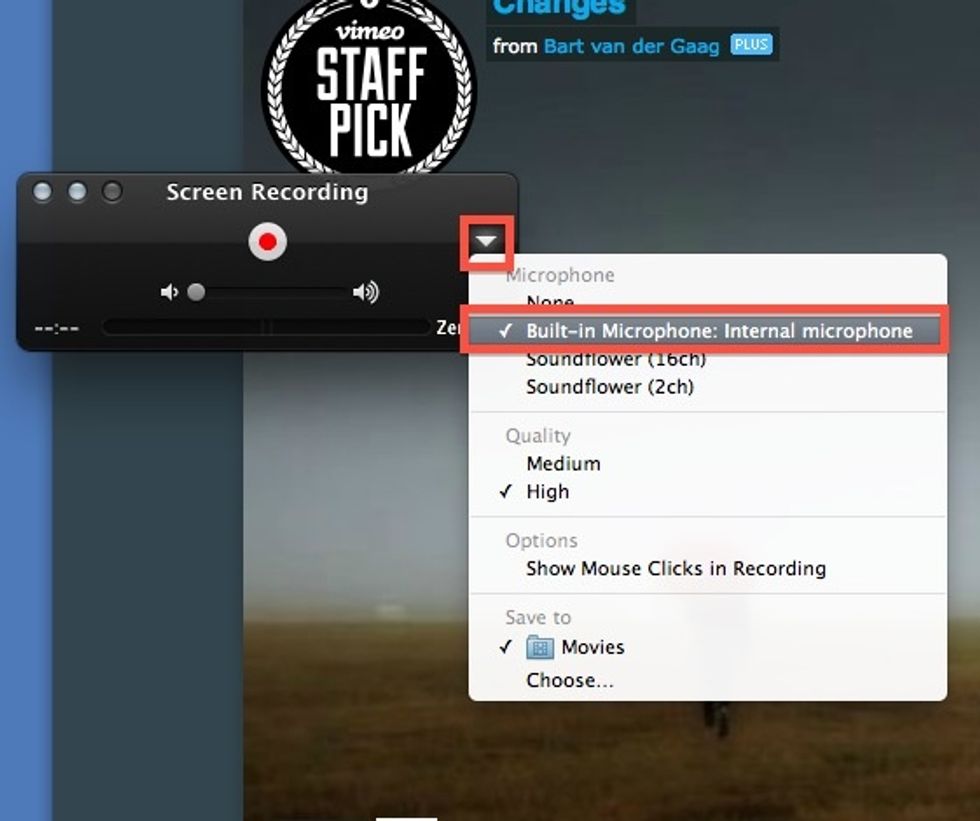
Before you record you want to make sure you turn on the internal mic. Click on the triangle to bring up the options menu. Then click in Built-in Microphone.

You also can select where you want you finished .mov file tone saved.
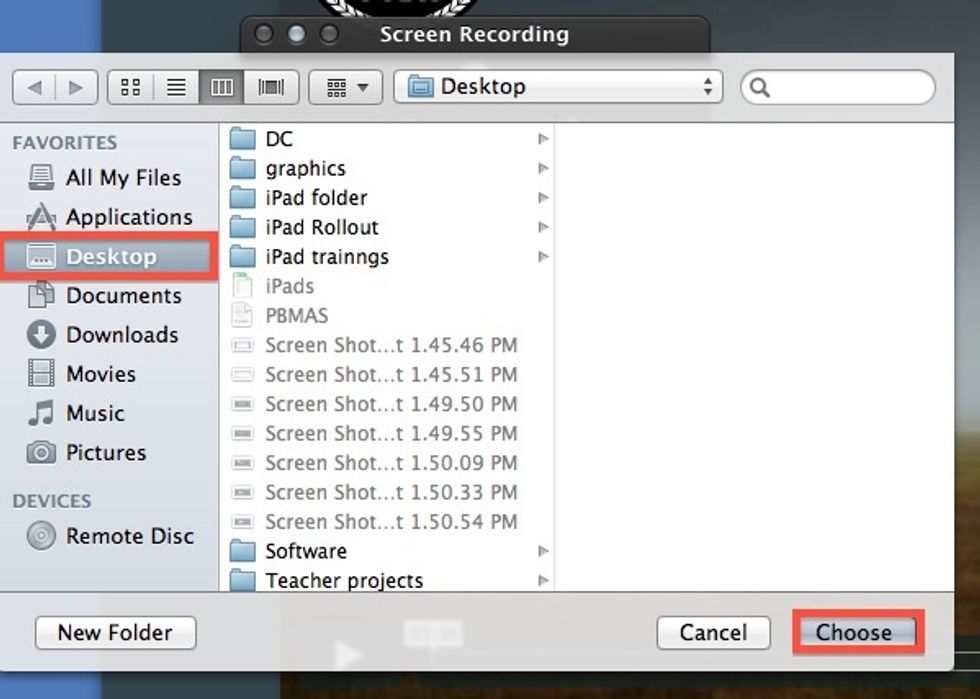
I always like to save current projects to my desk top so they are easily accessible.

To begin recording click the red dot in the middle of the Screen Recording box.

Drag your cursor to highlight the area you want to record and click Start Recording.
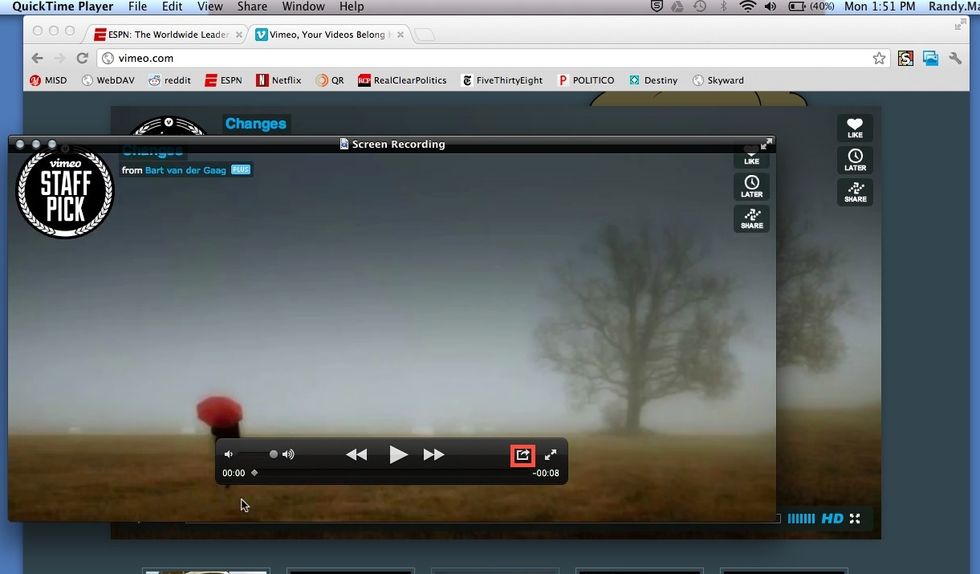
When you are done click the stop button.

Next, click File and then Export.

Choose 720 for better quality and click Export. If you changed you save location to desk top it will be waiting for you ready to show or embed.
- MacBook Pro
- QuickTime
- Video in any format