STEPS
TOOLS
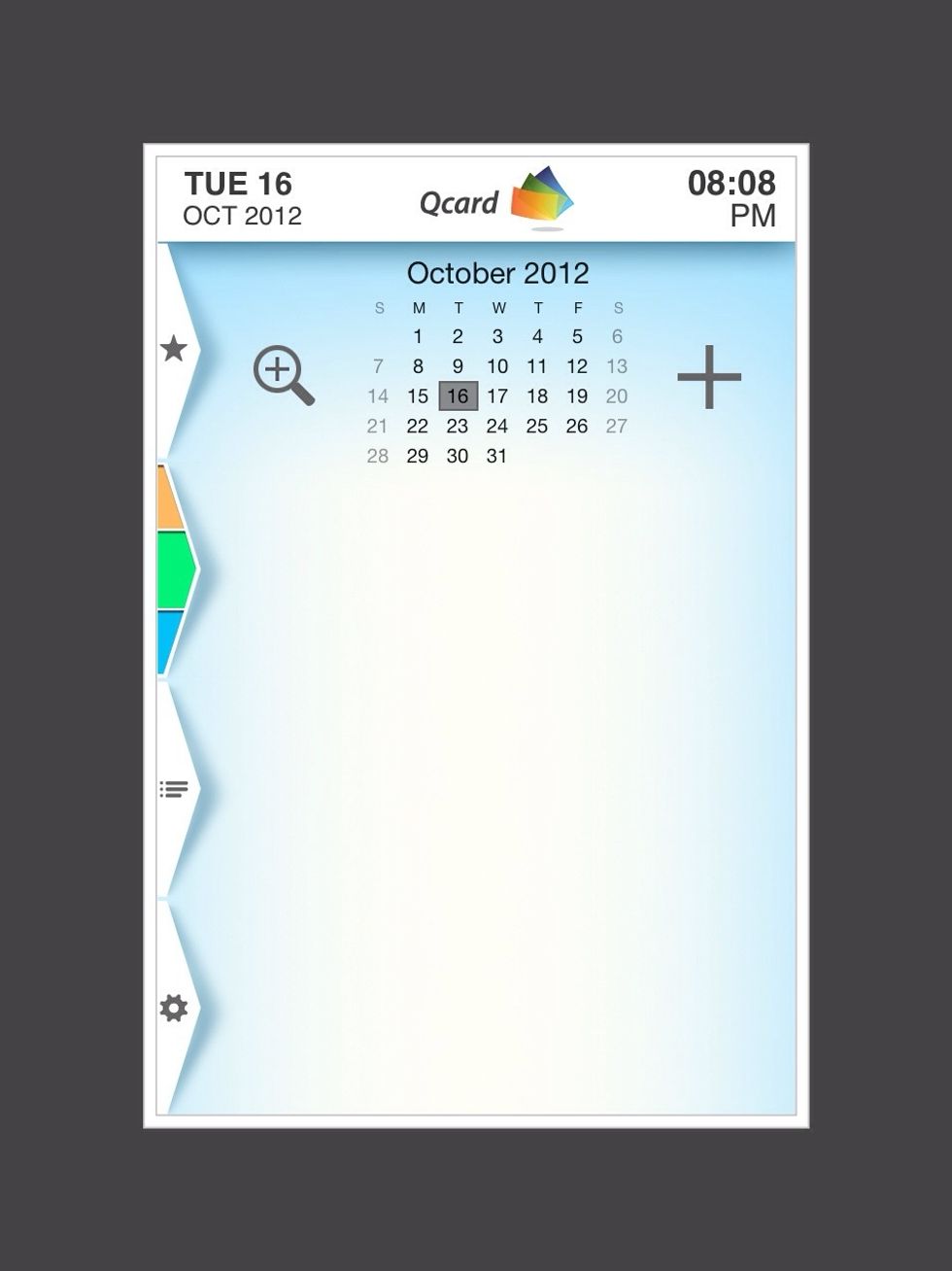
Tap on the large "+" sign on the right hand side.
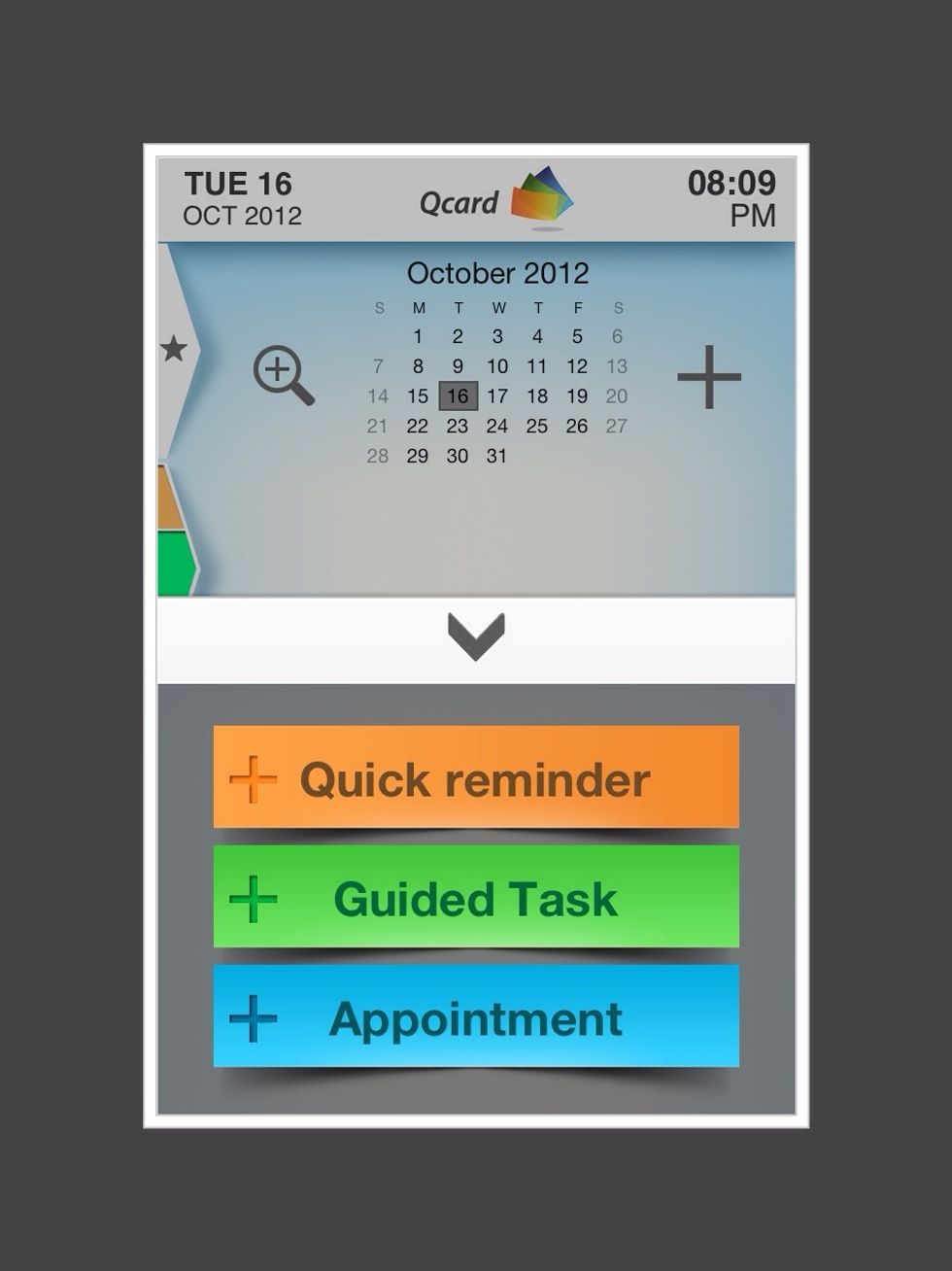
Tap on "Guided Task"
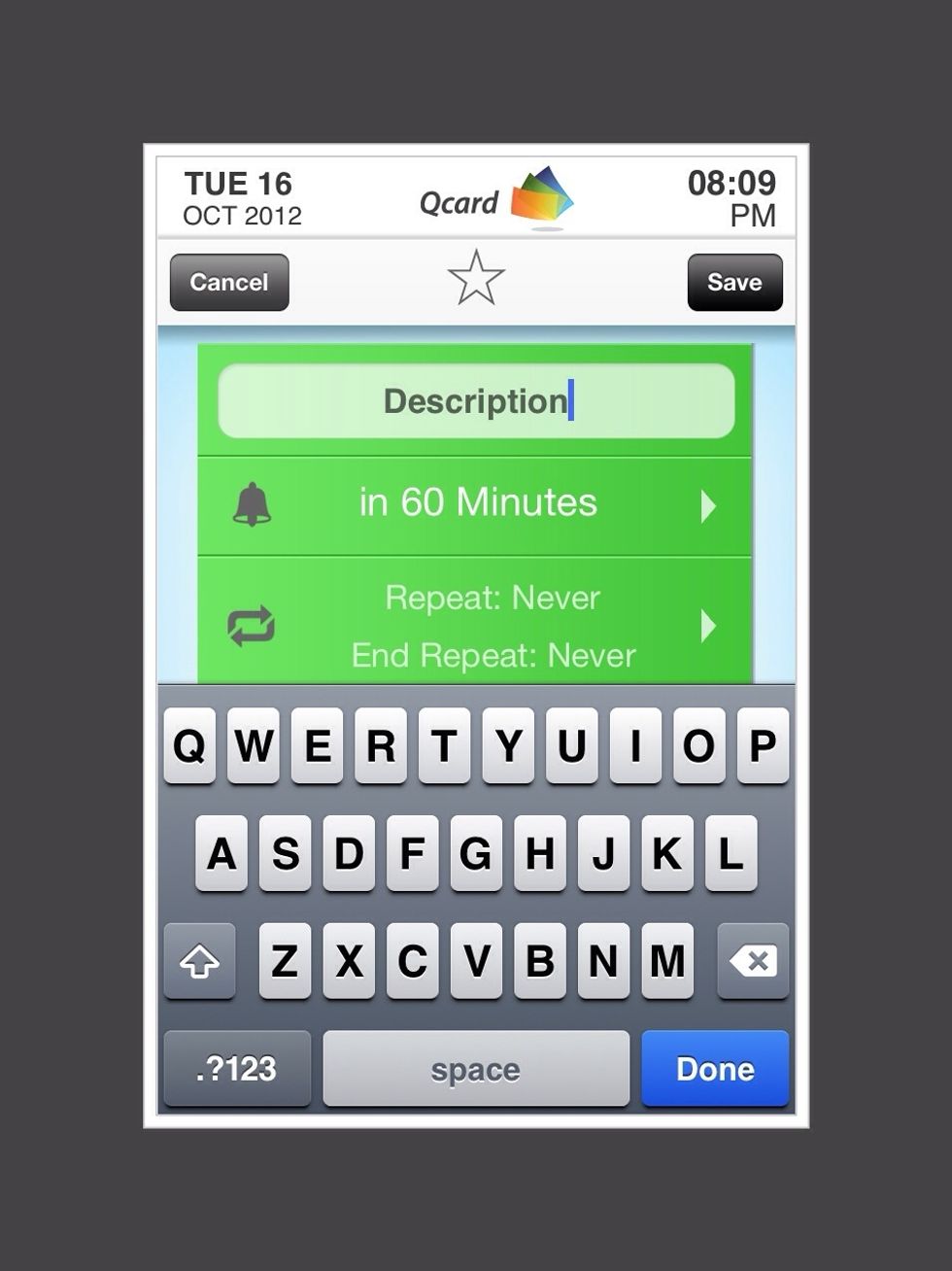
Tap on "Description". Add Task name (eg. Laundry)
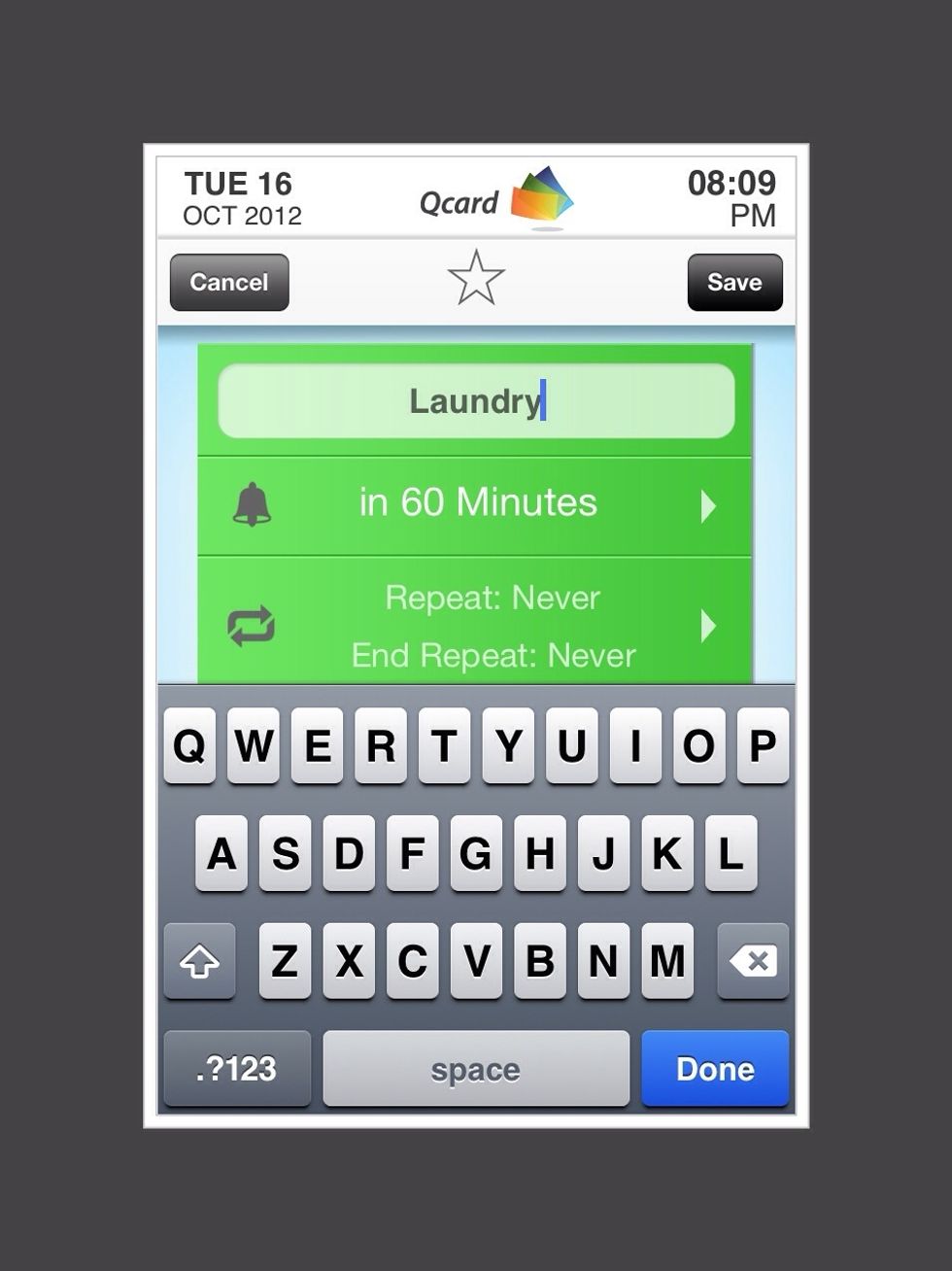
Tap on "60 minutes"
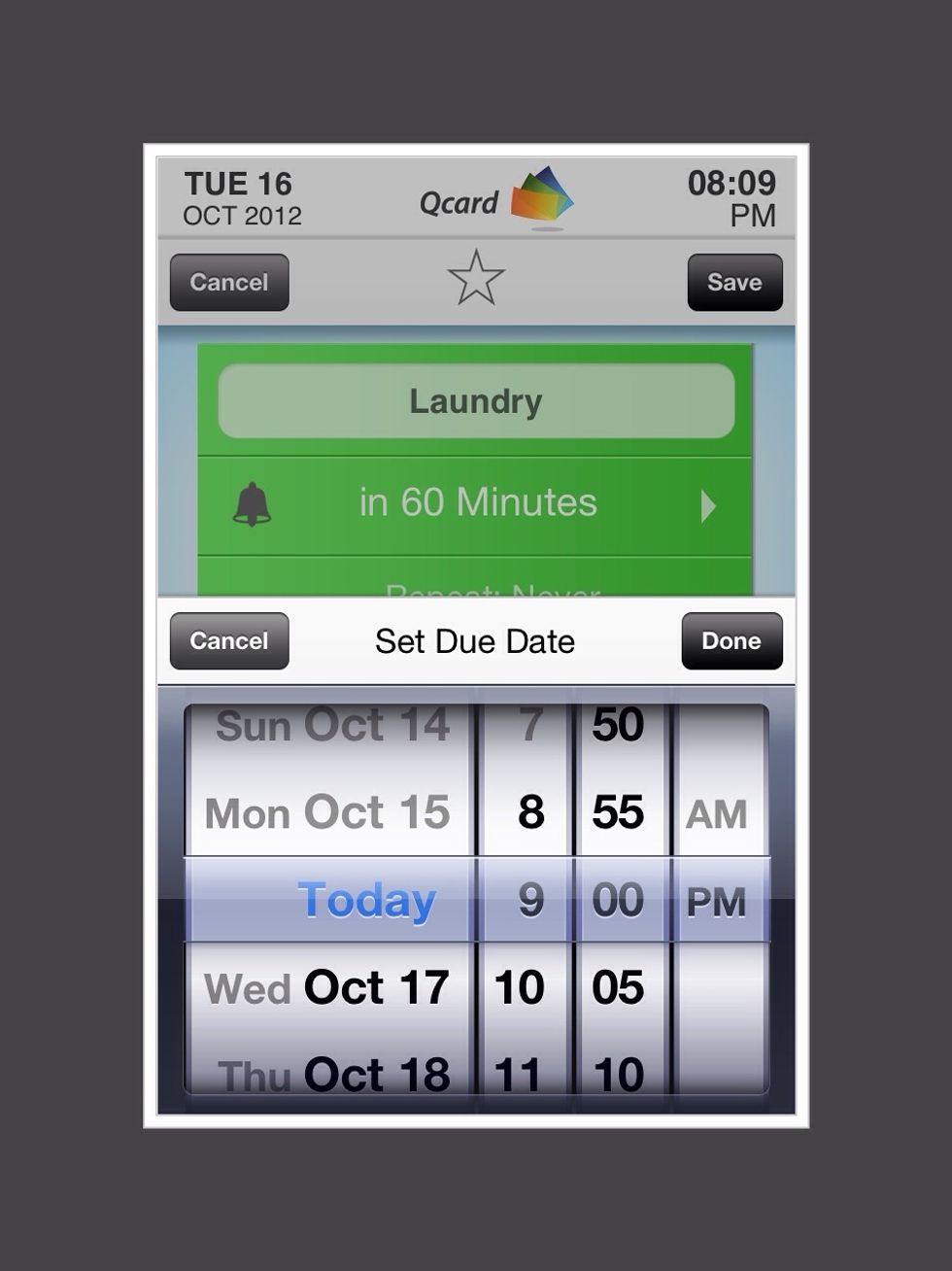
Use scroll to set the day and time when you want the task to start. Tap on "Done".
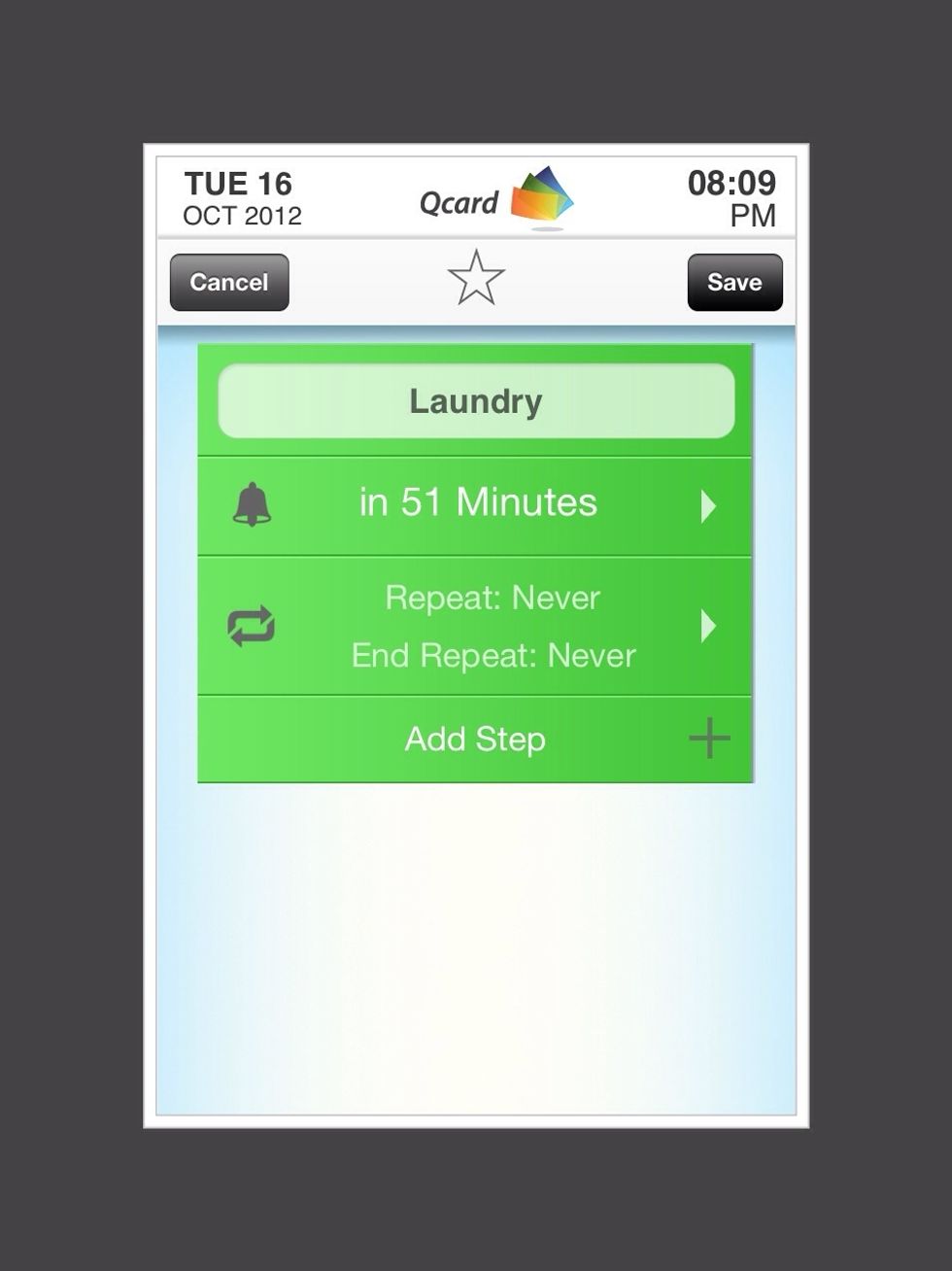
Tap on "Add Step"
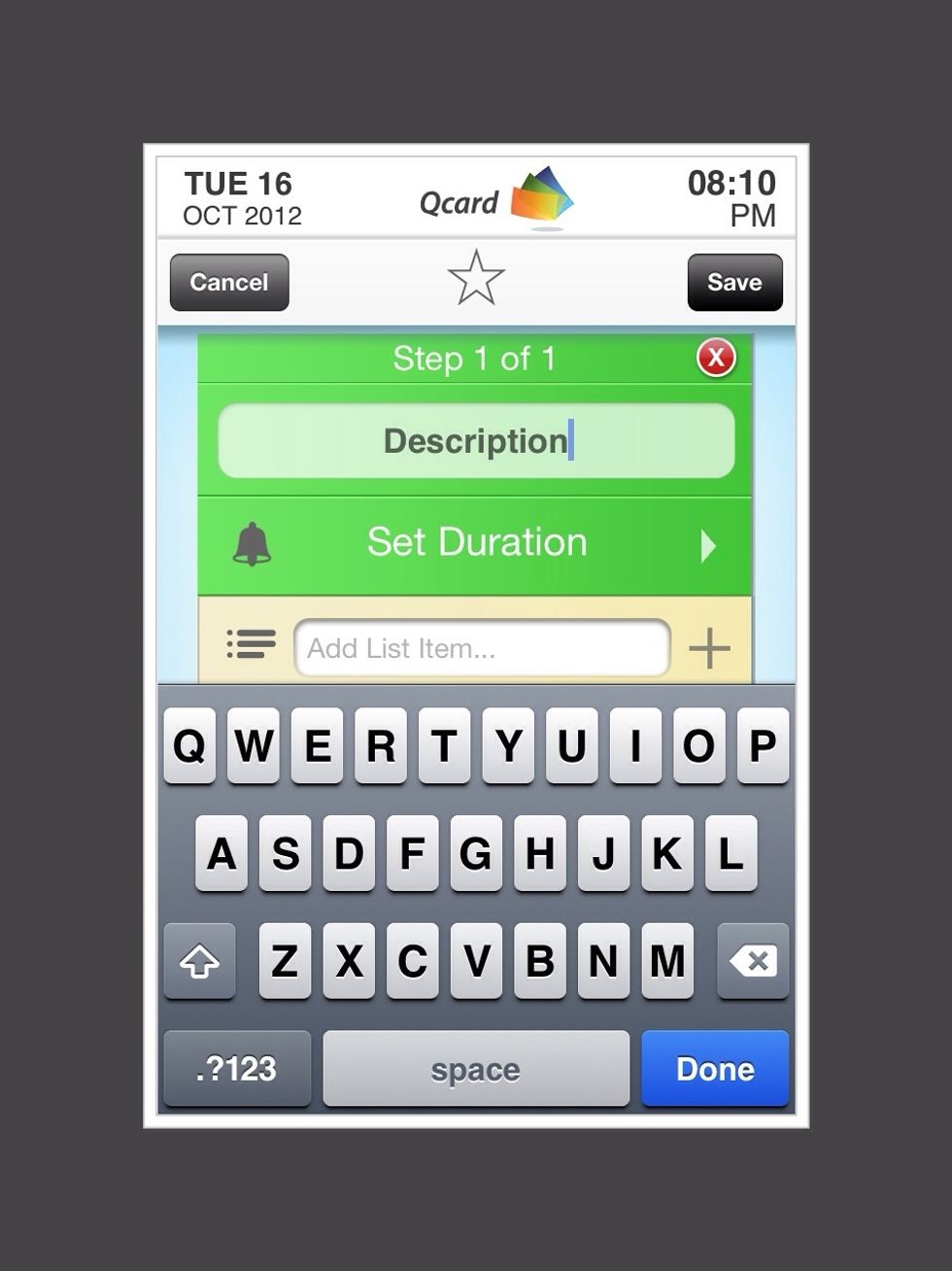
Tap on "Description" and add the first step (put laundry in washer)
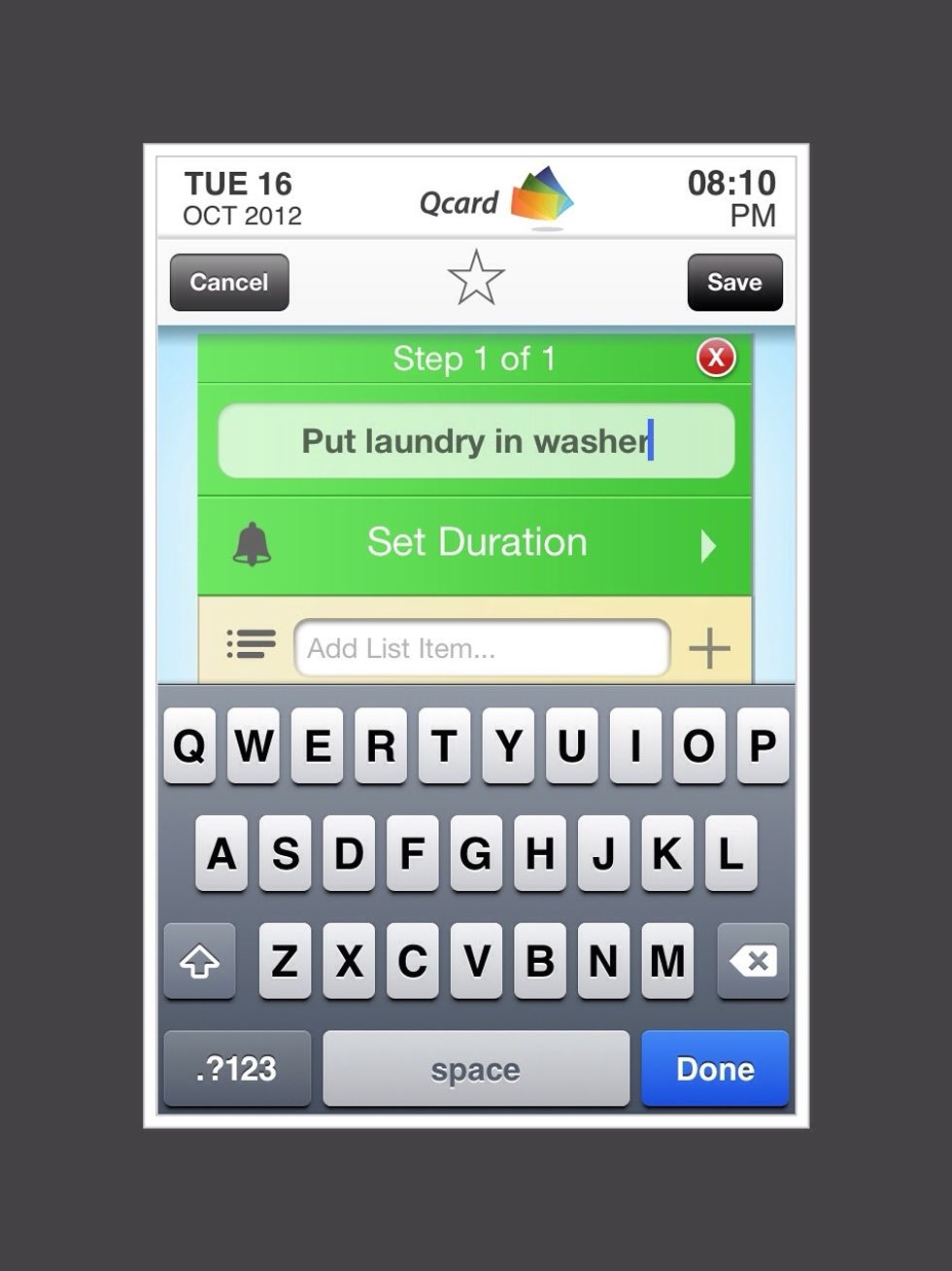
Tap on "Set Duration"
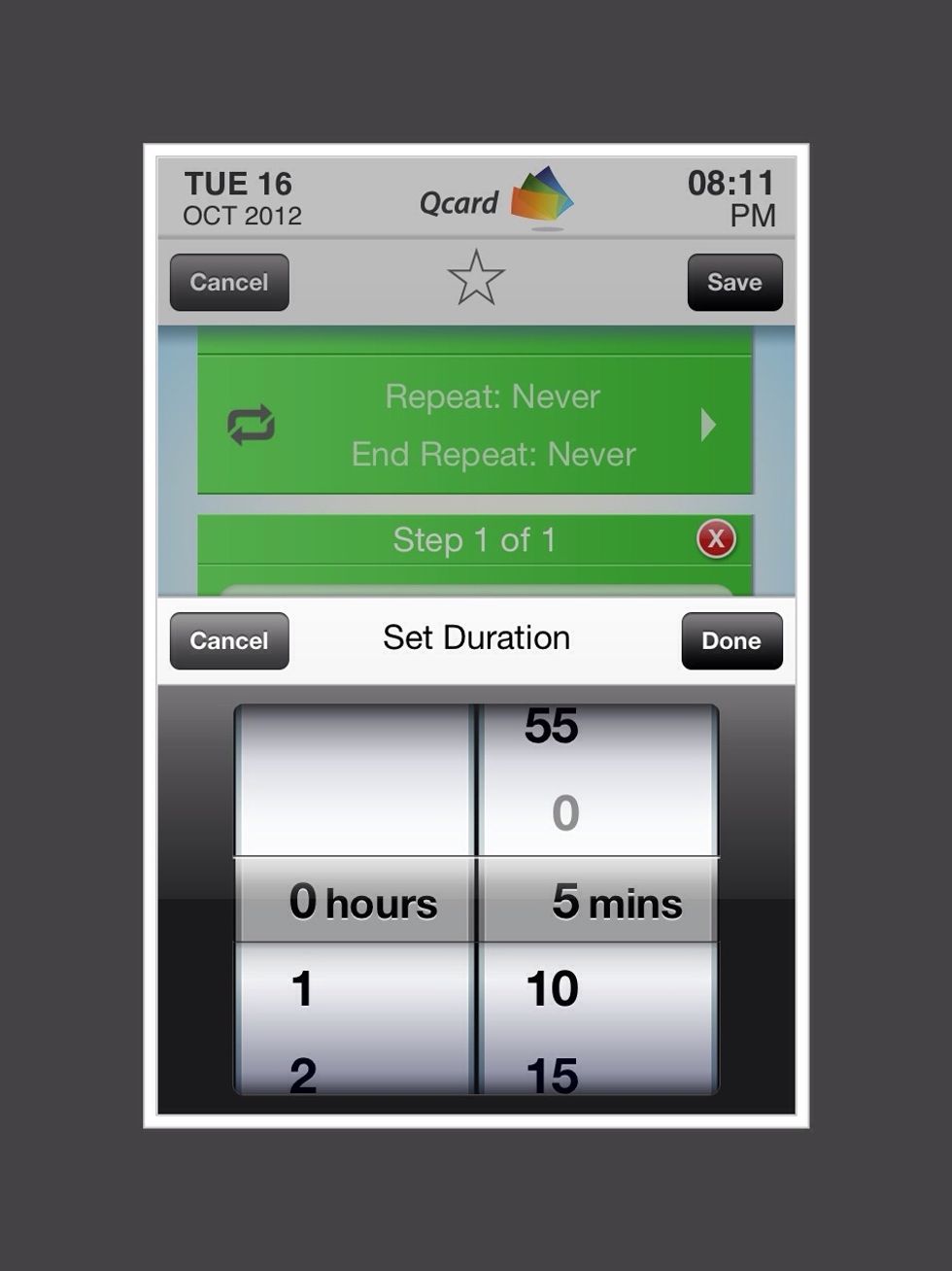
Use the scroll to set duration of task. (If it takes you 5 minutes to put the laundry on the washer, enter "5 minutes"). Tap "Done" to enter task.
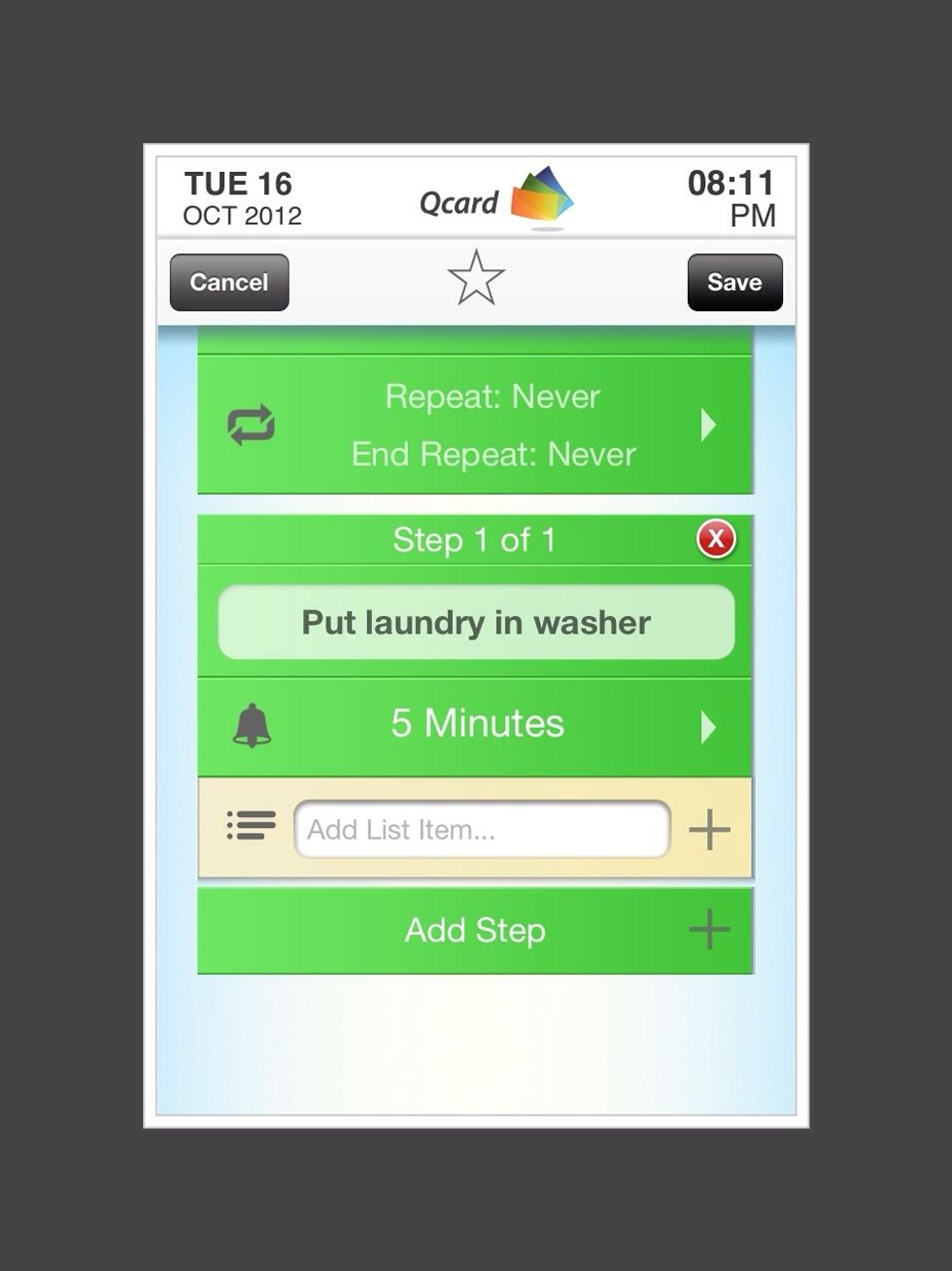
Tap on "Add Step"
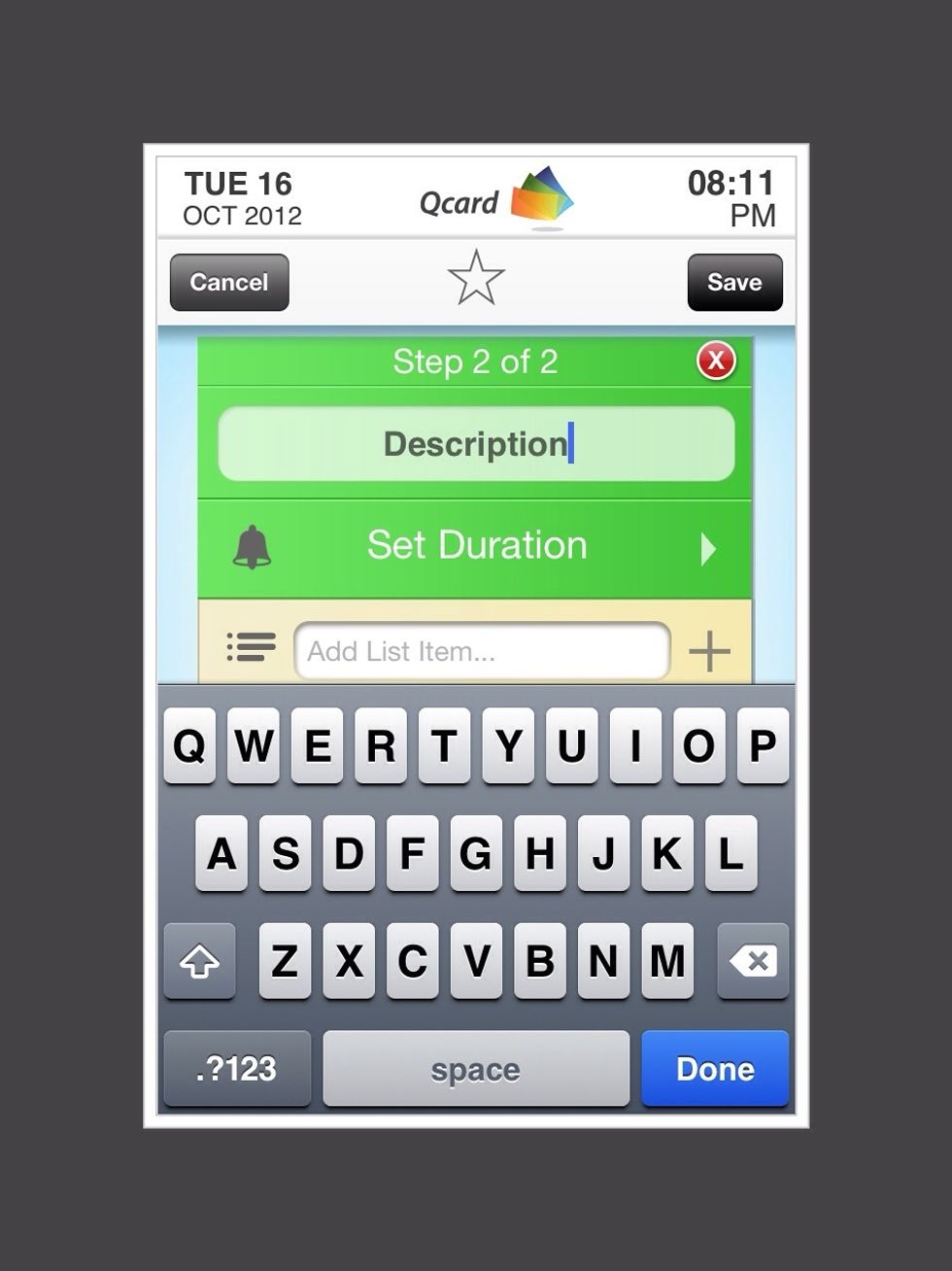
Tap on "Description" and add second step of task (Put Laundry in dryer).
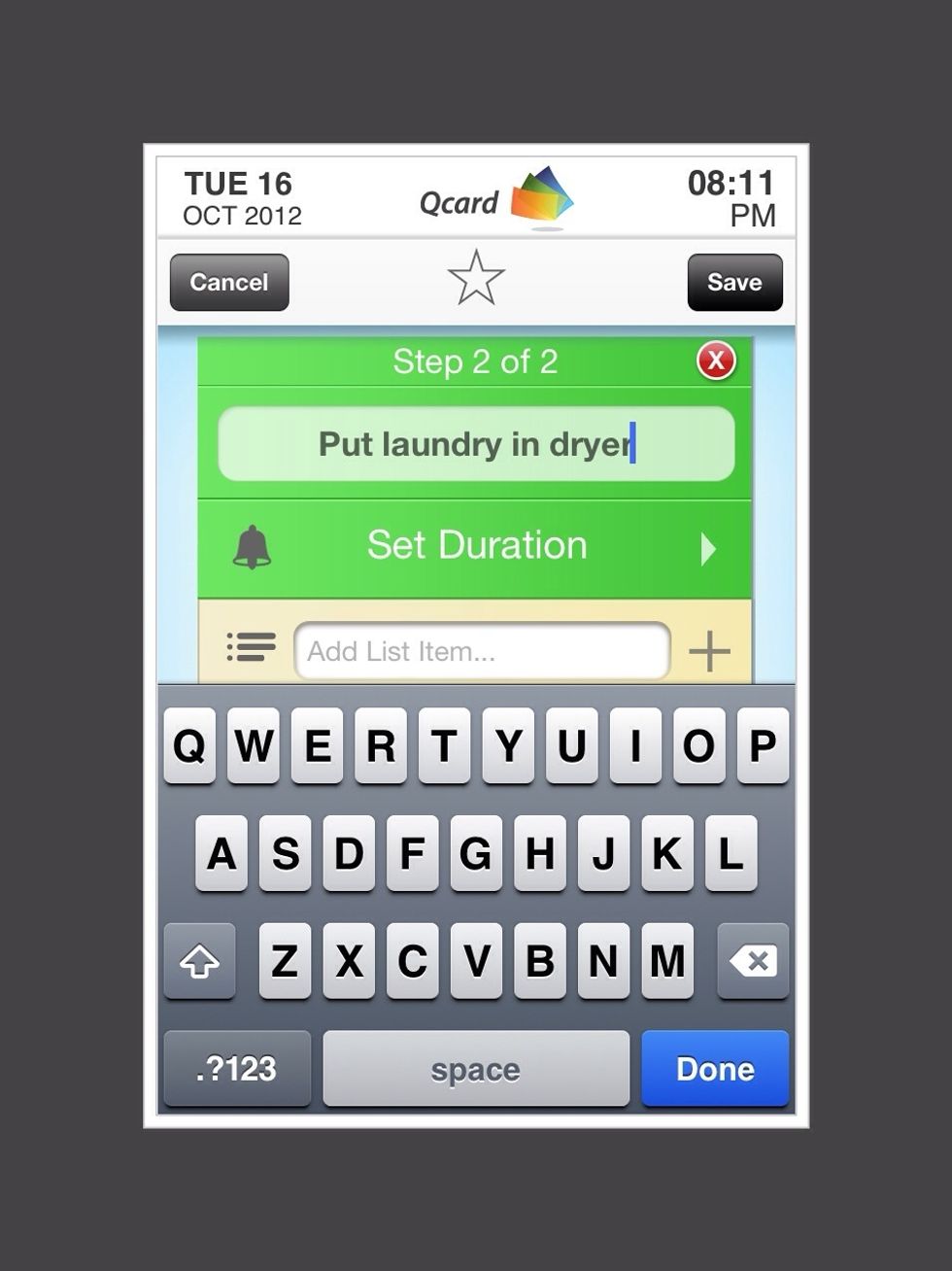
Tap on "Set Duration"
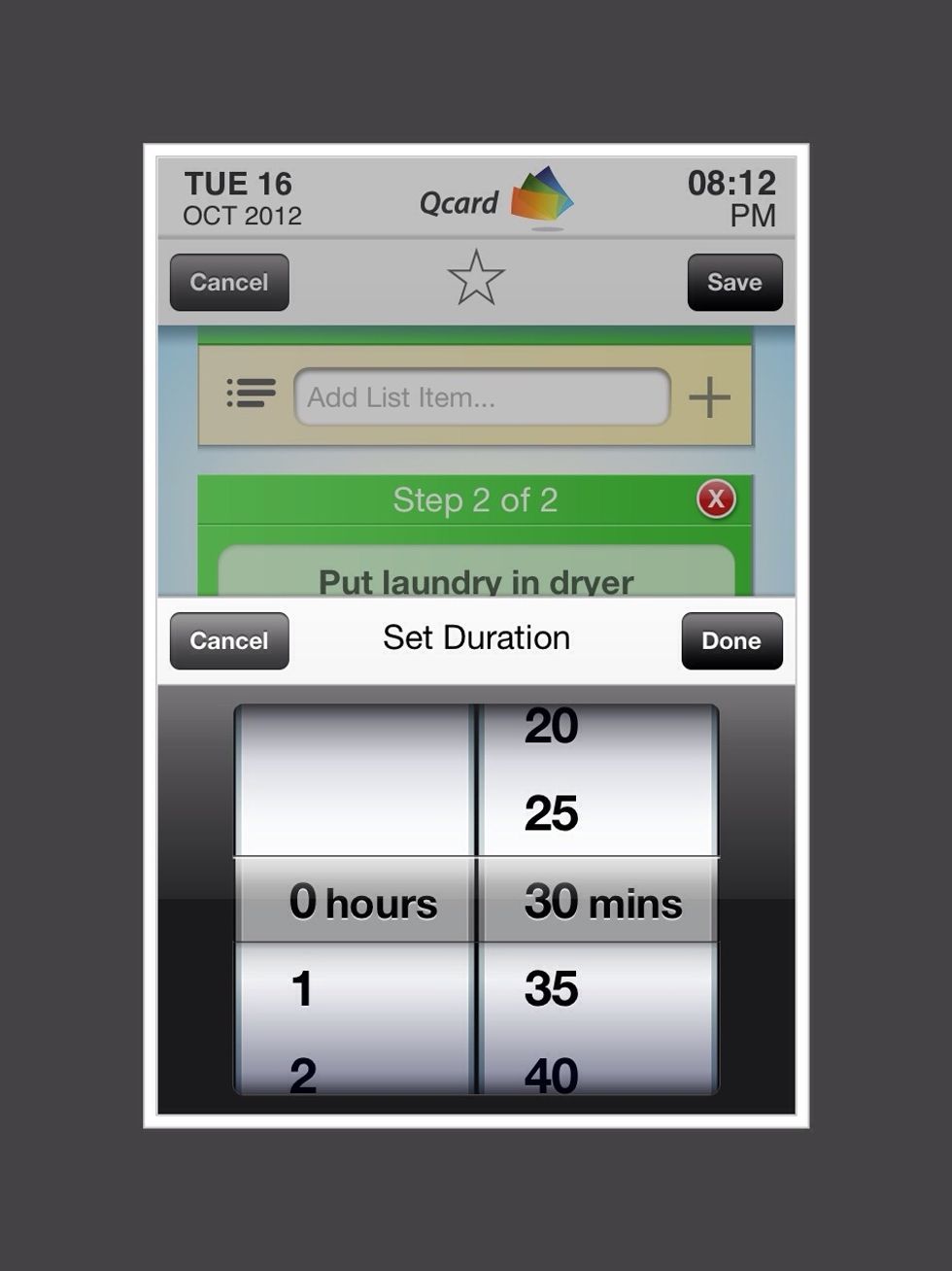
Use scroll to set duration of the task. (If the washer takes 30 minutes to wash, enter 30 minutes). Tap on "Done"
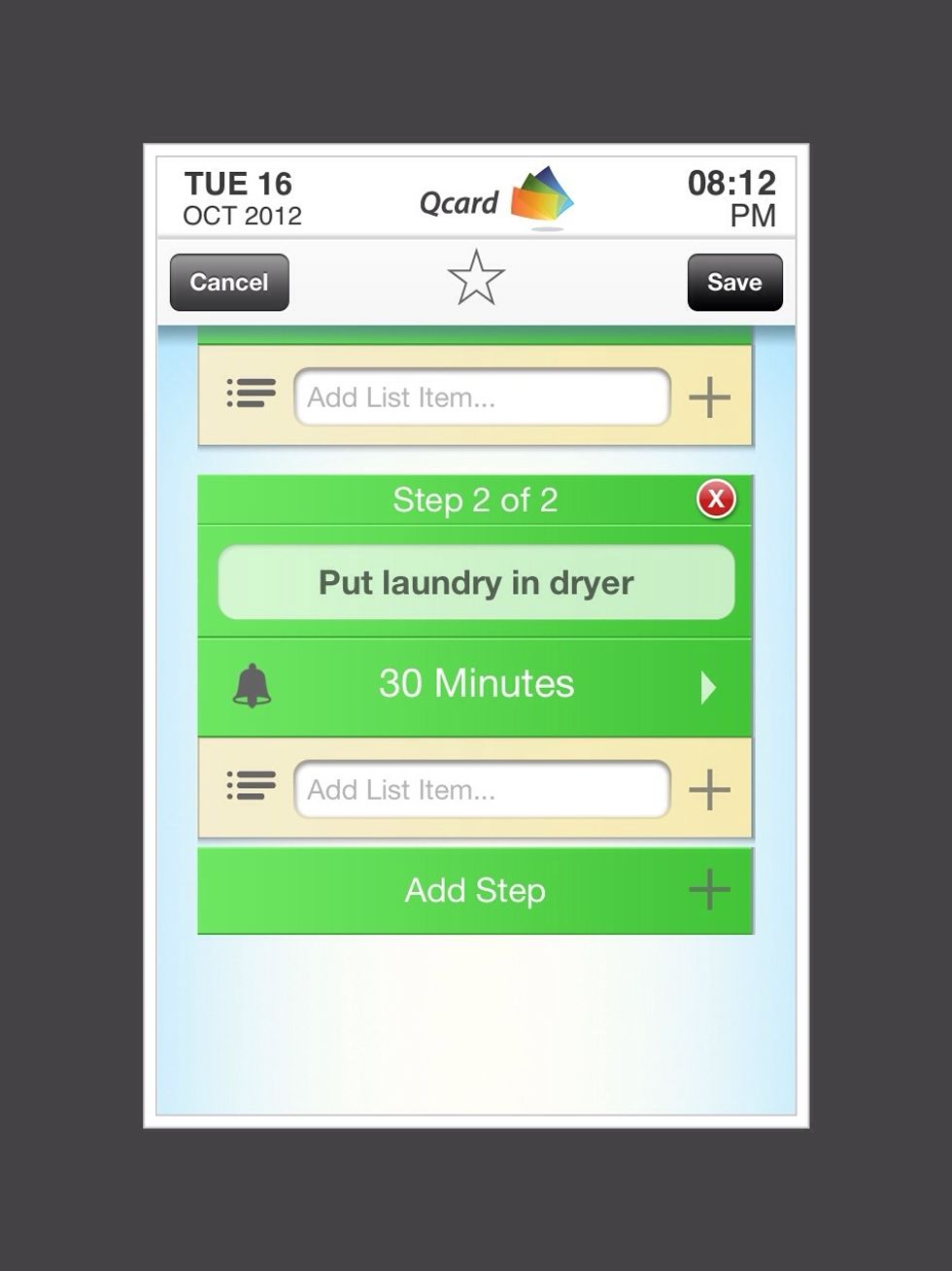
Tap on "Add Step"

Tap on "Description" and add third step of task. ( take laundry out of dryer)
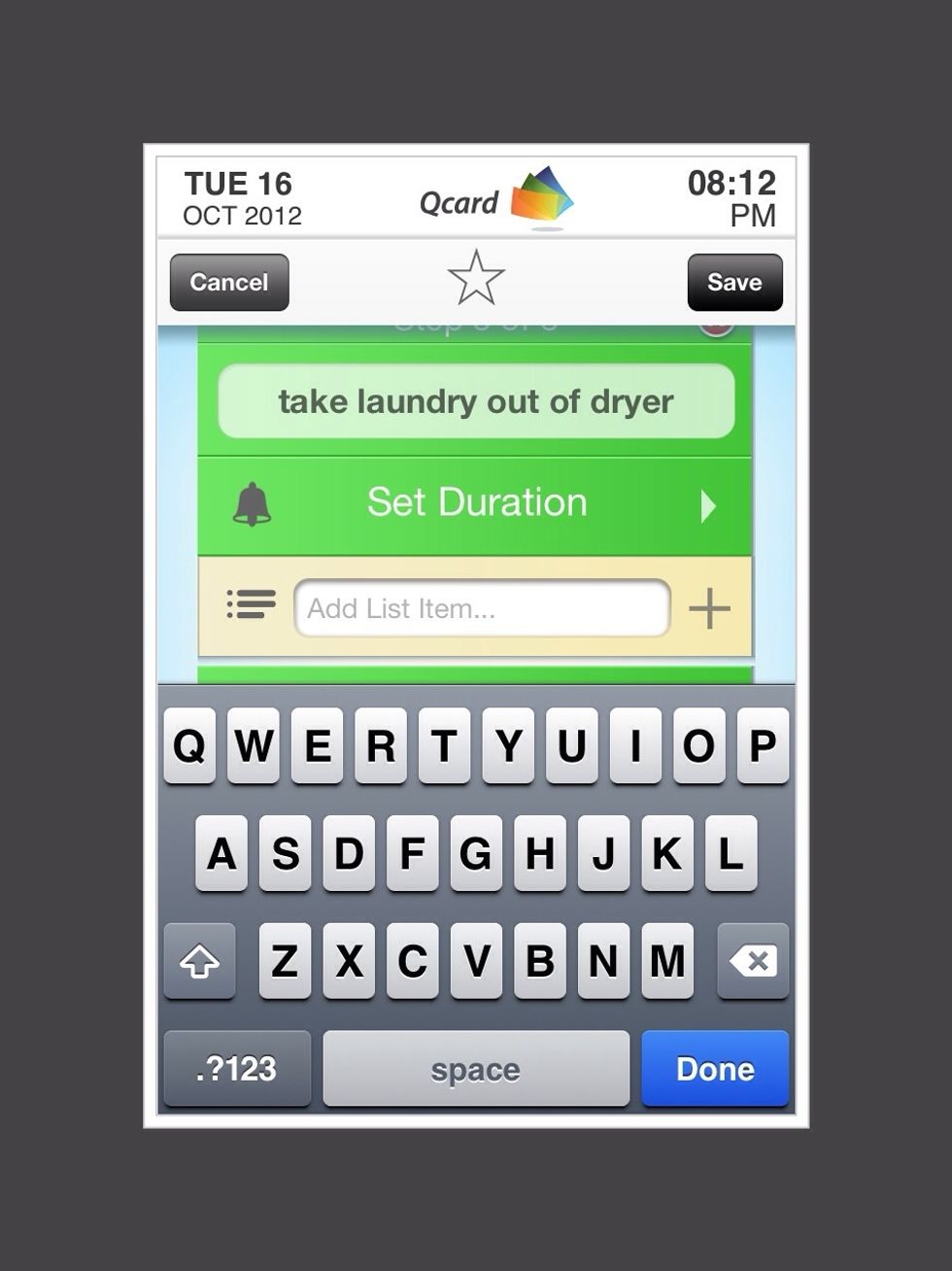
Tap on "Set Duration"
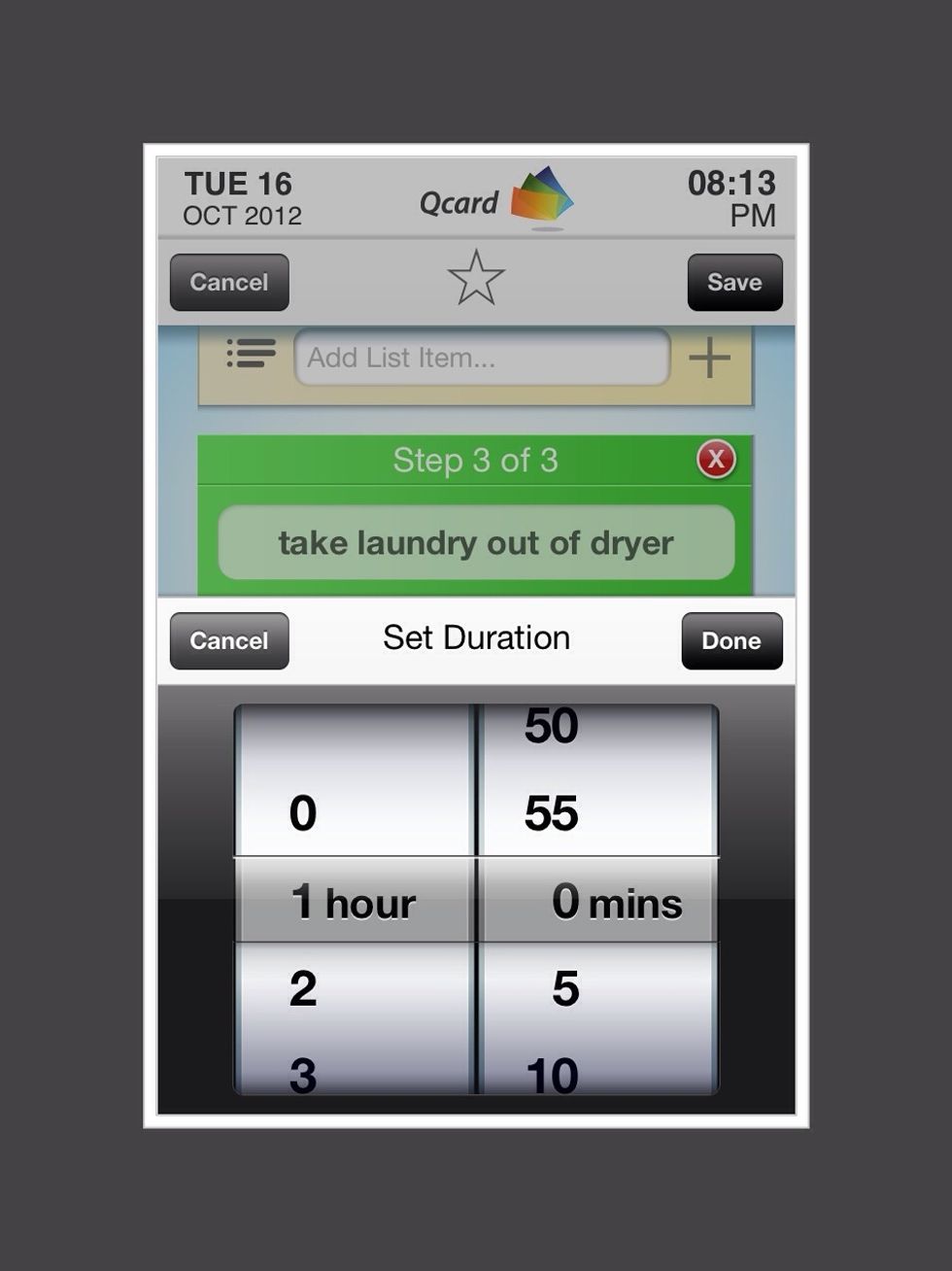
Use scroll to set duration of task ( if it takes 1 hour to dry laundry, enter 1 hour). Tap done.
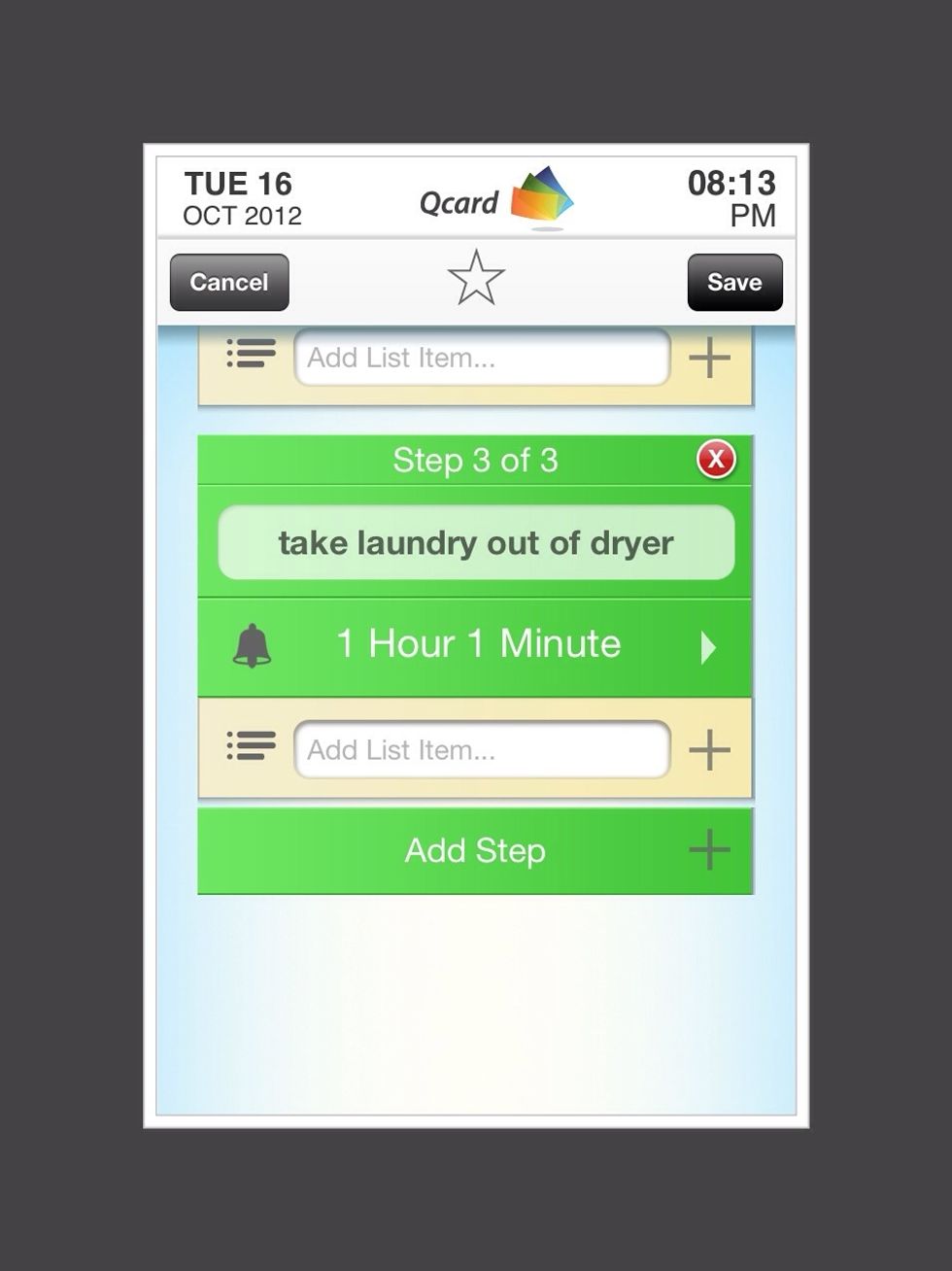
Tap on " Save" in the top right corner.
You have finished setting up your QCard guided task. The next pages will show what it will look like when you use QCard to do your laundry.
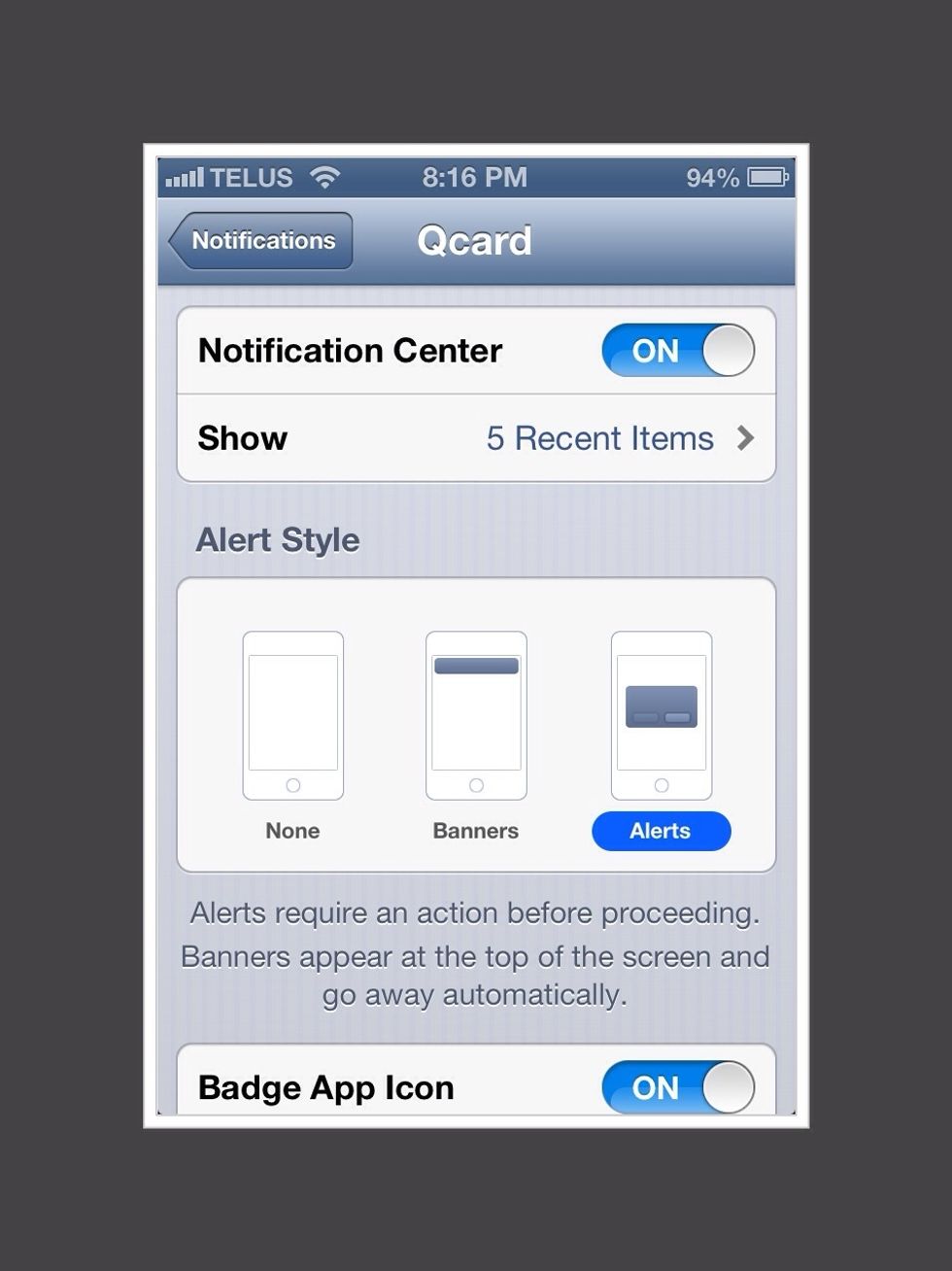
Before you use QCard make sure your alert style is set to "Alerts" ( go to Settings - Notifications - Qcard). Turn your volume loud enough so that you can hear the QCard alert sound.
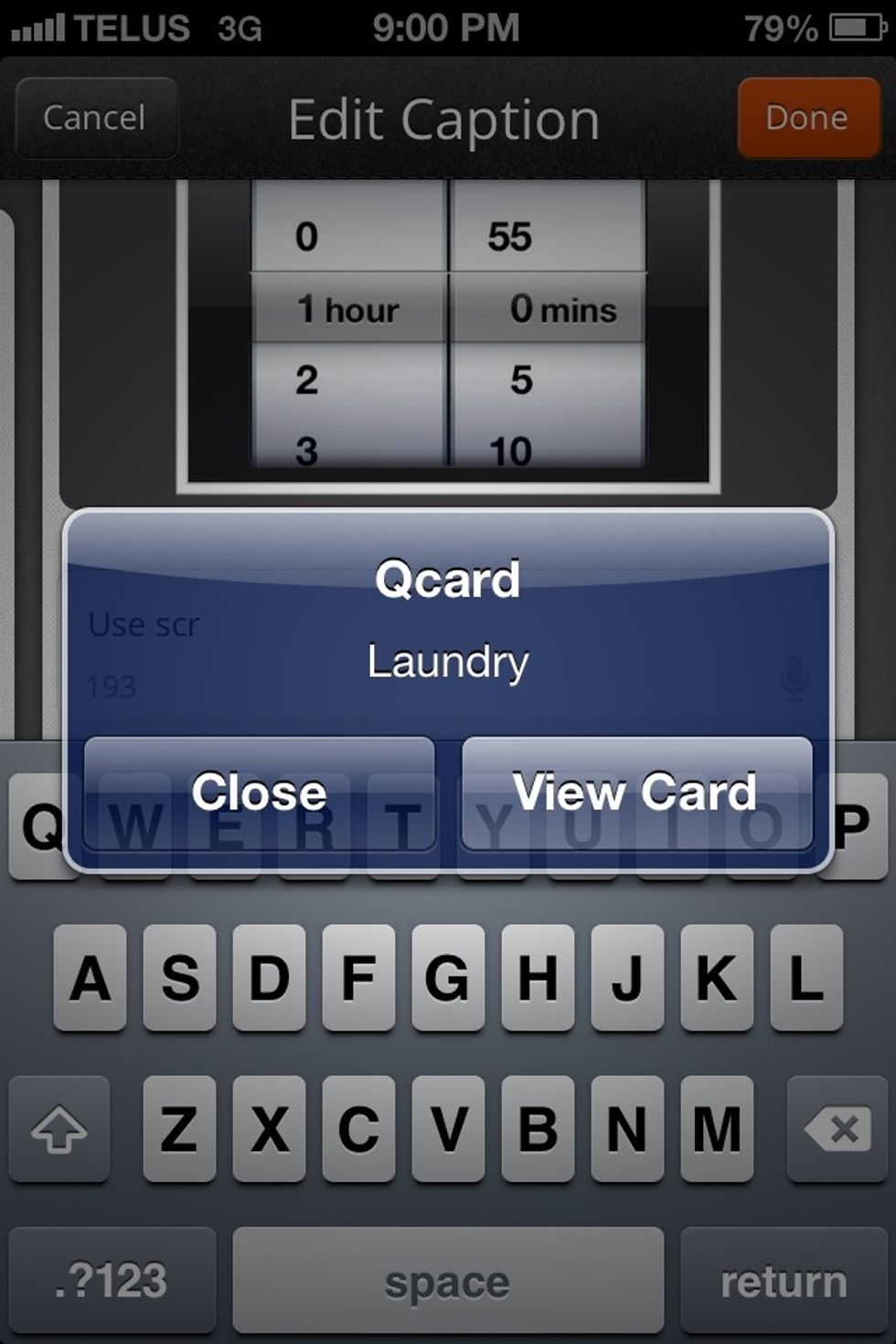
QCard will chime and send an alert when it is time to start your laundry. Tap on "View Card"
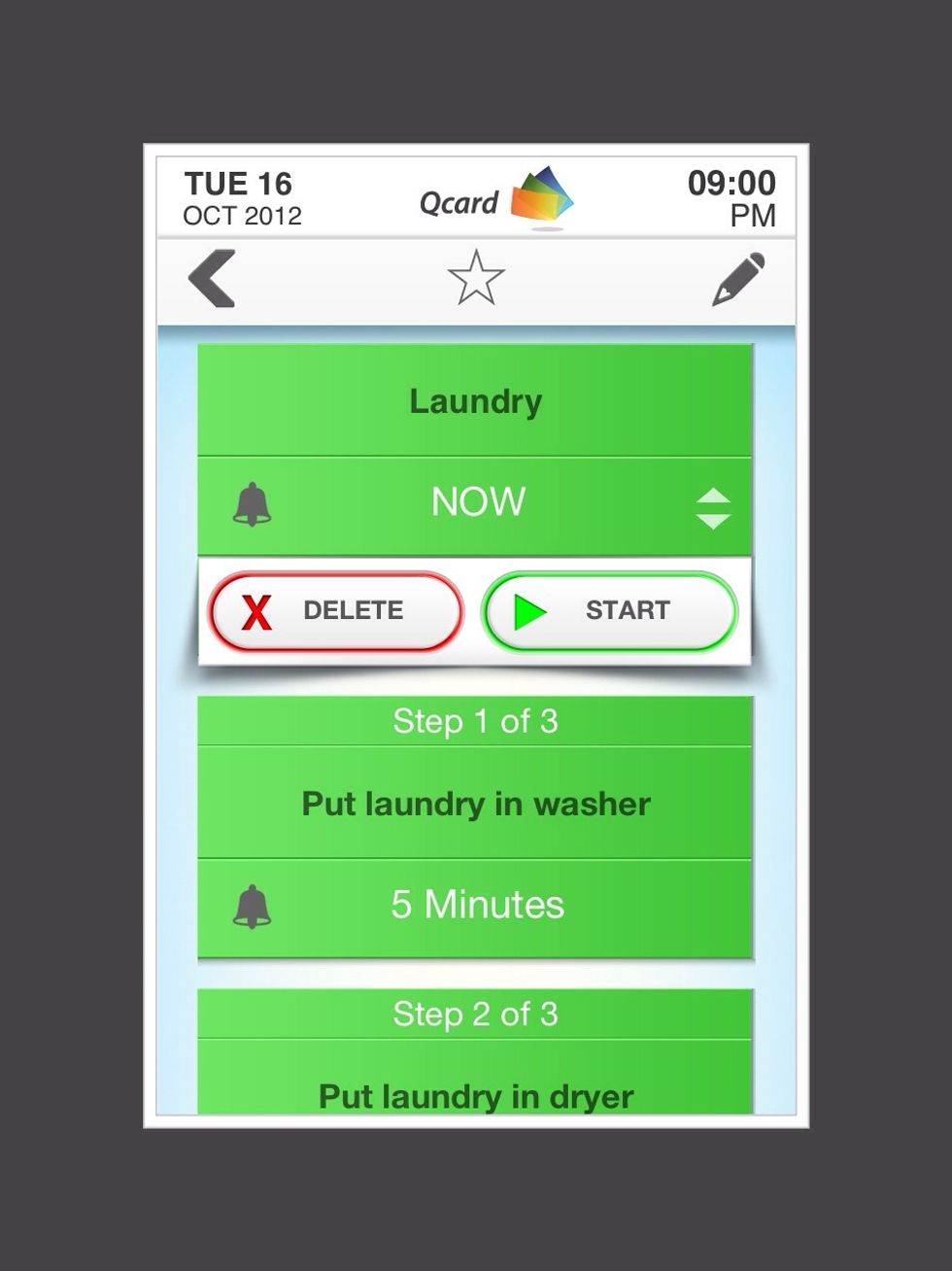
Tap on "Start" and go put your laundry in the washer.
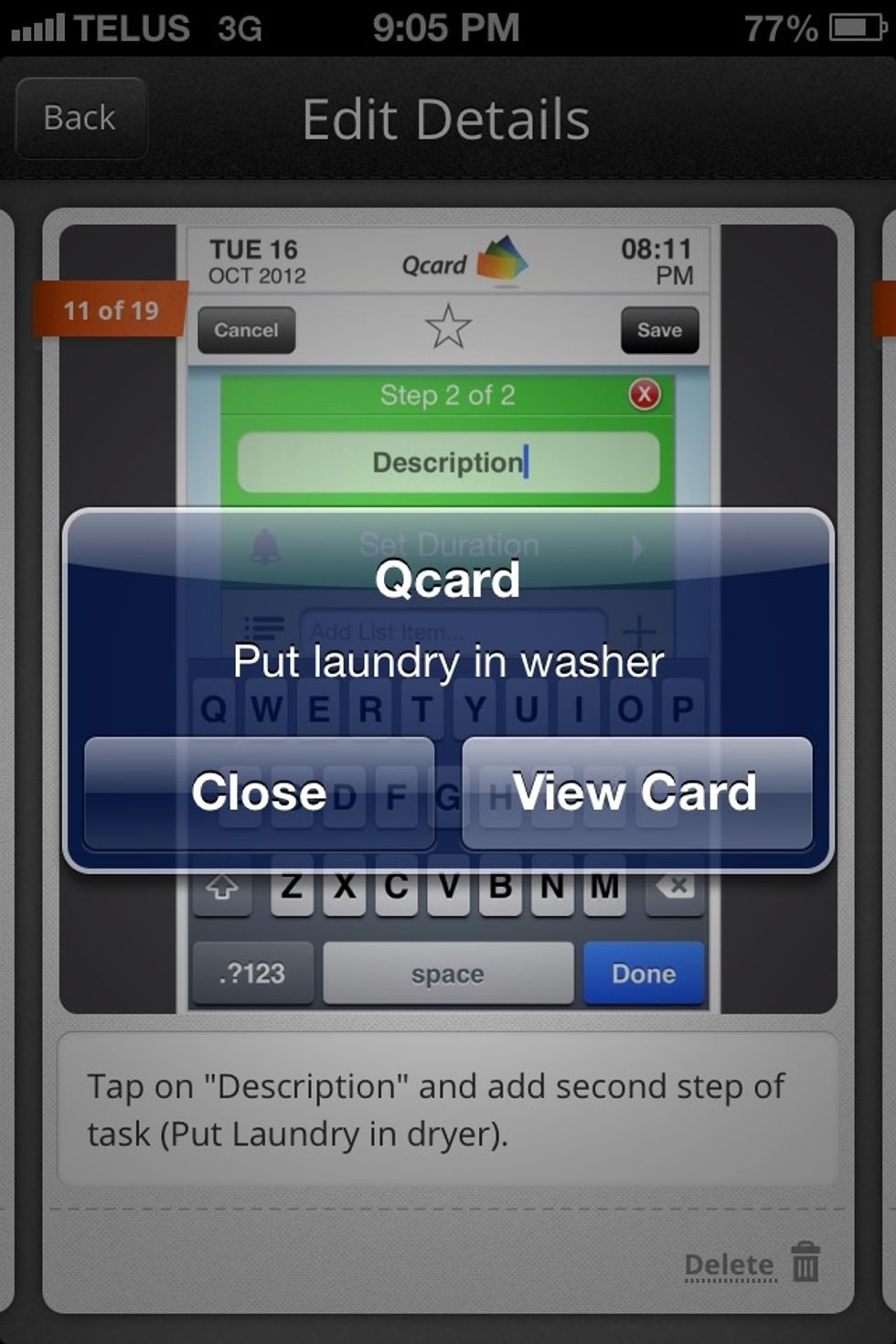
QCard will chime in a few minutes, checking if you have finished putting the laundry in the wash. Tap on "View Card"
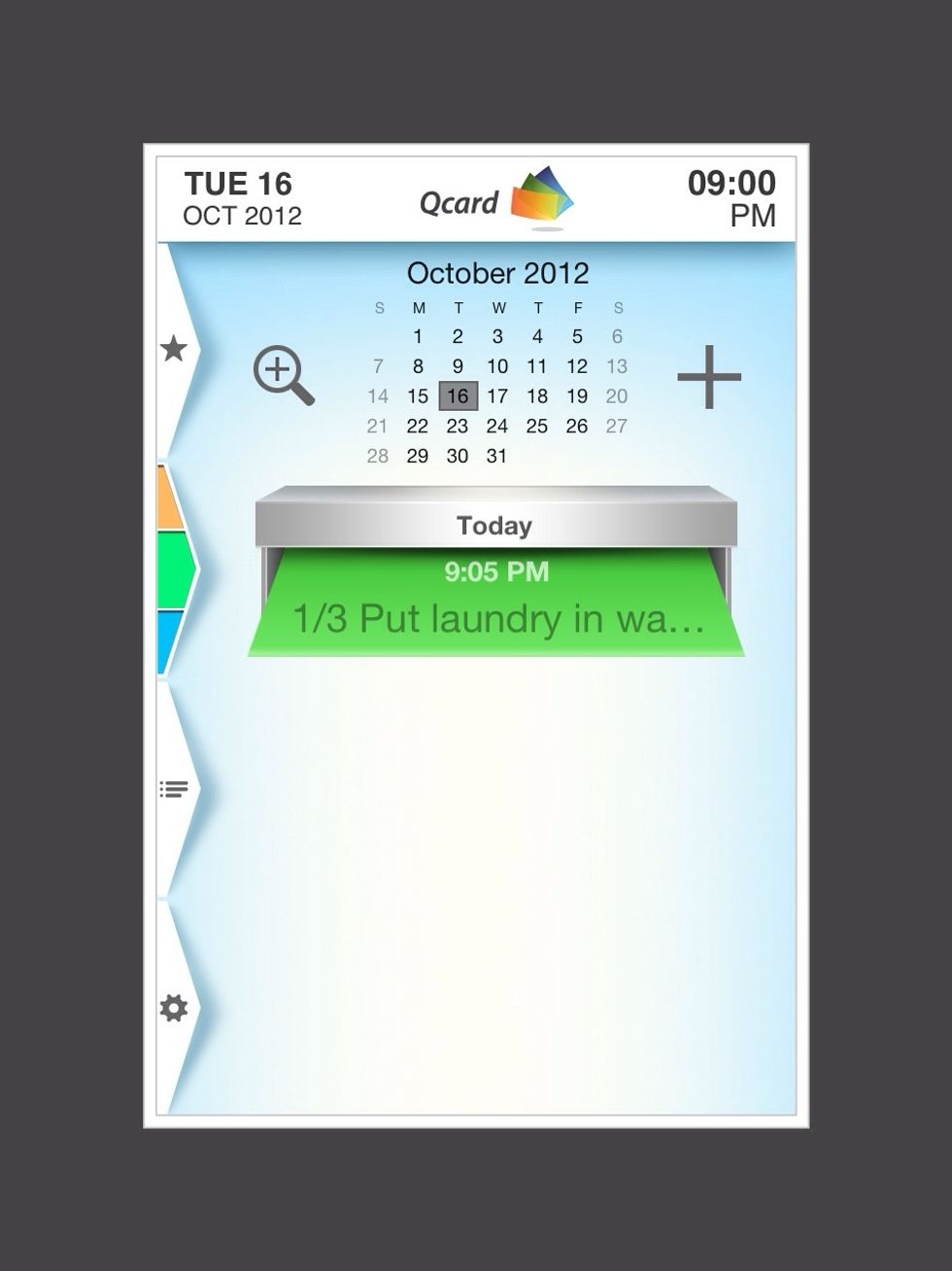
QCard shows you are on Step 1. Tap on "1/3 Put laundry in wa..."
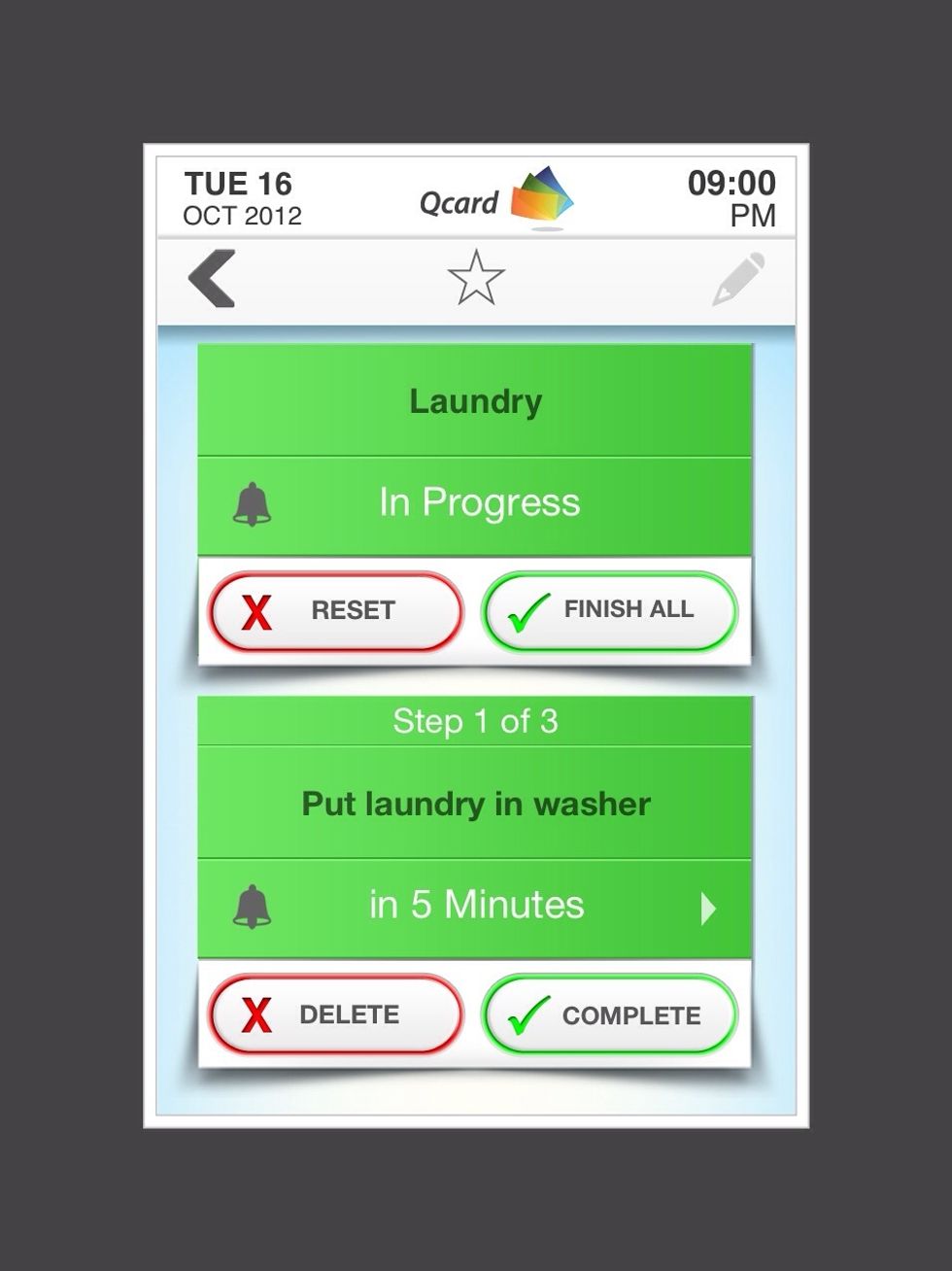
If you have finished putting the laundry in the washer, tap on "Complete"
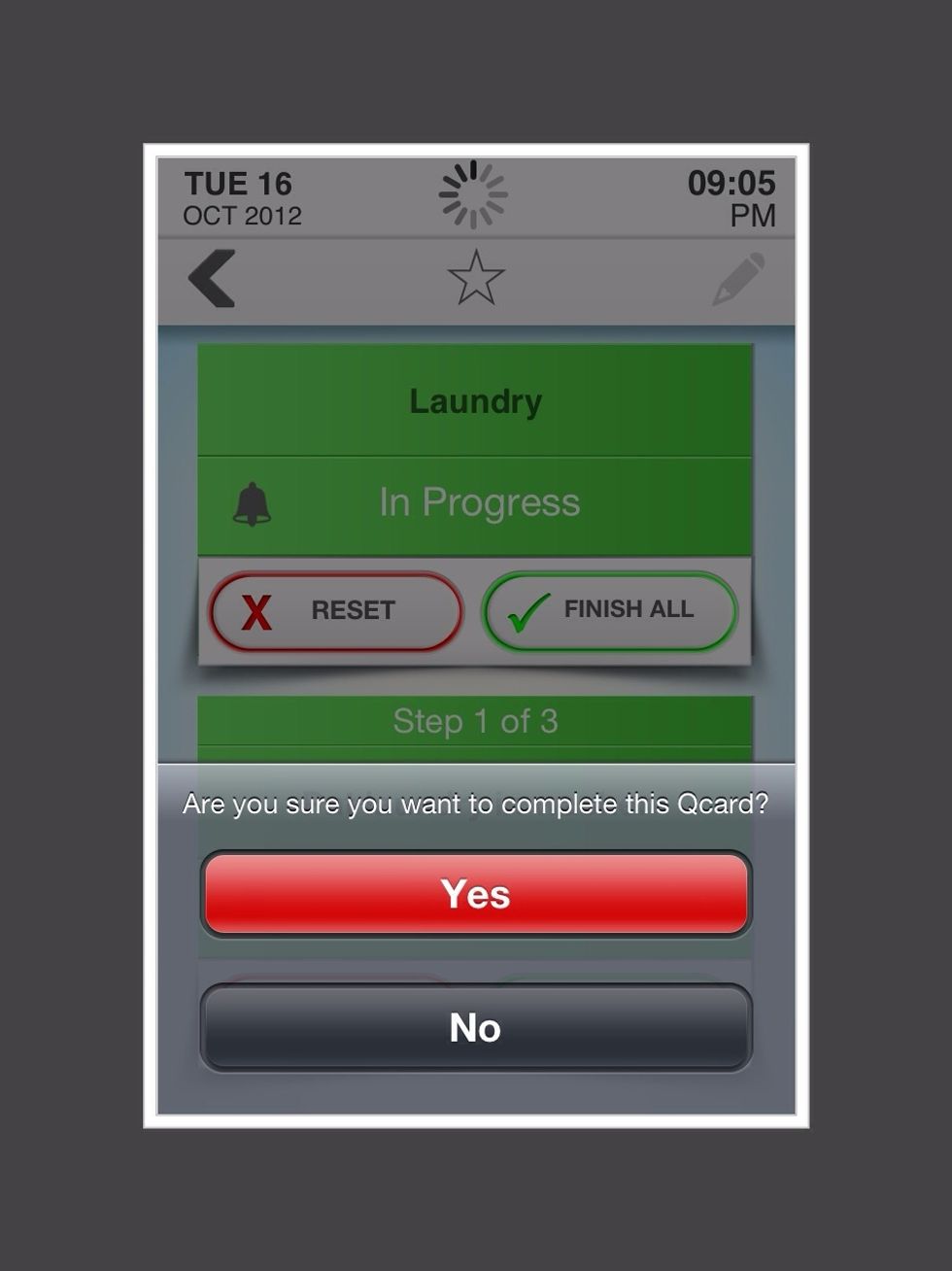
QCard will check if you are sure you want to complete this card. Tap on "yes" if the laundry is in the washer.
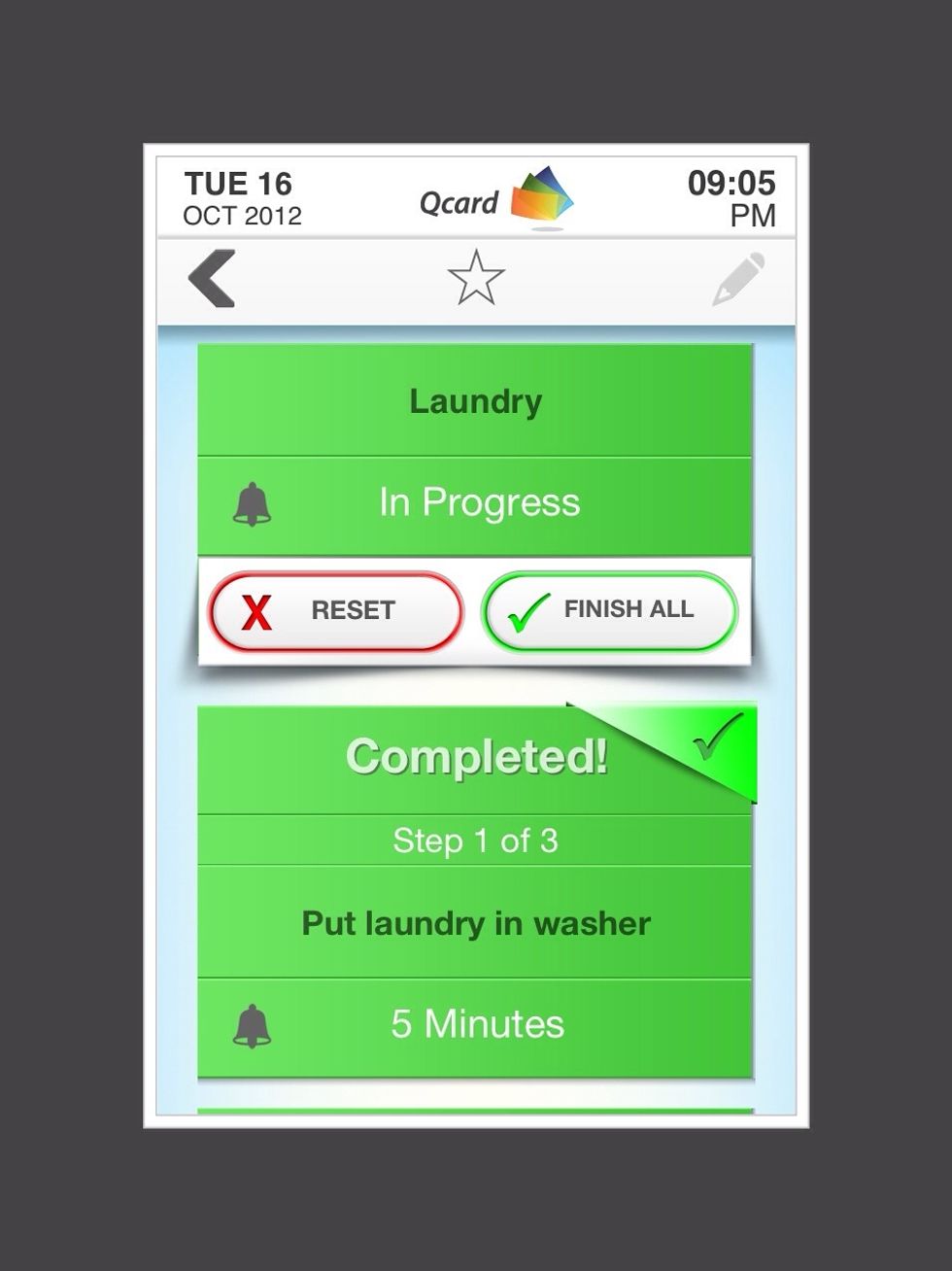
It will now show that this step has been completed.
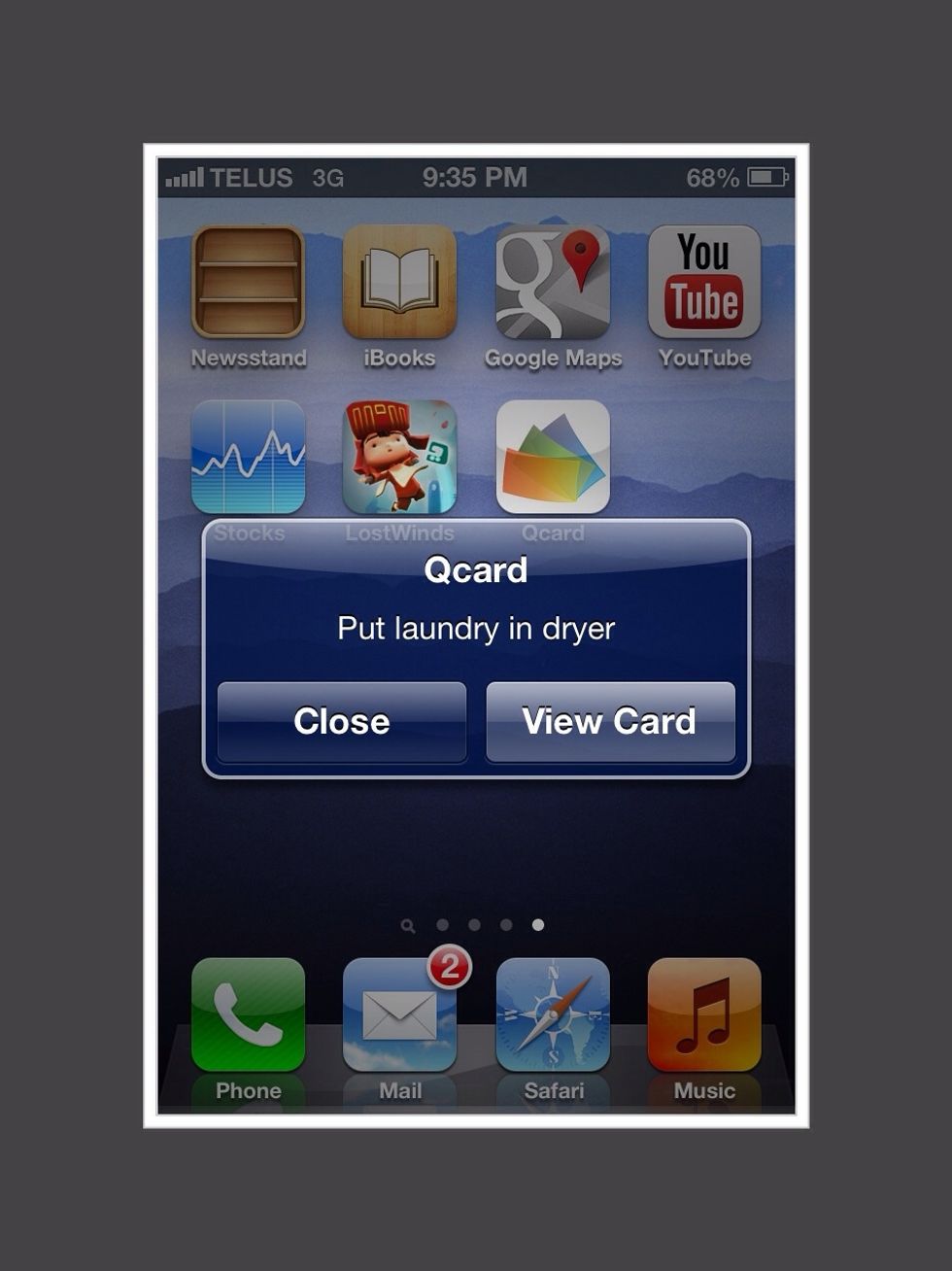
When it's time to put the laundry in the dryer, Qcard will chime. Tap on "View Card"
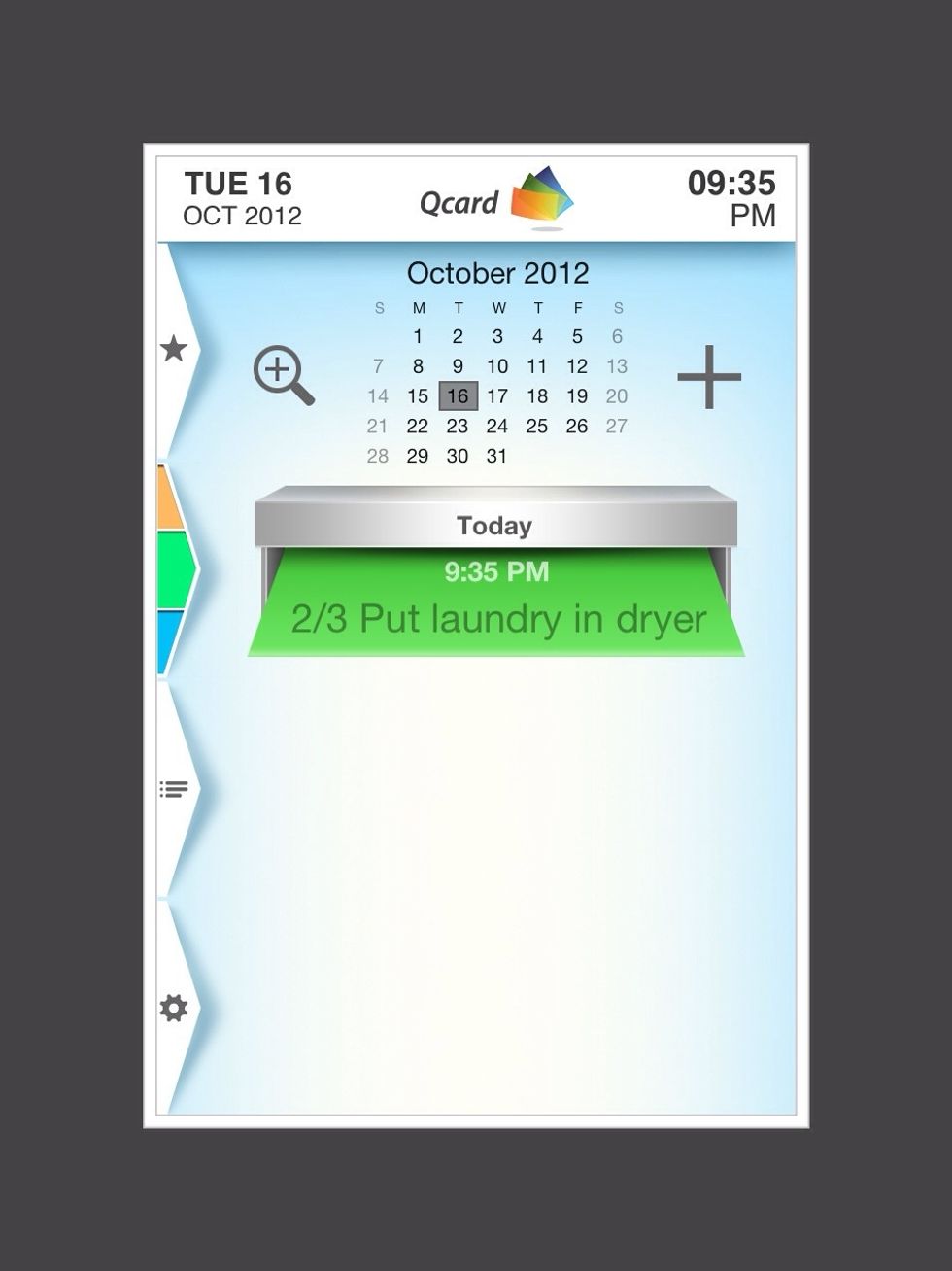
QCard will show you are on Step 2. Tap on "2/3 Put laundry in dryer"
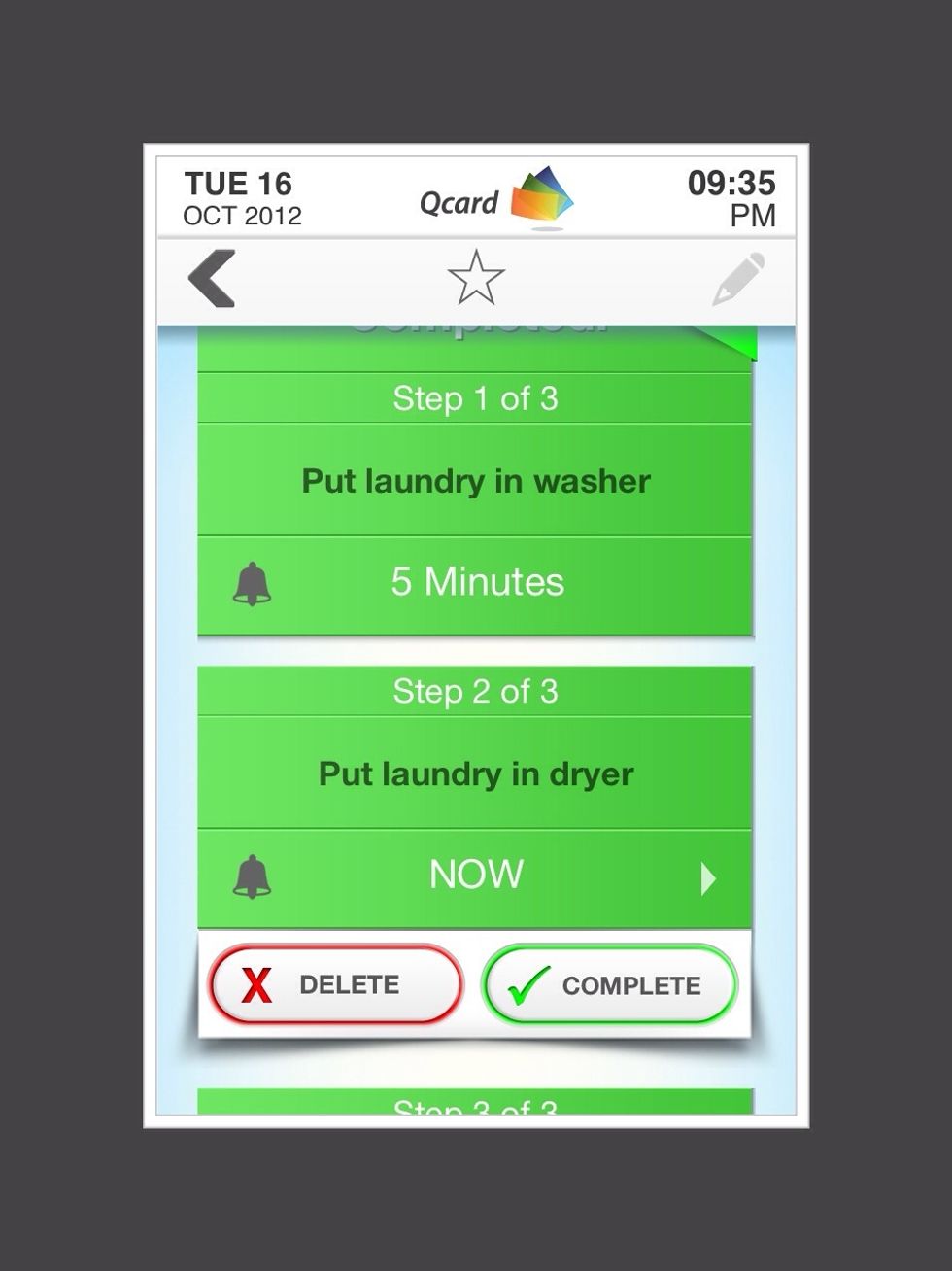
Put the laundry in the dryer and then tap "Complete".
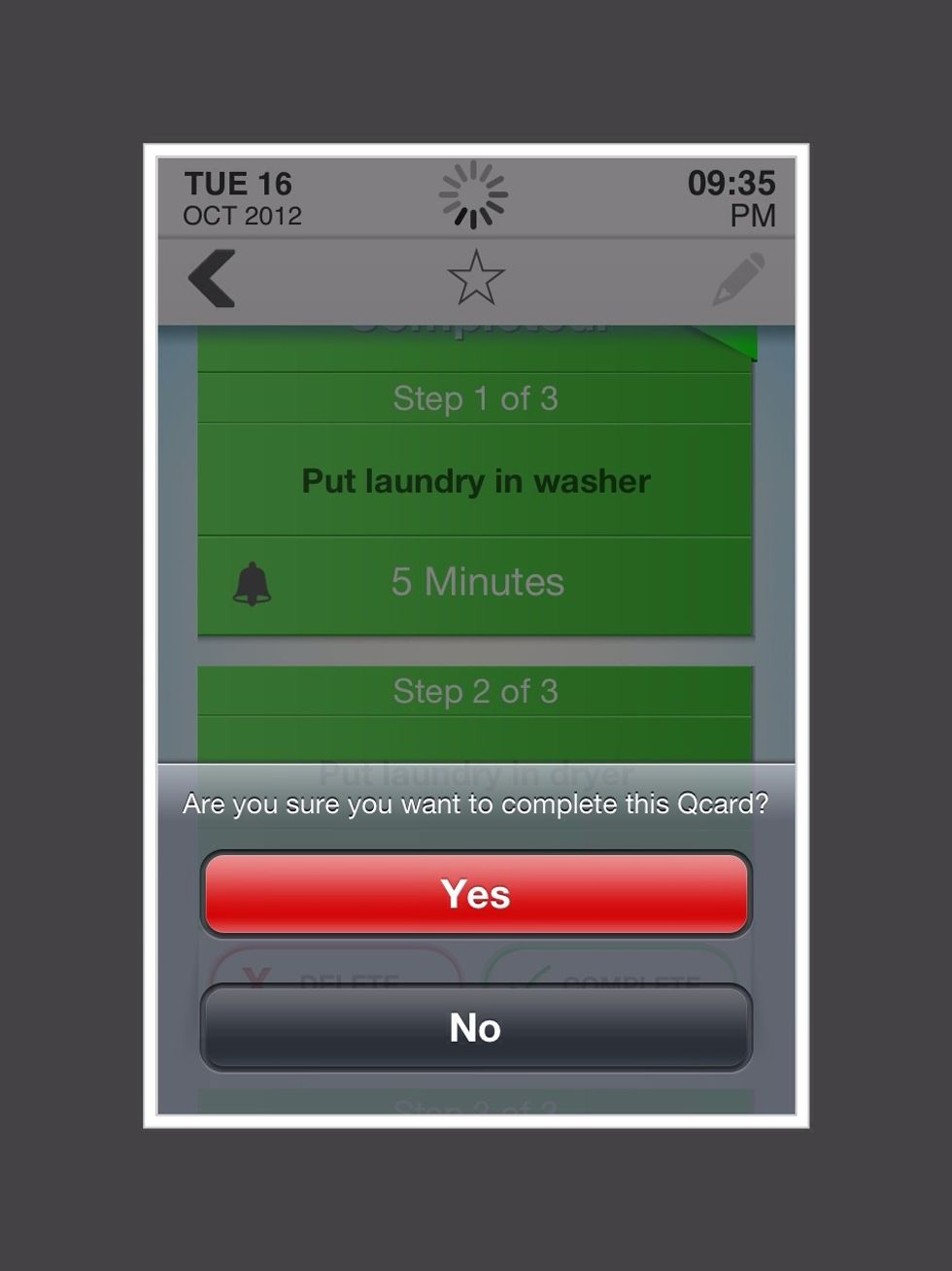
QCard will ask if you are sure you want to complete this card. Tap "Yes"
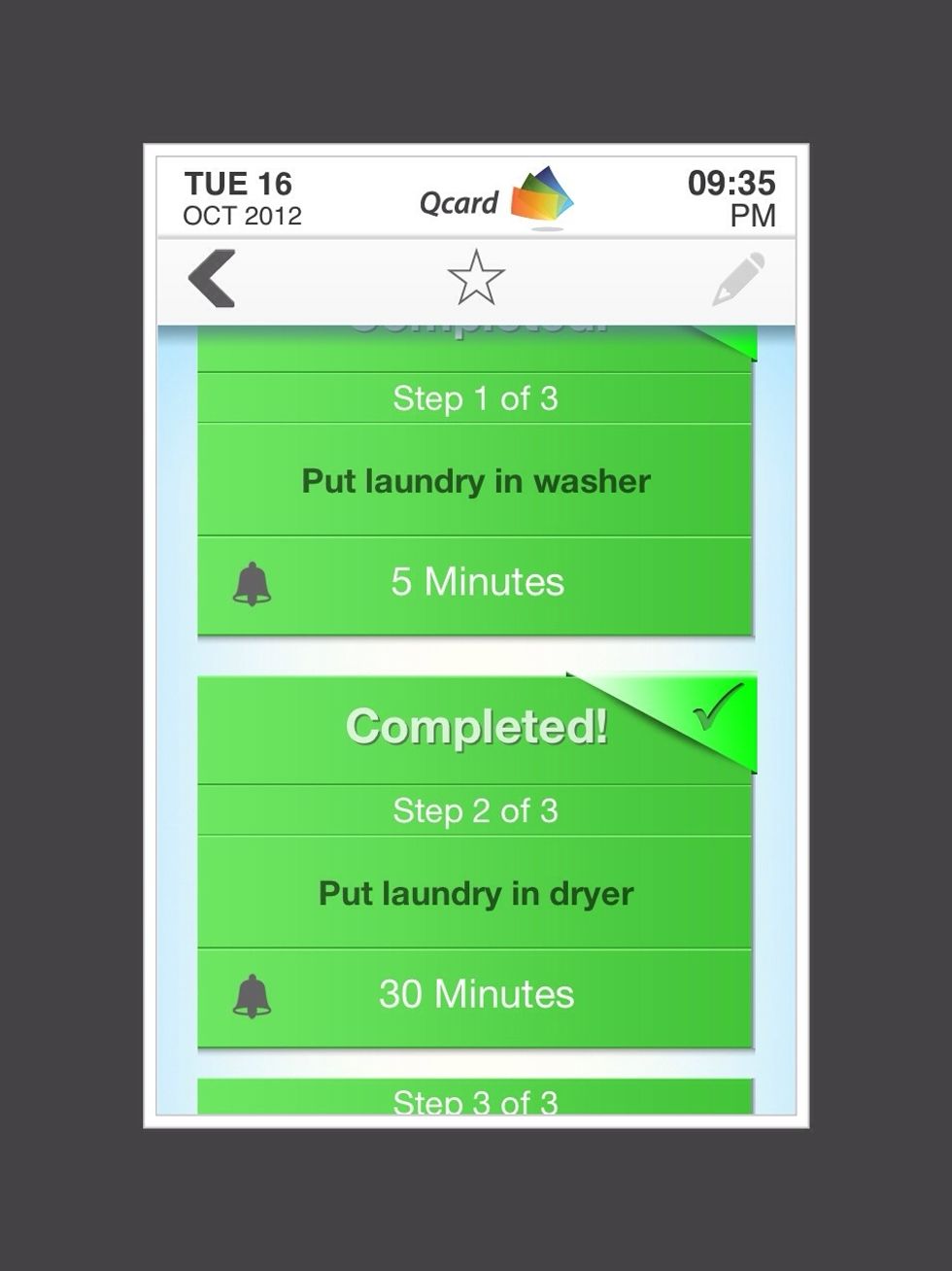
QCard now shows that you have completed putting the laundry in the dryer.
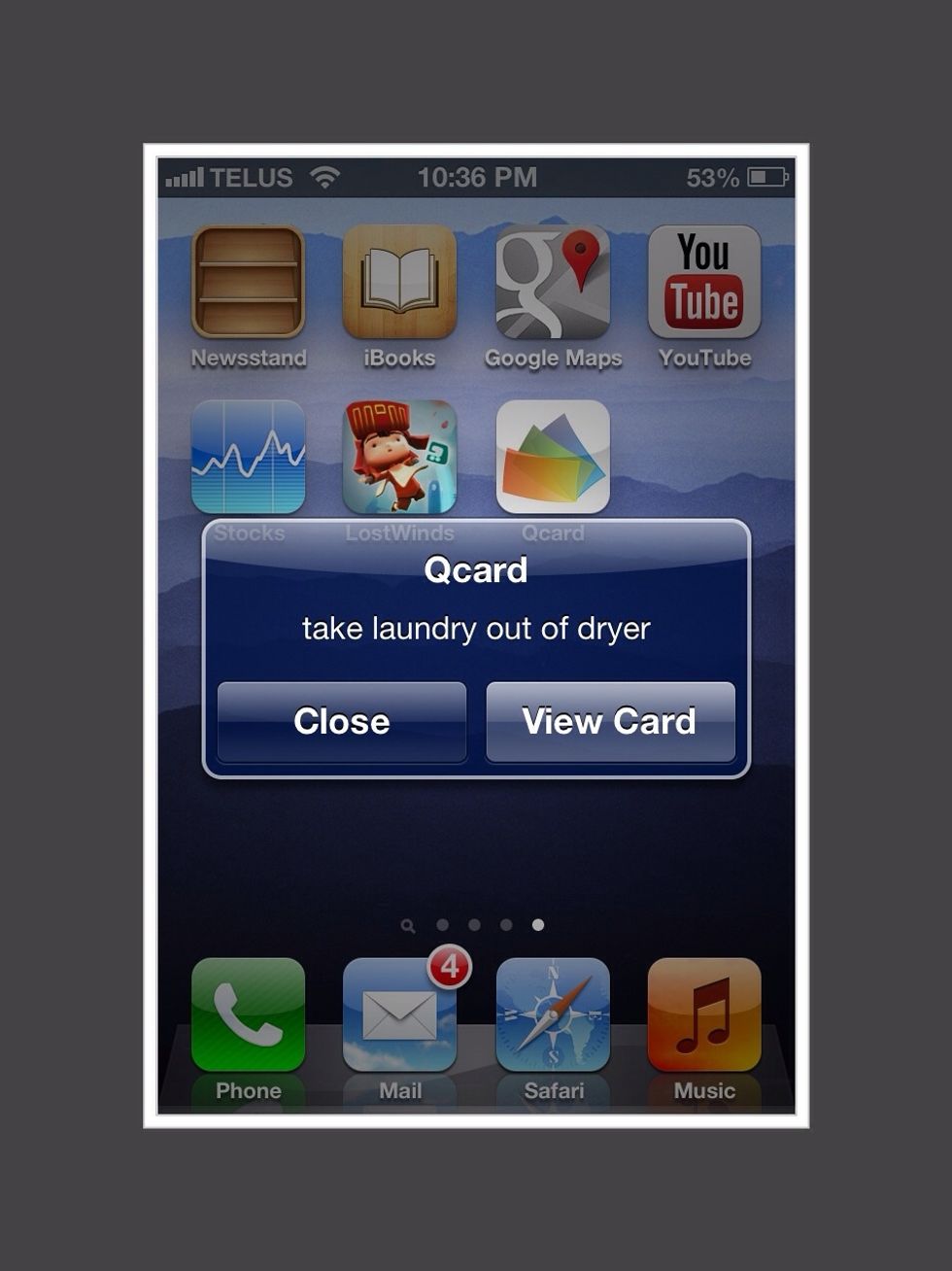
When it's time to take the laundry out of the dryer, Qcard will chime. Tap on" View Card"
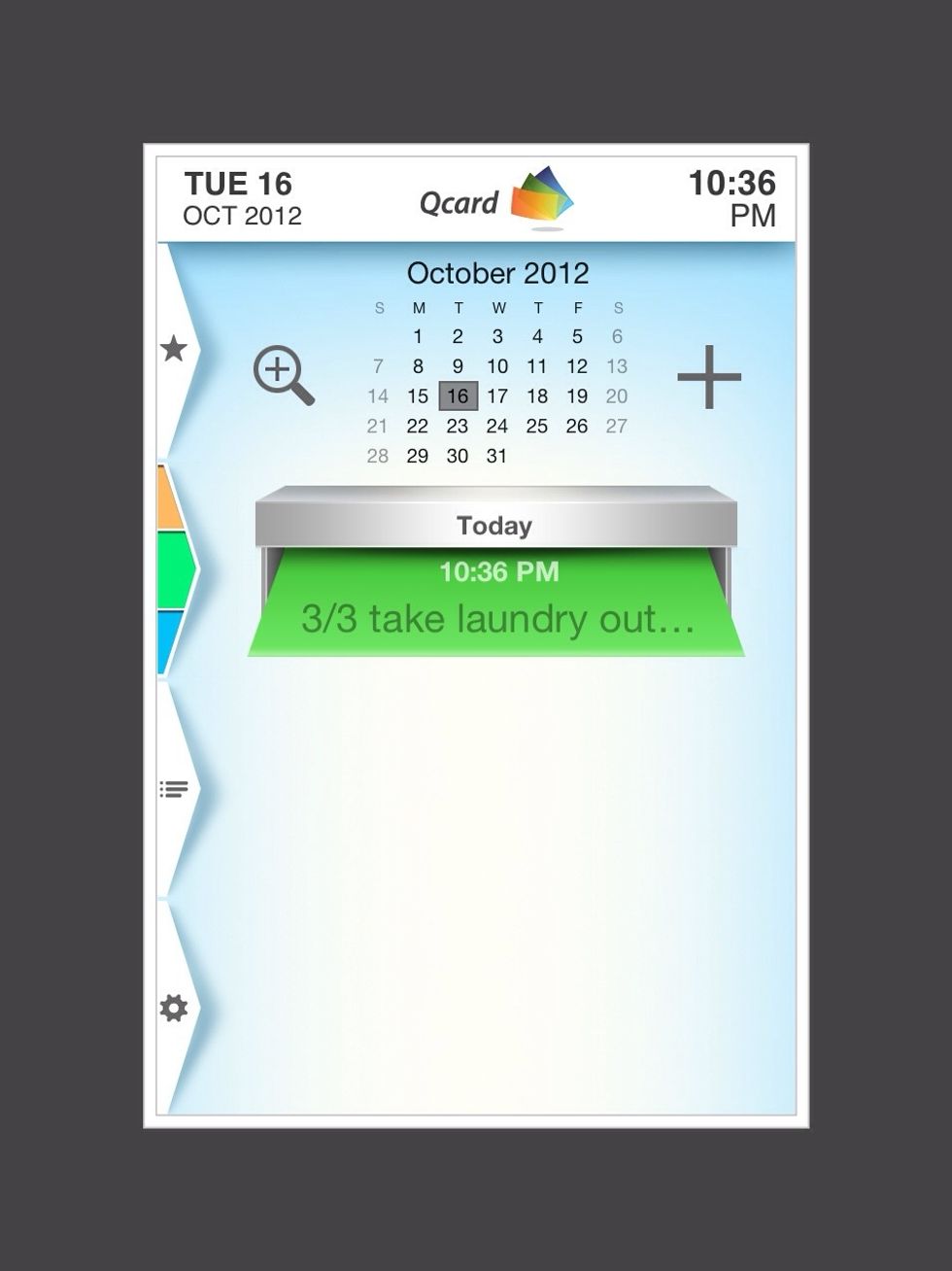
Tap on the 3/3 step.
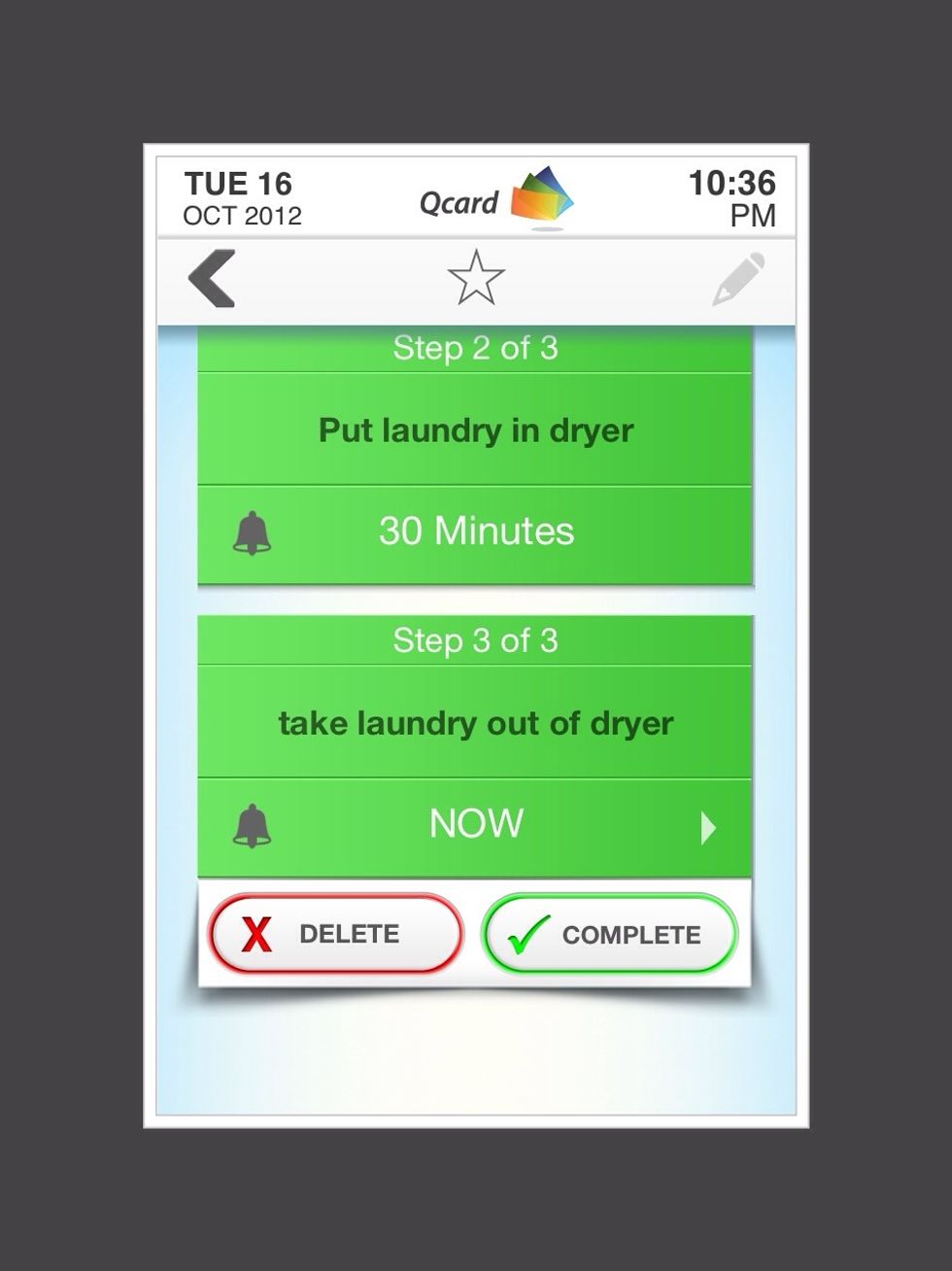
Swipe down the screen until the "take laundry out of dryer" appears. Tap on "Complete" after you finish taking the laundry out of the dryer.
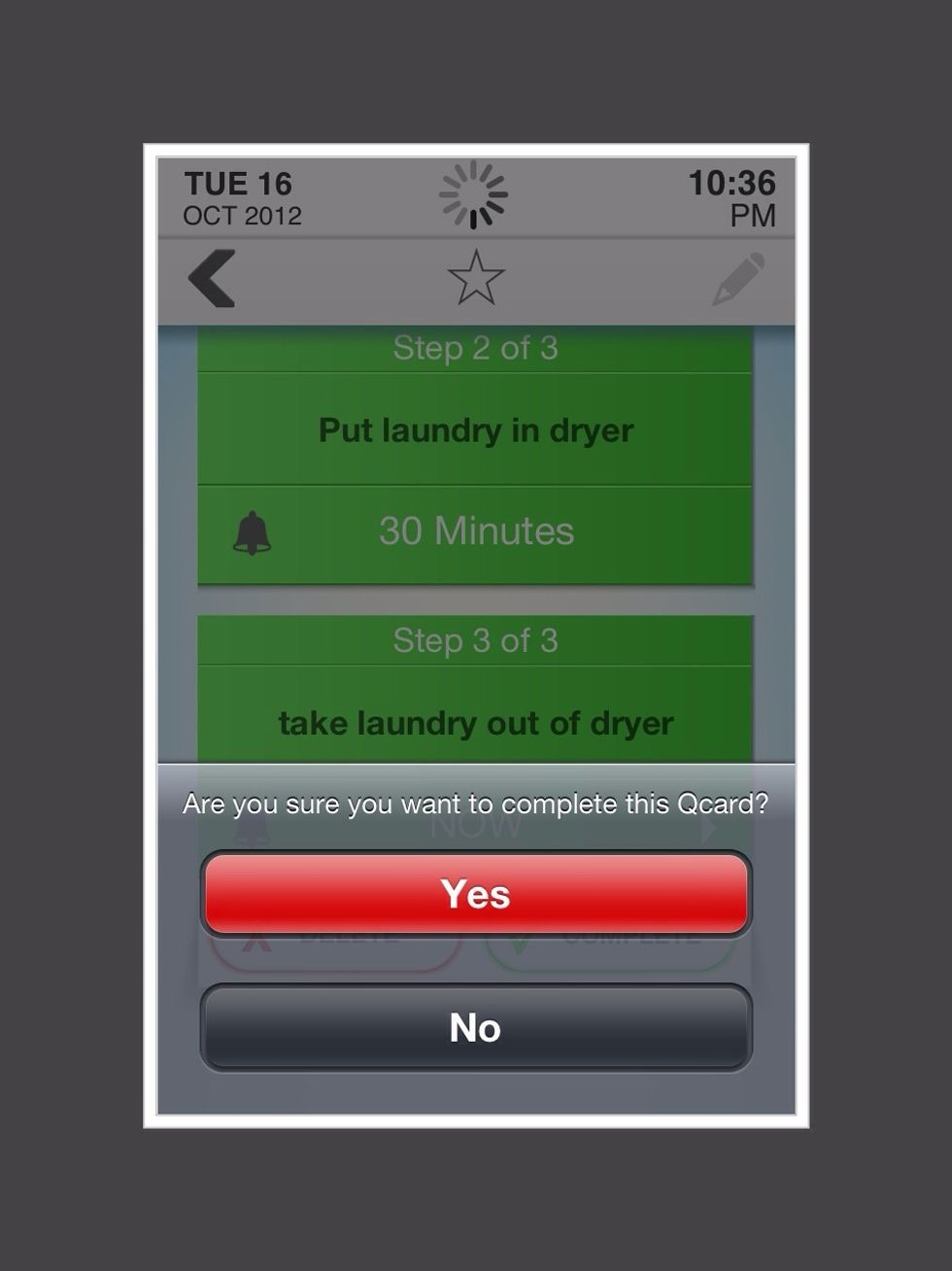
QCard will ask if you are sure you want to complete task. Tap on "yes"
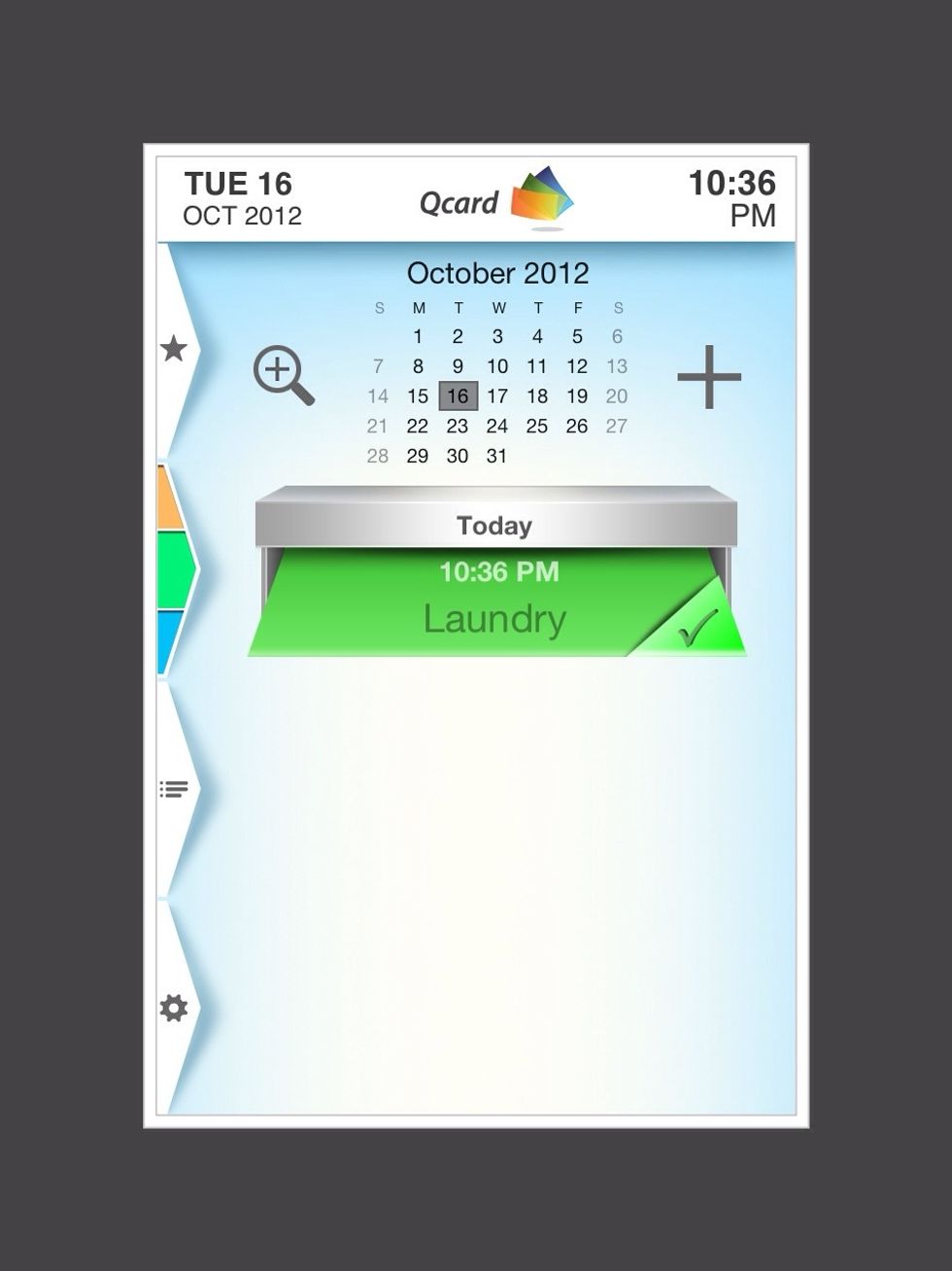
QCard now shows Laundry task is complete.
If you miss a reminder, QCard will keep chiming every minute until you respond. There is an option to delay your reminder if you can't do your task right away.
You can save your favorite Qcards to reuse again. You can also use QCard for quick reminders, to make lists, and to remind you of appointments. See www.Qcard.ca for details.
- QCard app
- IPhone/iPod or IPad