STEPS
TOOLS
Turn off the sound on your iPad, and turn the volume all the way down.
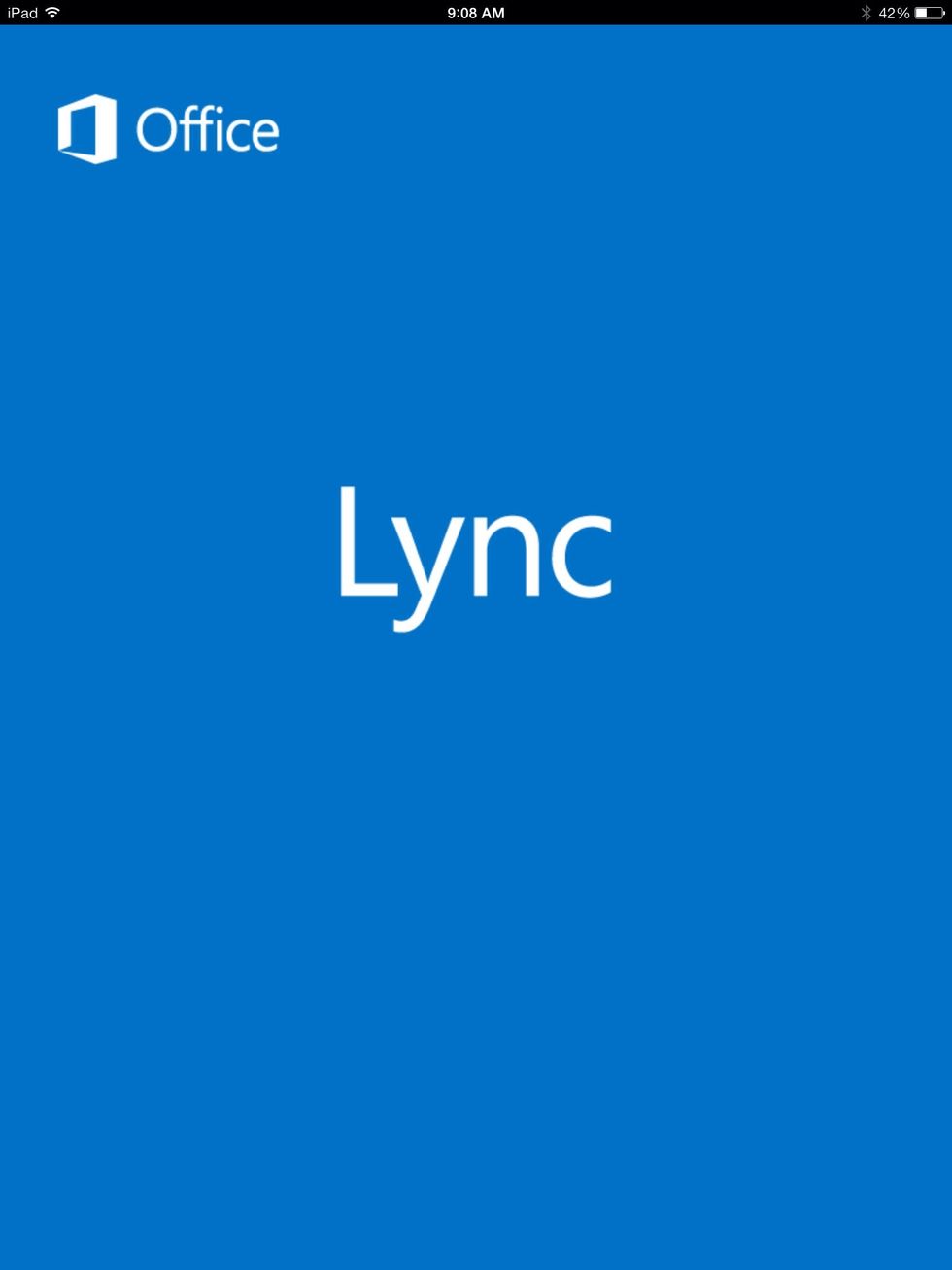
Open the Lync app on your ipad.
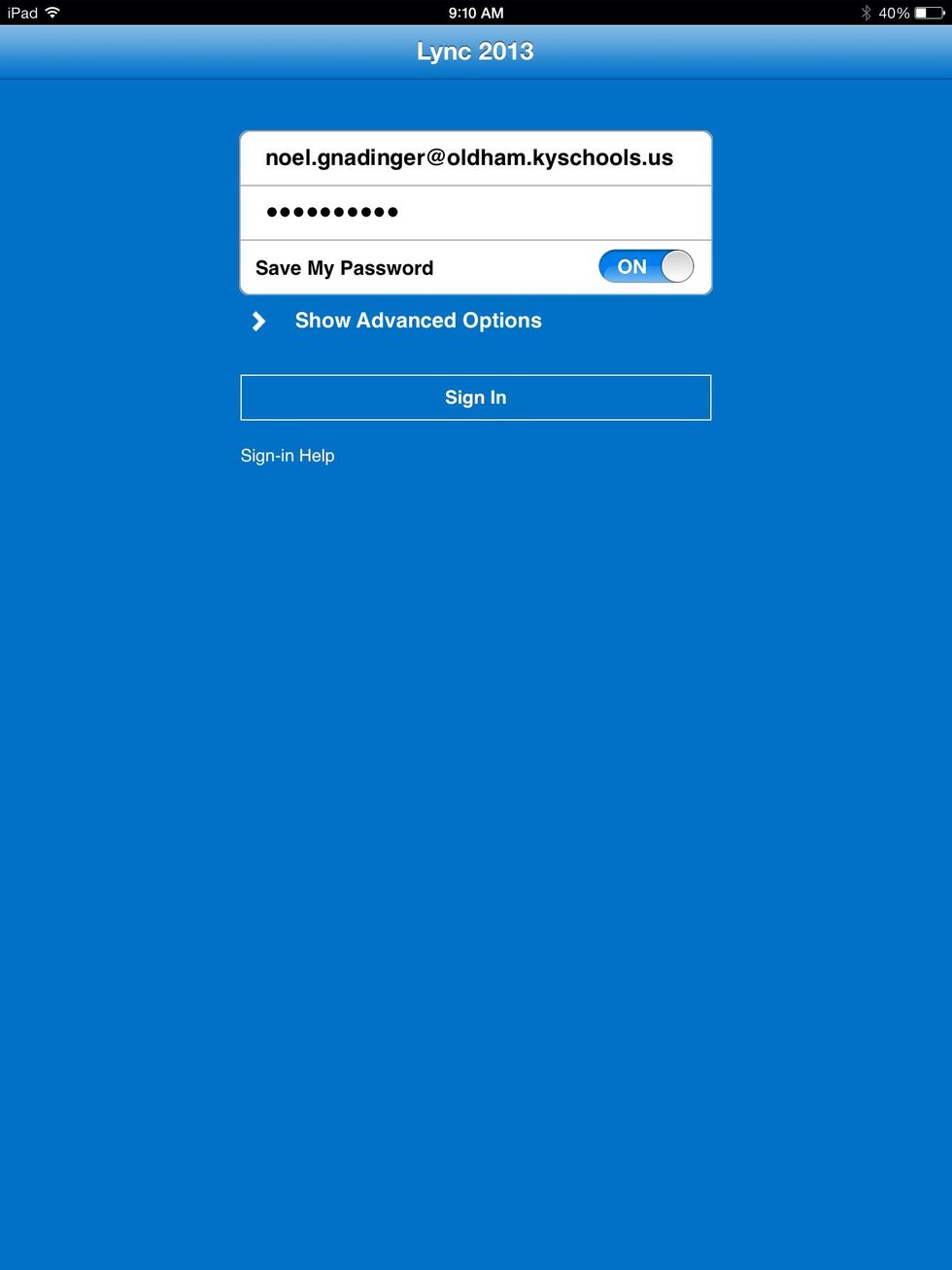
Sign in with your email address and school computer password.
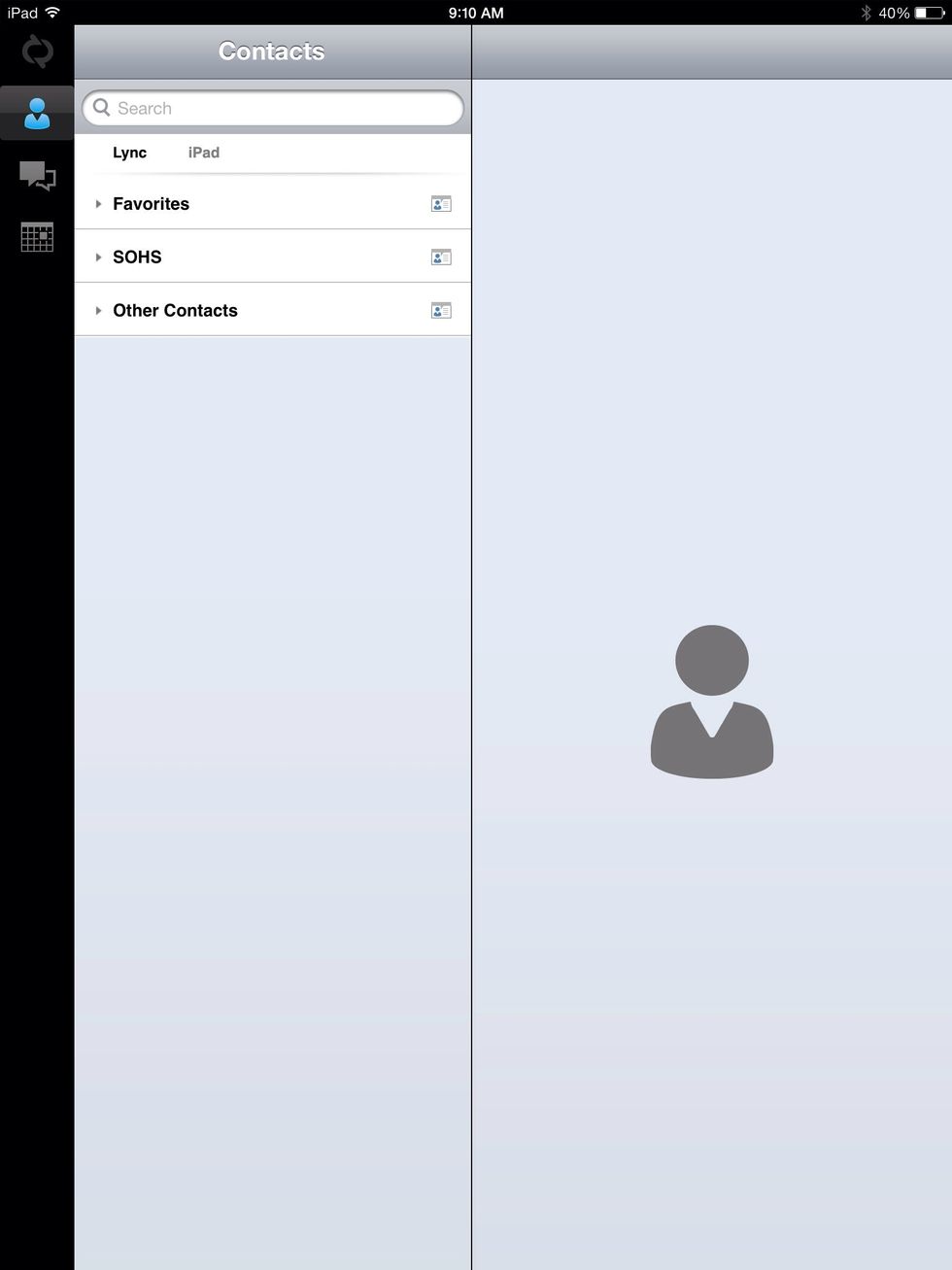
You will see a basic sign in screen.
Click on calendar icon.
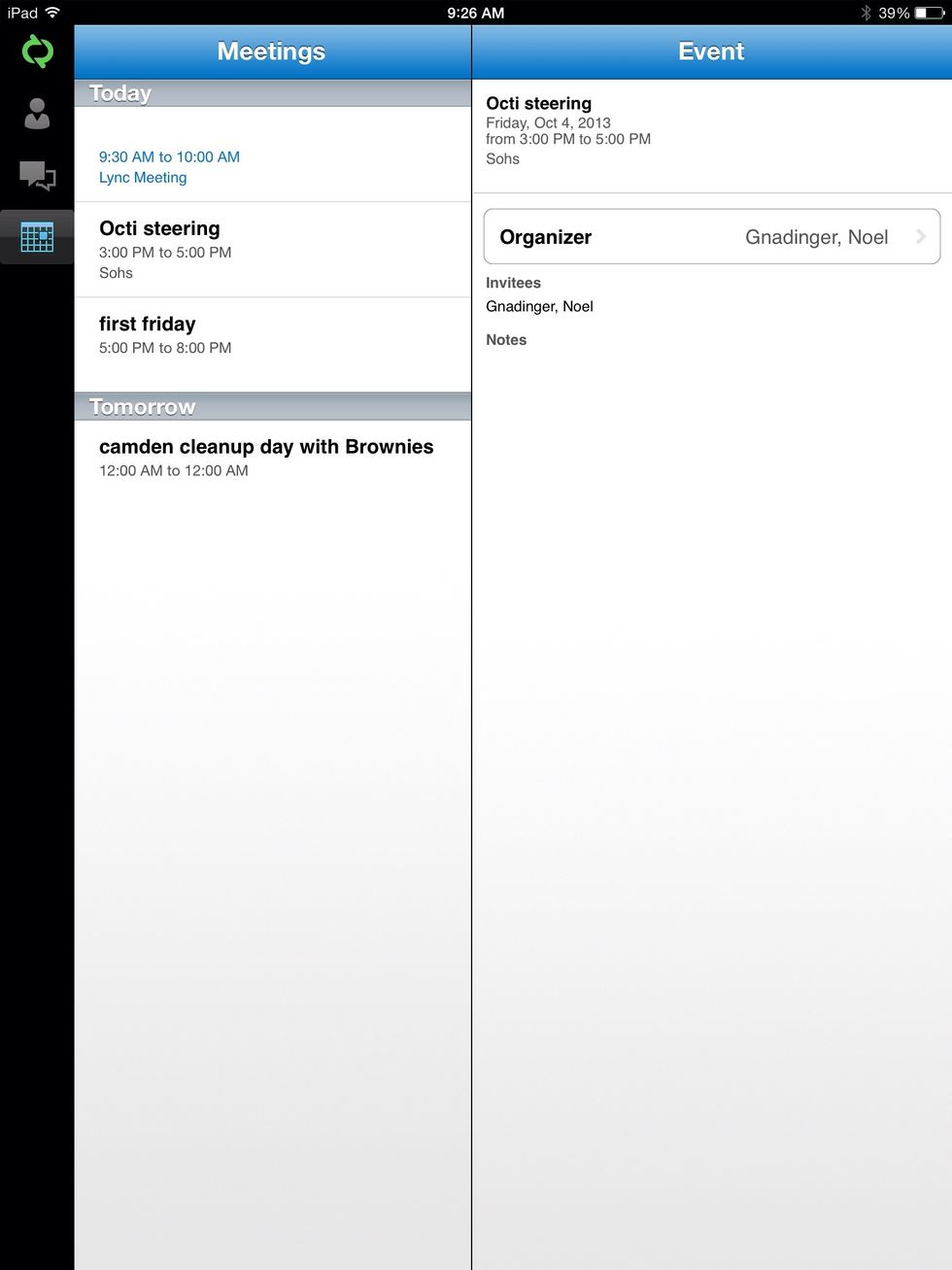
You should see a Lync meeting invitation. Click on it.
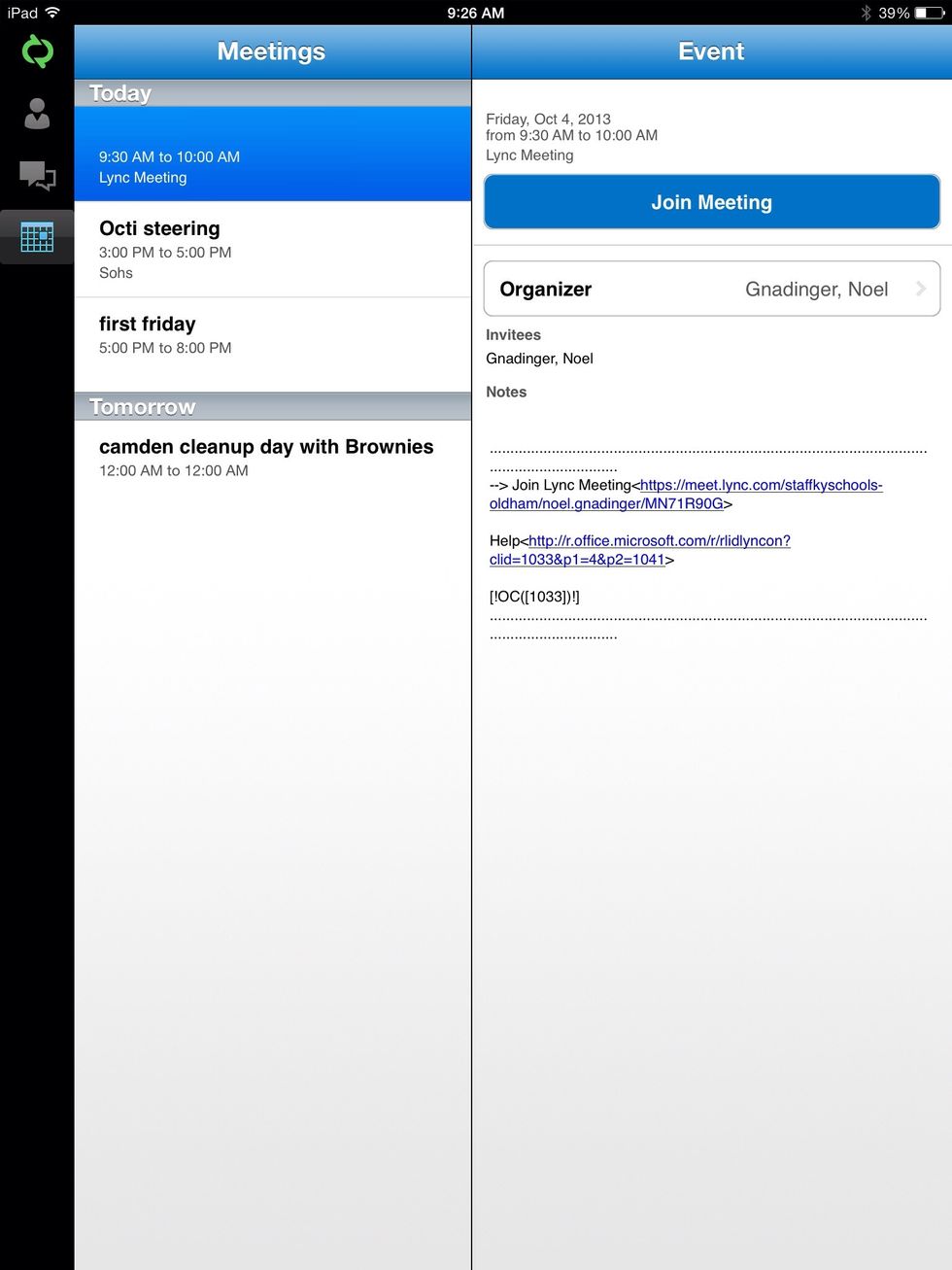
The invitation will open up in your right panel. Click join meeting.
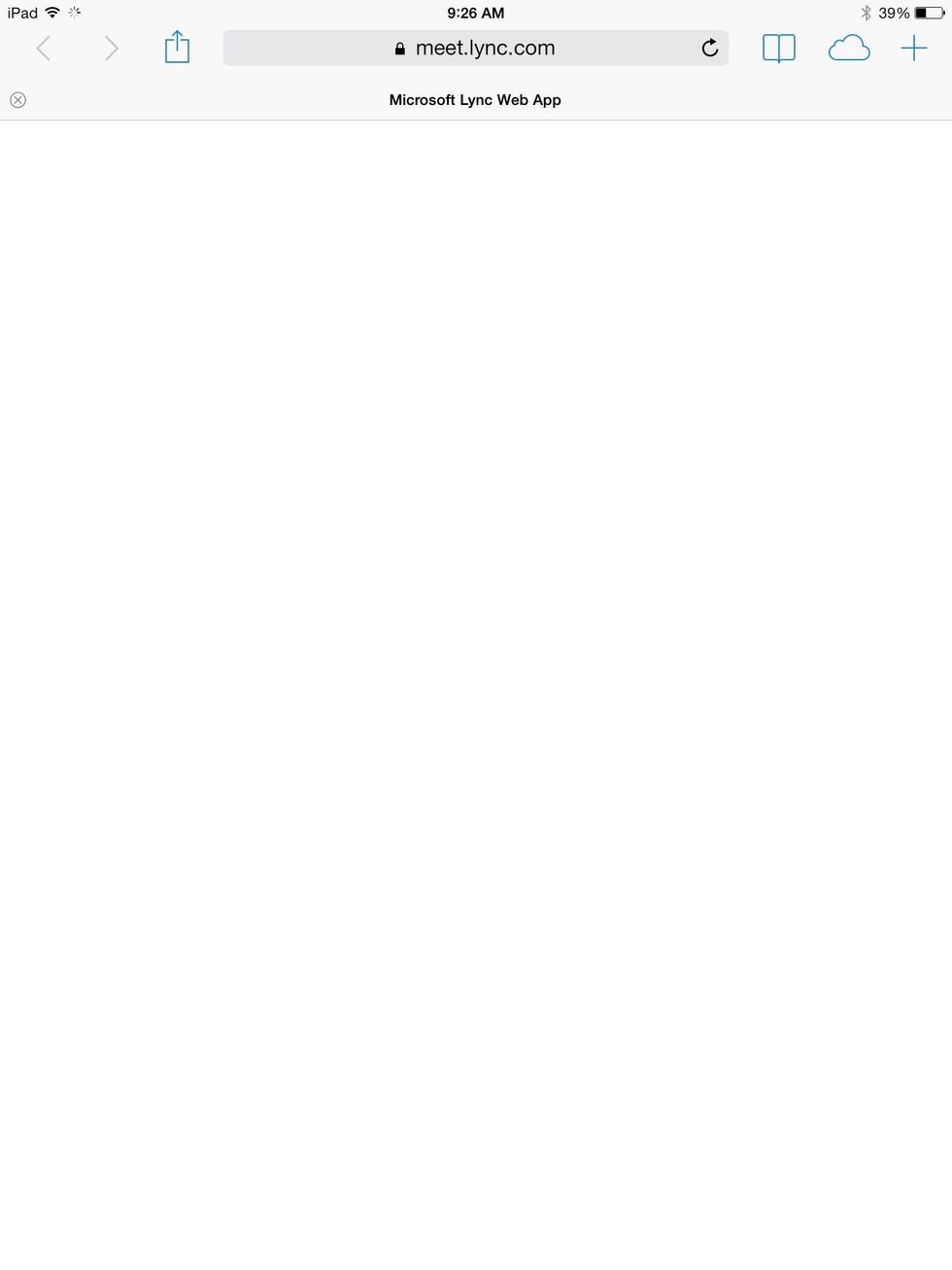
You might have safari open for a minute.

Then you should see something saying you are joining the meeting.
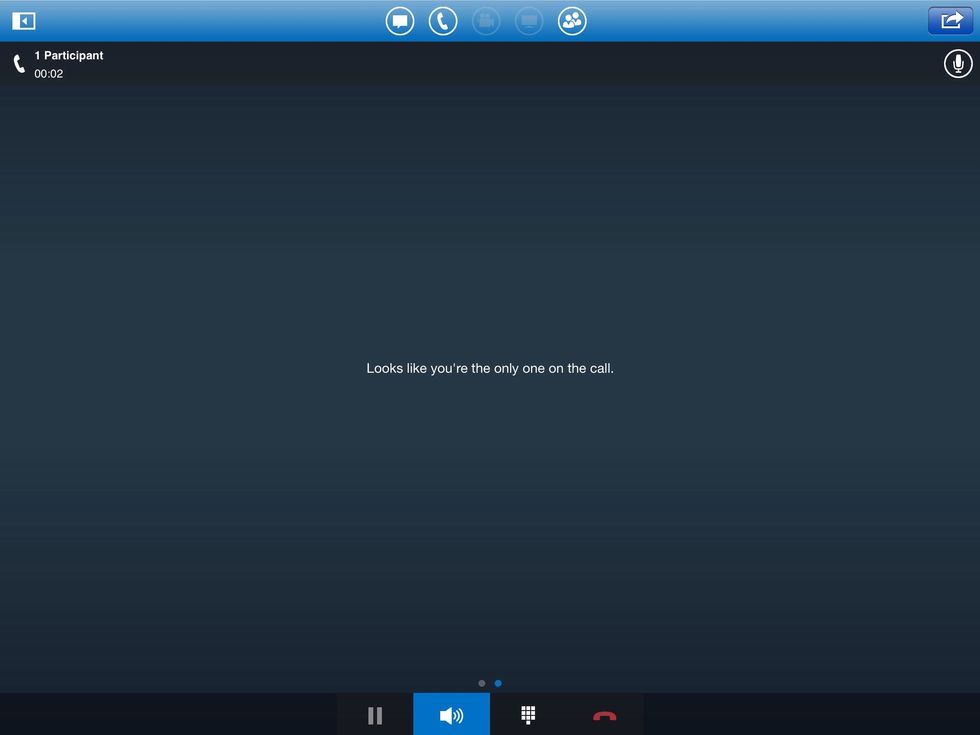
If you are the first one in, you will see something that says this. Otherwise you will see a list of those who have joined the meeting.

Click on the speech bubble to open up the texting area.
If you accidentally press the icon in the upper right, you might have to shut down the app. This is glitch with iOS 7 only.
- 1.0 iPad
- 1.0 Lync app
The Conversation (0)
Sign Up