STEPS
TOOLS

On your teacher iPad desktop, select the Settings app.

From the menu, select the "General" option. On the submenu, select "Accessibility ."

Next, select, "Guided Access."

Turn Guided Access on, but switching the toggle Tom"ON."
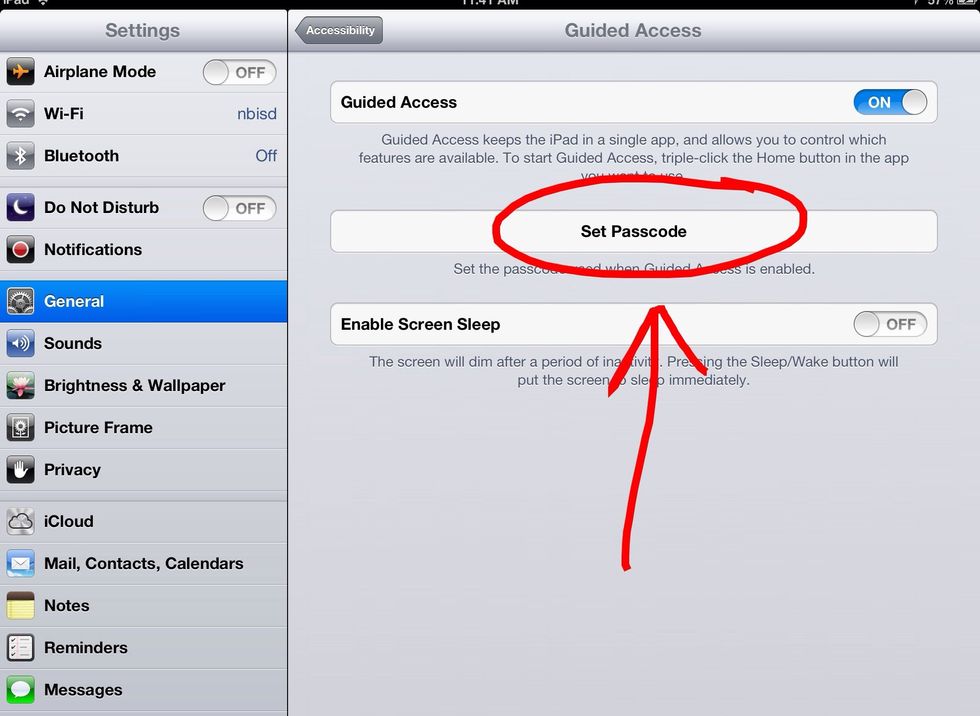
Next, select "Set Passcode," to set a code to enable and disable Guided Access.

Set a four digit (or four letter) password. It will prompt you to type it in twice.

Next, select the app you want the student to work on. Then you tap the home button three times.

A menu with options will appear at the bottom. The start button is at the top right corner of the screen. Select it to start the Guided Access feature.

When you are done, tap the home button three times. It will ask for your Passcode. The "End" button appears on the upper left corner of the screen. Select it, to turn the Guided Access feature off.
- iPad