STEPS
TOOLS
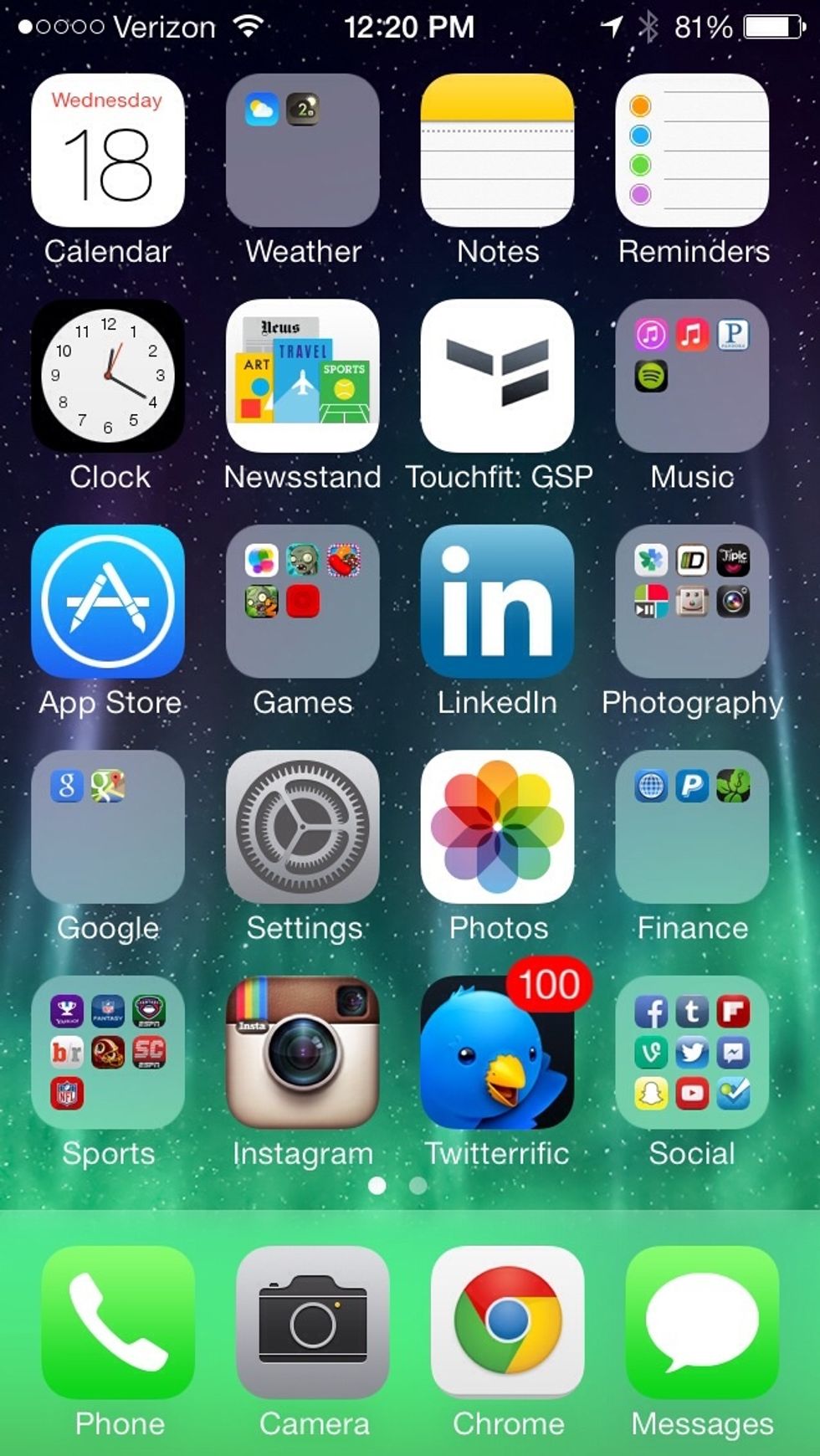
This is your iPhone home screen. From here you can do many things with the magic of iOS 7.
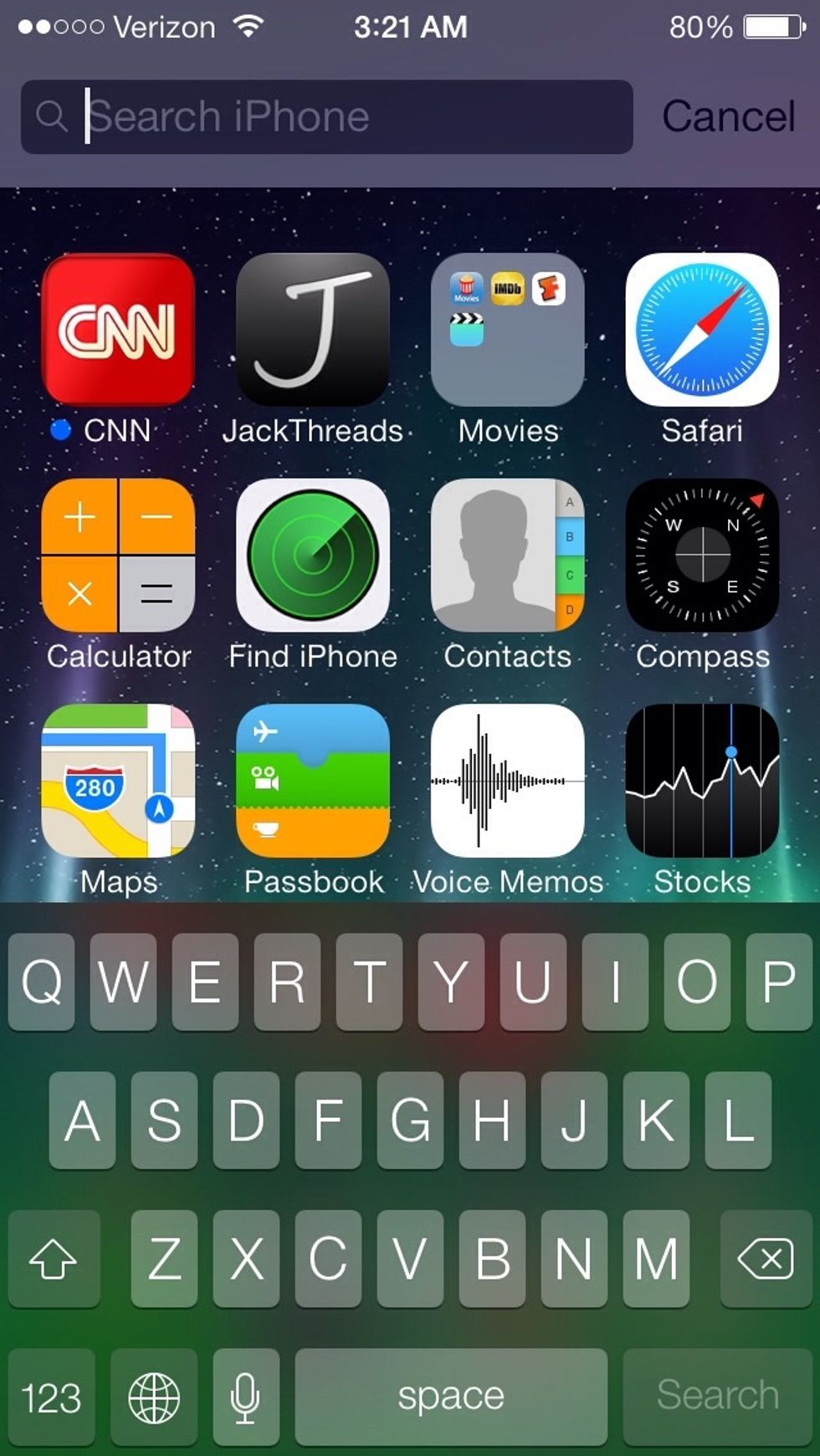
No more swiping left to get to the search feature. Just swipe down from anywhere on the home screen to access it. (except from the top, that'll instead access the notification bar)
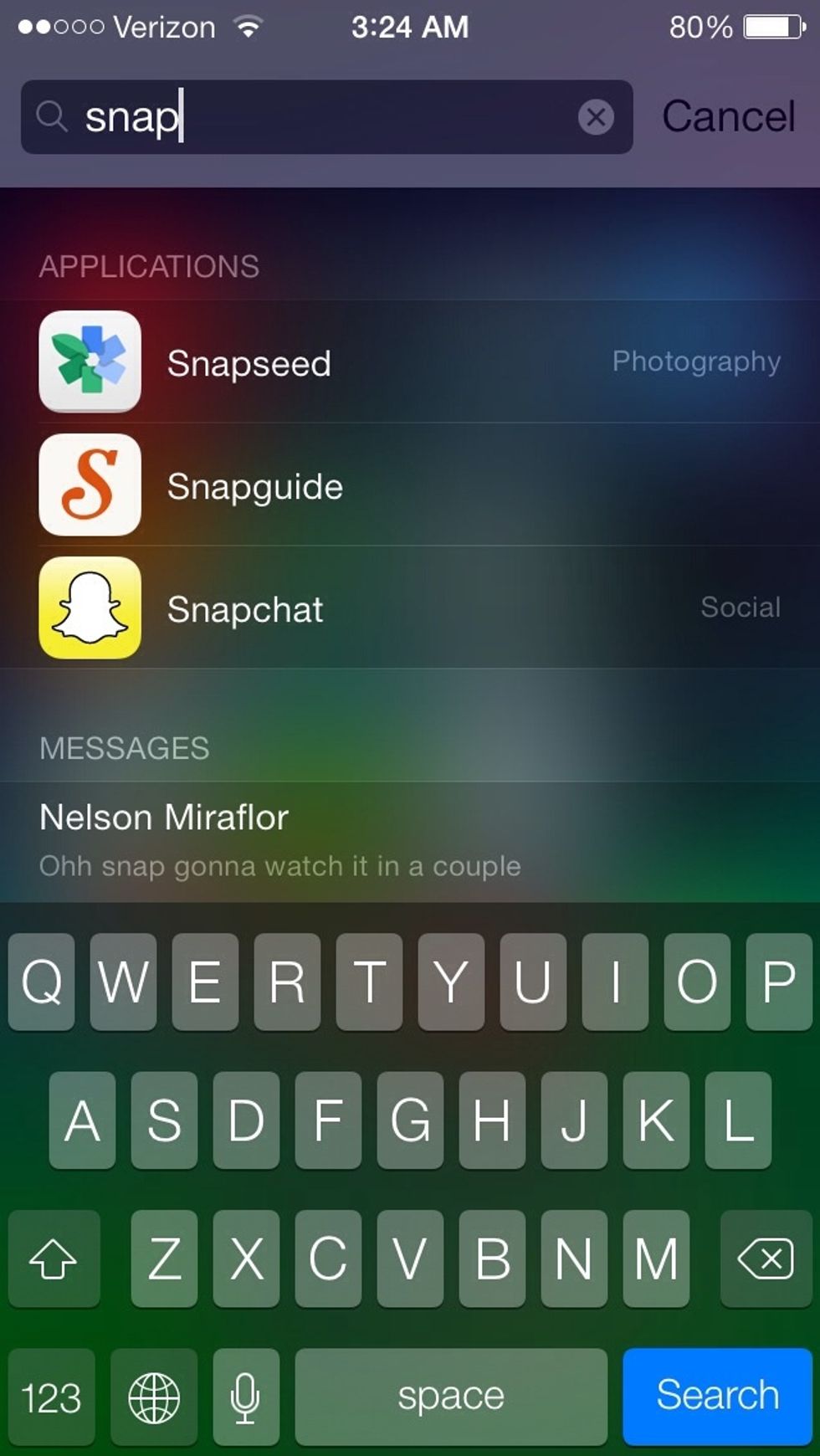
You can search for anything: texts, emails, or apps.
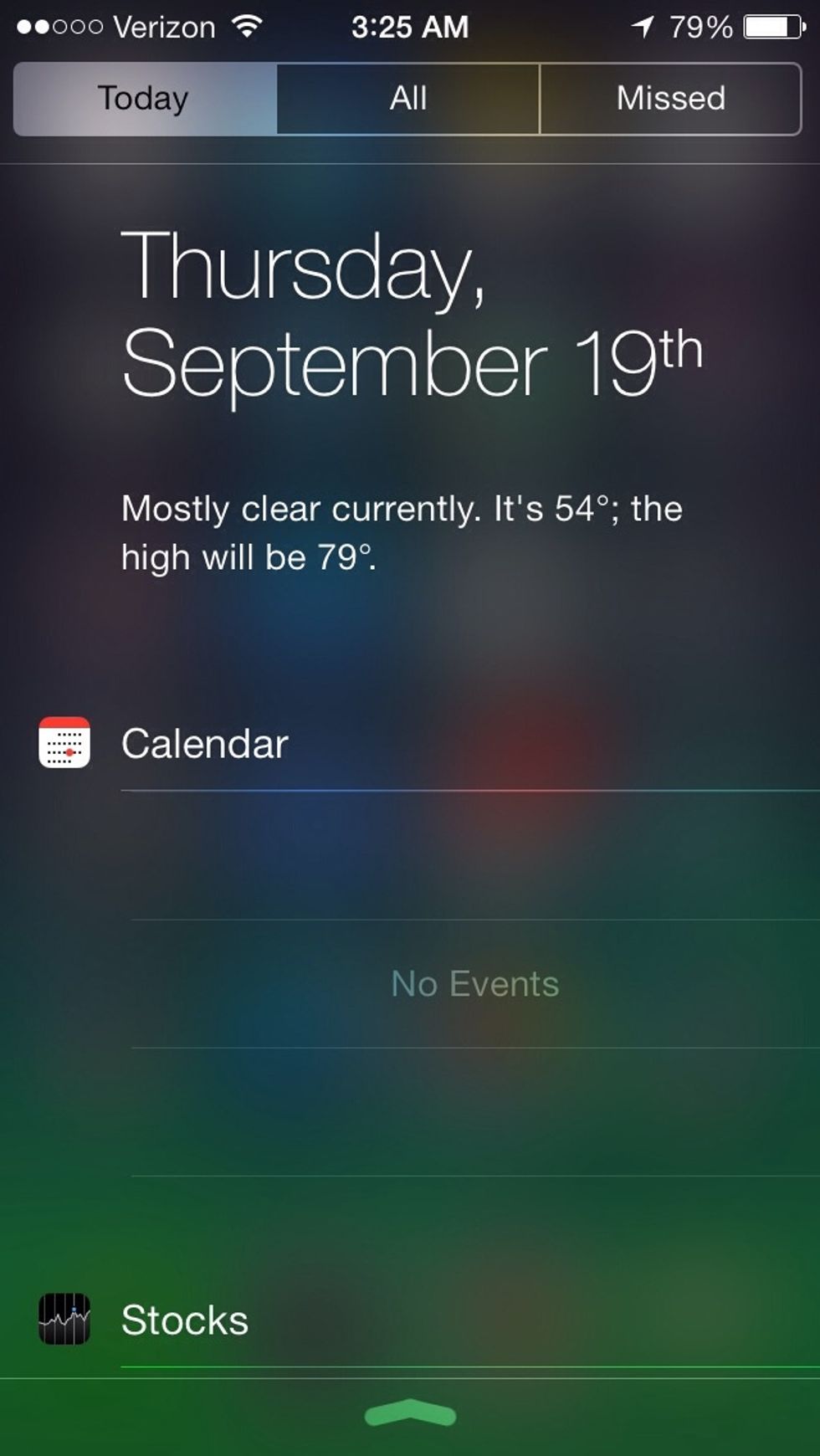
Swipe down from the top of the home screen to access notification center. Here you'll find all your notifications, weather information, stock information, and upcoming events.
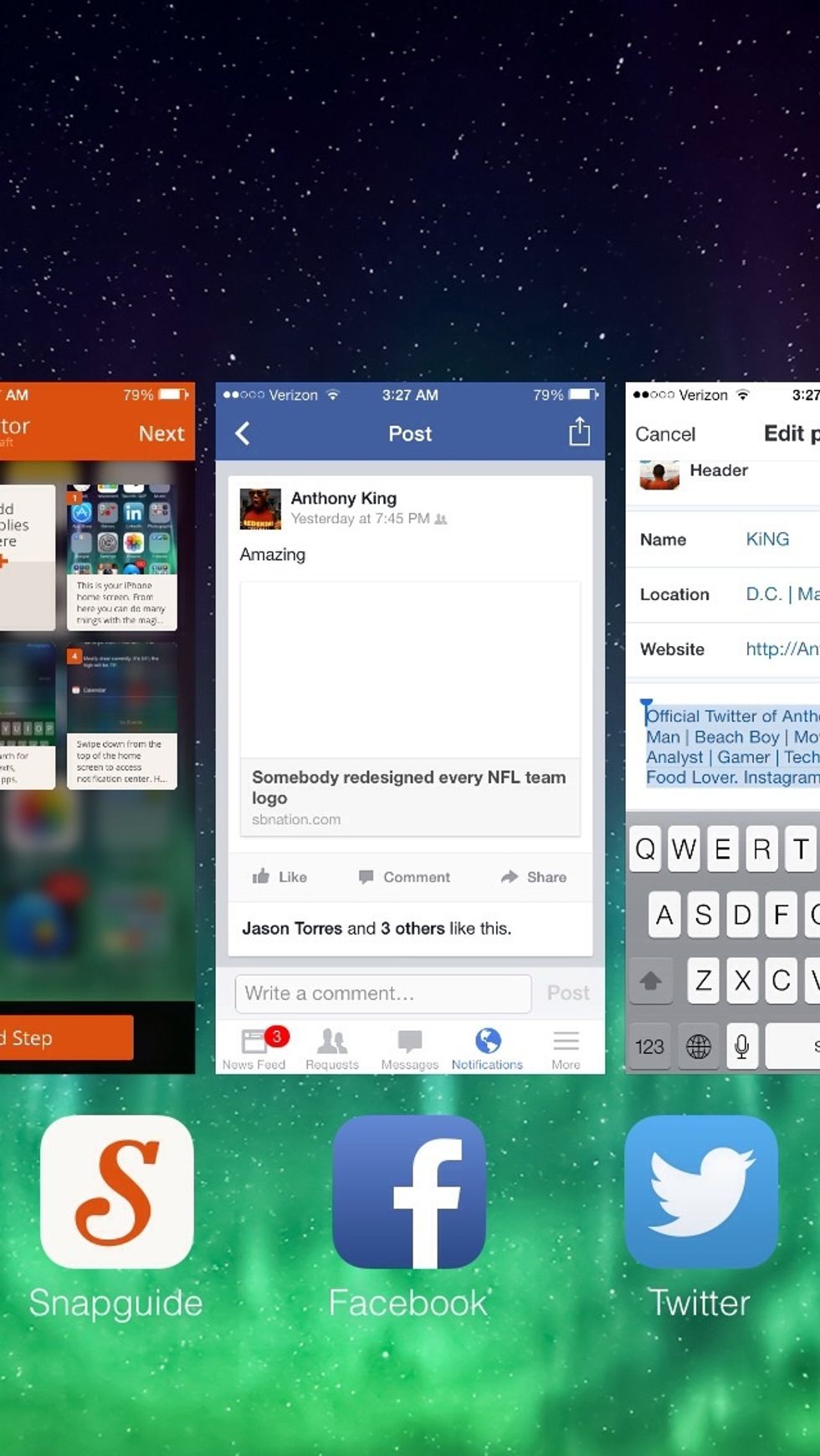
Double tap your home button to access multitasking. This feature allows you to see multiple apps and gives you easy access to stop app tasks and switching from one app to another.
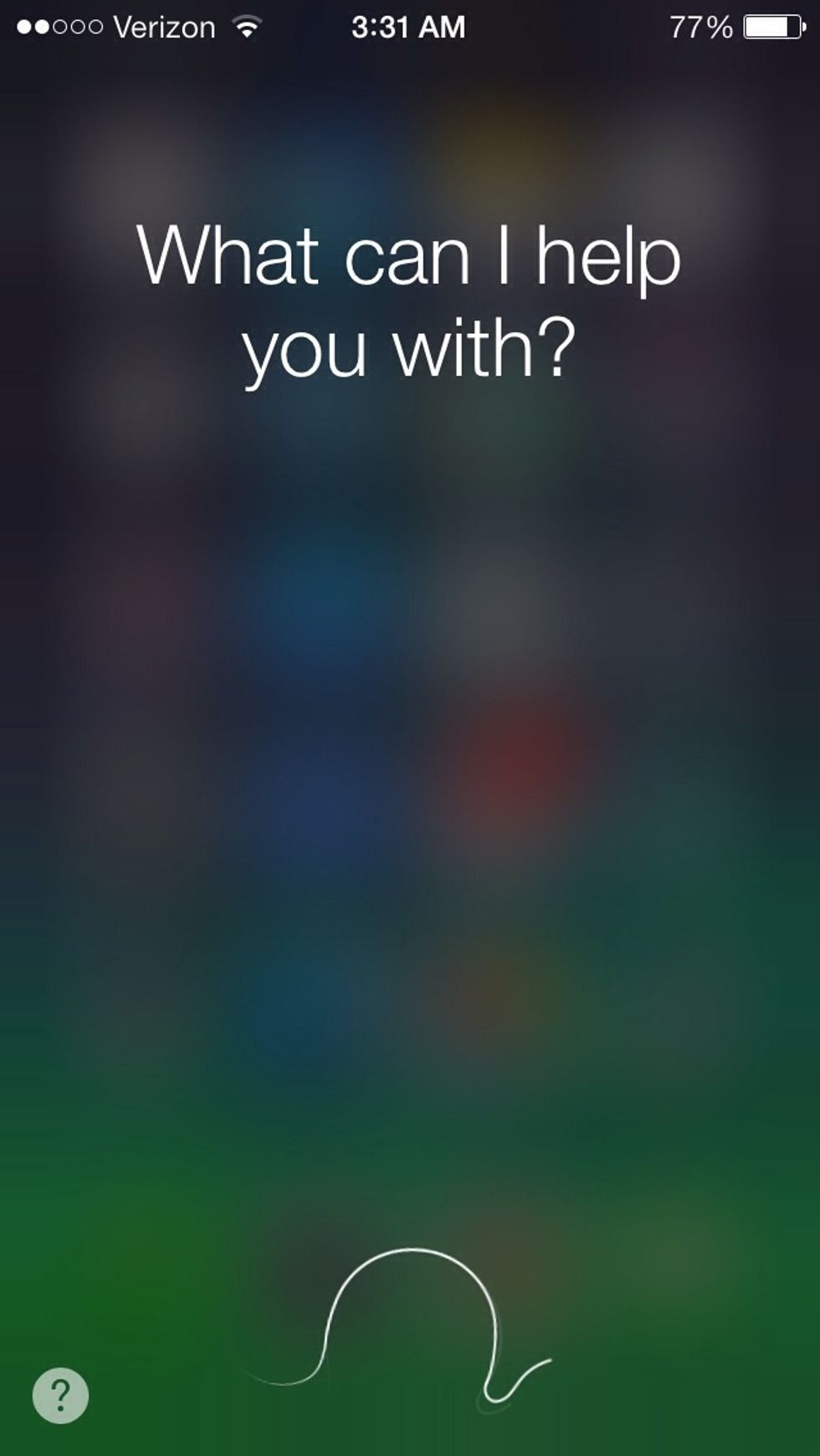
Hold the home button to access the new Siri who has a male voice for the first time. Siri will now let you know what Twitter is saying, launch apps, and even Wikipedia whatever you want.
- 1.0 iPhone
Anthony King
Official Snapguide of Anthony King. Business Man | Beach Boy | Movie Buff | Sport Analyst | Gamer | Tech Junkie | Pro Sleeper | Food Lover
301
The Conversation (0)
Sign Up