How to use infuselink
Demonstrates how to use InfuseLink to publish web-links to student devices. Includes hints for optimal functionality.
65
STEPS
TOOLS
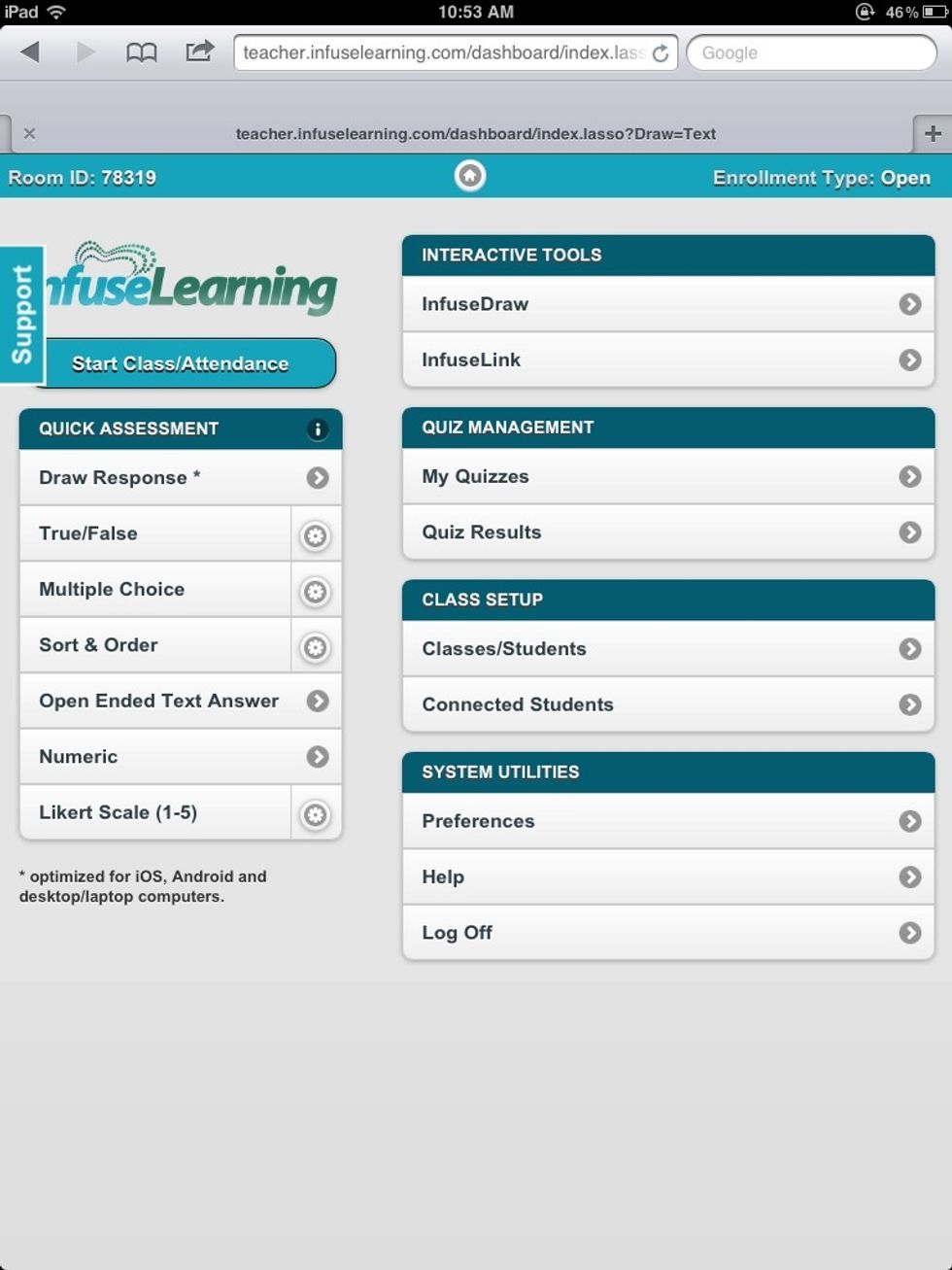
Sign in to the InfuseLearning Teacher Dashboard (on teacher device). For help with sign in and getting students connected see: How to Get Started with InfuseLearning SnapGuide http://snp.gd.ta53hc
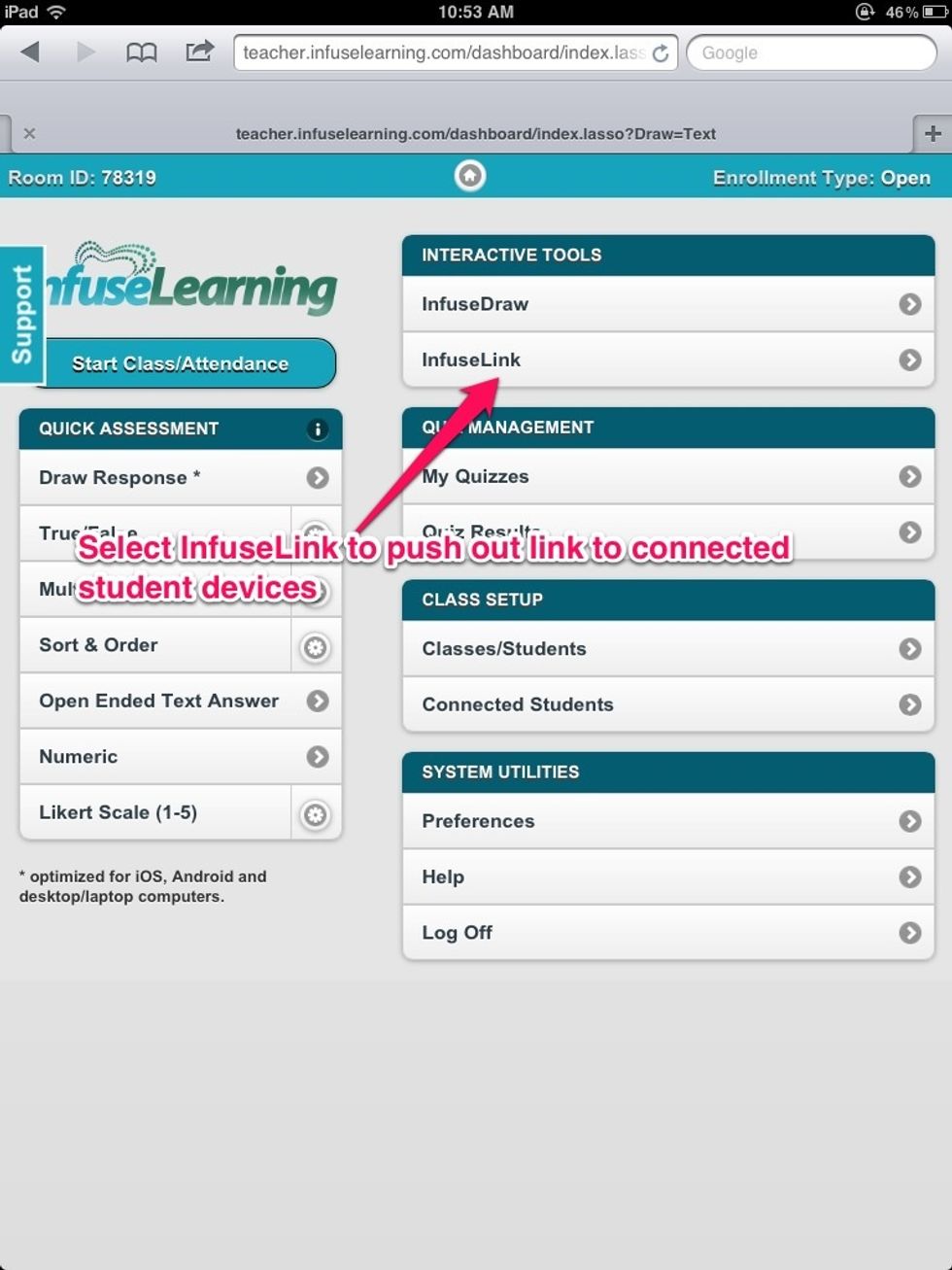
Teacher View: Once students are connected to your room, select InfuseLink to publish a link to connected student devices.

Teacher View: Type (or paste) desired link in window and select send. Link shared in example: *http://ed.ted.com/lessons/how-does-math-guide-our-ships-at-sea-george-christoph

Student View: Students receive prompt to select "Click Me" button which will open the link in a new browser window.
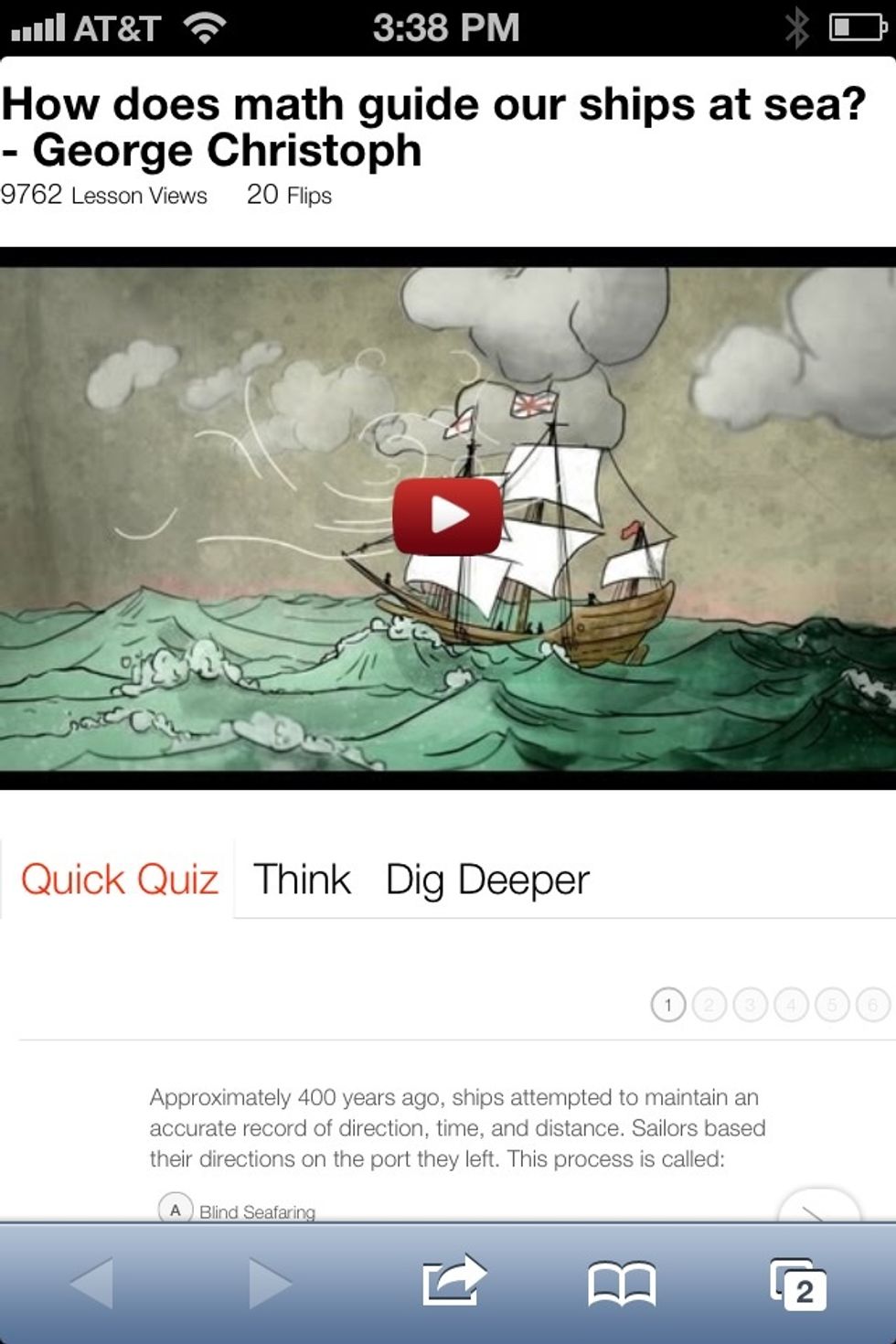
Student View: Students can interact with web browser as normal--research questions, discover information, interact with media and everything else the web provides opportunities for.
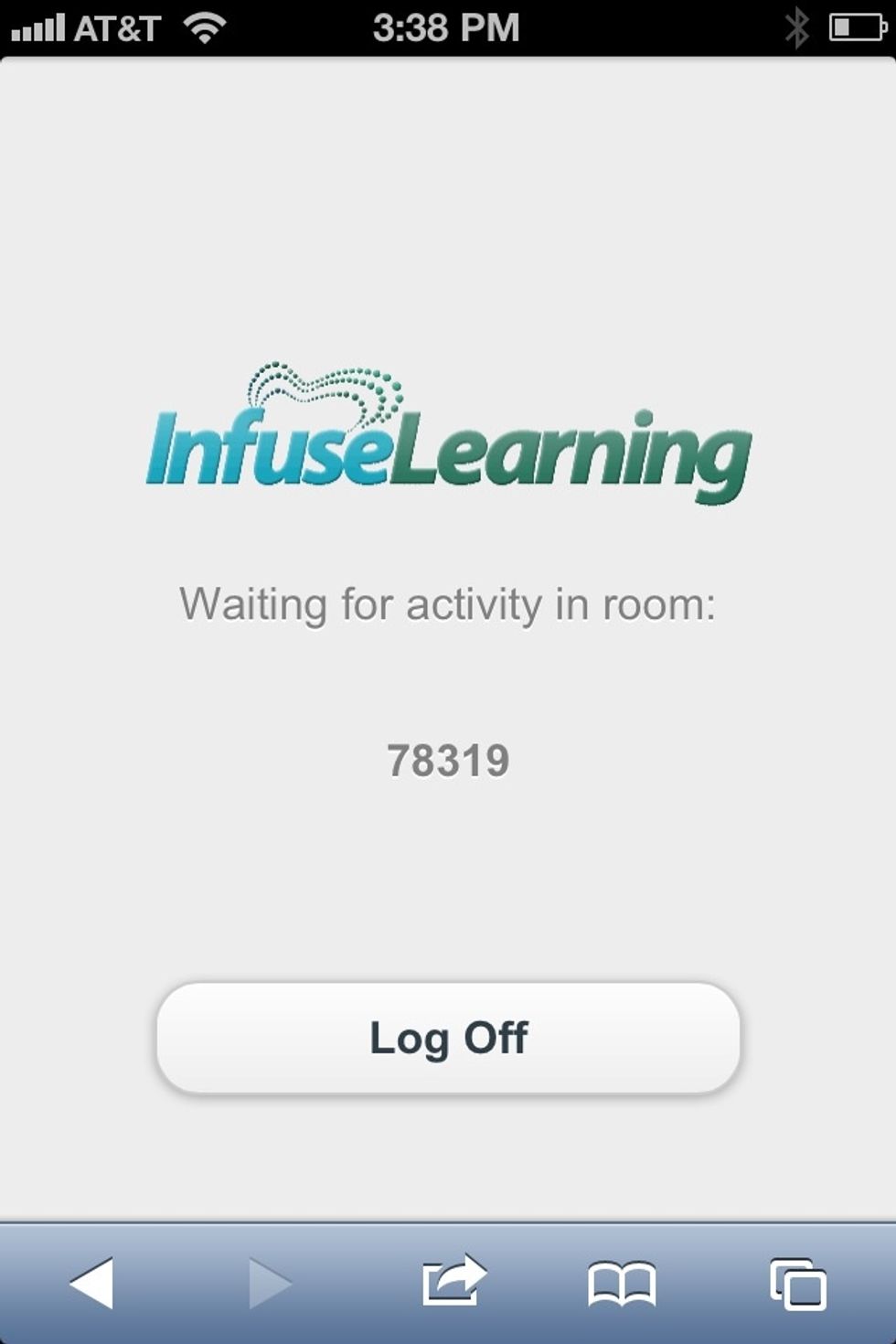
Student View: To return to the open InfuseLearning session students can simply navigate to the open InfuseLearning window (instead of pressing the back button- it won't work).
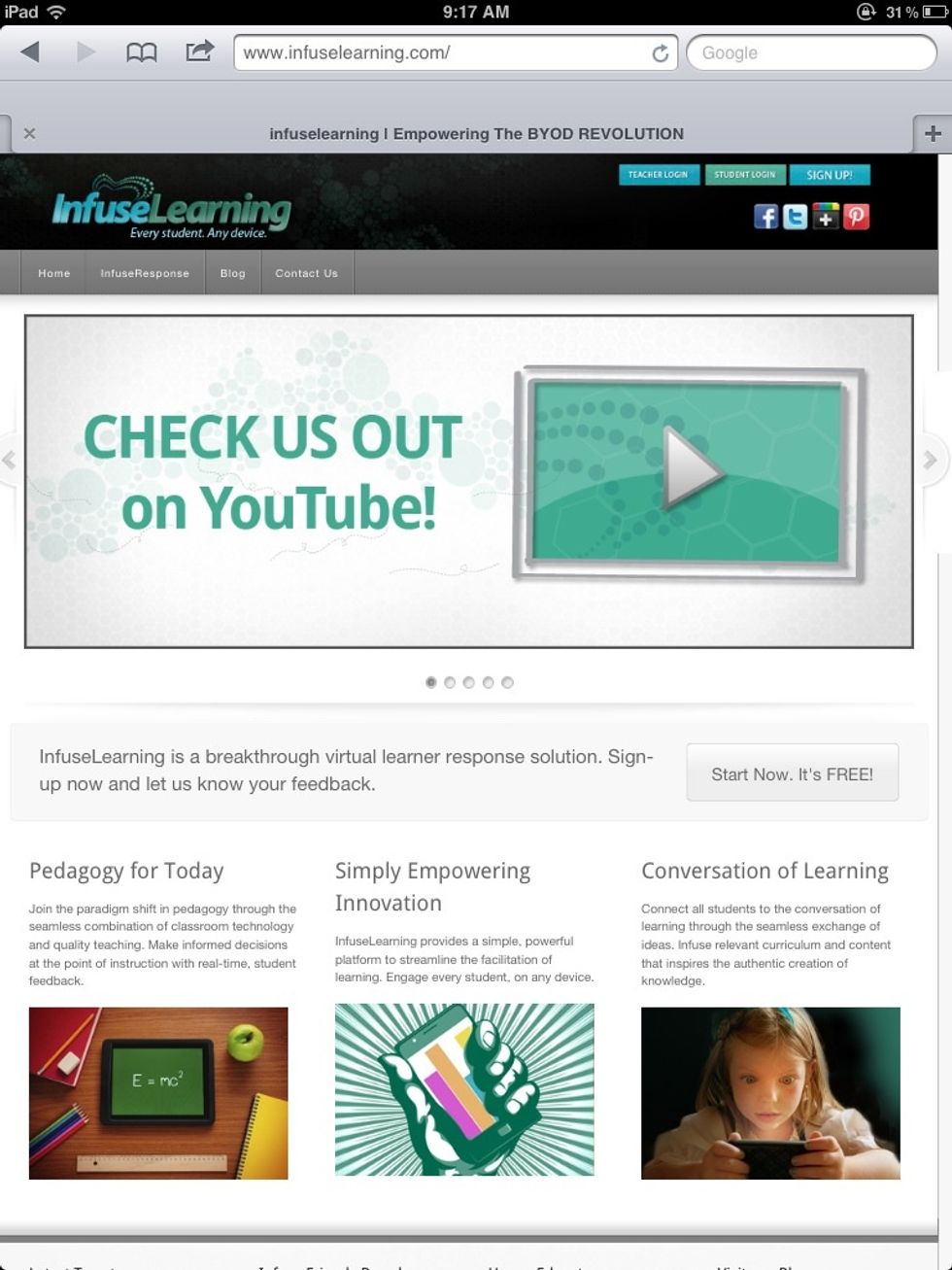
So, that's how simple it is to use InfuseLink! We look forward to hearing about the creative ways our educators Infuse this interactive tool into their everyday teaching and learning. #infuselearning
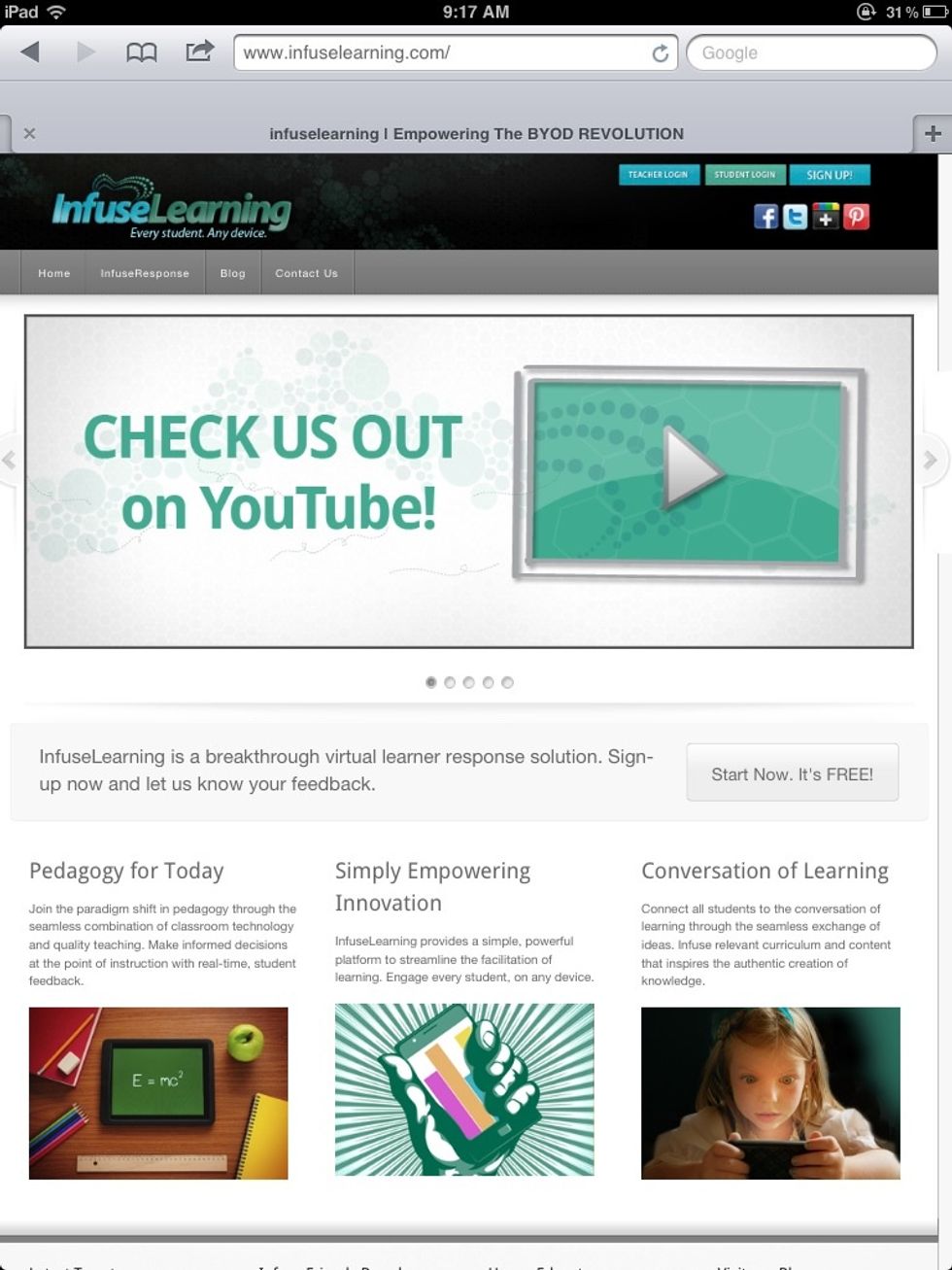
For more info and resources, connect with us: via twitter @infuselearning, like us on Facebook, follow us on Pinterest, plus us on Google +, or subscribe to our YouTube channel. www.infuselearning.com
- 1.0 web enabled device (teacher) iPad, tablet, laptop
- web enabled device(s) (students) iPad, tablet, lap
- wireless connection
- browser (IE currently not supported*)
Infuse Learning
Promote educational change through empowering teachers and bringing students to the center of the learning conversation through simple, easy to use technology.
The Conversation (0)
Sign Up