The Conversation (0)
Sign Up
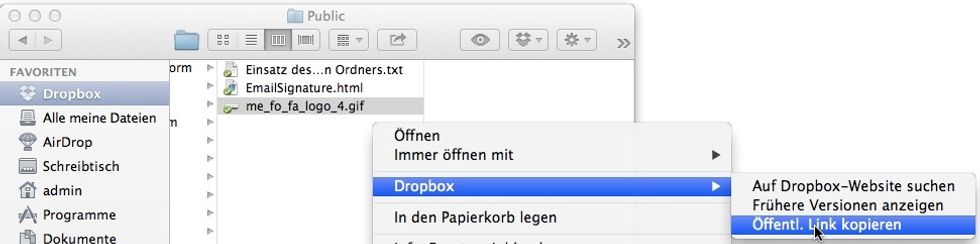
Save the image you need for your signature in your public dropbox folder.
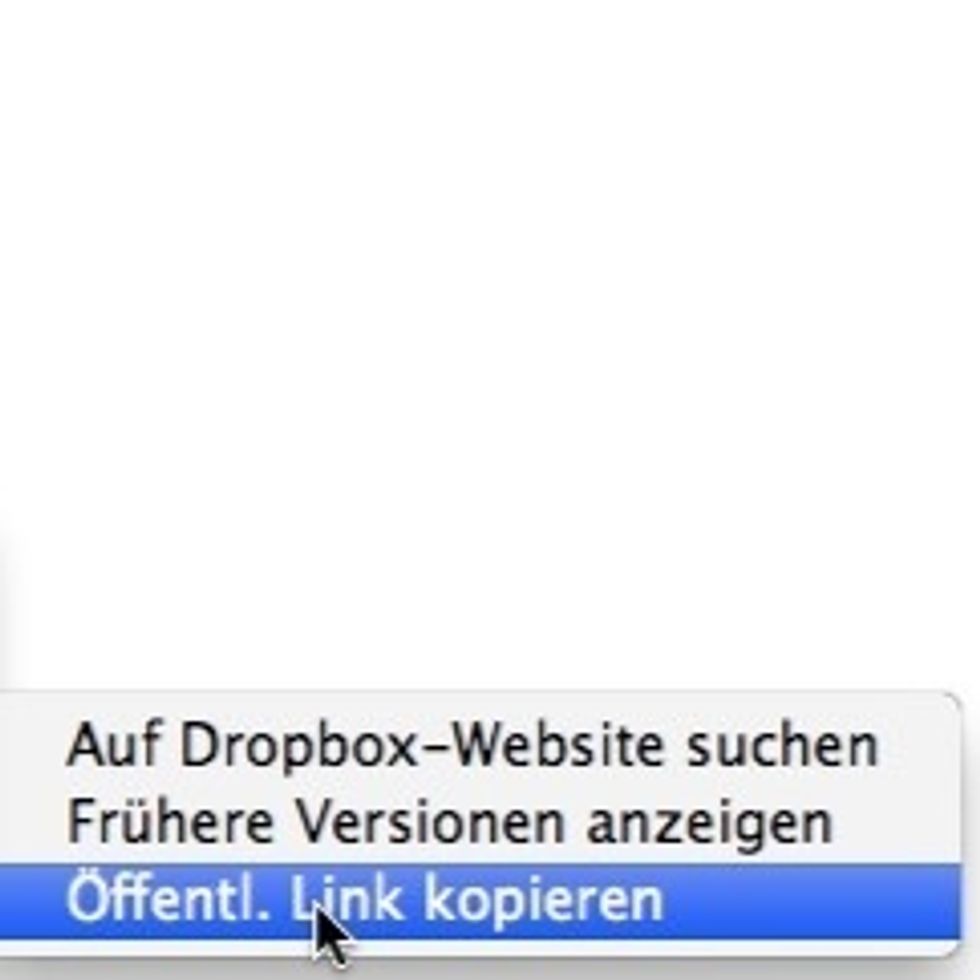
Get the public link of your image by right click/dropbox/copy public link.
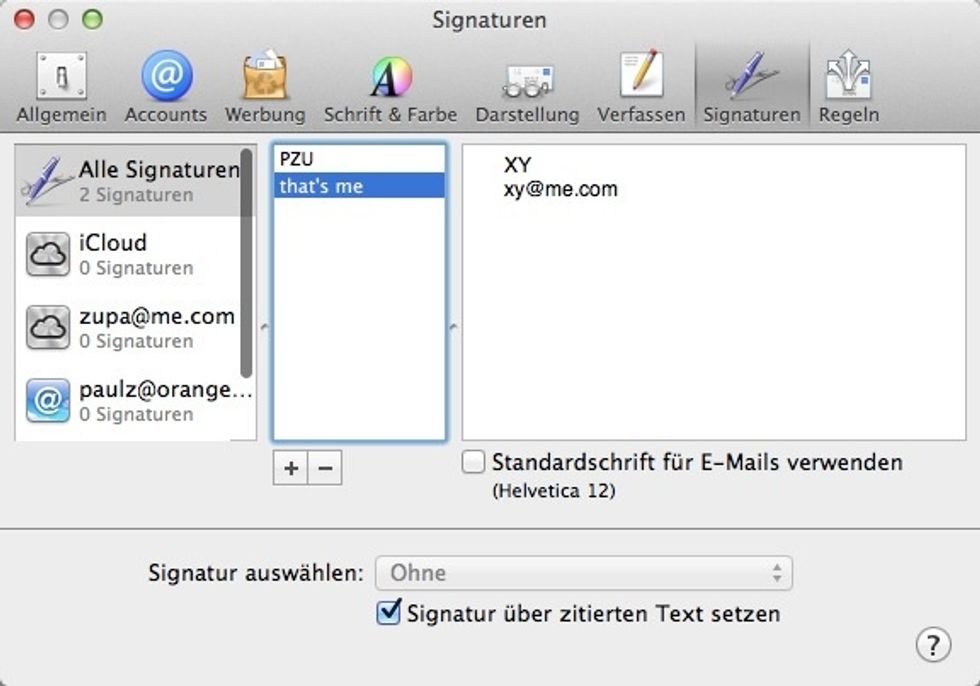
Make a new signature in Mail/Preferences/Signatures
Close Mail.
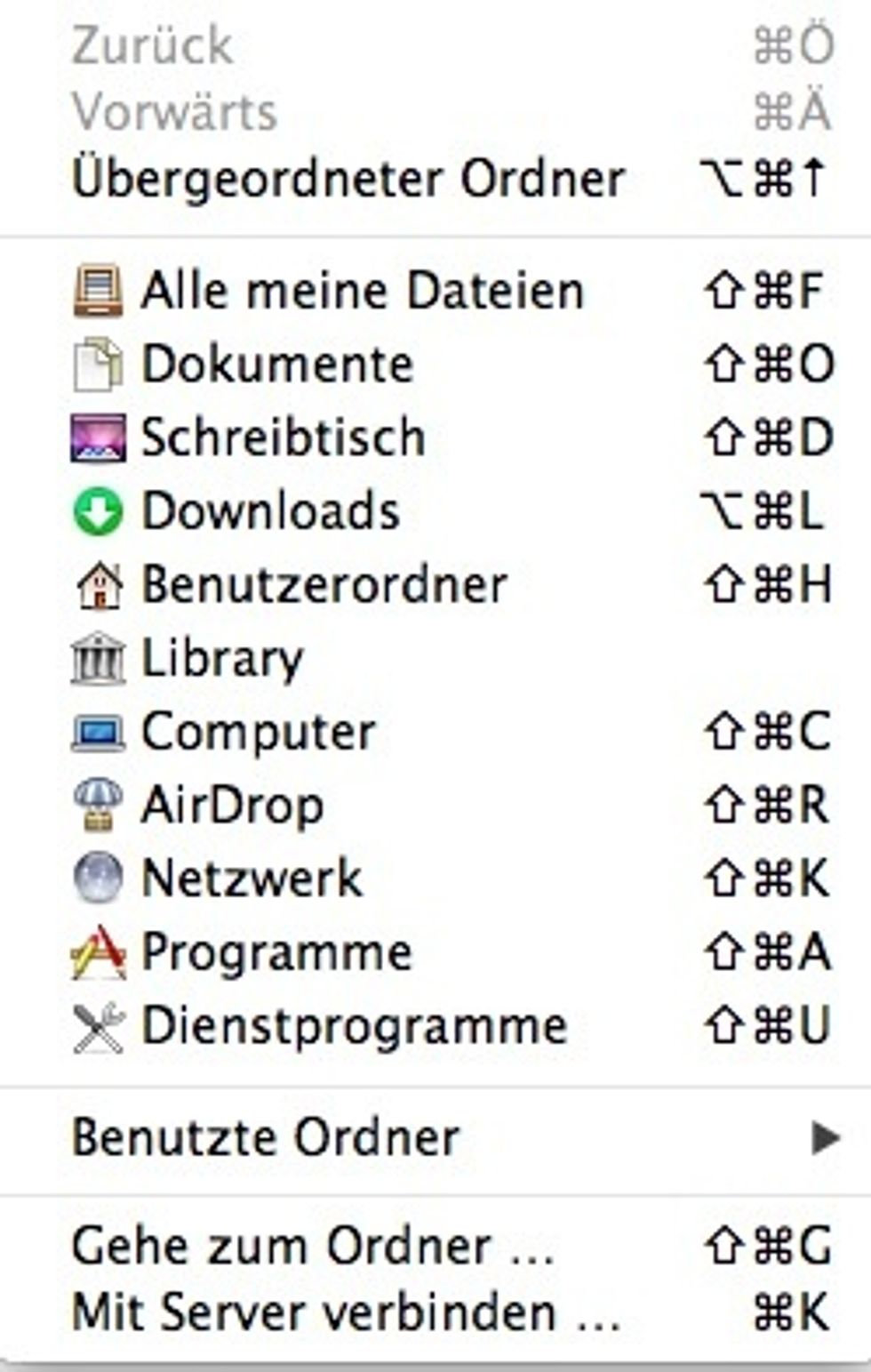
Switch to Finder. Chose Go and press the Alt key, then the library folder appears. Open in the library the folders Mail/V2/MailData/Signatures.
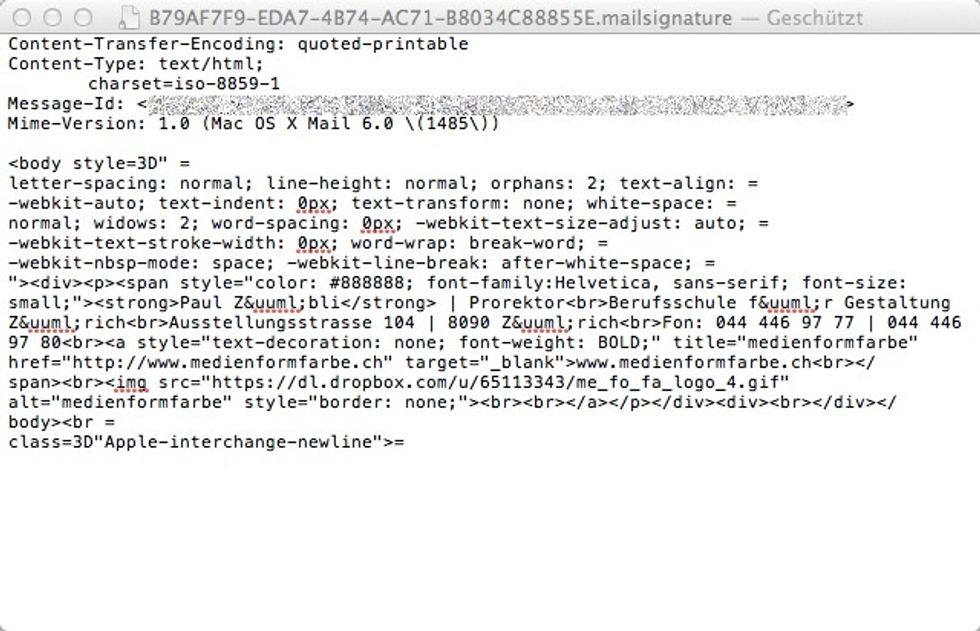
Open the recently created .mailsignature file with textedit. Change the HTML code within the tag: insert the public dropbox link for the image and modify the style.

Save the file and lock it in the finder with right click/infomaion/lock.
Open Mail, go to preferences/signatures and drag the new signature to all the accounts where you want to use it. Write a new message and chose the signature.