How to use guided access for security reasons
A way to secure your iPhone/iPad/iPod Touch when you lend someone your device by preventing switching of an app you are in. You will need to enter a password to get out of the app.
228
STEPS
TOOLS
This Can Be Used When, For Example; Lending Your Phone To Your Friend And You Wouldn't Want Him/Her To Get Out Of The App And Read Your Messages / Change Your Settings , Etc.
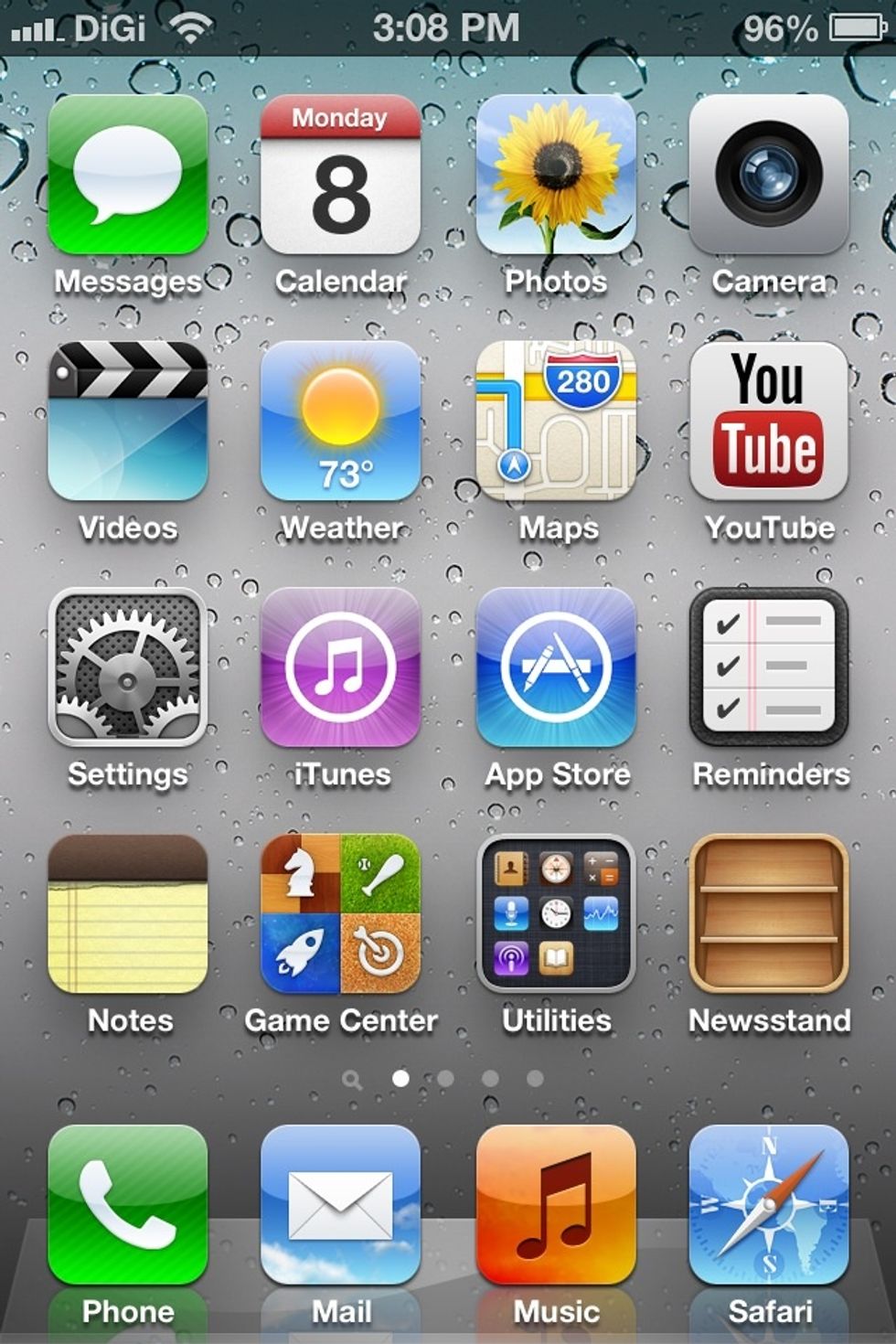
Hit The Settings On Your Home Screen
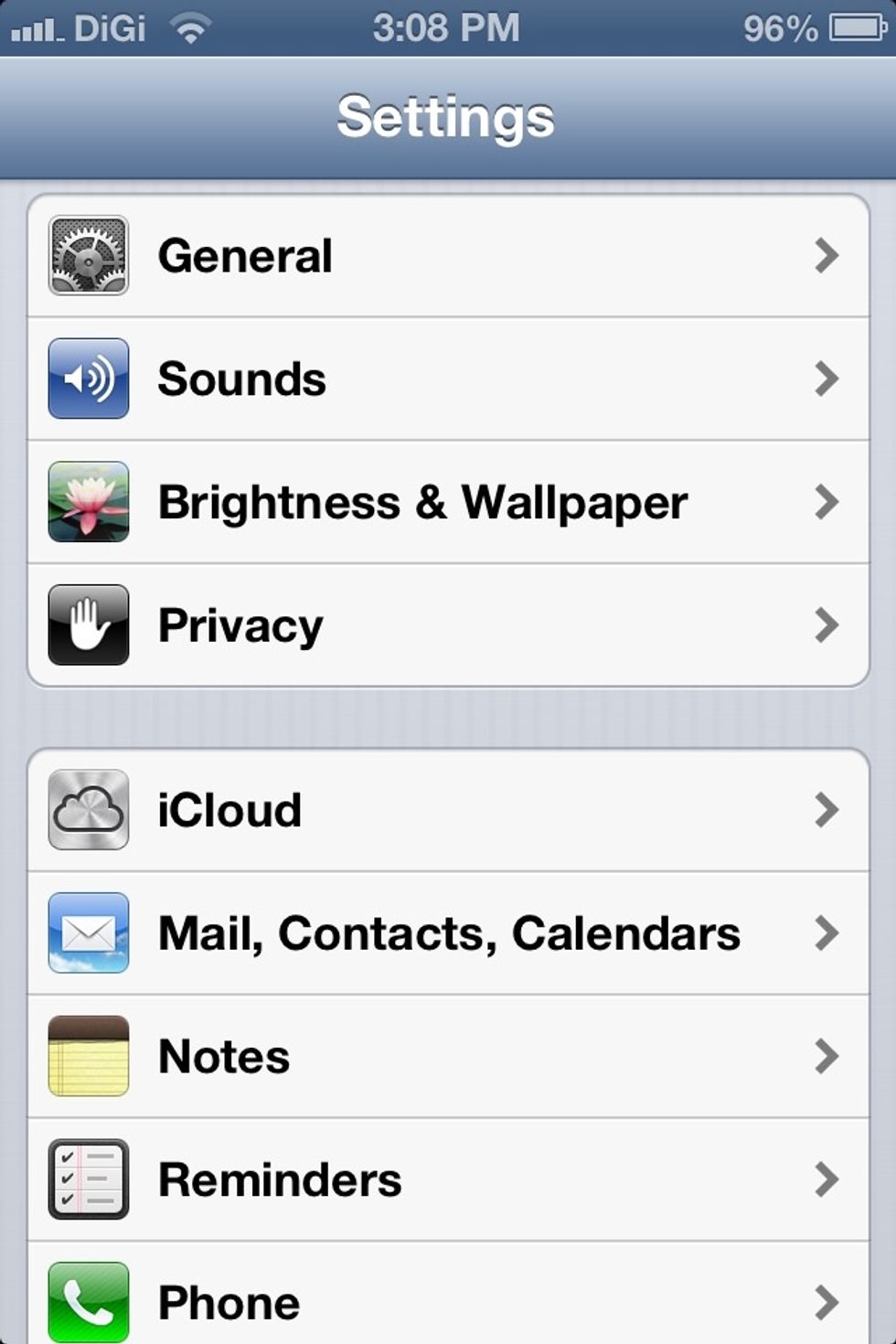
Go Into General
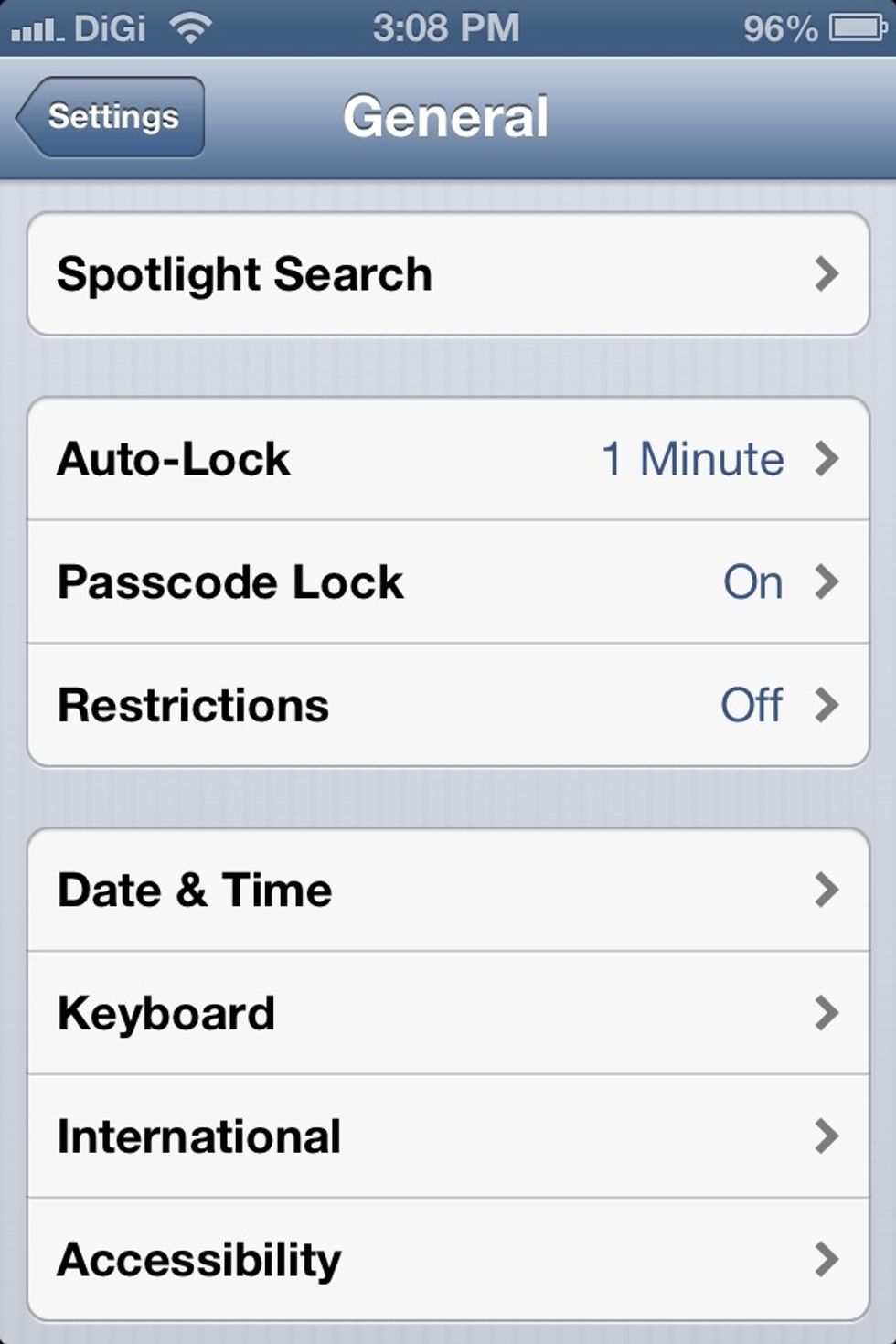
Touch Accessibilities
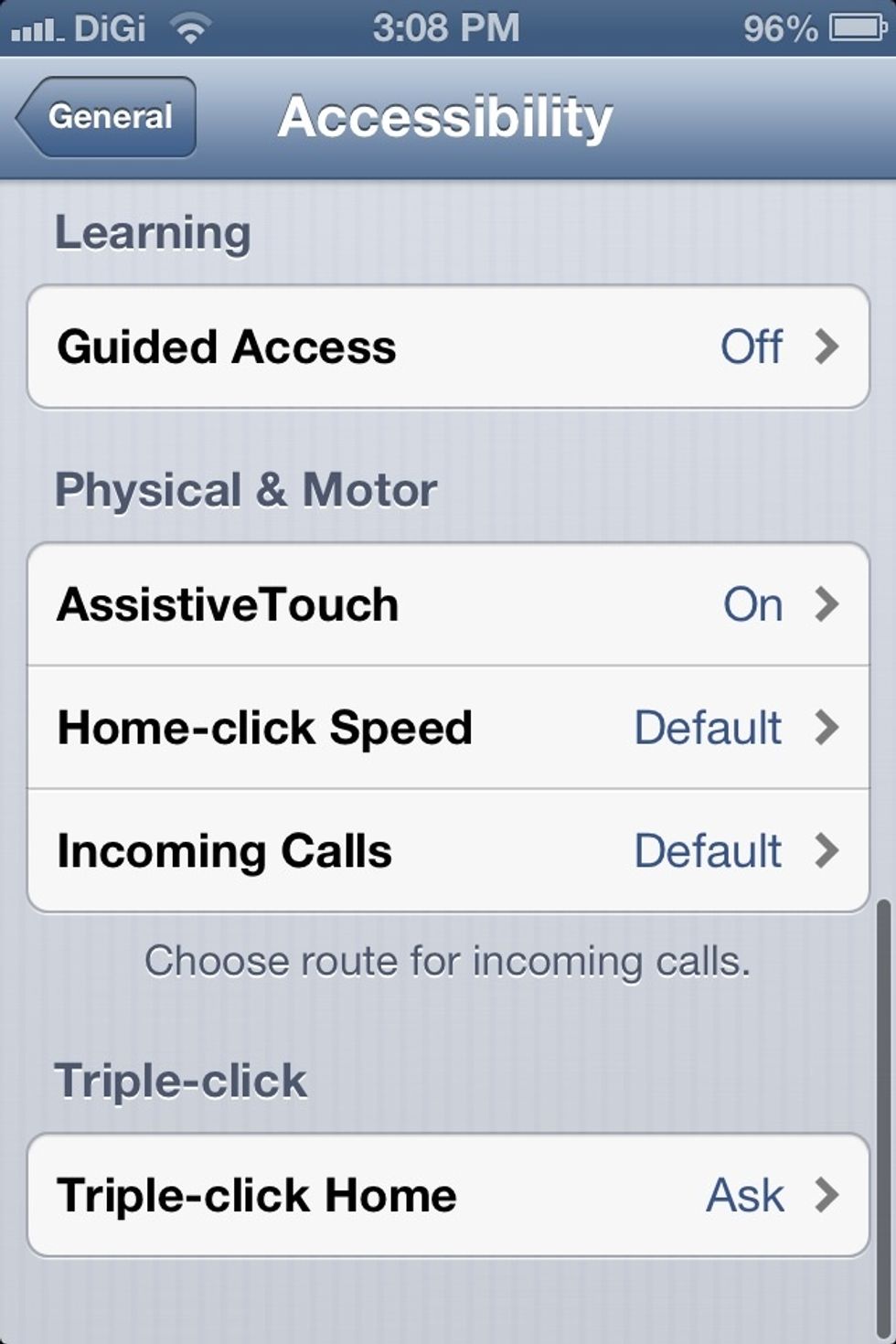
Go Into Guided Access

Turn It On And Set A Passcode

I Recommend You To Set Your Triple-Click Home To "Ask" So You'll Have Options On What To Do When You Triple-Click The Home Button
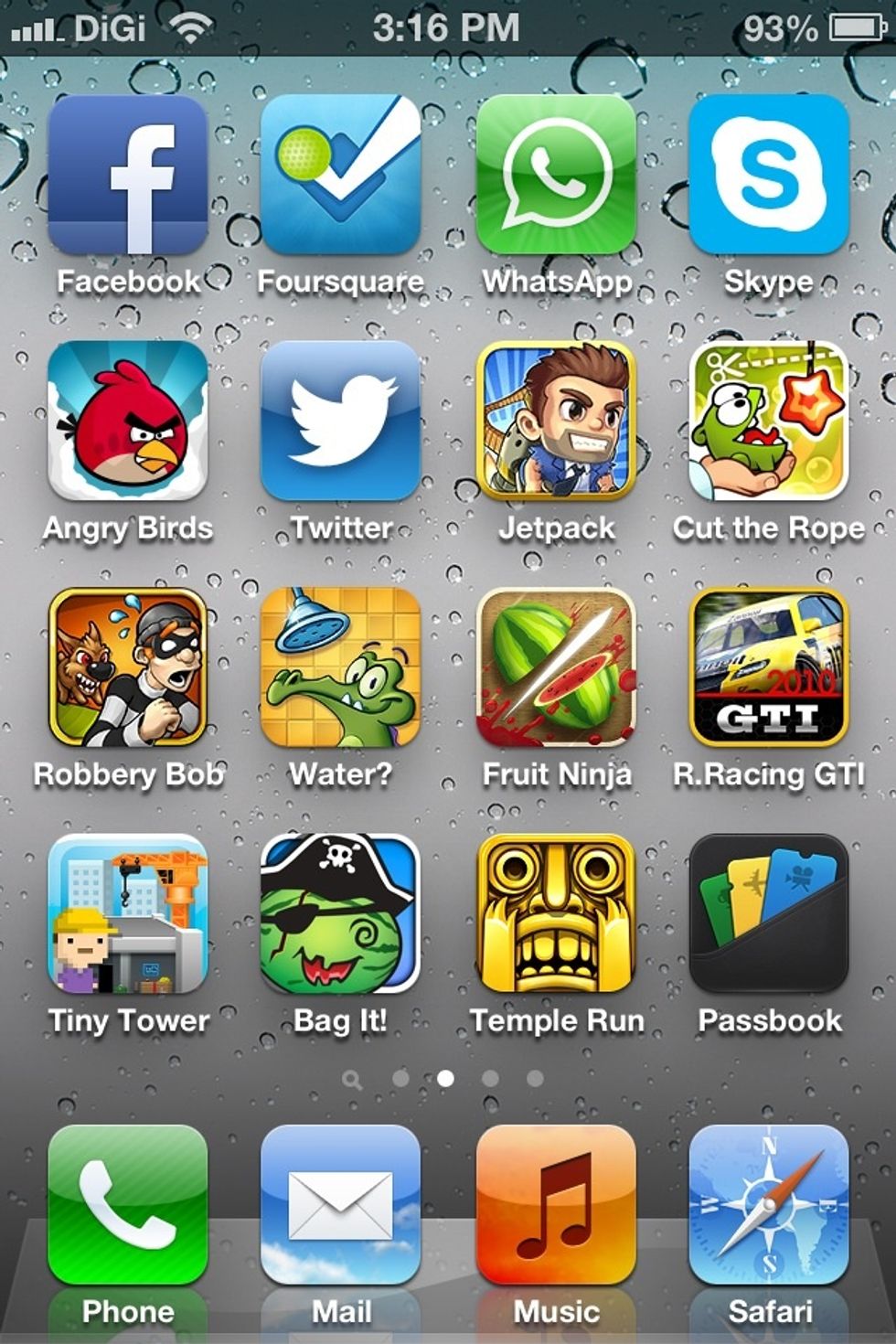
You Can Go Into Any Apps You Want, I'll Choose Tiny Tower For Example
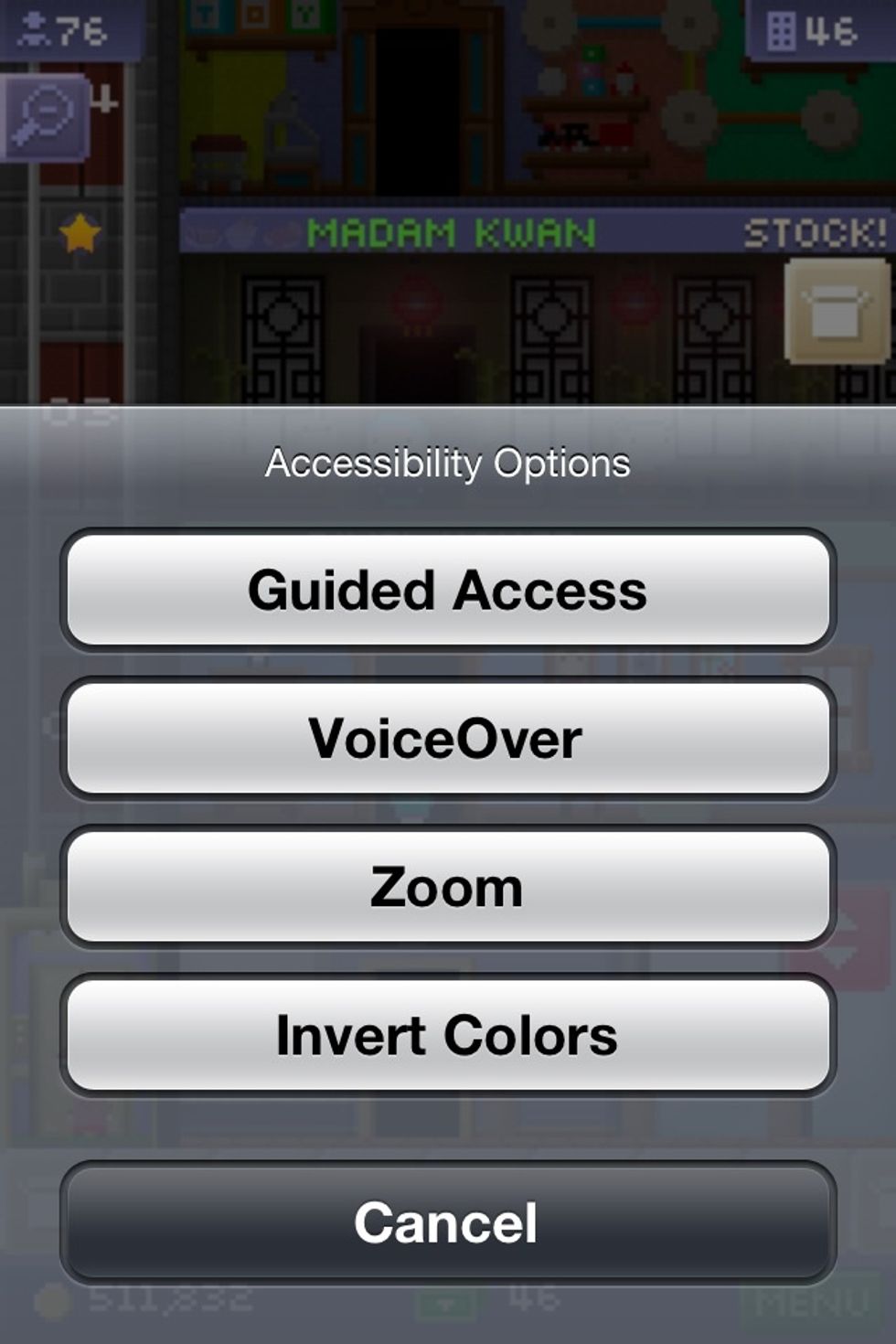
Triple-Click Your Home Button And Select Guided Access
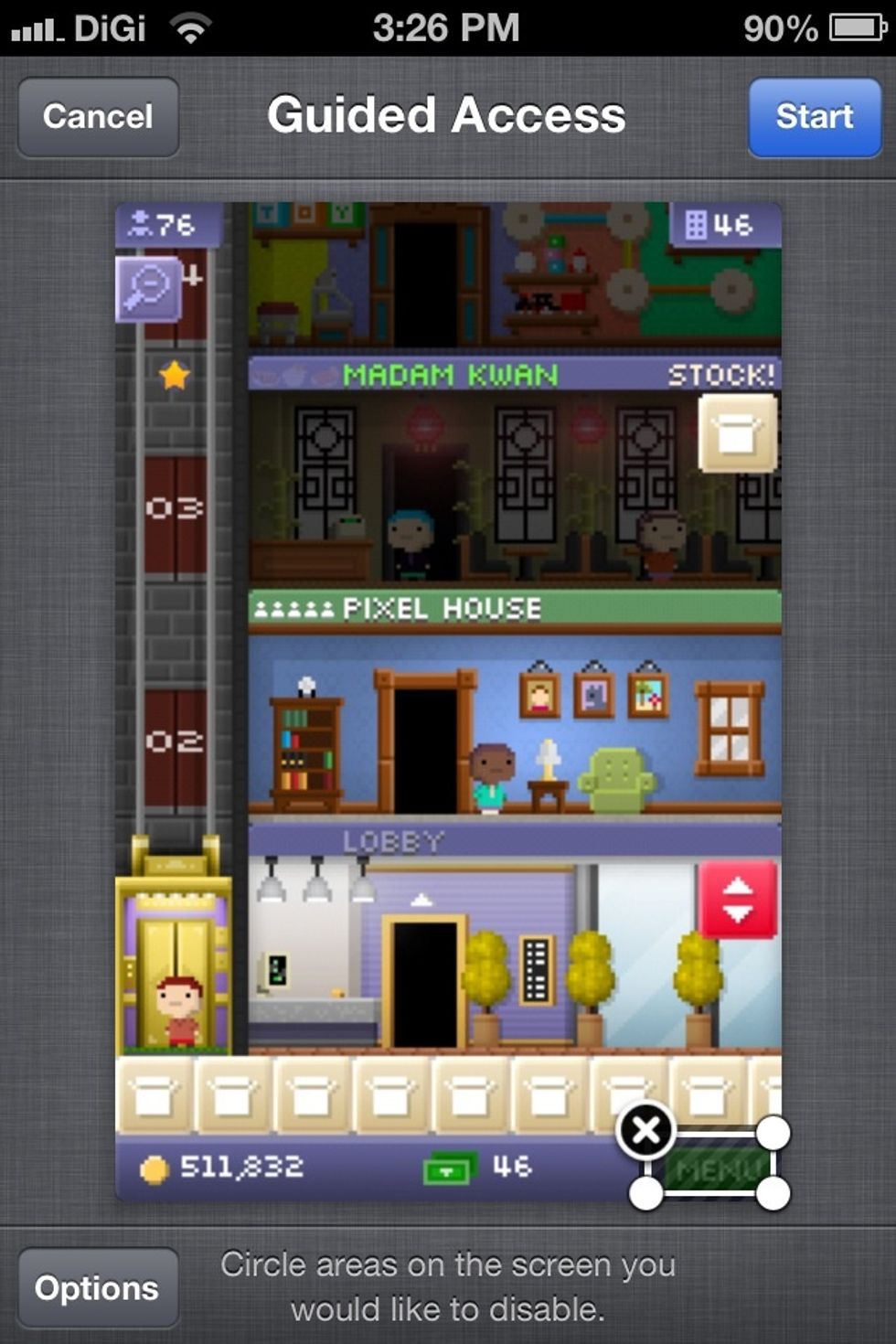
You Are Now At This Screen Where You Can Disable Specific Buttons If You Want By Drawing Circles, Etc. You Can Also Disable Touch Or Motion By Selecting Option. Click Start When Your Done.
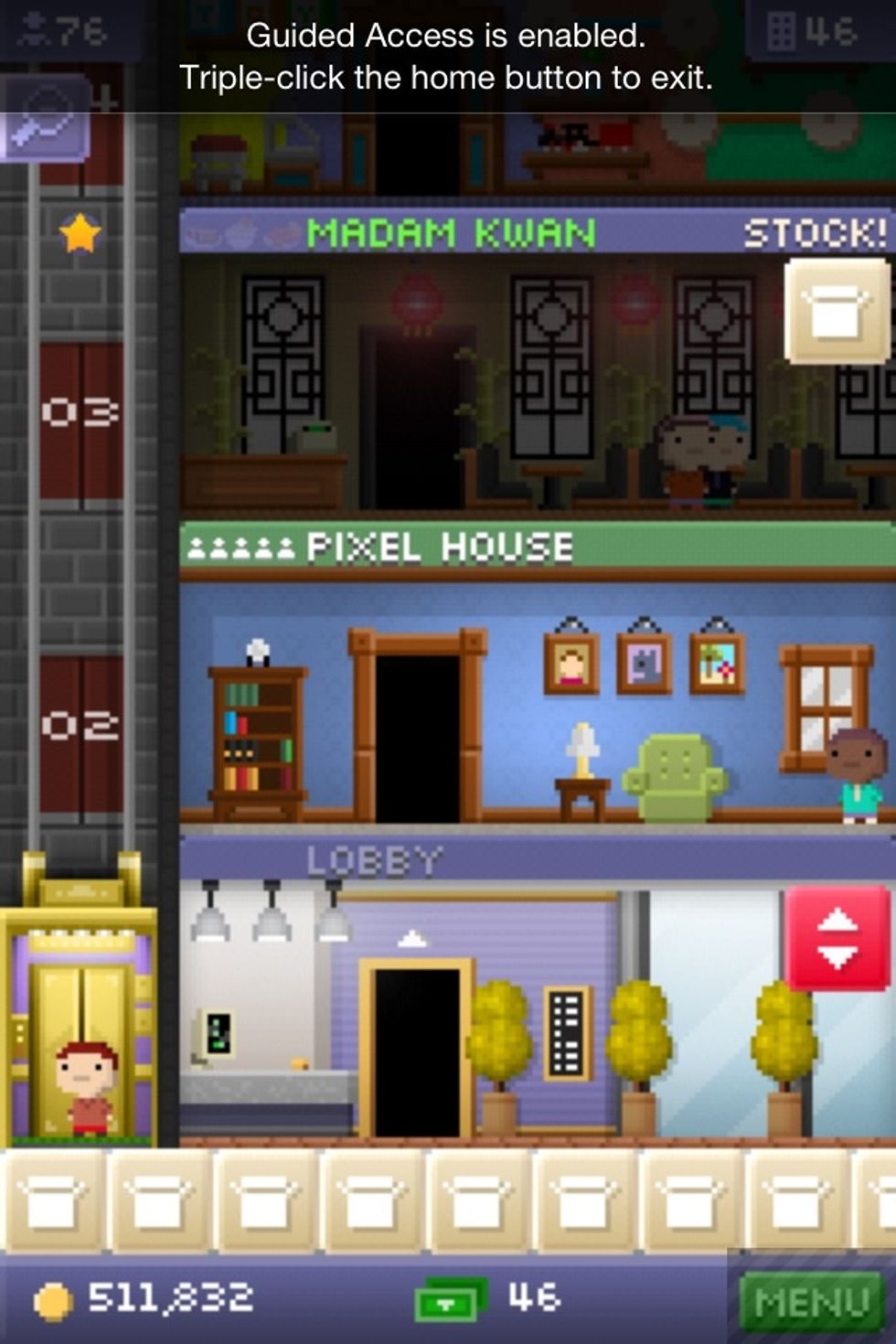
It Will State Guided Access Has Started And You Can't Get Out Of The App In Any Way Unless You Triple-Click Your Home Button And Enter Your Password.
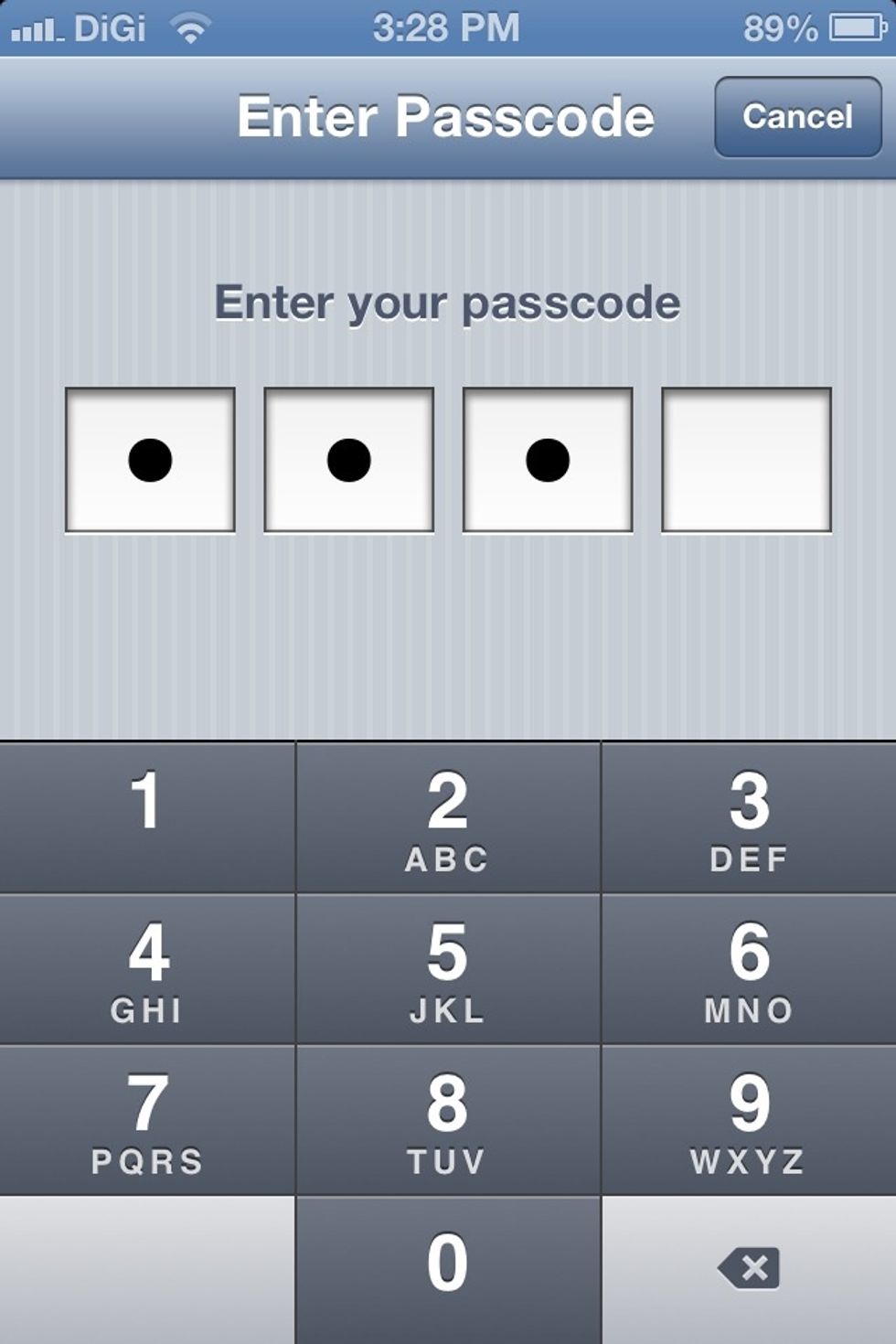
Enter Your Password If You Want To Disable Guided Access
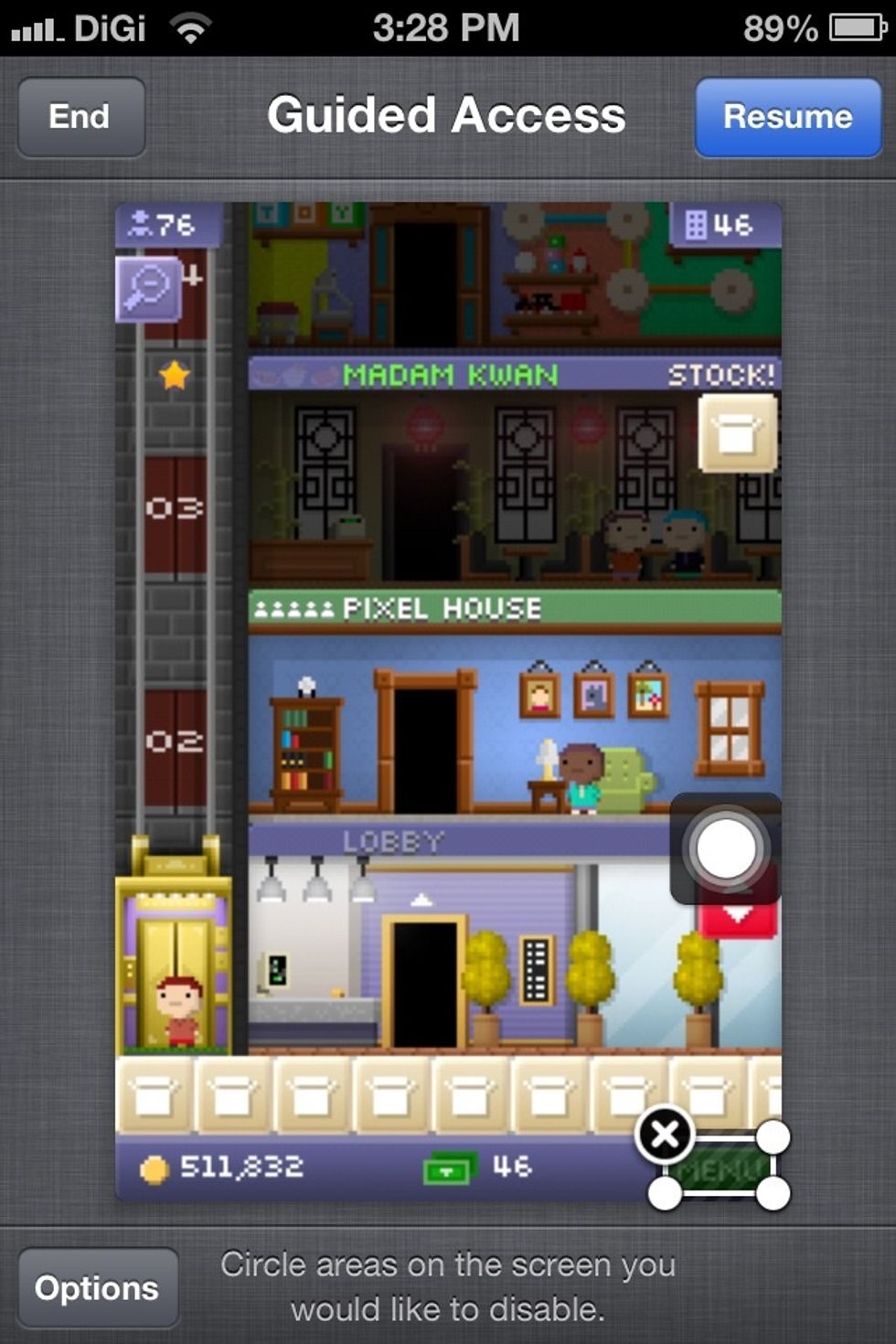
You Are Now Back To This Screen Where You Can Resume Or End, Click End To End!

You Can Now Switch Apps And Use Your Device Normally. Thank You For Taking Your Time To Read This Guide :) Happy Securing!
WARNING' If You Forget Your Password, Hopefully You Have Siri, Launch Siri On Your Lock Screen And Say "Open Settings" You Can Now Go Change Your Password For Guided Access :)
- 1.0 iPhone/iPad/iPod touch
- 1.0 4 digit password
- iOS 6
Malaysia
The Conversation (0)
Sign Up