The Conversation (0)
Sign Up
Tap the spanner icon in the top right of your screen to open "Tools".
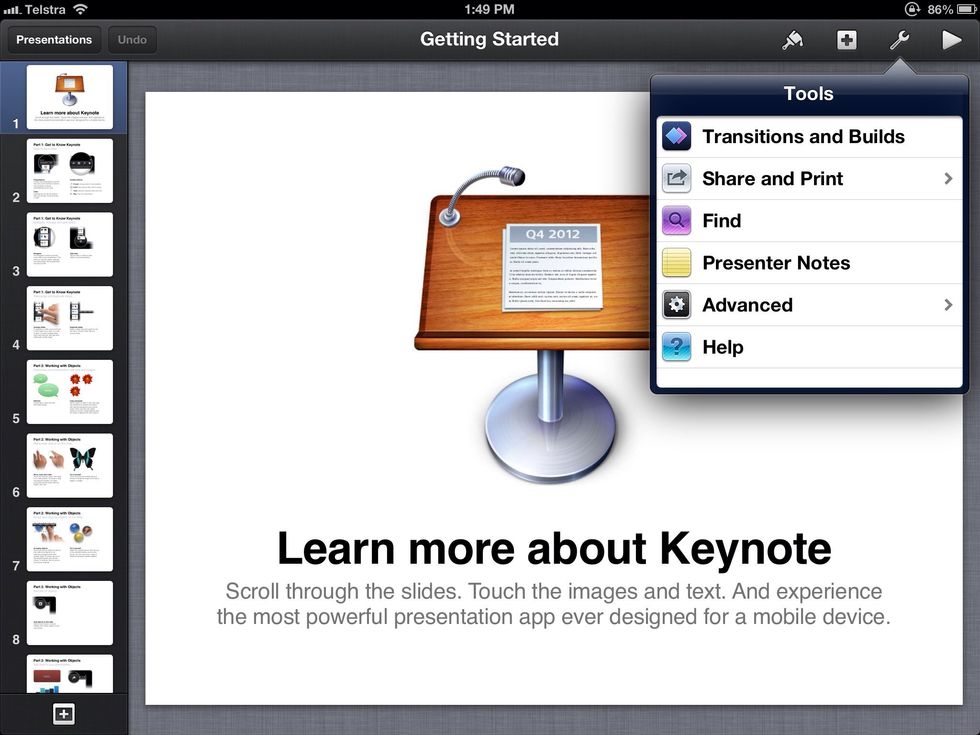
Tap Share and Print.
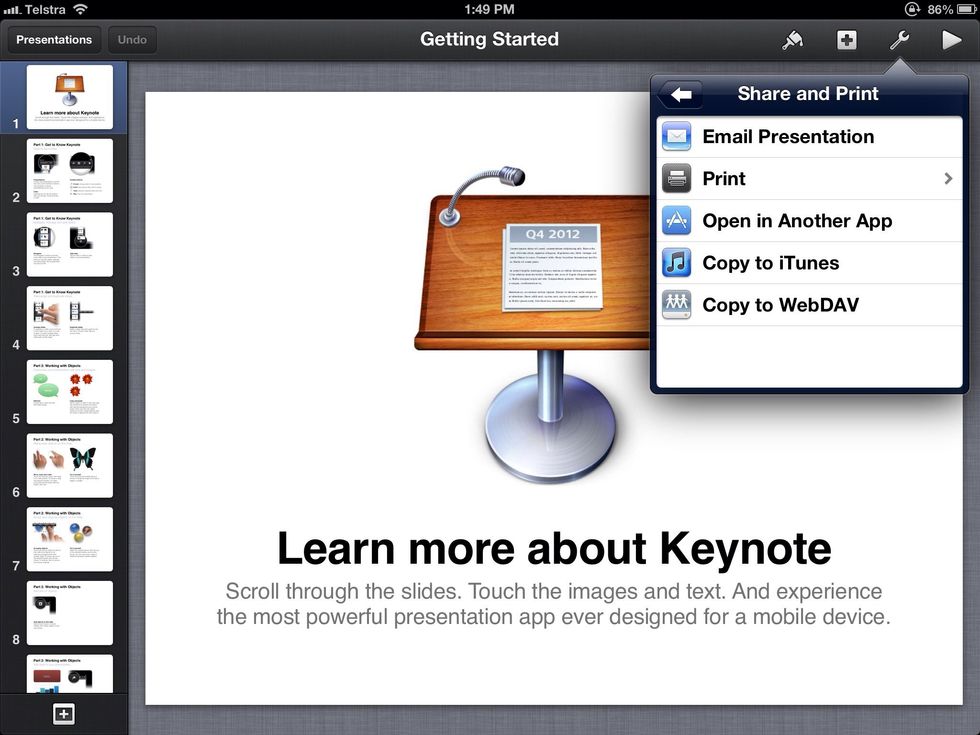
Tap Open in another document.
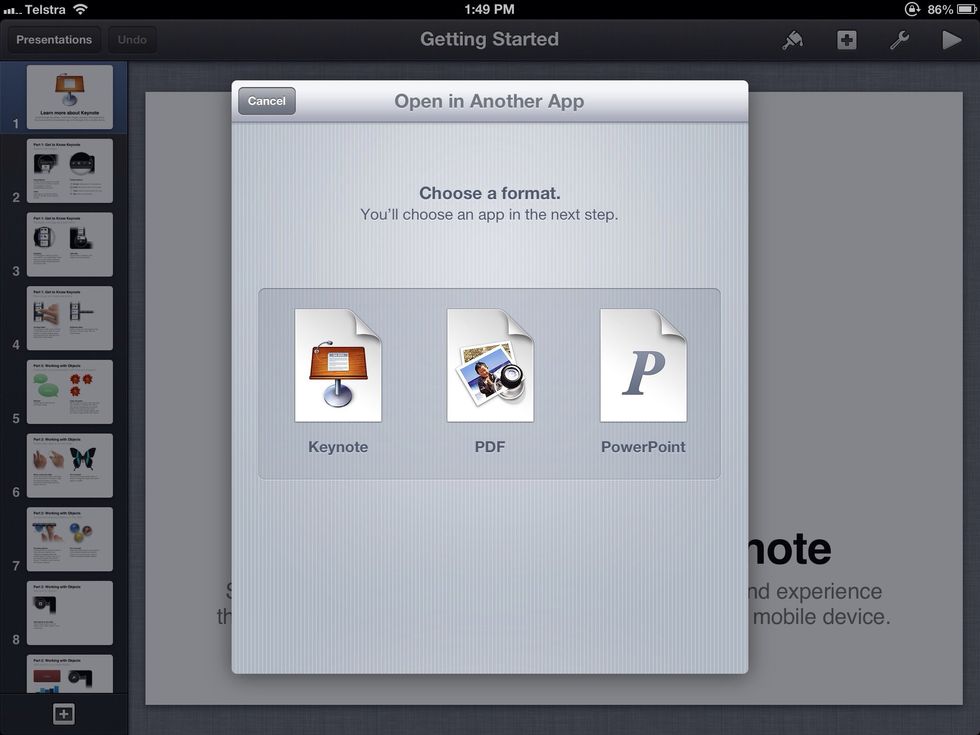
Choose a file type to convert your document to.
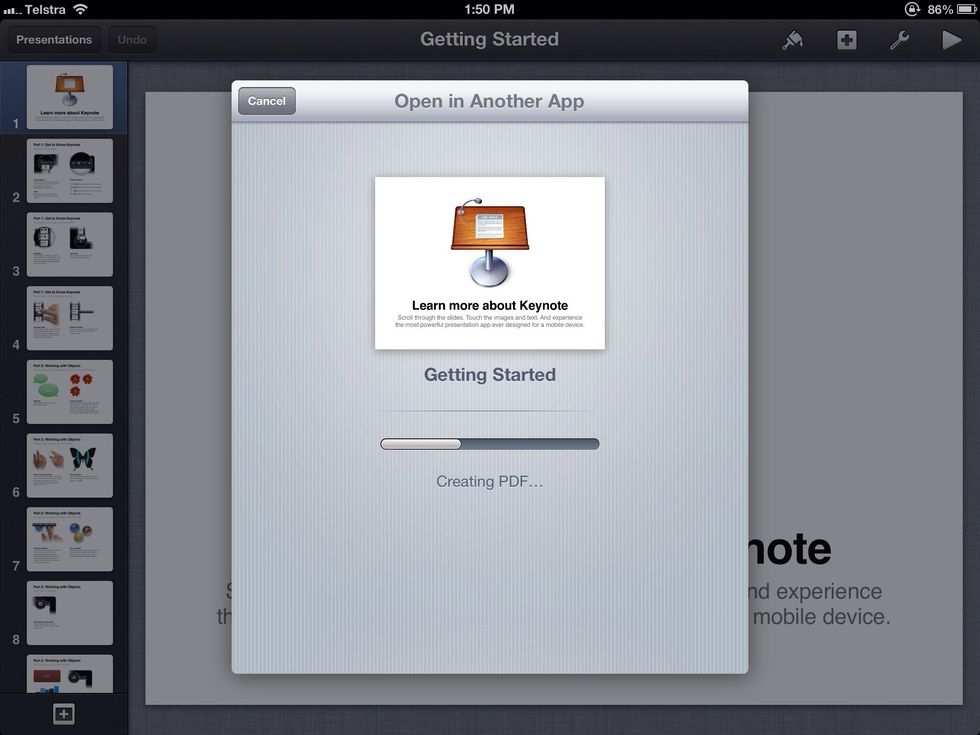
The document is converted to your chosen format.
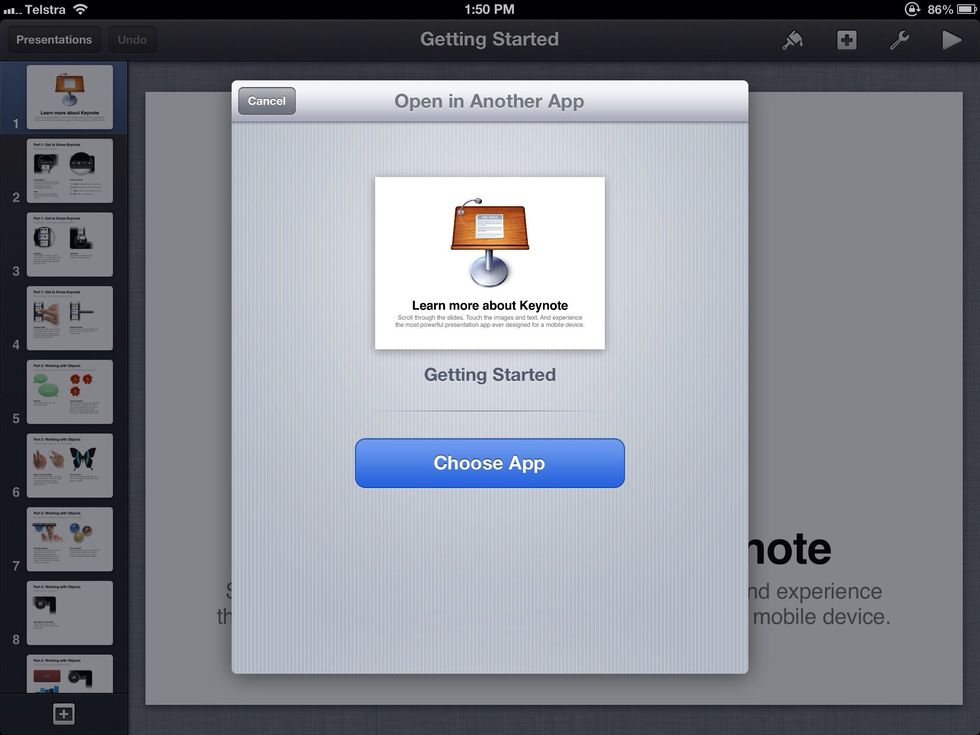
Tap Choose App.
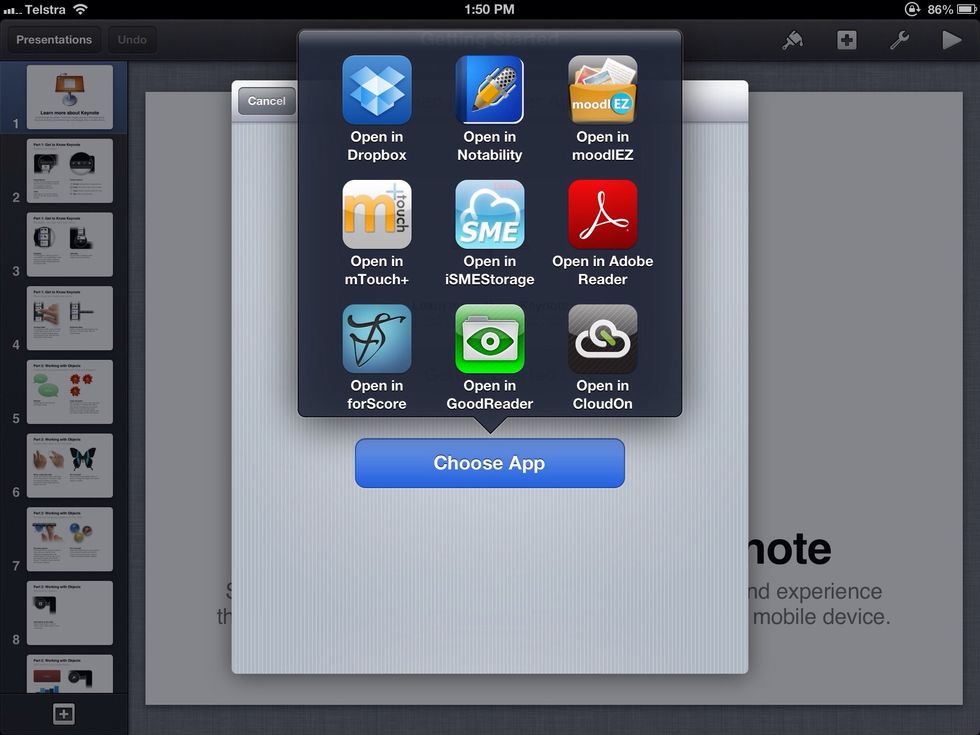
Tap Dropbox.

Type a name and choose a location within your Dropbox. This document is going to a folder called iPad for educators unless I tap to change.

You can see your document uploading to your Dropbox to be accessible everywhere.
Tap the Share icon for a range of options to share your file.
Tap the Open In icon to send to other apps or print.
And that's how to integrate Dropbox and iWork for iOS.