How to use dropbox 101 - tips and tricks (computer / idevices)
Use dropbox's Full Potential. Read Everything
291
STEPS
TOOLS
Dropbox is a free service that lets you bring your photos, docs, and videos anywhere and share them easily. Never email yourself a file again!
What you will learn in this tutorial. (SEE NEXT PAGE) if you already know what im about to teach. you may quit reading my guide. This is only a heads up so i'll not waste any of your time :)
1. 3 ways to Add Files and access on all your devices. 2. Generate a link for others to download that certain file. 3. Remove the link that you generate so others will not have access to that file
Links Generate are forever and links that you share to other people are sharable to others also. 4. open your save documents on other Apps. 5. Share directly via email etc.
6. Favorite your Files so you can access offline 7. Others are basic like Setting , Referral and other apps that use dropbox for document/save files. we will not tackle that. Only some part of it.
LETS BEGIN
We will start with a computer then iDevices (i dont own any other smartphone so basically i think its the same user interface). i have a mac and what ill do in this tutorial is the same for windows.
NOTE: i Will not Discuss how to install , Register etc. its Basic ,since you own a cool smartphone and a computer. you know how to install and register an account. and lastly sorry for my BAD ENGLISH.
Install Dropbox on your Computer and iDevices then register an account. An account gives you 2GB of FREE cloud storage. You can get extra space by Referral and doing some Dropbox Tutorial Task.
REGISTER AN ACCOUNT: GO TO https://www.dropbox.com/referrals/NTE2OTcyMTYzOQ -You will get 250MB additional cloud storage space for life. Also ill get 250MB (referral). We'll Both get benefits
How to add files on your account? there are 3 ways. 1. By Dragging files on your Computer 2. Manual Upload on Website 3. Shared folder (other people upload files and you'll share with them)
Open Dropbox after installing. Create a shortcut on your desktop for easy access. On the next page i have my dropbox opened. You will see that it has my files. (new registered user has a manual file)
NOTE: Dropbox is not an Application in appearance. its just like a normal folder.
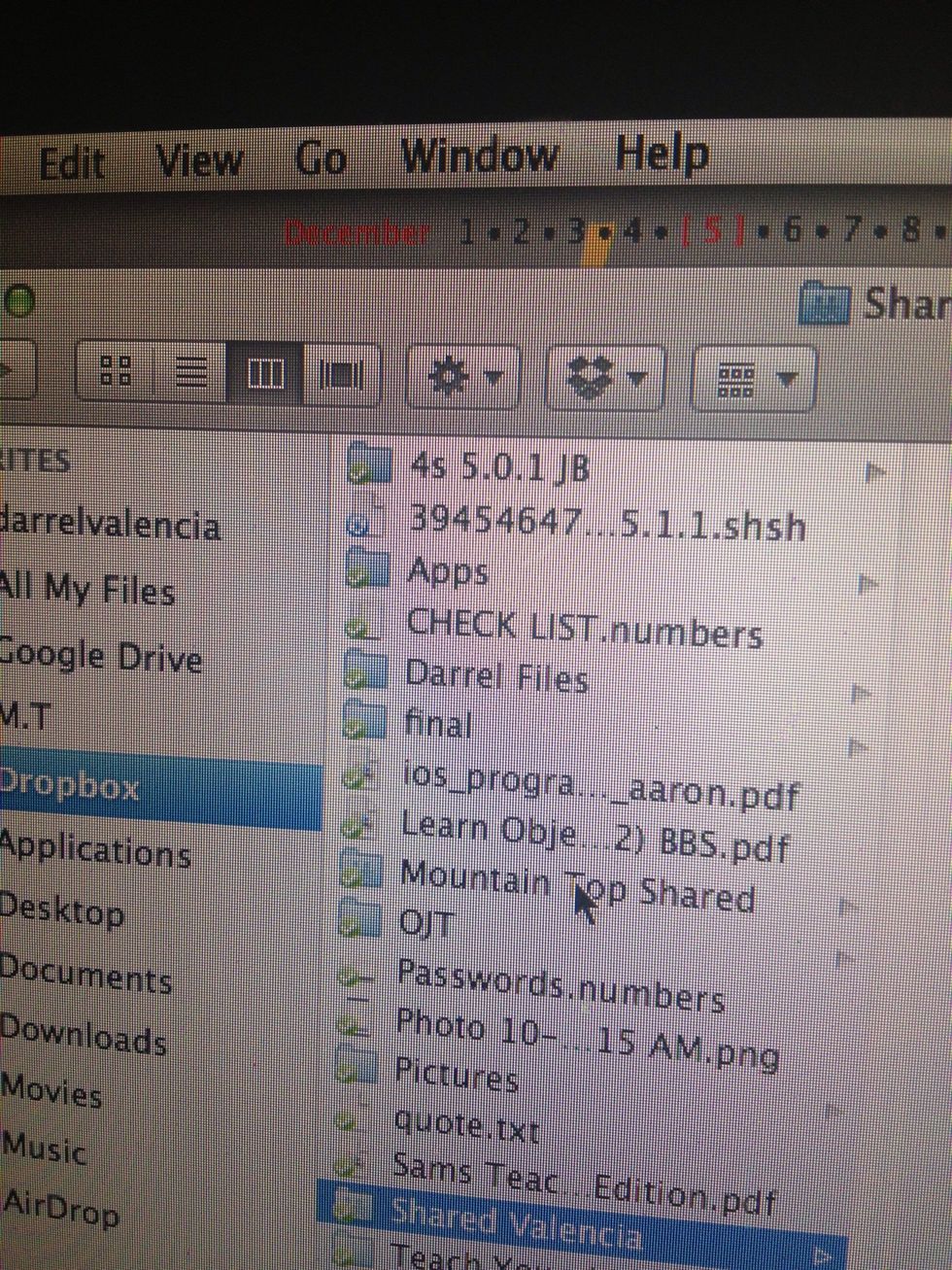
Notice the check mark on every files. this means that its uploaded on dropbox and can be access anytime.You notice the second file? i just drag it and it syncs. (loading icon) meaning its uploading.
You can create folders directly on PC/Mac and see it as it is on all ur device, Easy eh? Just Drag and Drop and files are uploaded on the cloud. Now lets take a look how to upload using a web browser
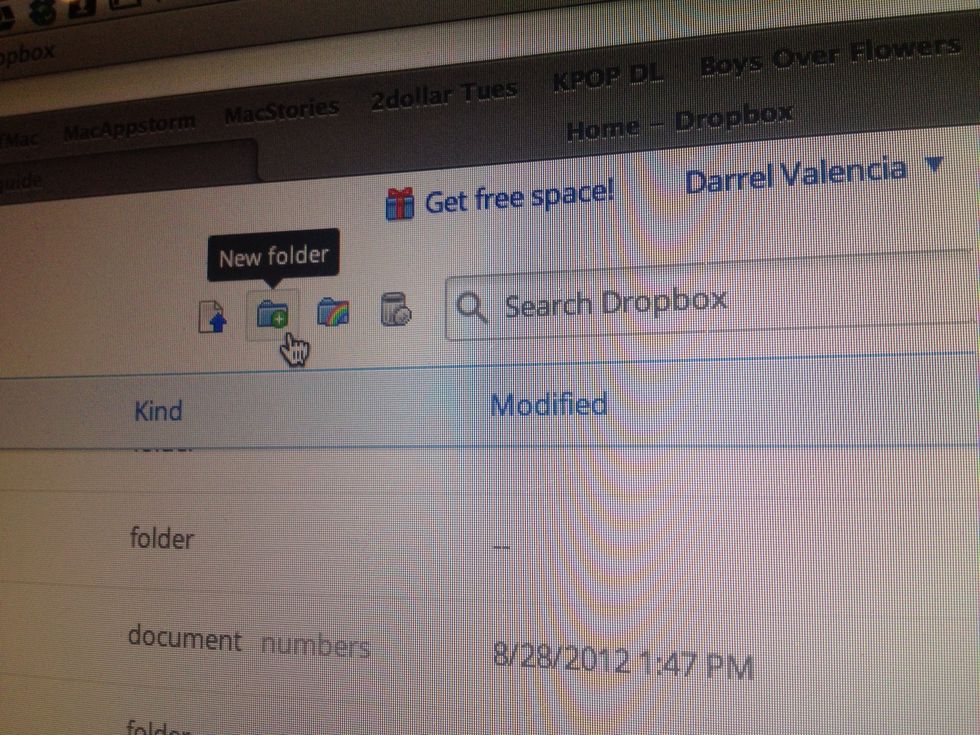
Using a web Browser you can upload files. see the screenshot you can create a folder. on the left where the create folder is there is the upload file button. on the right is the share create folder.
SHARING A FOLDER: to other dropbox Account user.
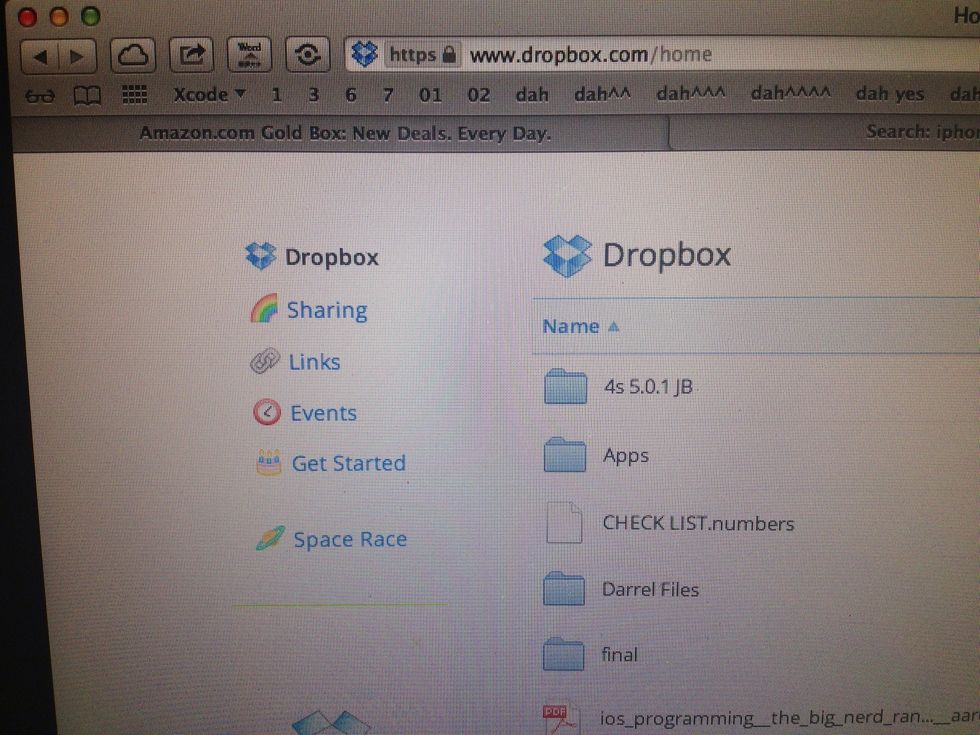
On your web Browser. click the Sharing menu tab found on screenshot. you will be redirected to folders that you share to others. Other options are also found here.
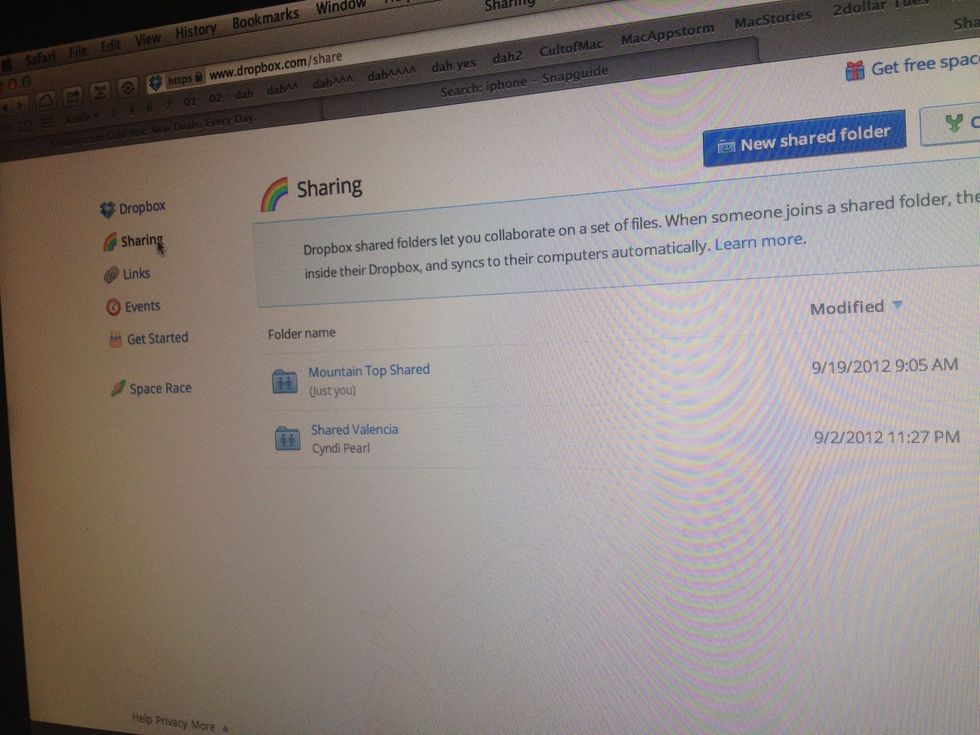
You see that i already have shared folder with others. If you want to share a folder to other users. Click the New Shared Folder. Enter folder name and Dropbox email address of other users.
you can also create share folder on the upload tab on page 16. SHARED FOLDER are found on your dropbox files with the name you put them. youll know if its shared by having two people icon on folder.
if the person you shared folder drop a file. you'll be able to see it. Only shared folders can be seen. your personal files are not seen by your shared folder partner.
How to share Links on your dropbox account. (NOTE: sharing links doesnt mean they will have access to your account. they will only be able to download a file you selected)
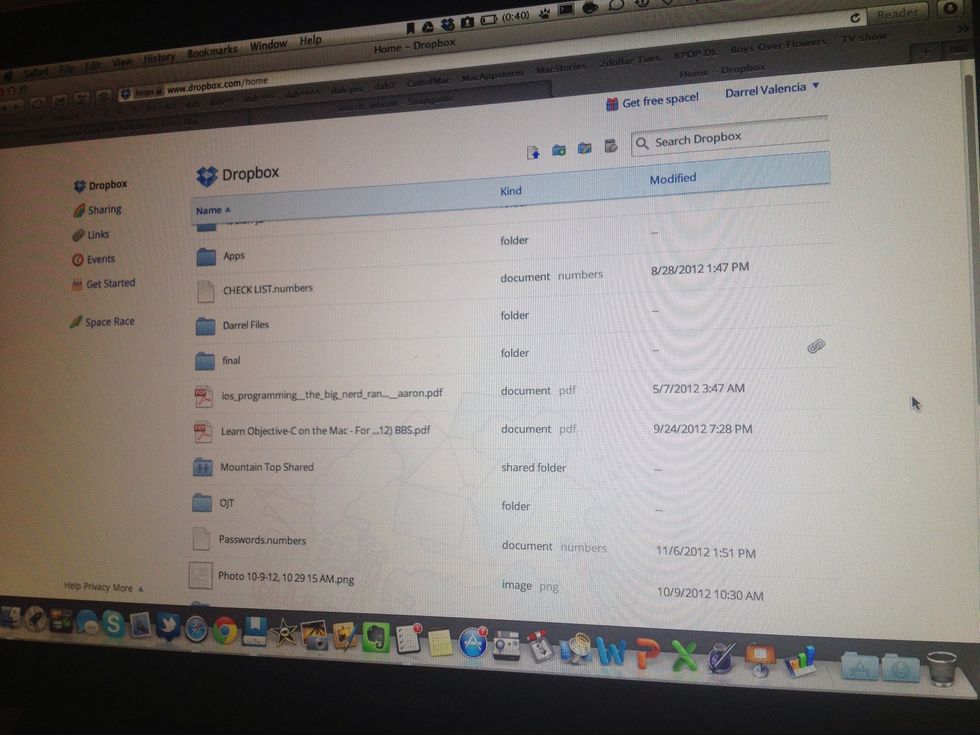
On your home page. On your right side by scrolling your mouse pointer. you'll have an option to share link of your file (see the chain icon on Screenshot) click that to generate a link.
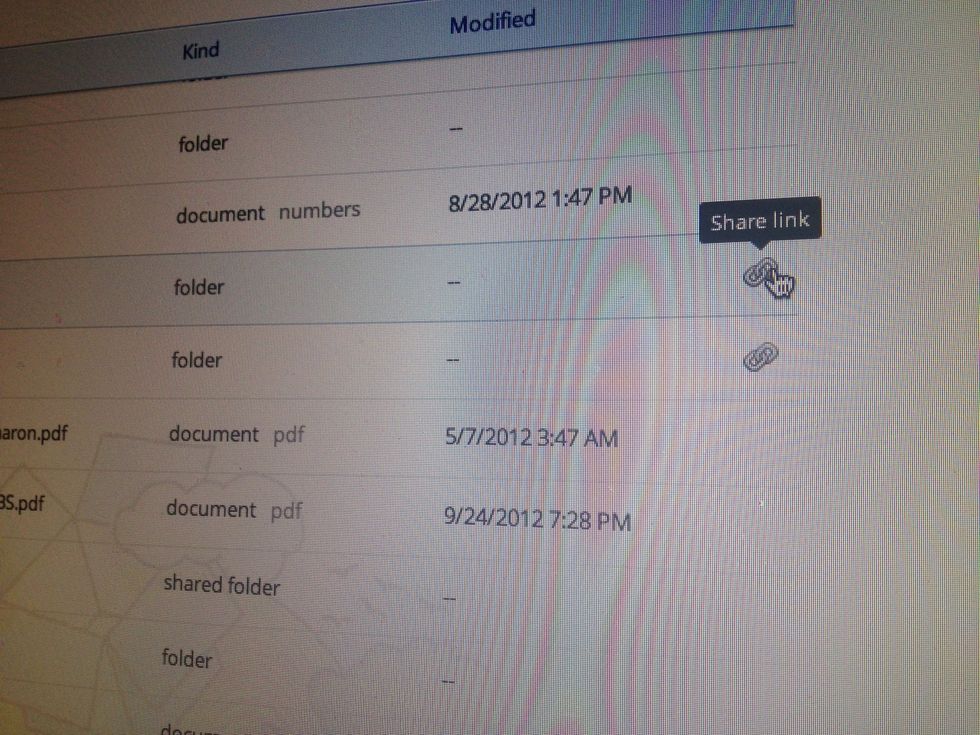
By Clicking share the link youll get the url for the direct download on that file. Send this to friends via email, imessage, text etc.
Why is there a chain icon on the other file,i didnt hover my mouse there? (see previous screenshot) Good question. This are files that already generated links that can be send to others for download.
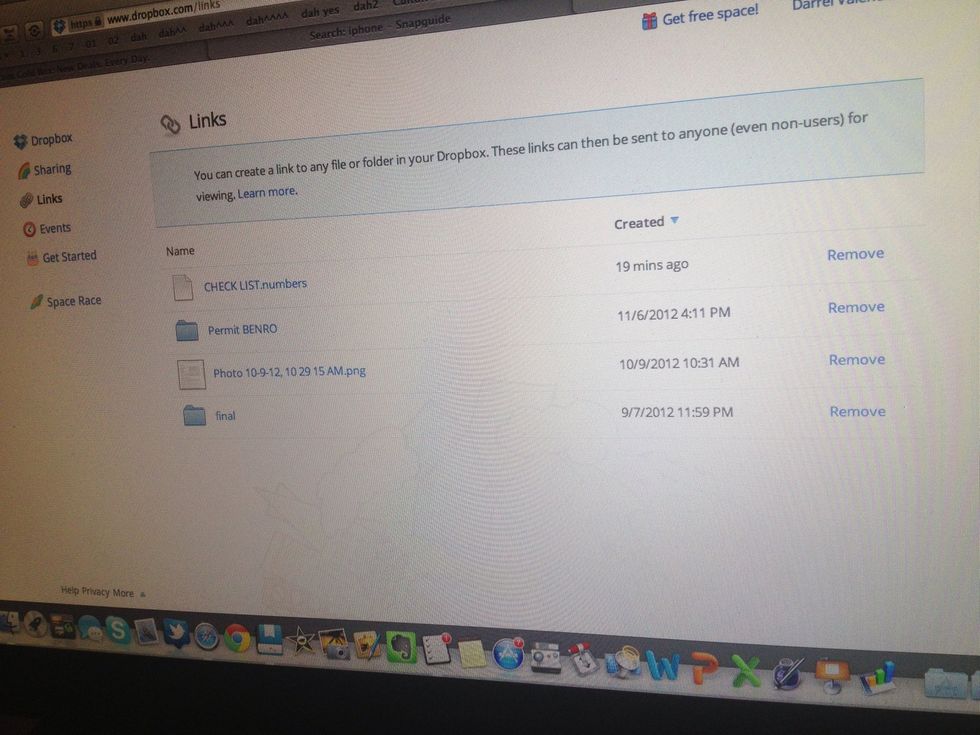
By clickin the links tab menu you'll have access to files that already generated links. its forever that your link have access to that file. but you can delete it in this page by clicking remove menu
Now lets go to iDevices Dropbox how to.
Clicking a file on your dropbox account automatically open the file. Tes dropbox has the ability to open popular format like Office documents, PDF , Pictures and other. dont hve ability to edit though
HOW TO VIEW FILES OFFLINE
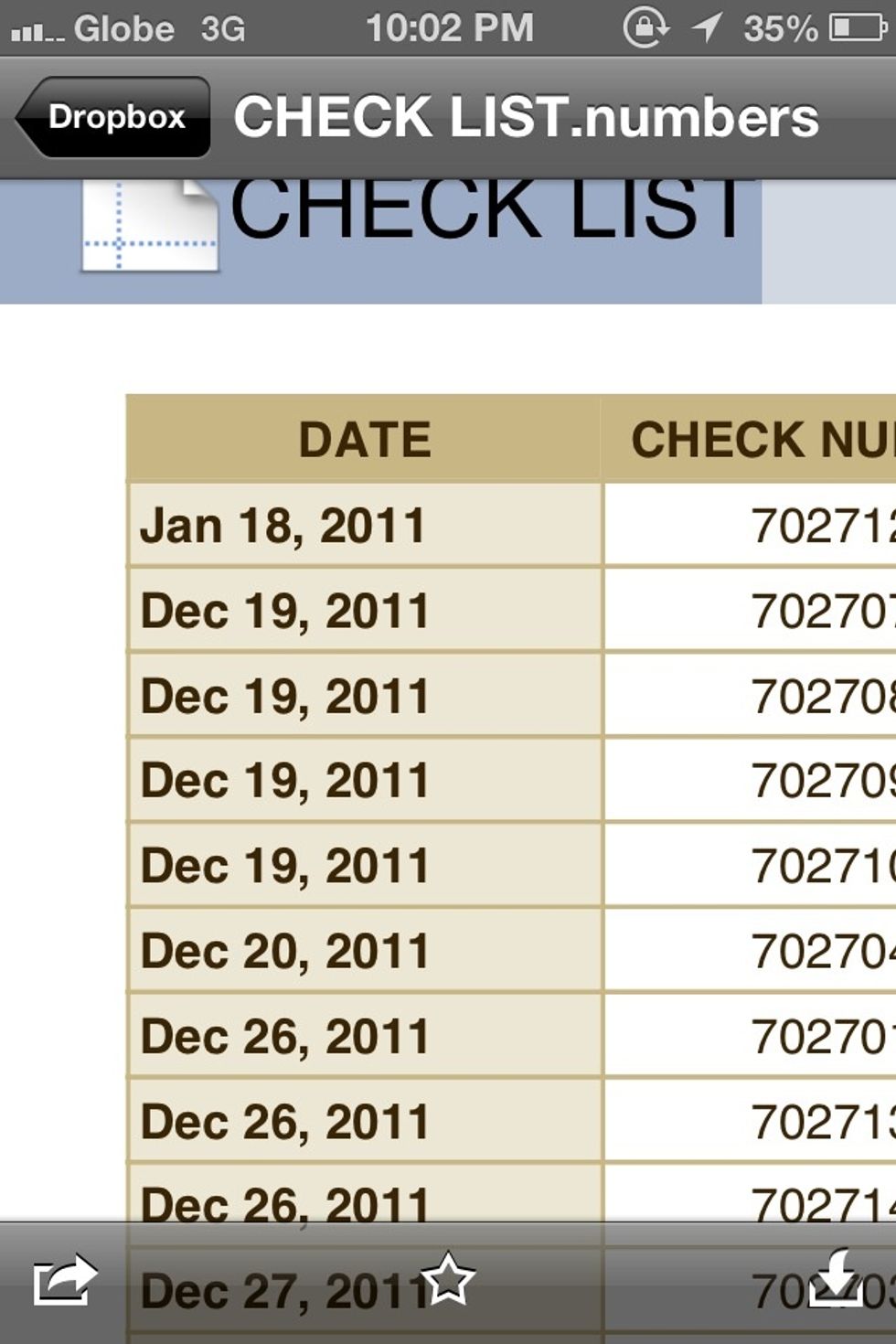
i open a numbers file (iwork). you can zoom in and out. portrait or landscape mode.You'll see on the middle lower part is a star. Click that if you want to view this document offline.
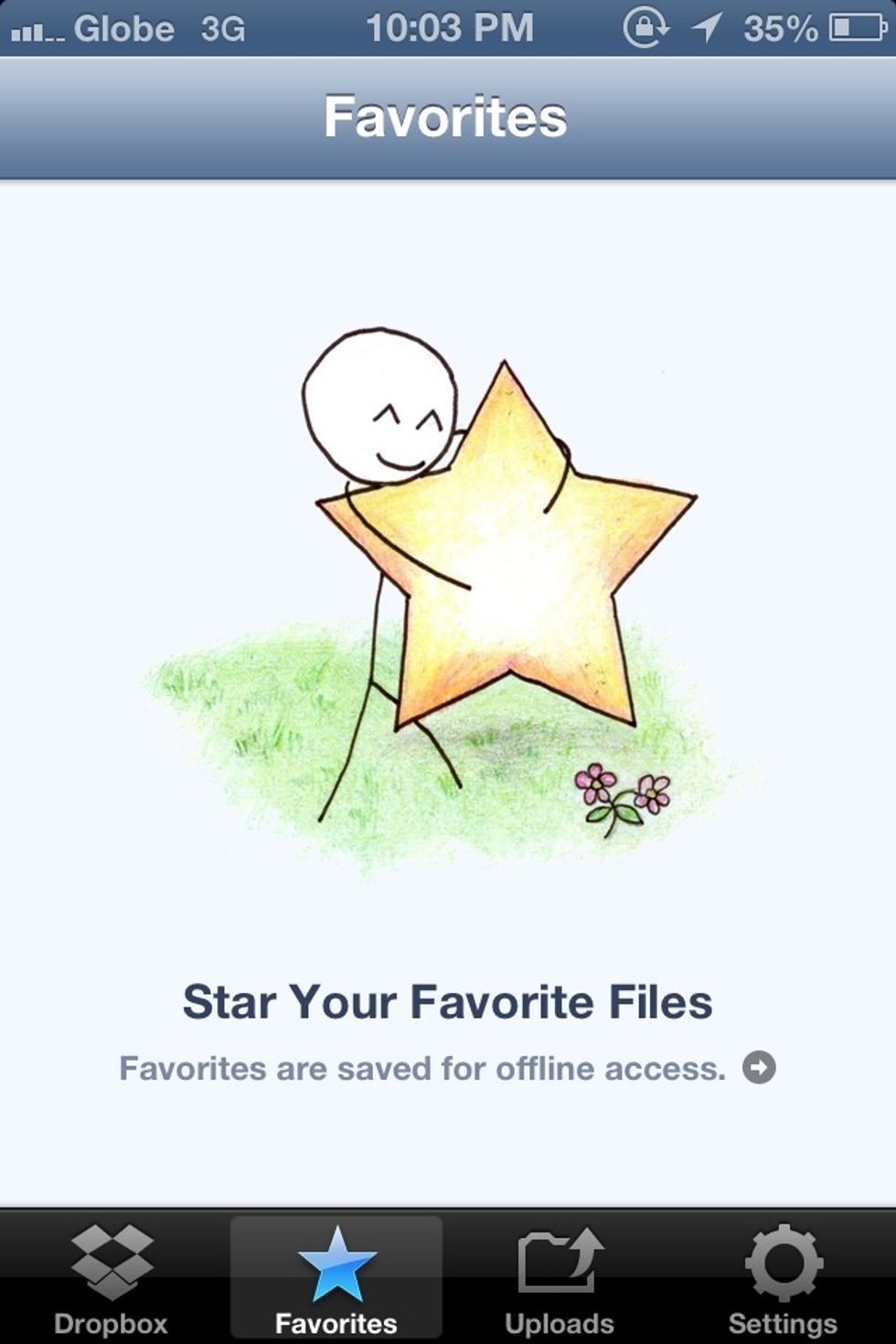
You can view your starred favorite documents on Favorite tab menu.
HOW TO GENERATE LINK so you can share a file
Open a Document, it doesnt matter if its still loading when you open it. Click the lower part menu... see next screenshot
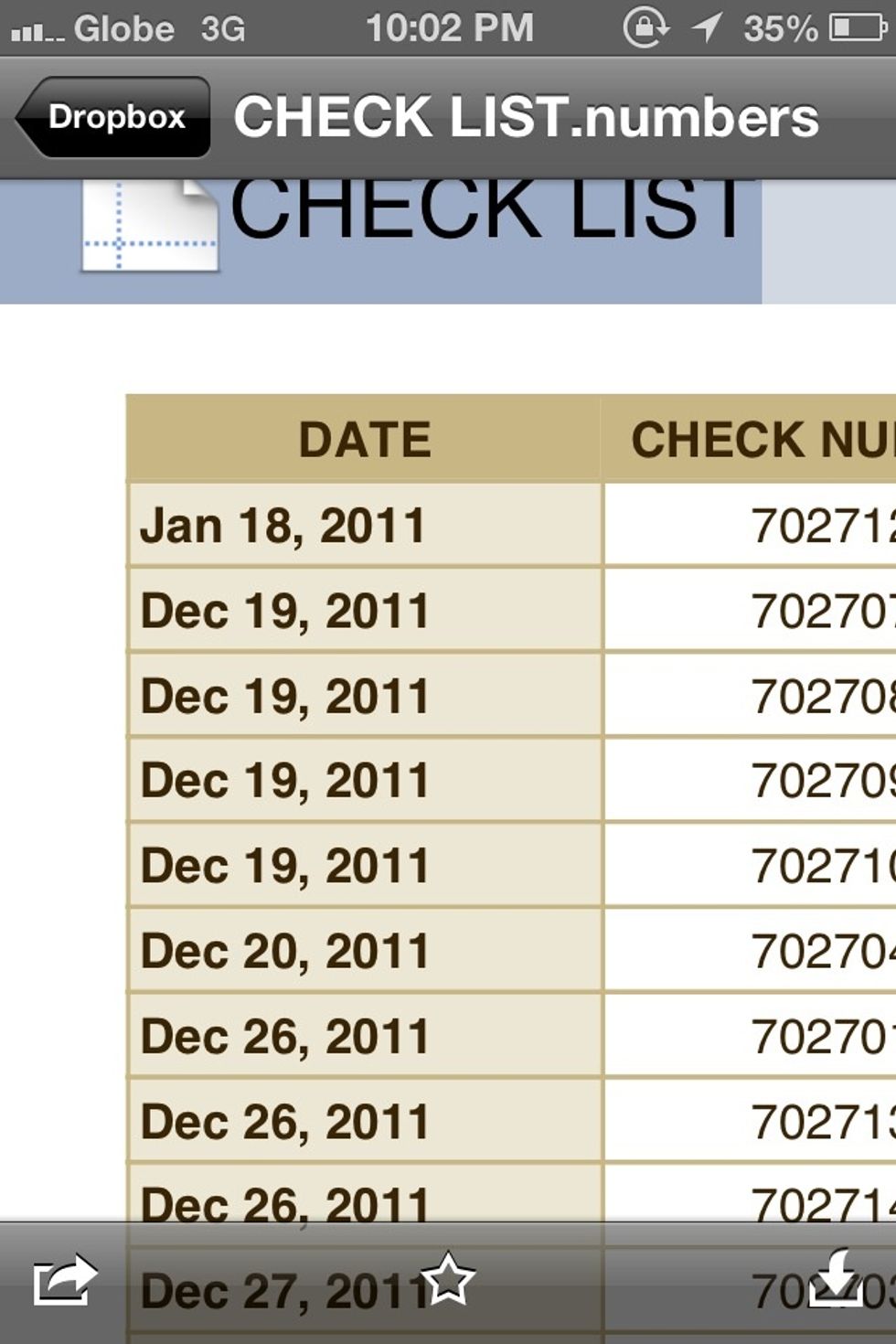
Click the arrow right menu found on lower left
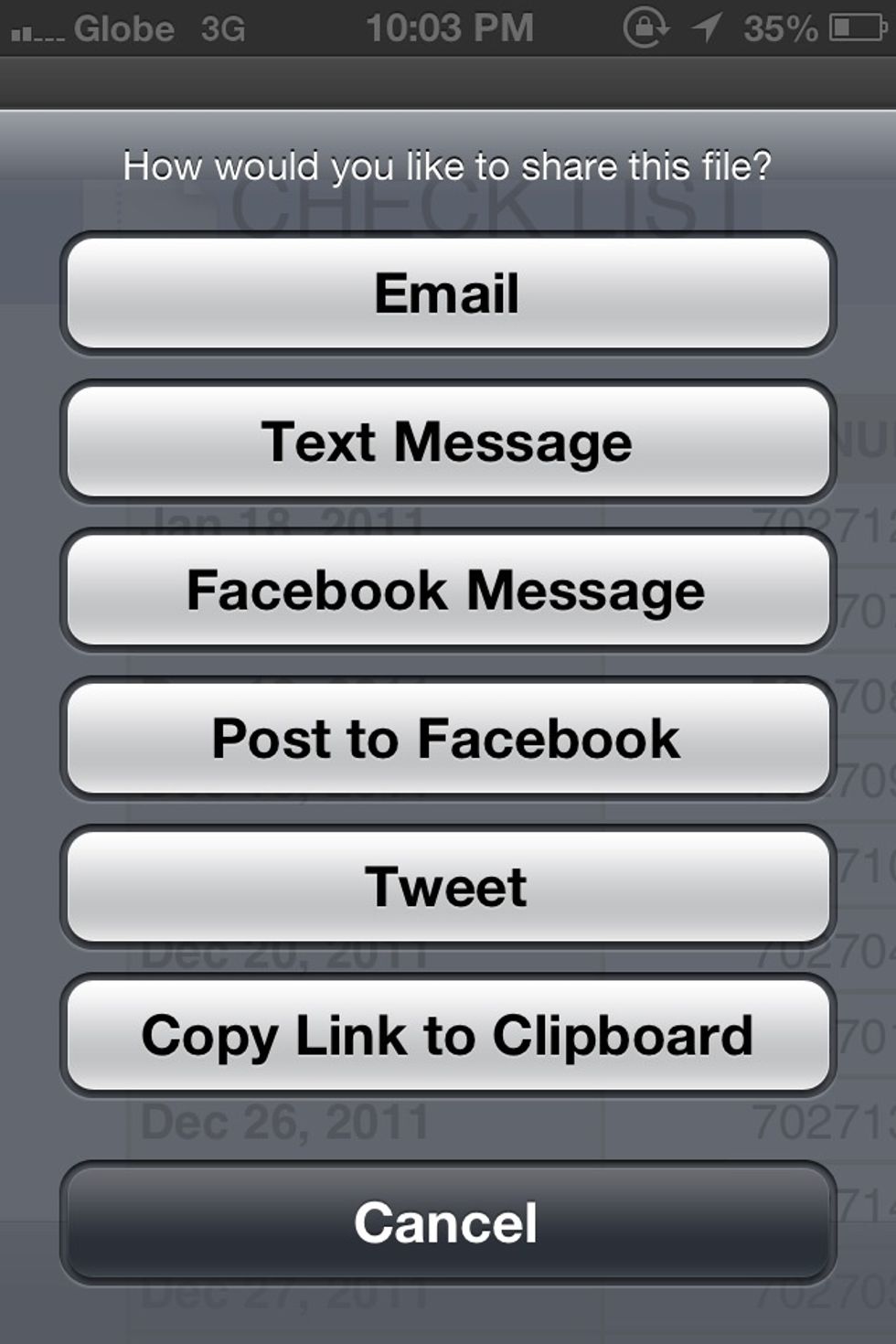
Youll see many option. Click the Copy Link to Clipboard. Other Menu are basic. after copying the link. you can paste it by tapoing anywere on message compose screen and click paste.SEE NEXT SCREENSHOT
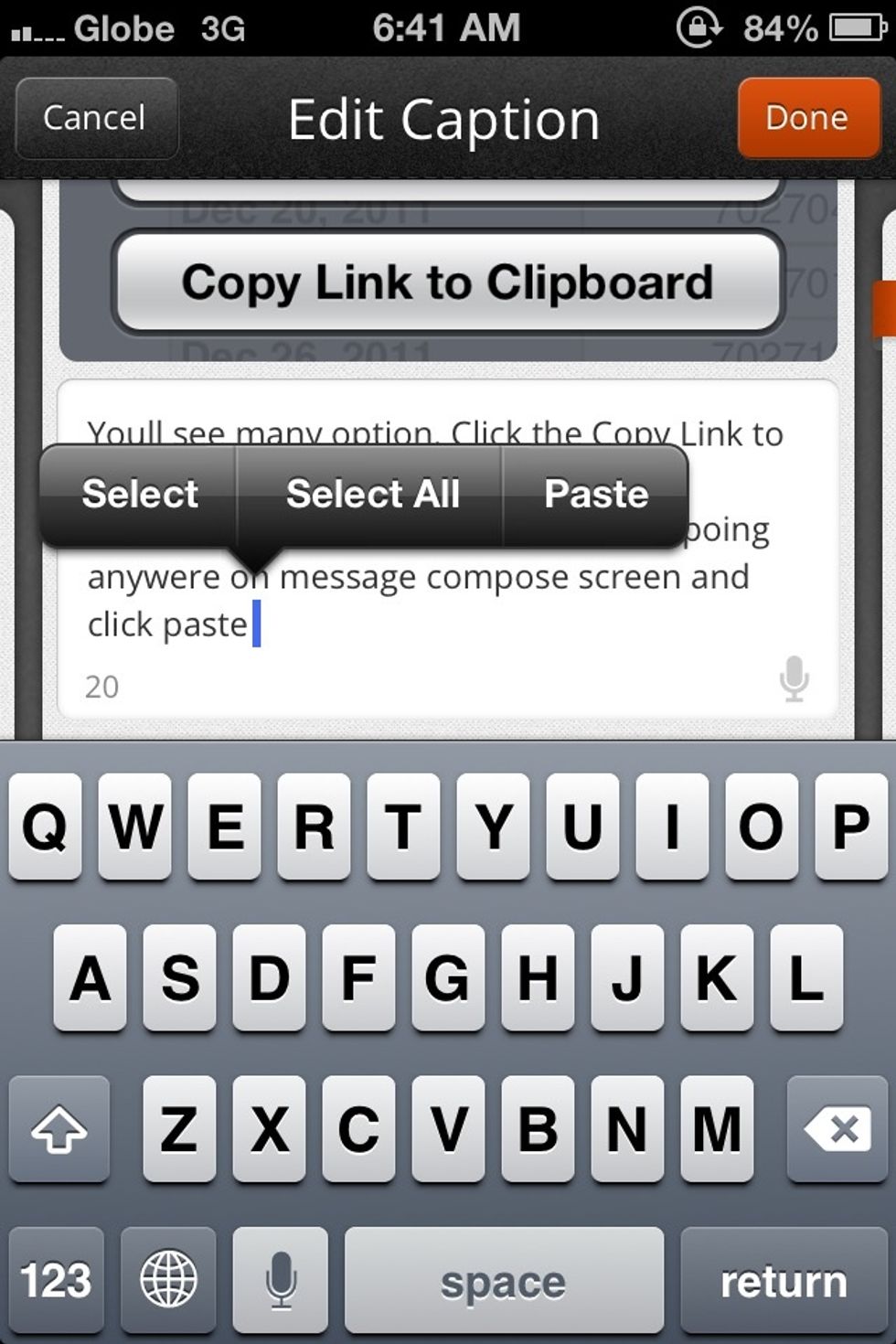
You can also open your documents using other apps. you can edit it if your apps has the ability to like iwork apps and document editing apps. how to do this?
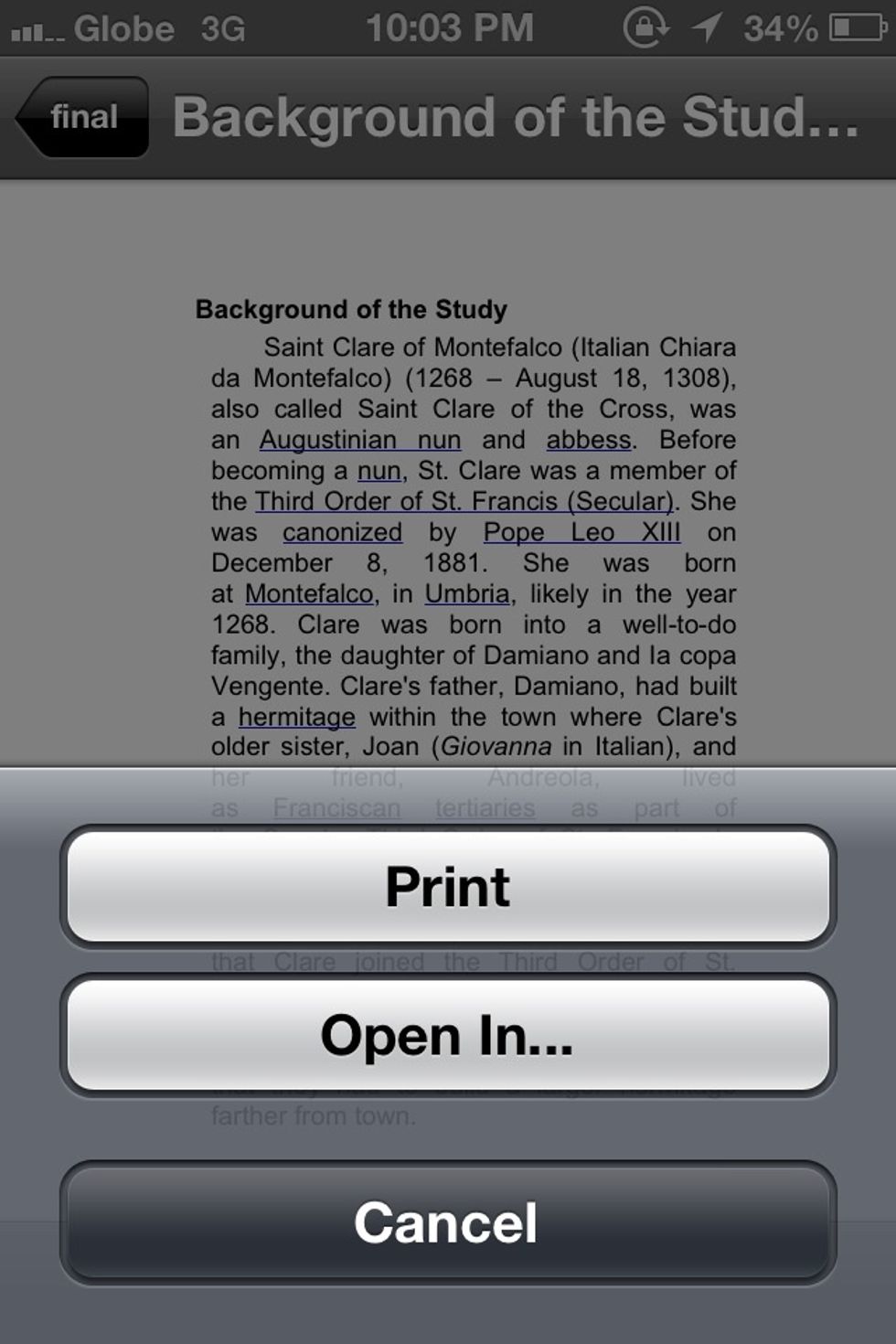
After opening a file. there are 3 options. the left is for generate send file. middle is favorite and starred for offline viewing. the right side is for open in or print.
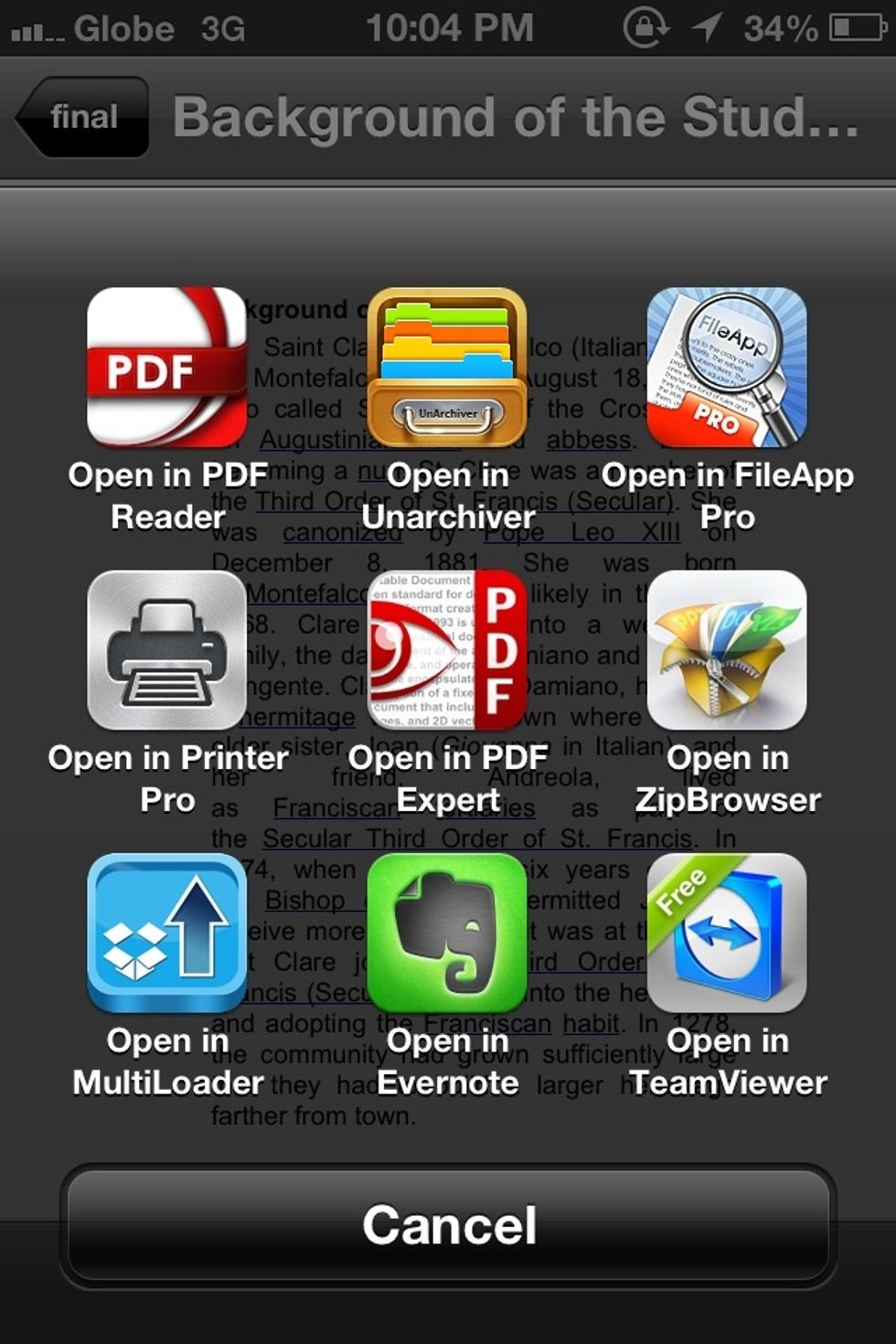
You can open the documents on your capable application.
HOW TO UPLOAD FILES AND CREATE FOLDERS
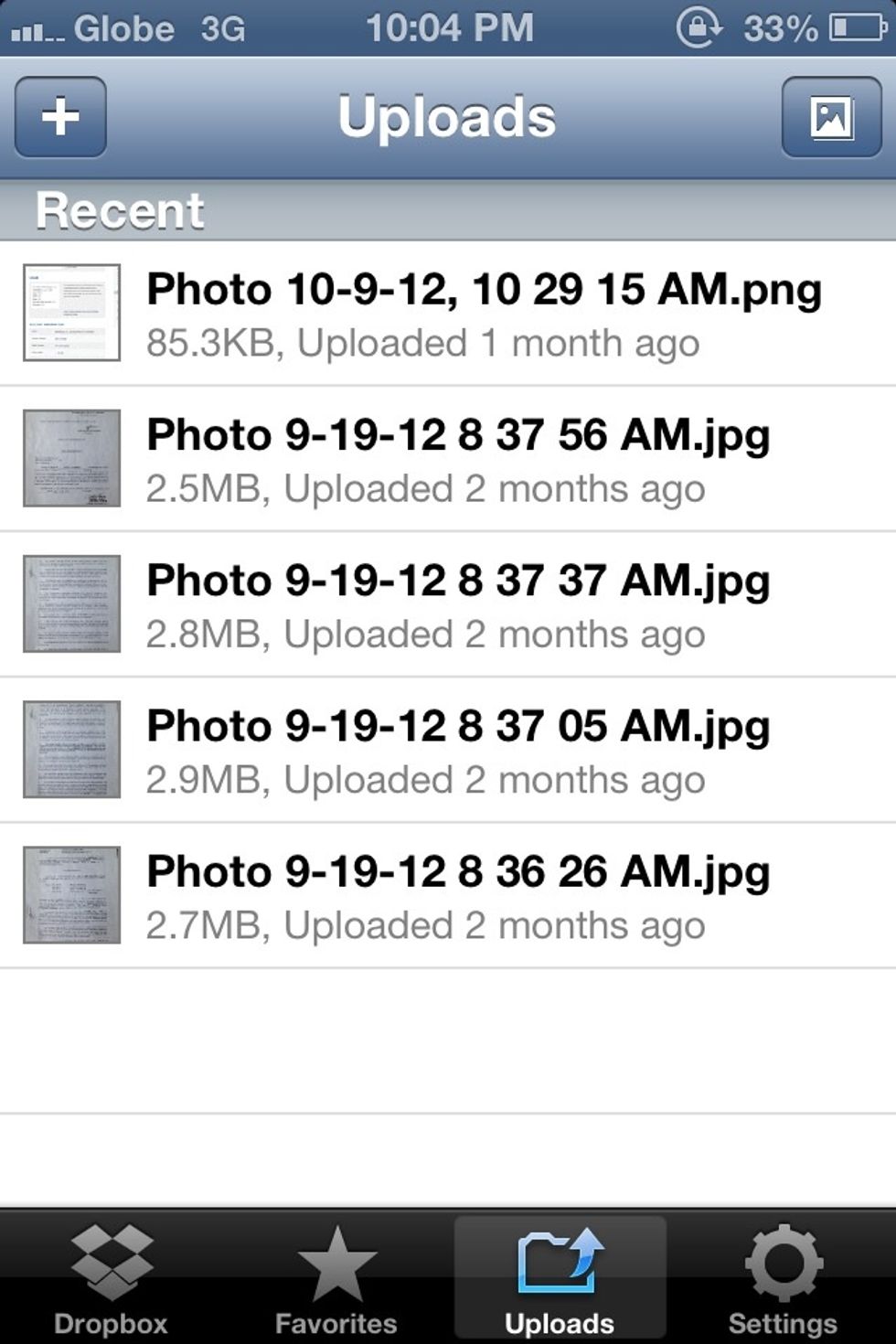
goto uploa tab. tap plus sign found on upper left
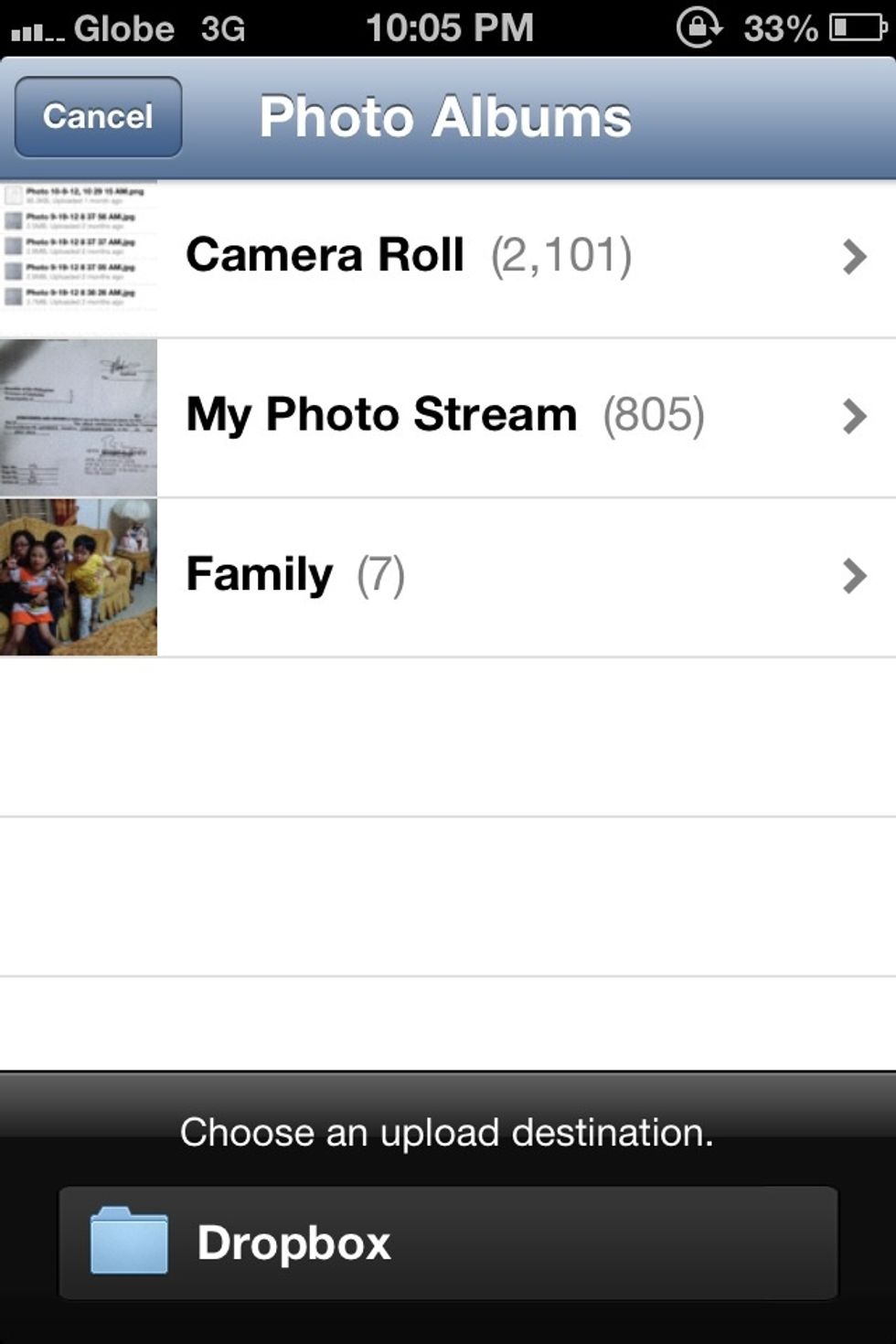
Select Pictures. at the lower left select destination (folders)
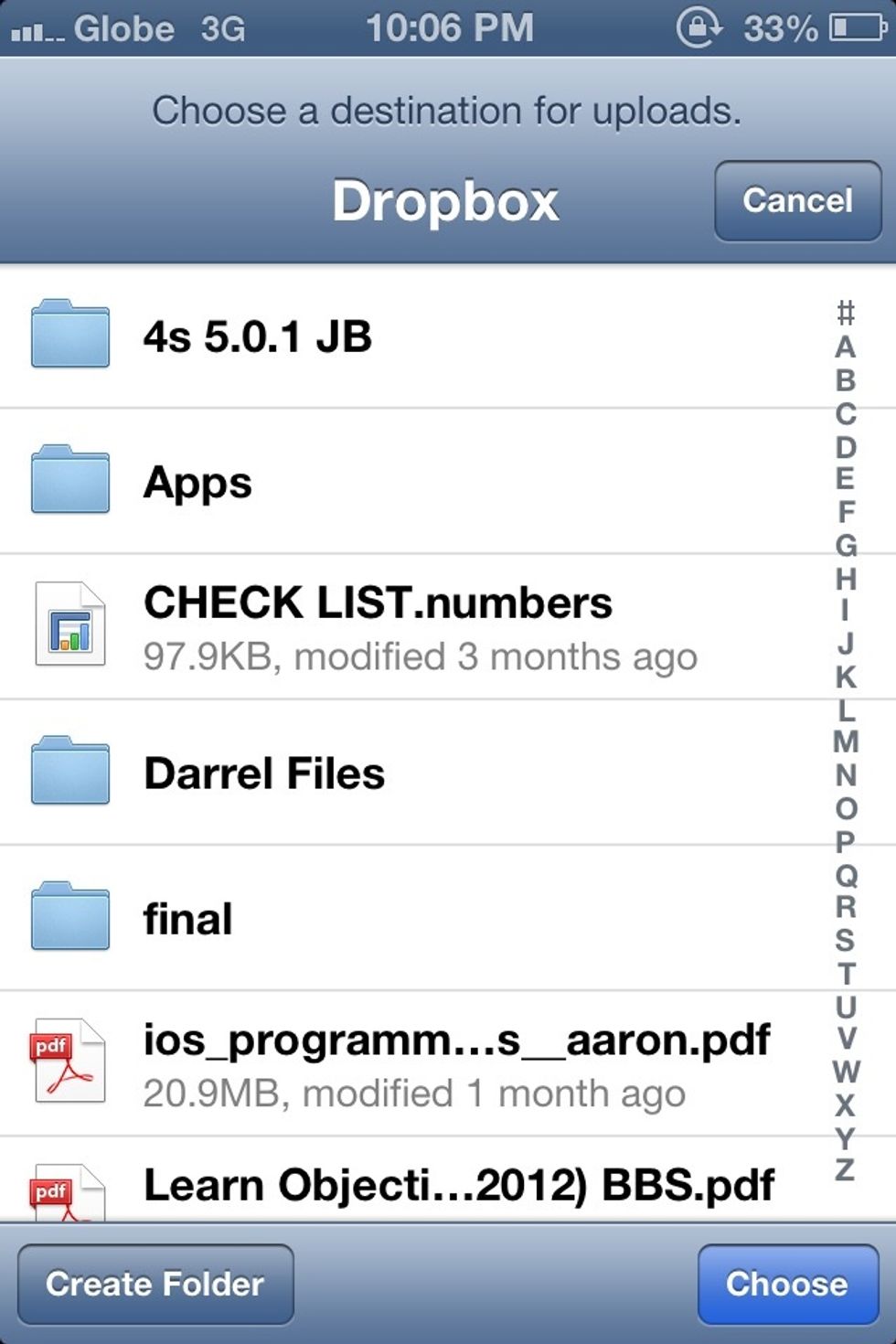
After selecting Destination. youll have the ability to create folder. or click a folder to upload to that section.
ORGANIZE / MOVING FILES. (creating a folder can be found on upload tab)
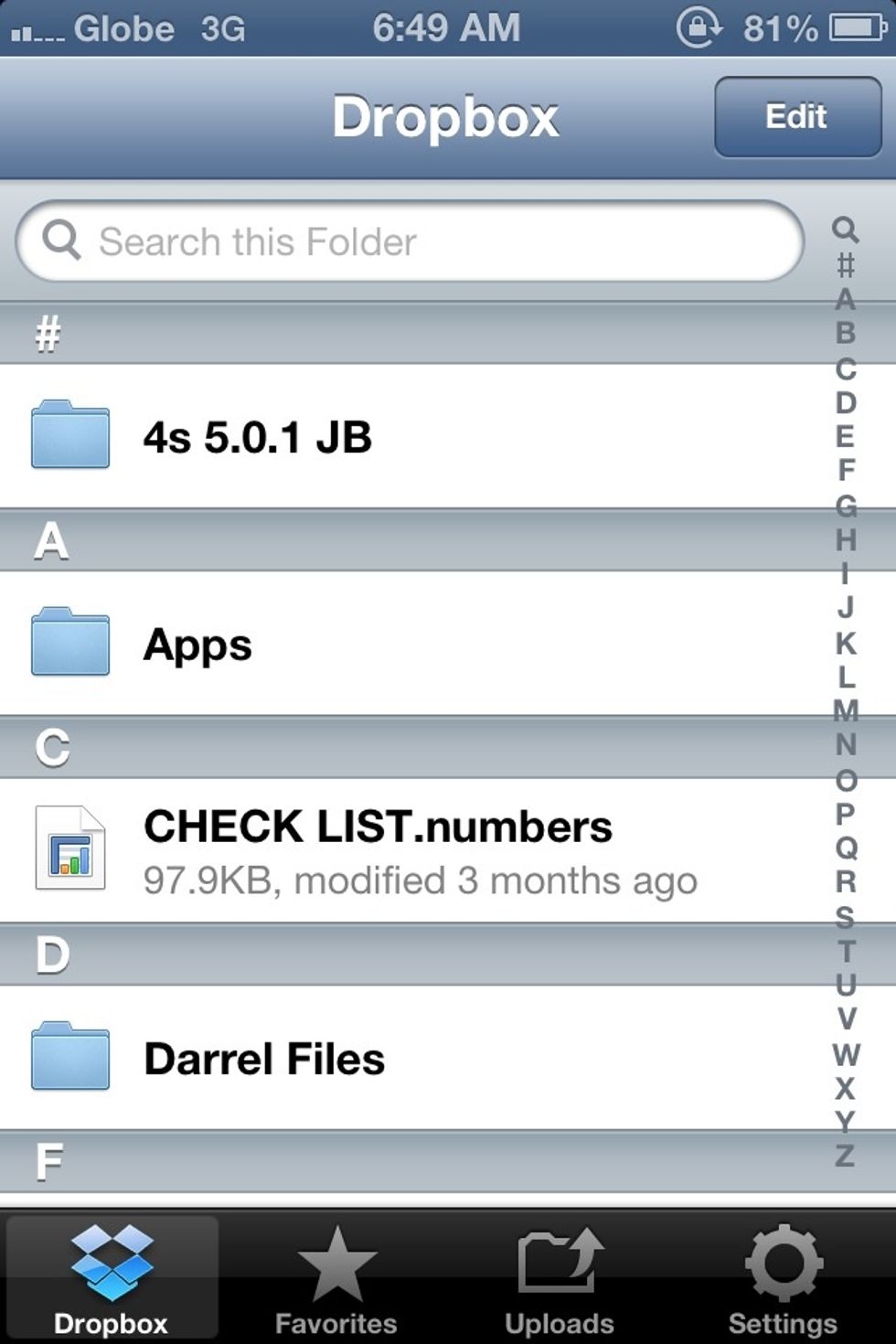
Click the edit tab on upper right corner of screen
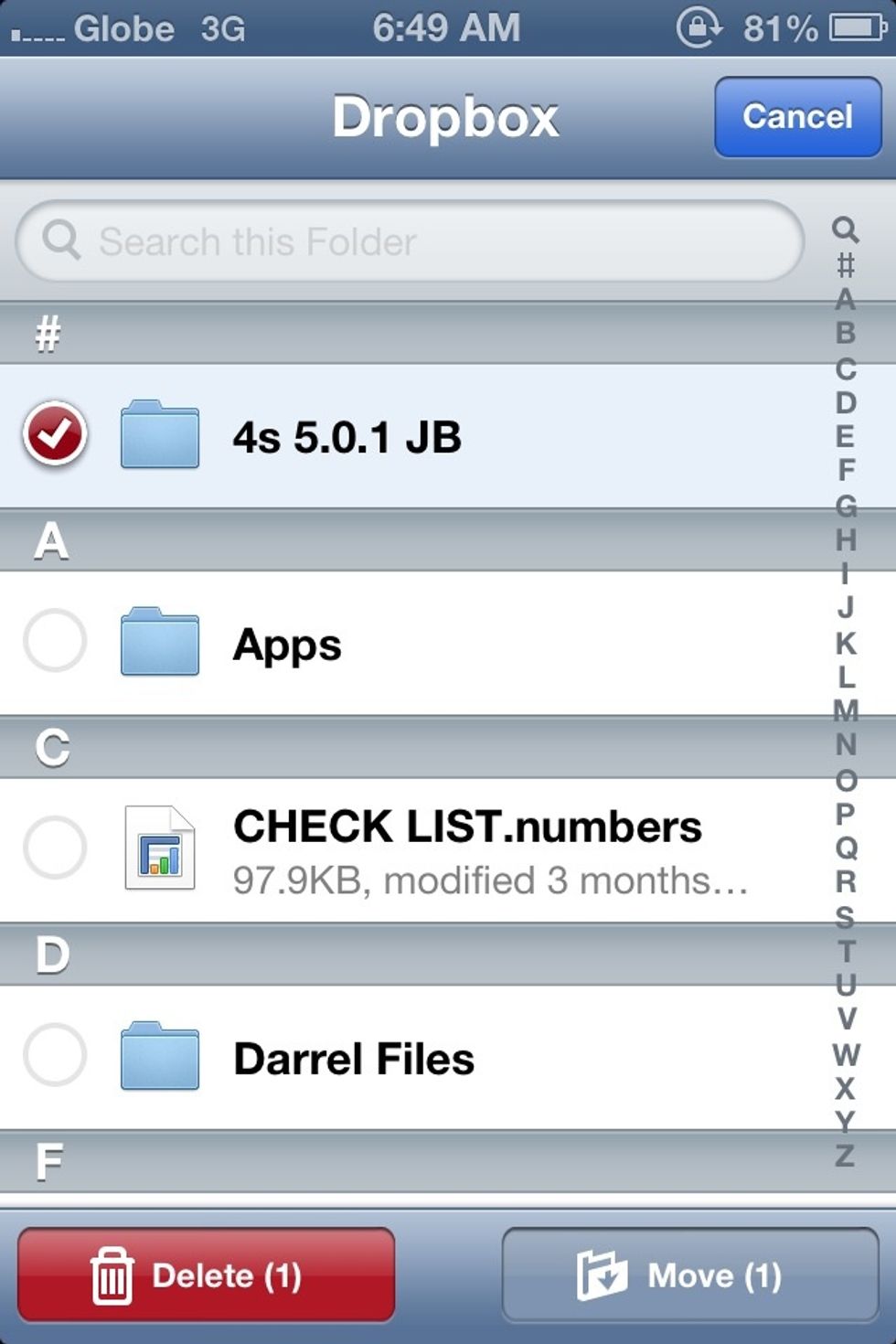
Check the files you want to move.You'll have the ability to move to other folder or delete the file.
ALSO some apps can use your dropbox. this is use for save files like my Journal Diary App called Day One (mac and ios) . it has the ability to dropbox or icloud sync
Sign up with this link to get some bonus space: https://www.dropbox.com/referrals/NTE2OTcyMTYzOQ -well get 250MB of space. you can also check the website for your referral bonus storage details.
Hope this Helps. FOLLOW ME and ill upload some tips and tricks for your Apple devices.
The creator of this guide has not included tools
Darrel Valencia
iPhone 4s IOS6
MBP 2012 10.8.2
if you want updates on Gadgets specially iphones/macs. follow me on twitter.
http://www.twitter.com/view2darrel
Angat Bulacan Philippines
The Conversation (0)
Sign Up