How to upload videos to youtube from iphone/ipad
Upload Videos to YouTube From iPhone/iPad
451
STEPS
TOOLS
Upload videos directly to your YouTube account from your iPhone/iPad without any external app.*Requires iOS 8
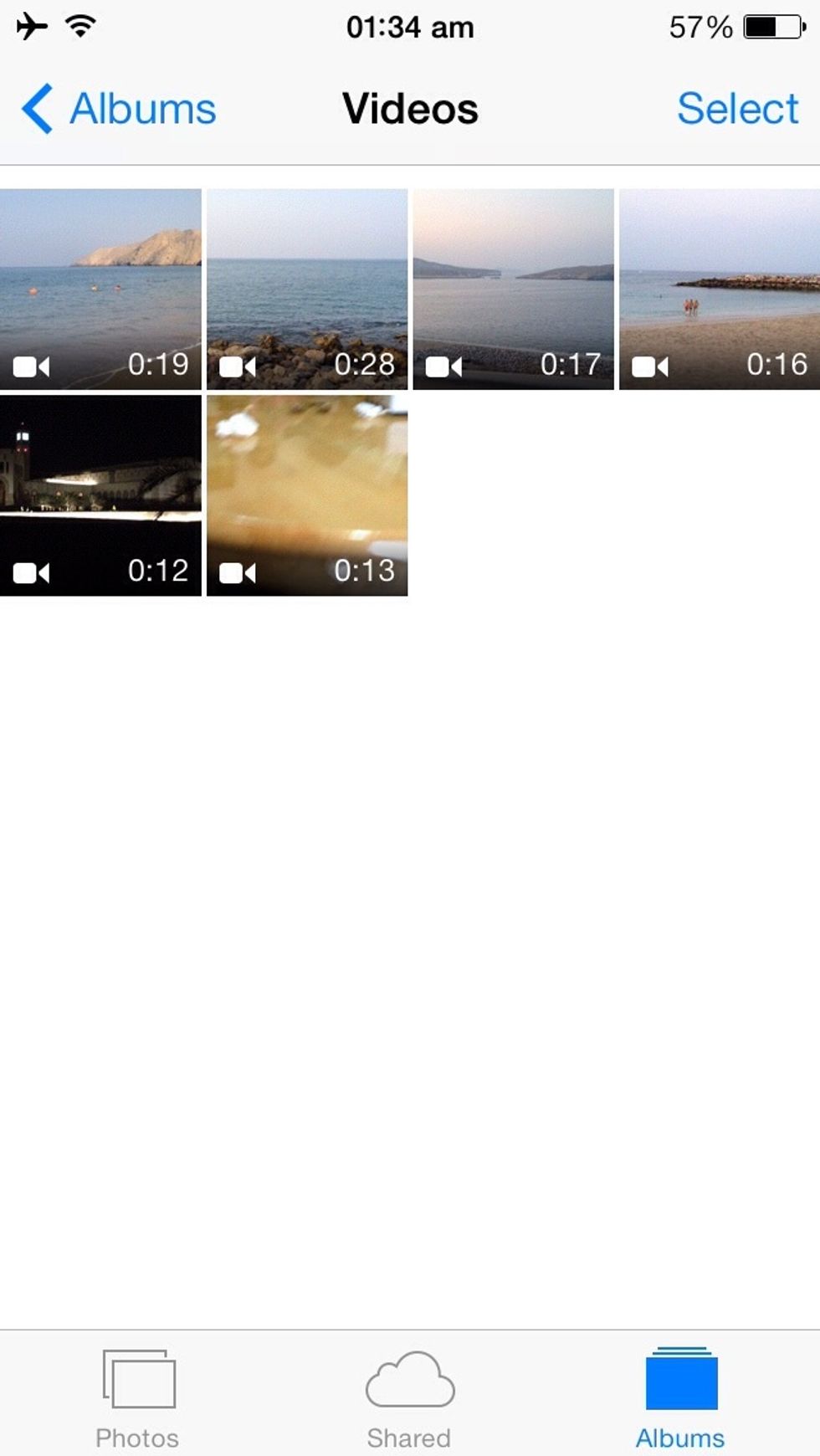
•Go to Photos>Albums>Videos •After you open the Videos folder,click on the video thumbnail you want to upload.

•Click on the upload symbol(bottom left corner) •Then you should see different options where you can post/upload the video,click on the YouTube icon.
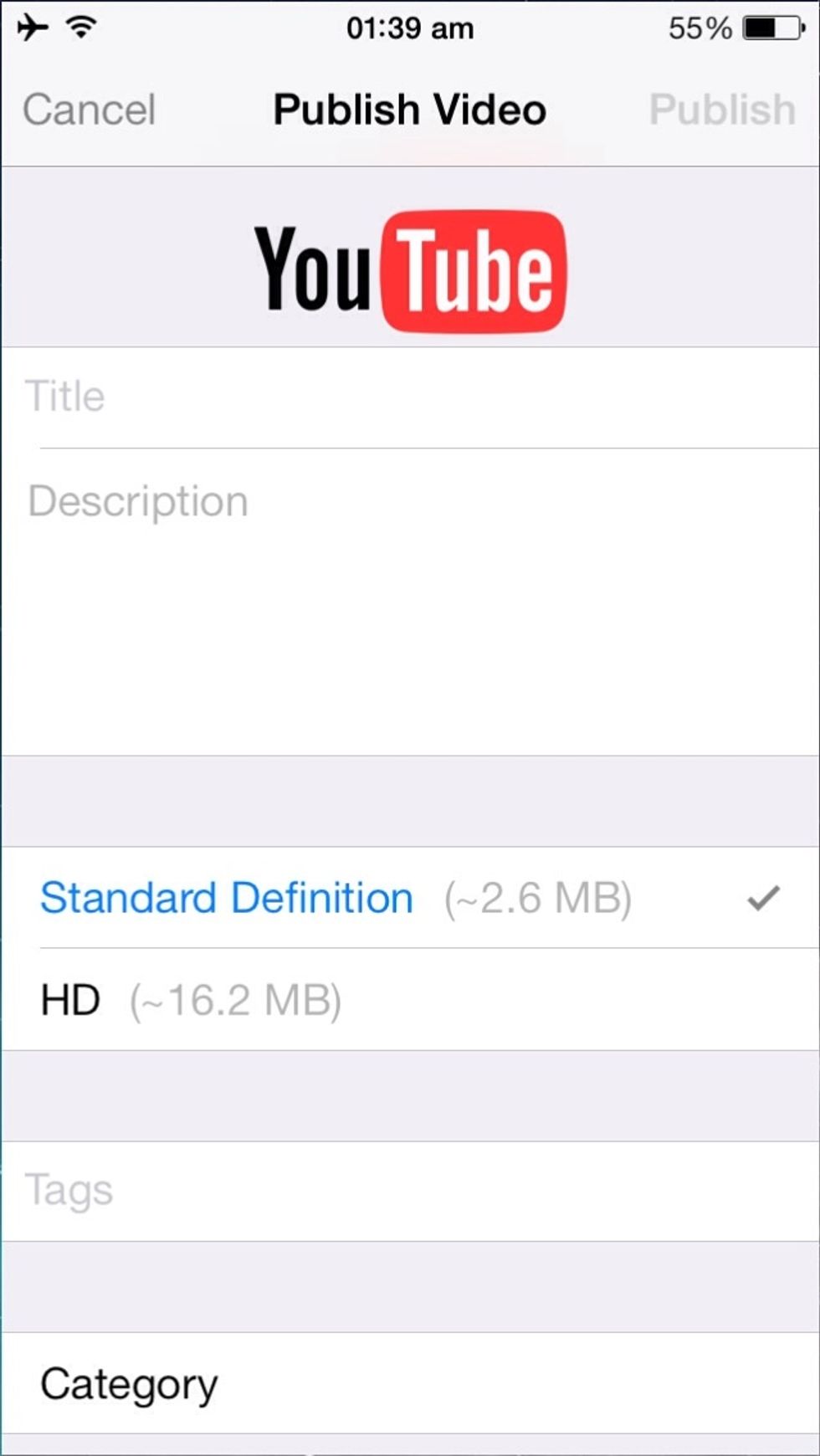
•Just enter your username & password for YouTube if required,Title,Description,Quality etc and publish it•You can only upload 1 video at a time
•To post pictures on Facebook, Twitter etc, just click on the respective icons and follow through! •Can post/send multiple pictures at once(except for Twitter,only one photo at once)
Hope it was useful & easy! Click the ❤️ above if you have liked it.Thank you!
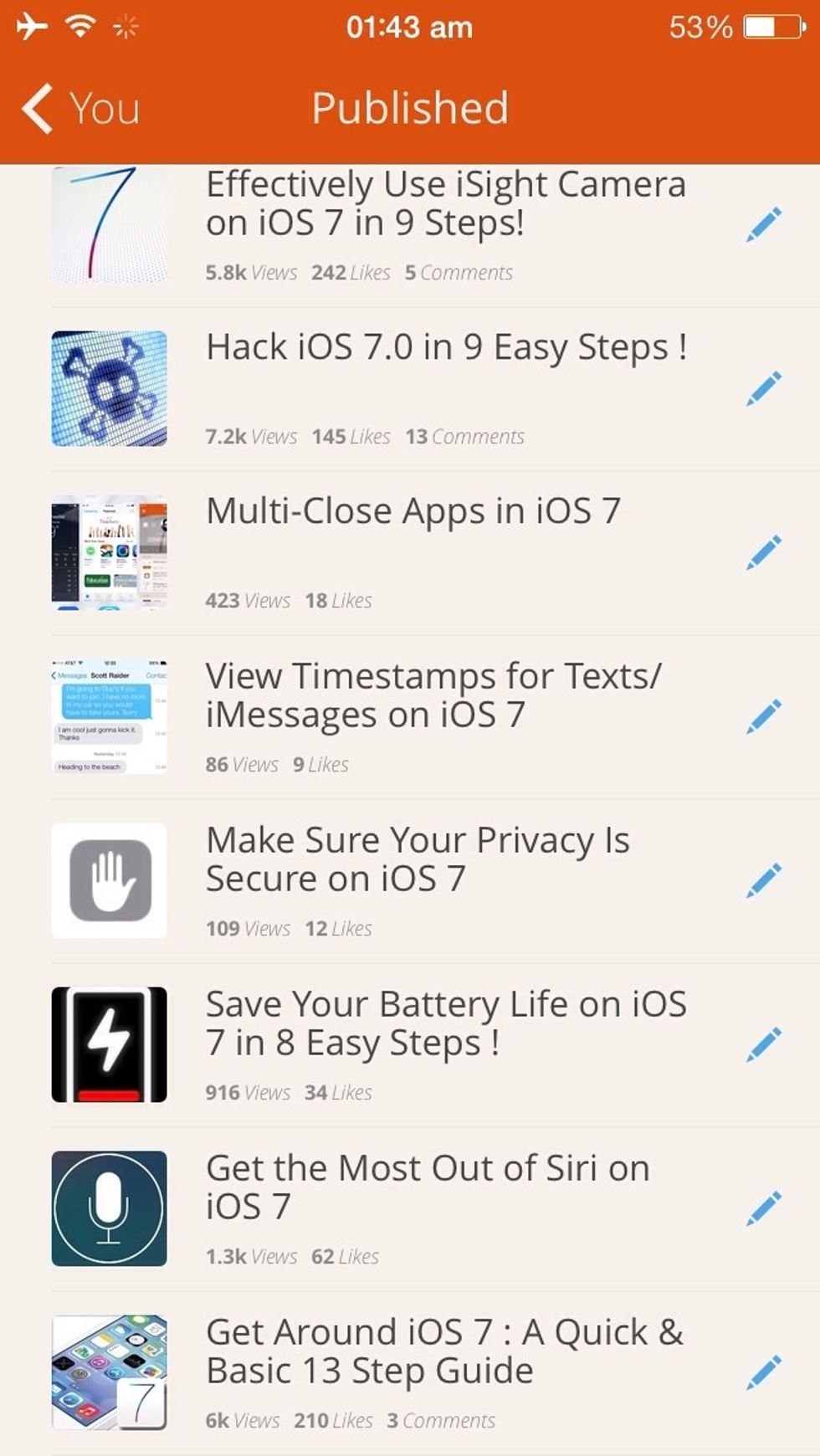
If you have liked this guide.Have a look at my other guides: •Effectively using iSight camera •Get the most out of Siri on iOS 7 •Make sure your Privacy is secure •Enhance your Text and many more!
The creator of this guide has not included tools
The Conversation (0)
Sign Up