How to upload videos on youtube from an ios 6 device
Upload videos on the YouTube from any iOS 6 device (iPhone, iPad, iPad Mini, iPod Touch)
67
STEPS
TOOLS
The pre installed YouTube app on iOS devices has been removed in iOS 6. There is still a place in there where you can find that icon & use it to upload your videos
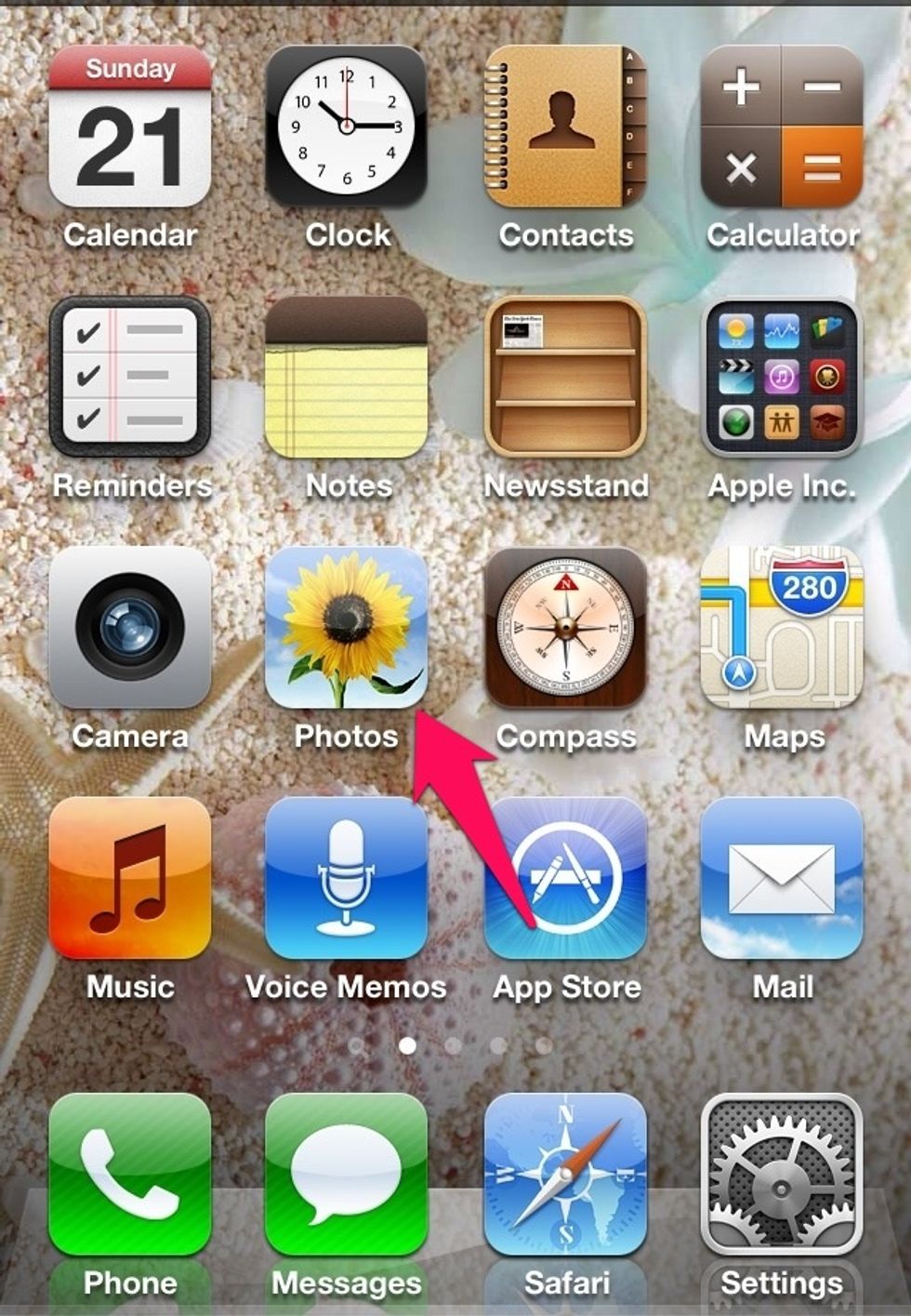
Locate the 'Photos' on your iOS 6 device & click on it
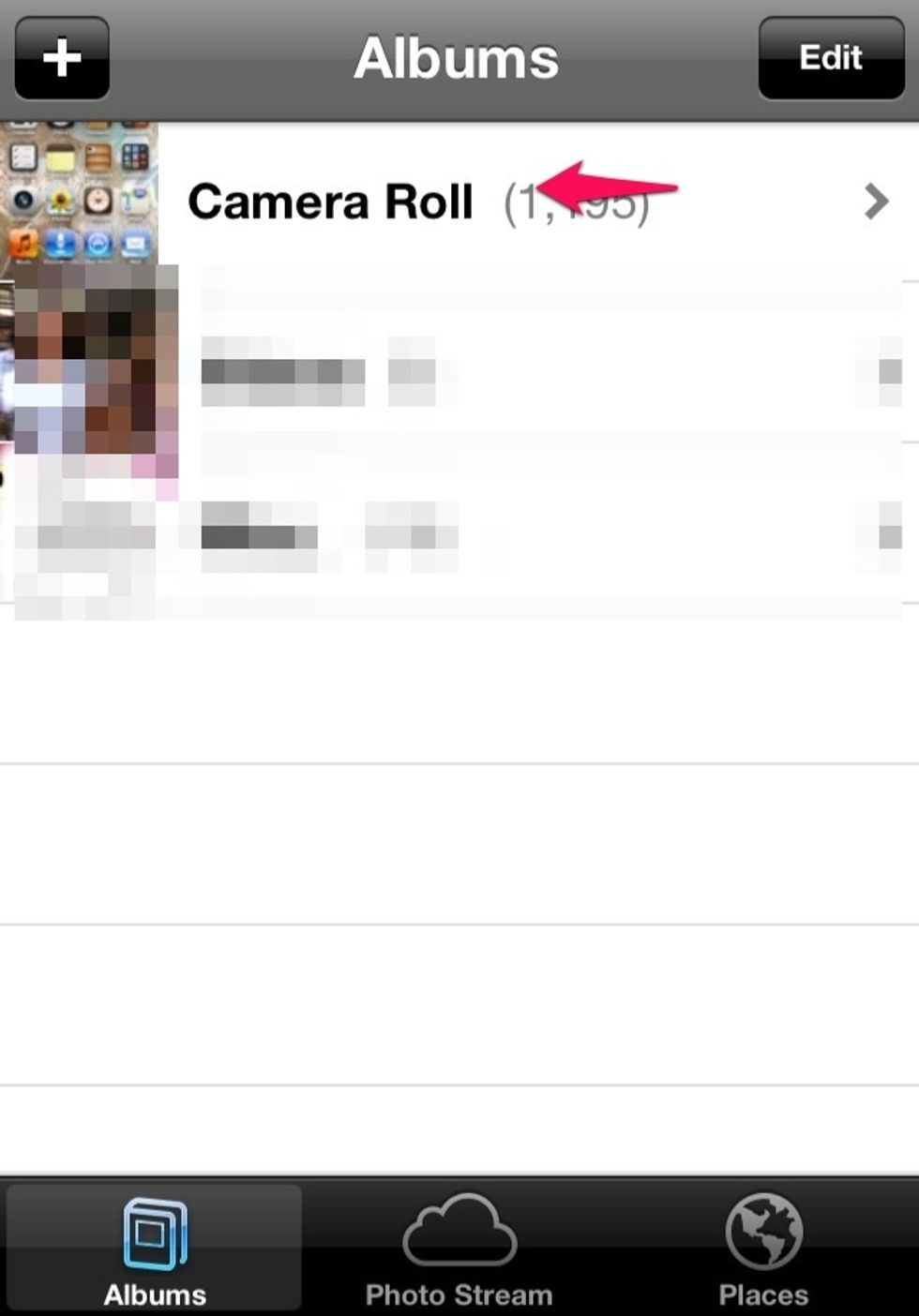
Open the Camera Roll
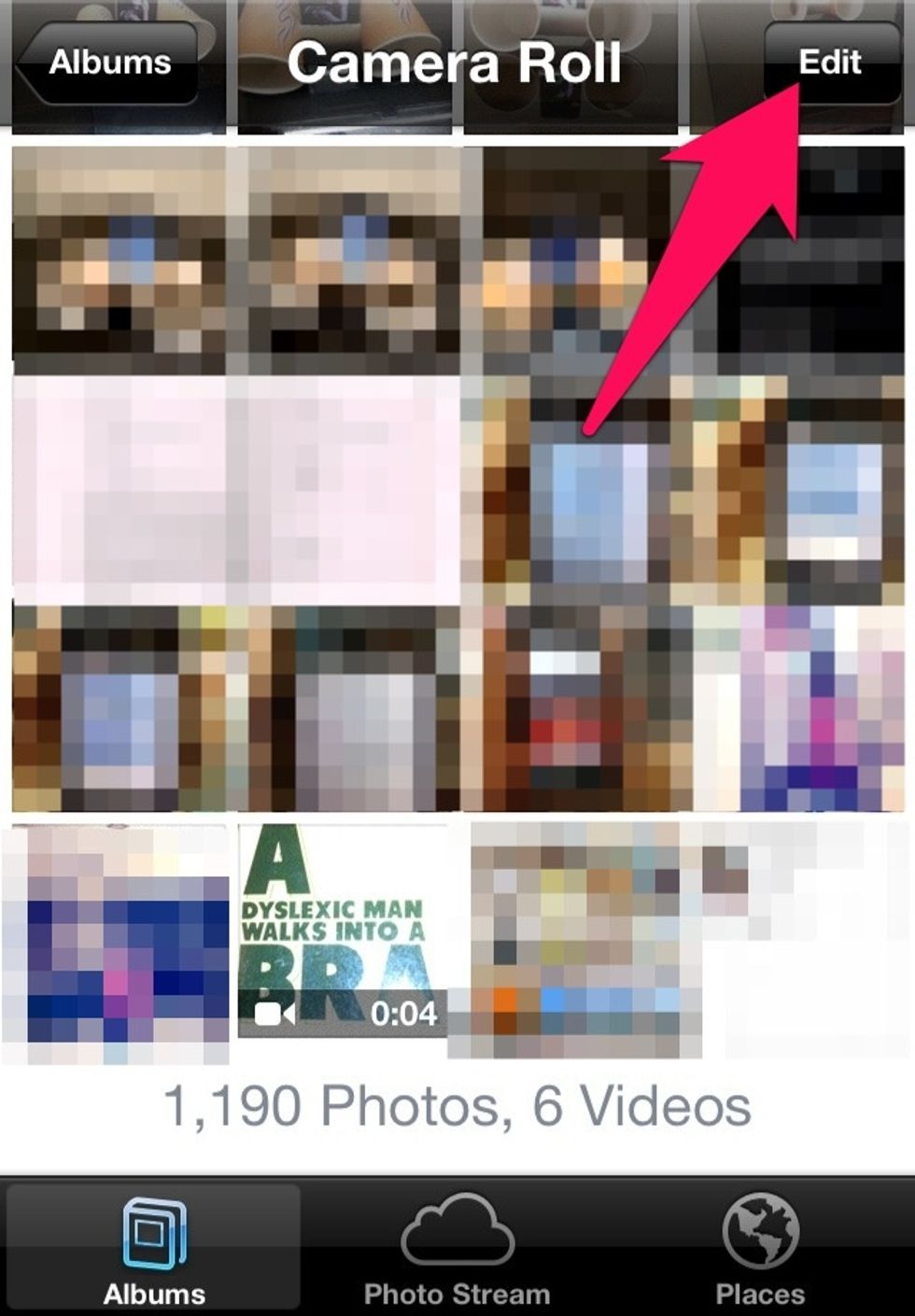
Click the 'edit' button on the top right corner
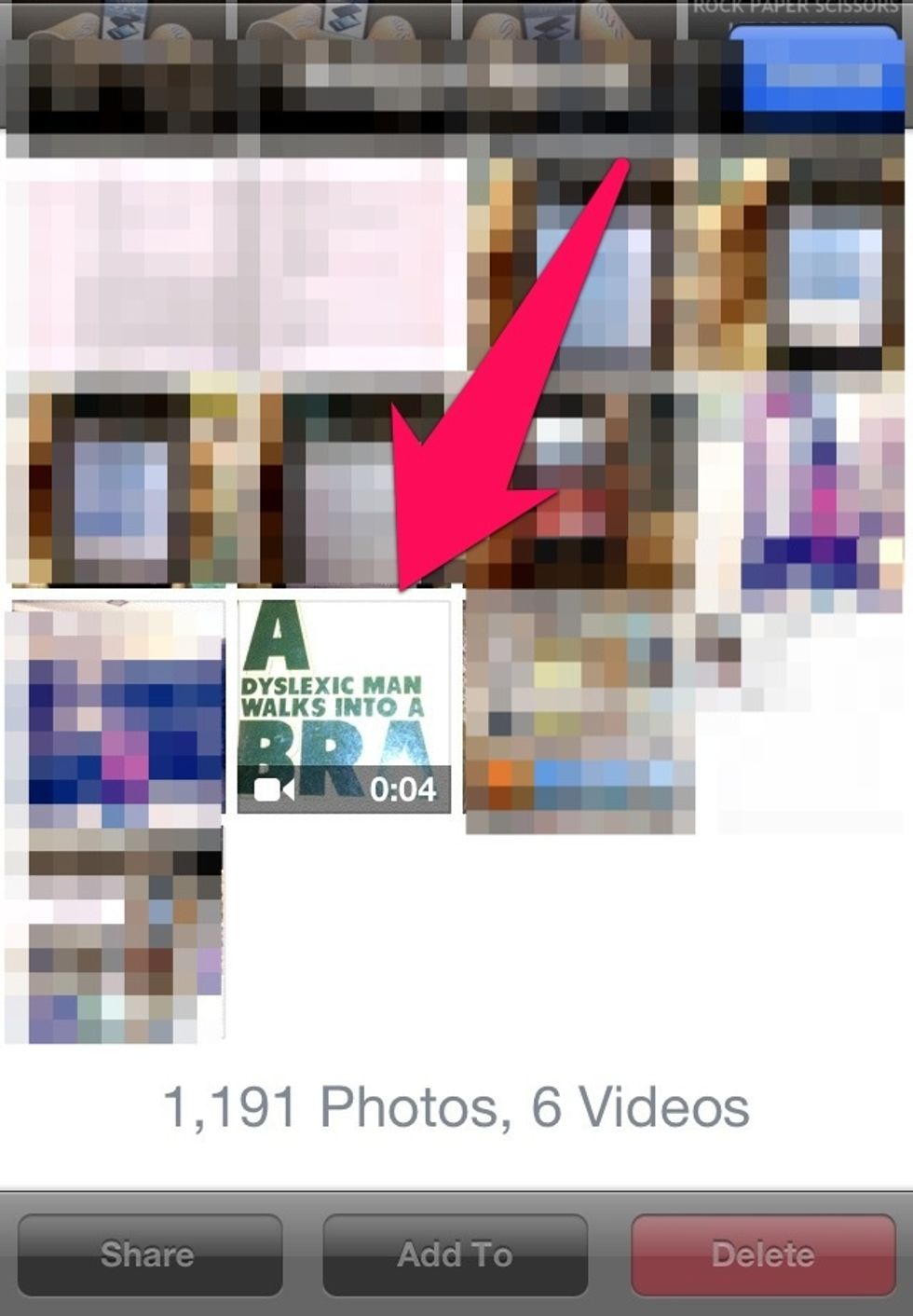
Now select the video you want to upload to YouTube
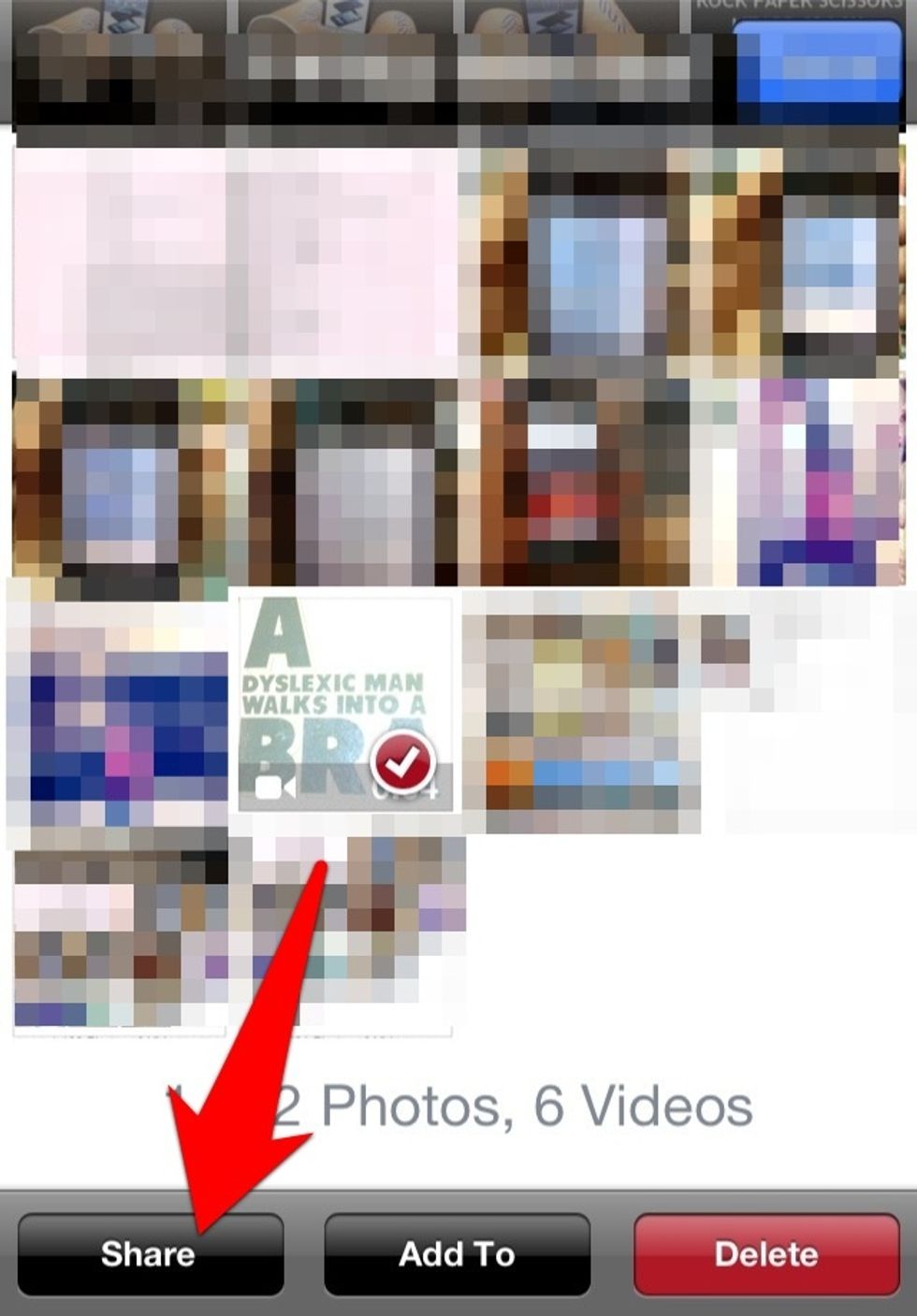
Click on the 'share' button as shown
And there it is, the good old YouTube icon. Click on it
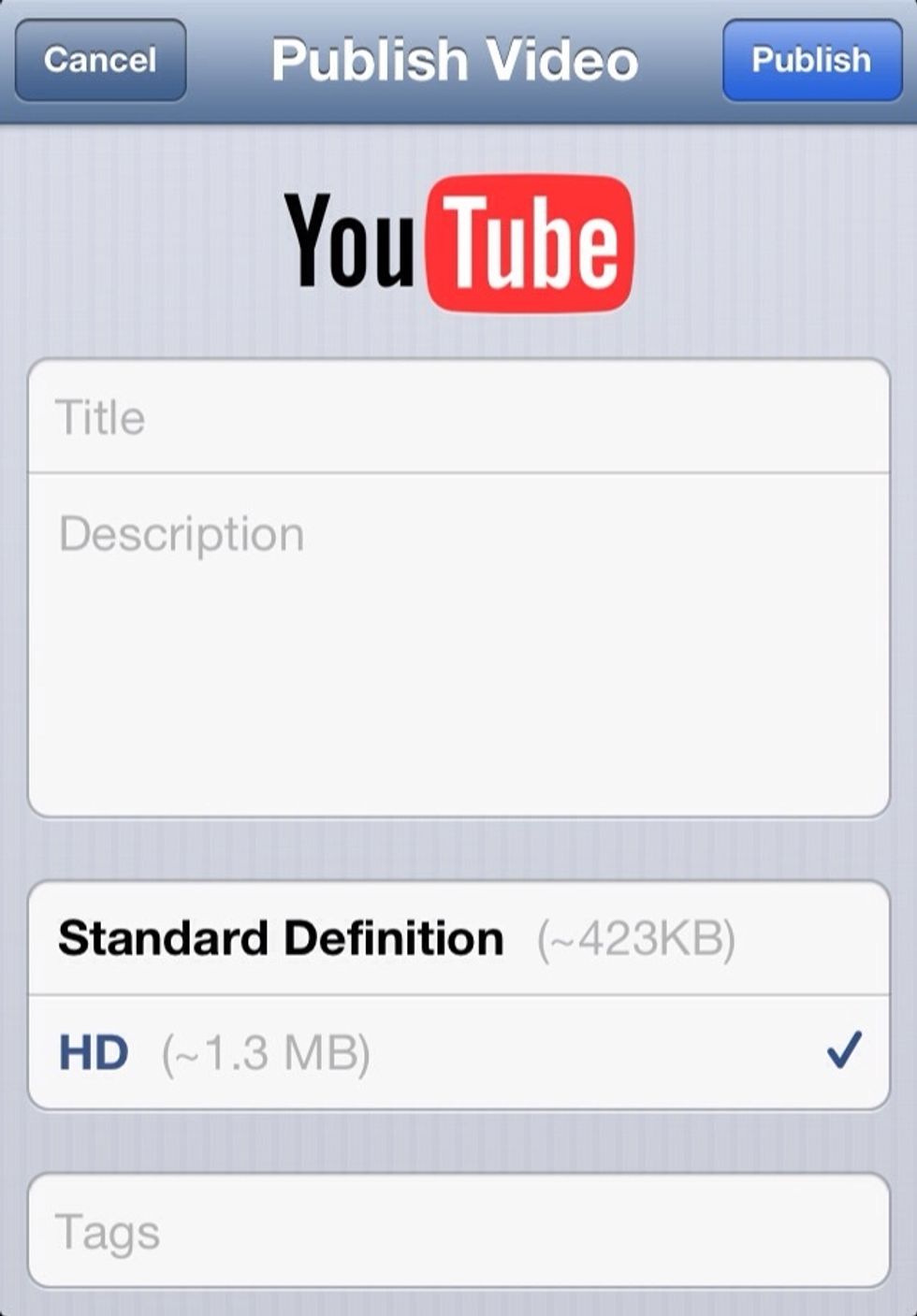
You will see this page if you have already logged in using your YouTube or Google account or you will be asked to sign in
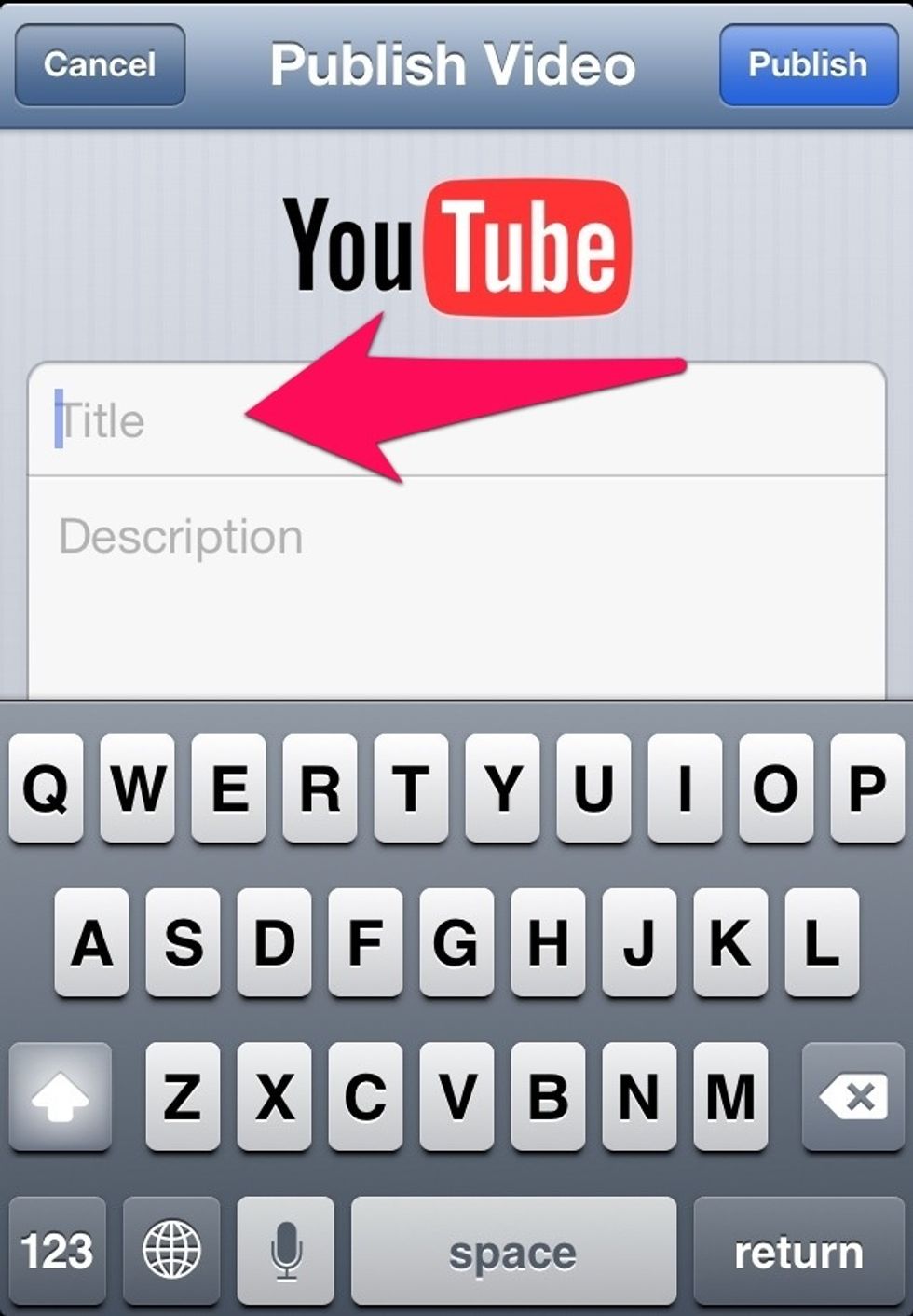
Add the title
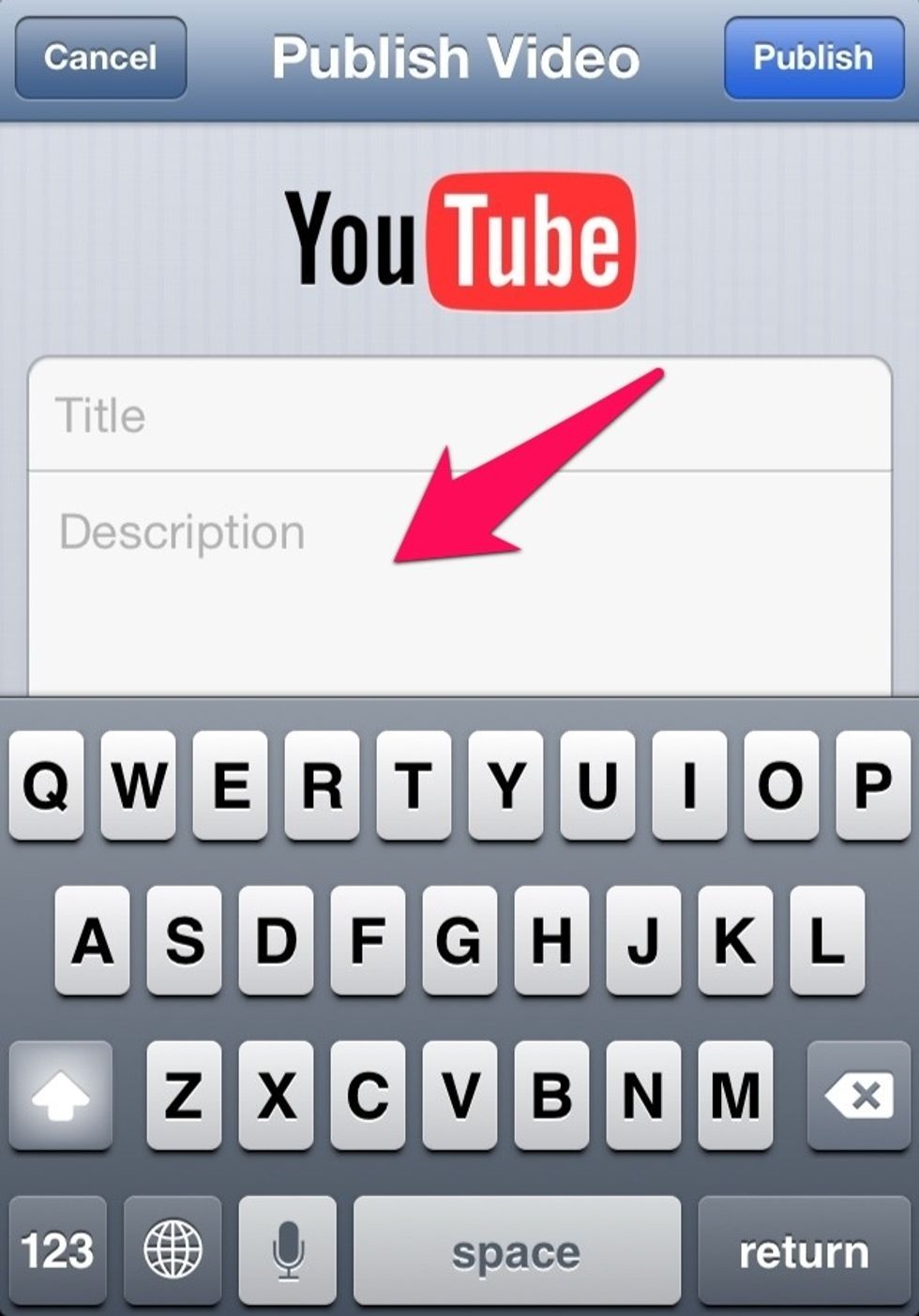
Add the description
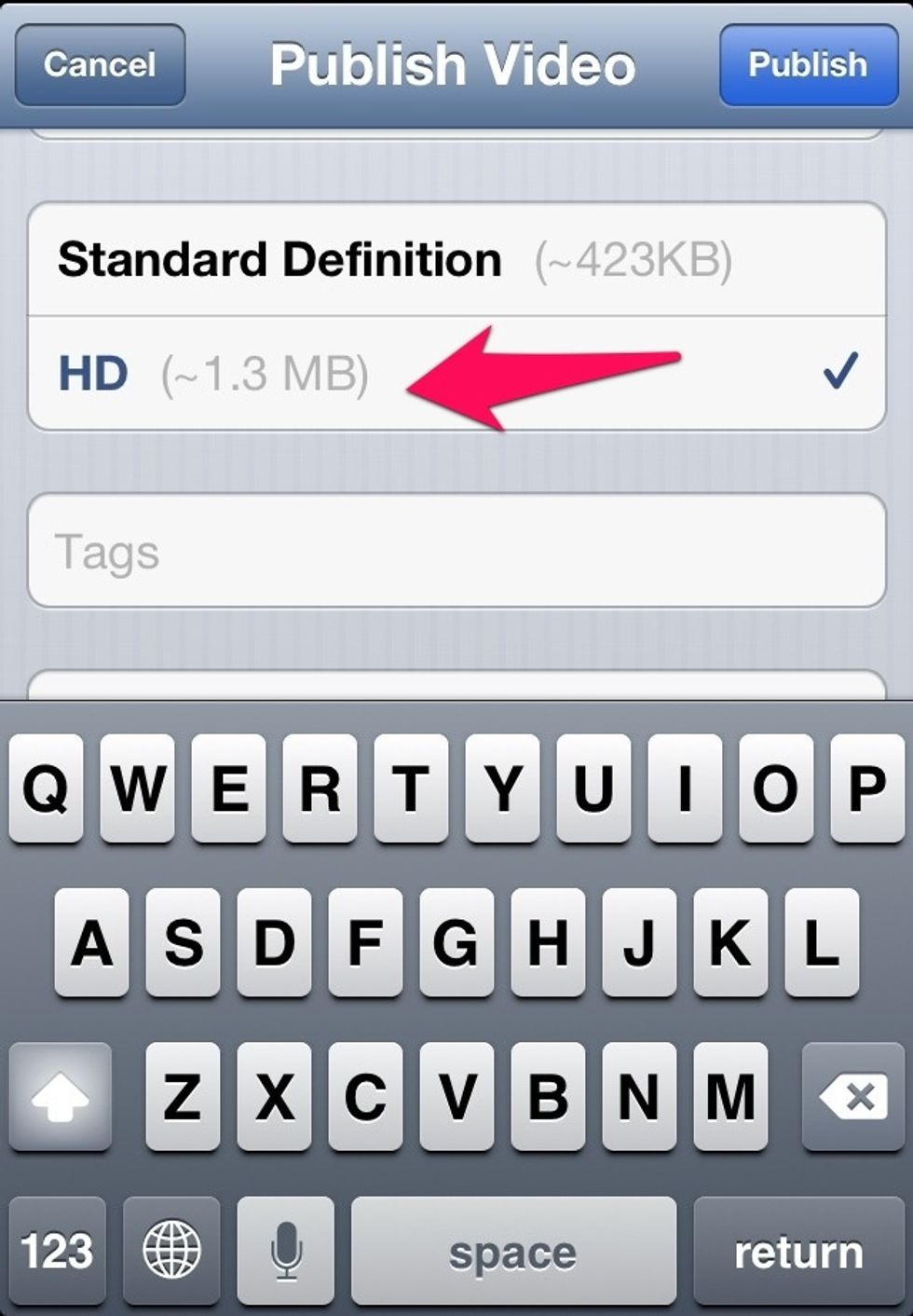
Chose the quality depending on your connection
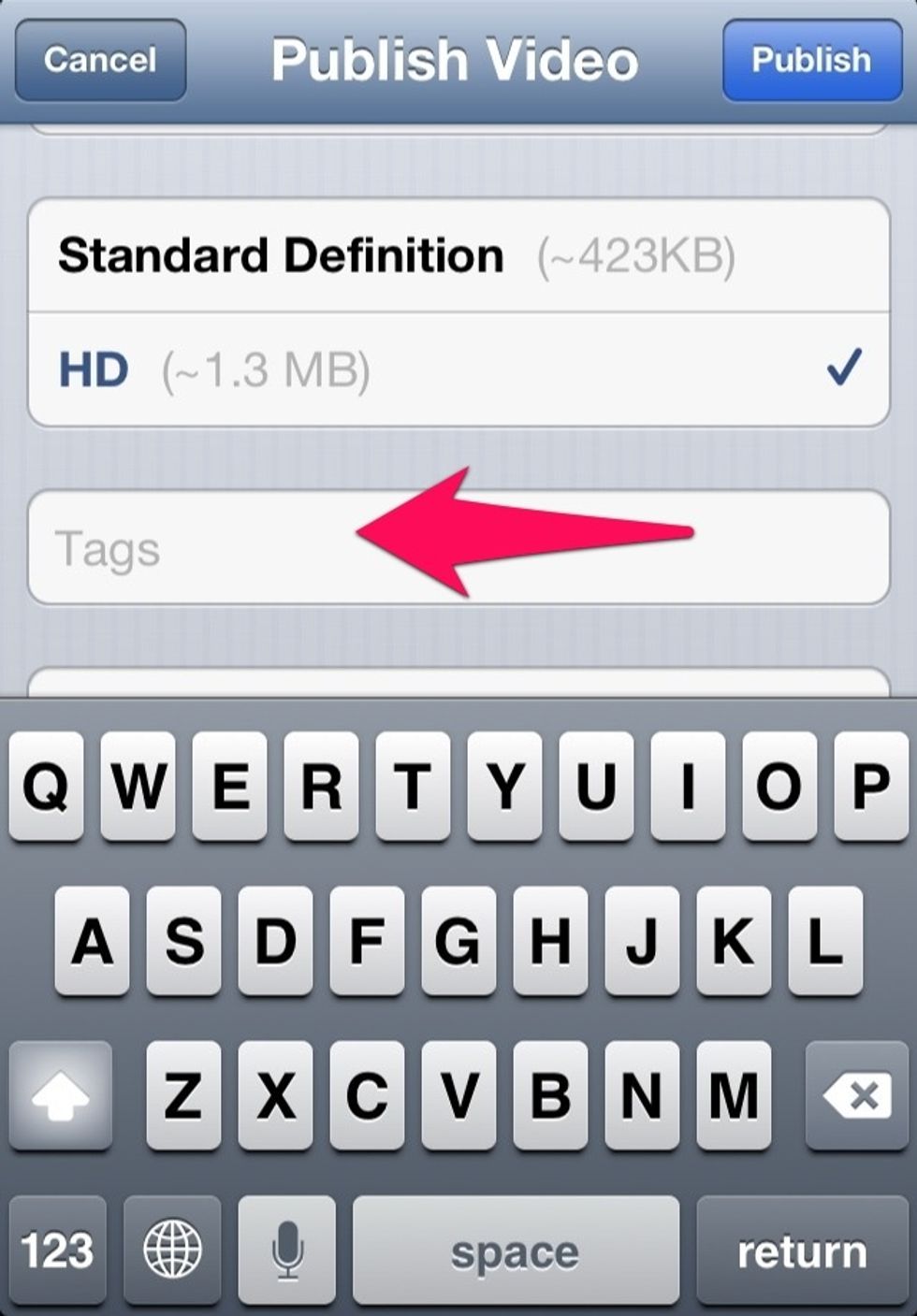
Adding 'Tags' is THE most important thing while uploading as this will determine the number of hits you will receive. Add as many as you think are relevant
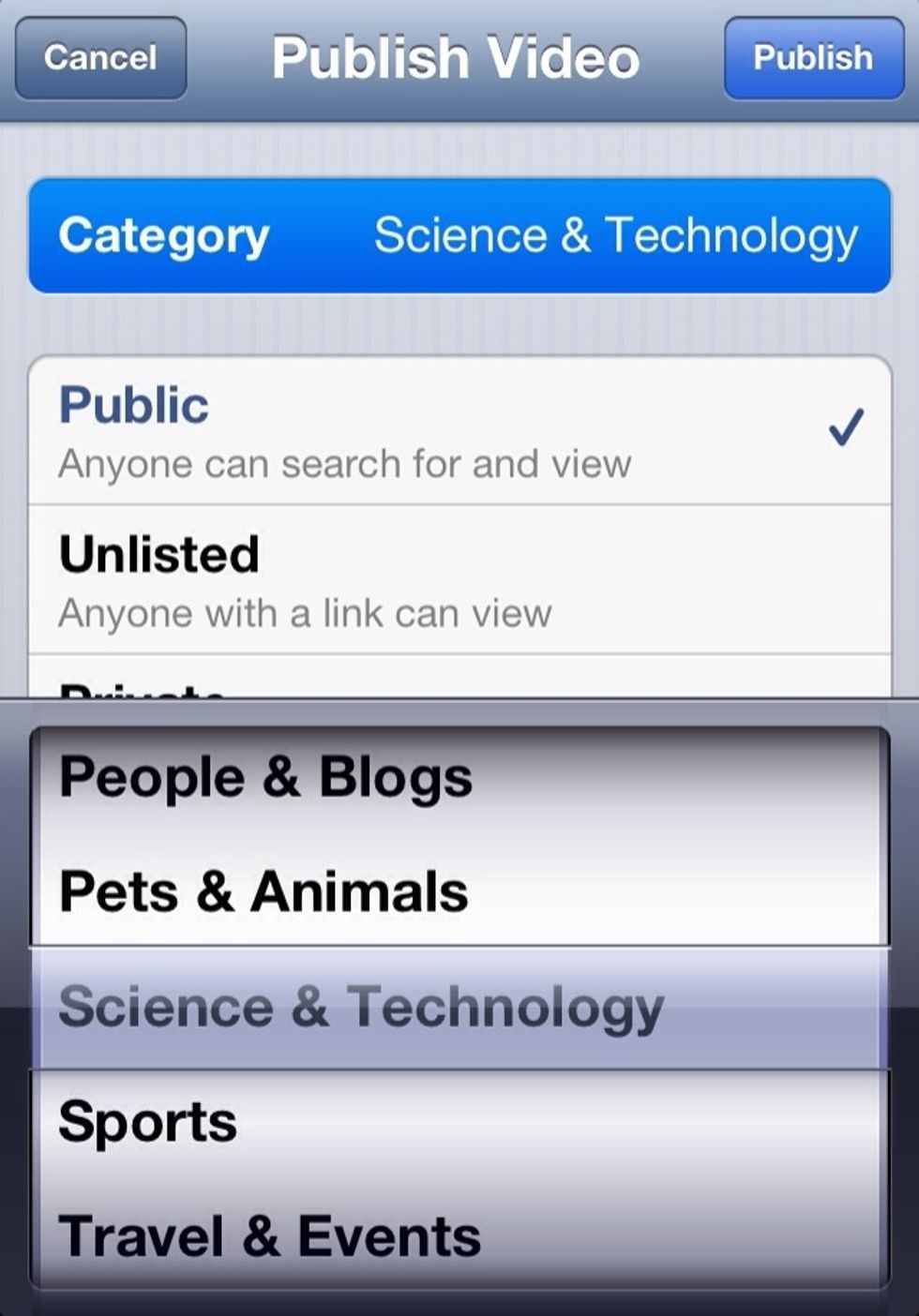
Chose the Category
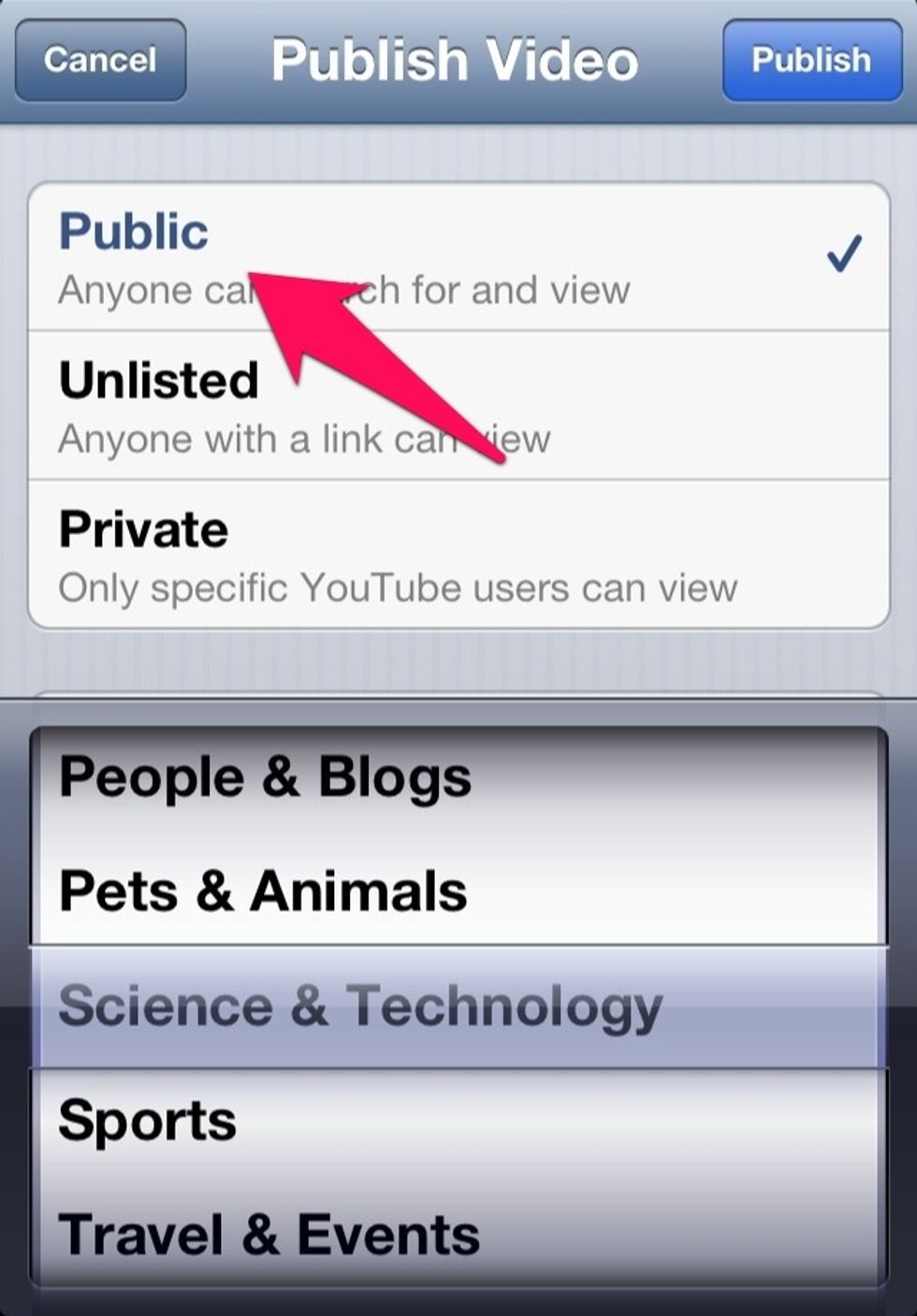
Chose of you want the video 'Public' or otherwise and then click 'Publish' on the top right corner
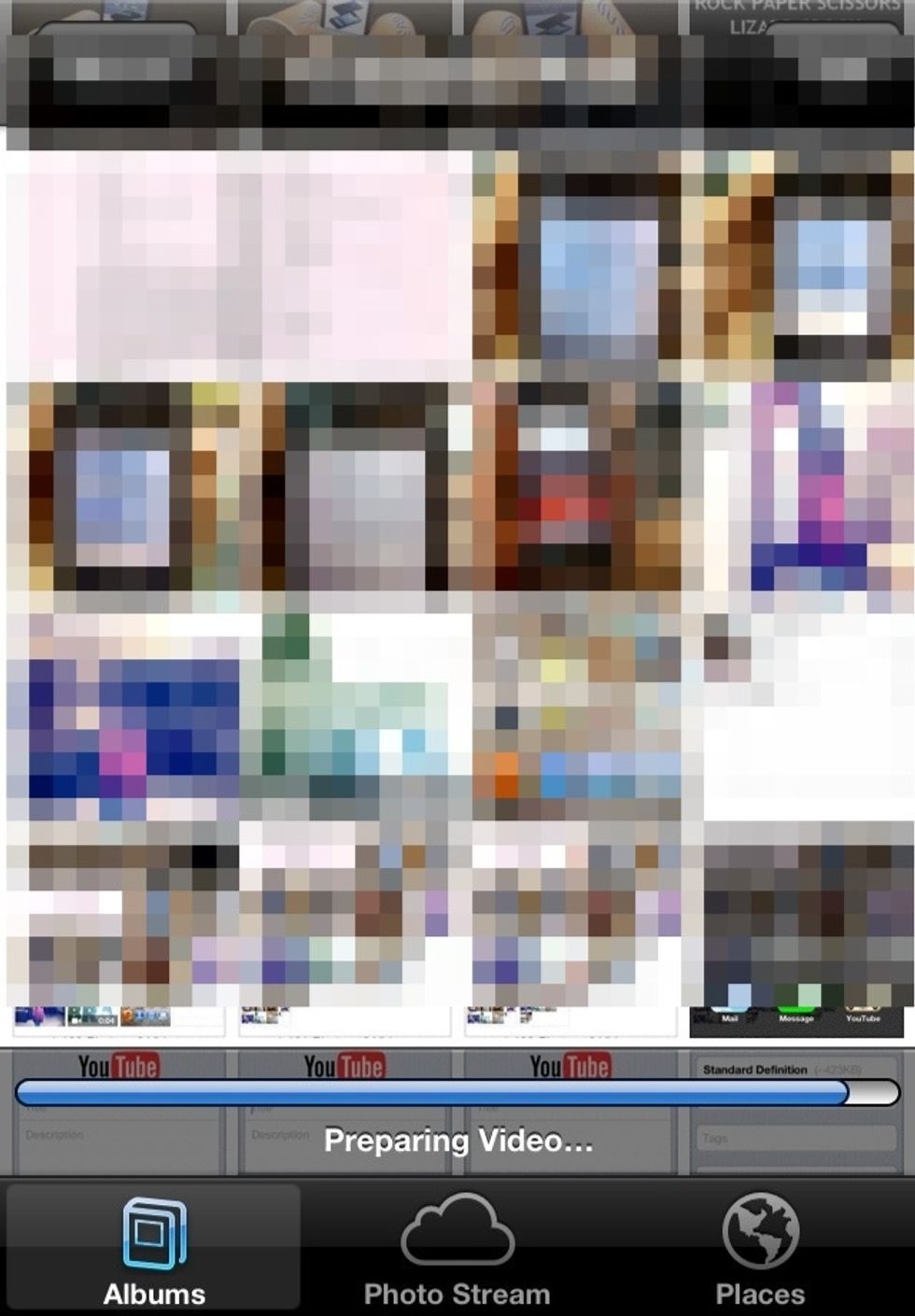
This step will take sometime depending on your video size and quality of connection
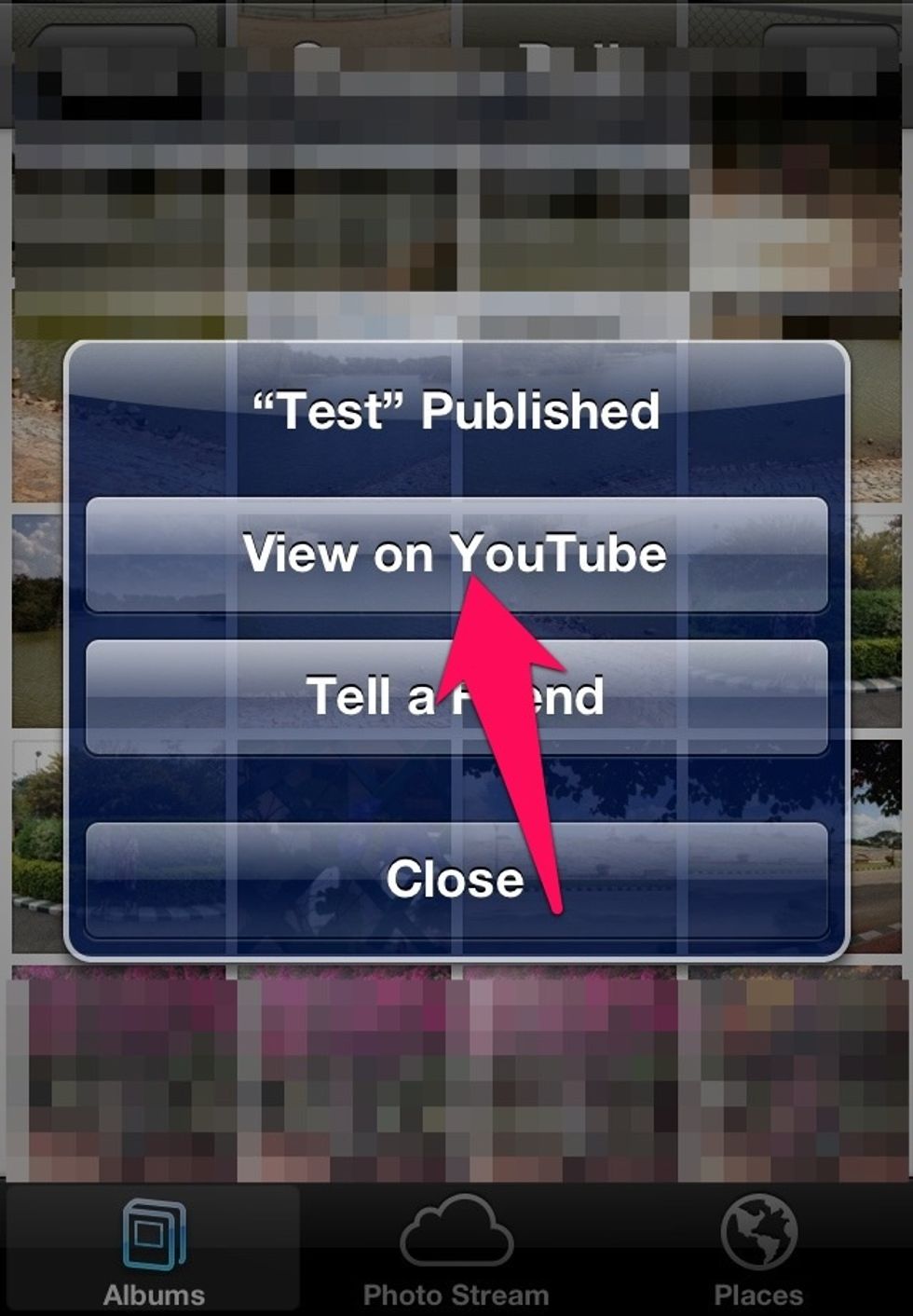
Once the video is published click on 'View on YouTube' to view it
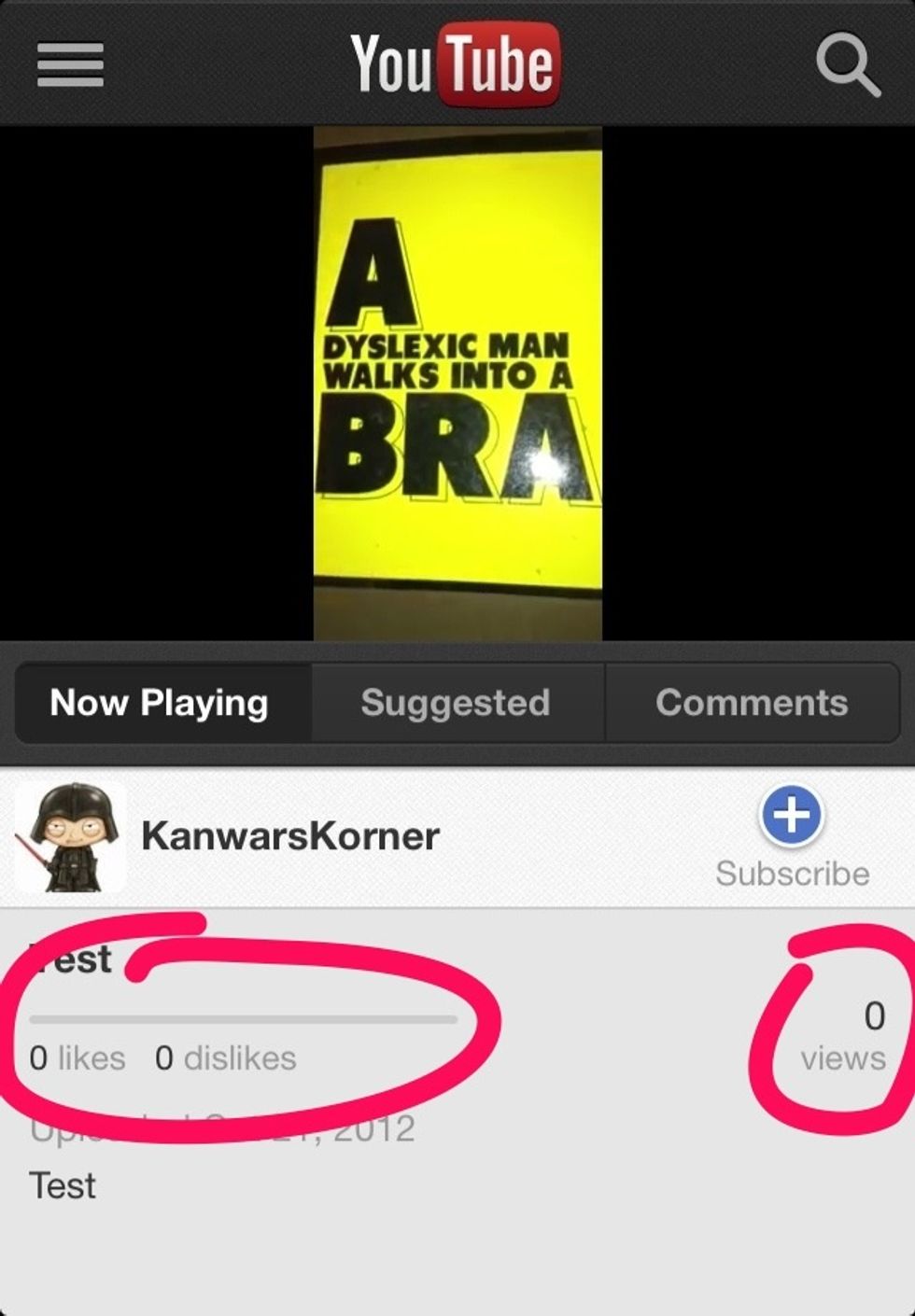
This is where you will be able to see the stats. I am new on YouTube but I have started uploading lot of interesting & helpful videos. Kindly visit & subscribe to my channel 'KanwarsKorner'
- iOS 6 device
- YouTube/Google account
- A video to upload
Kanwar G Singh
Pilot, Writer, Obsessive information gatherer. Stuck forever in Space-Time continuum. Founder & CEO, AajKeAaj.com
Up in the Air!!!
The Conversation (0)
Sign Up