The Conversation (0)
Sign Up

Tap "Turn In" on the Edmodo assignment.
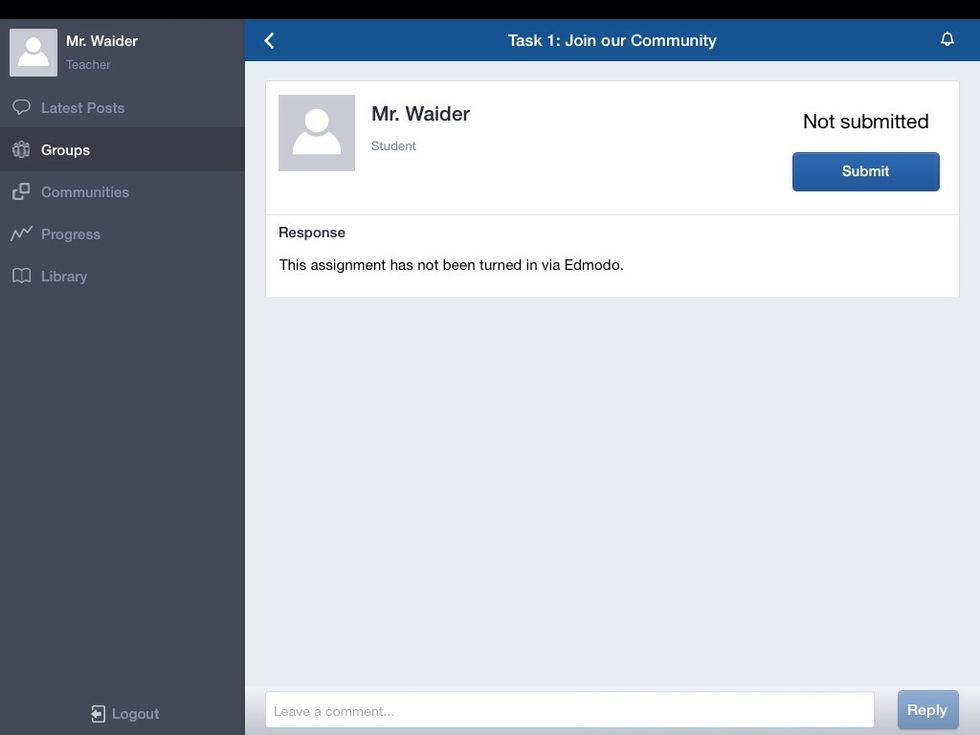
Tap "Submit"
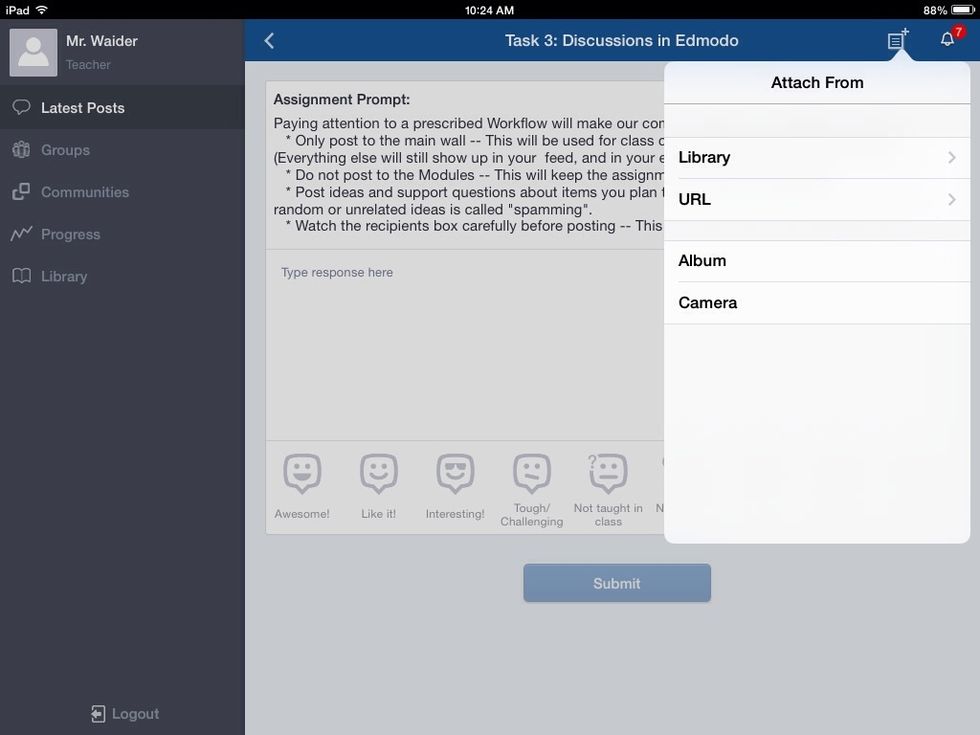
Tap the "Attach From" button and choose album for pictures or screen shots.
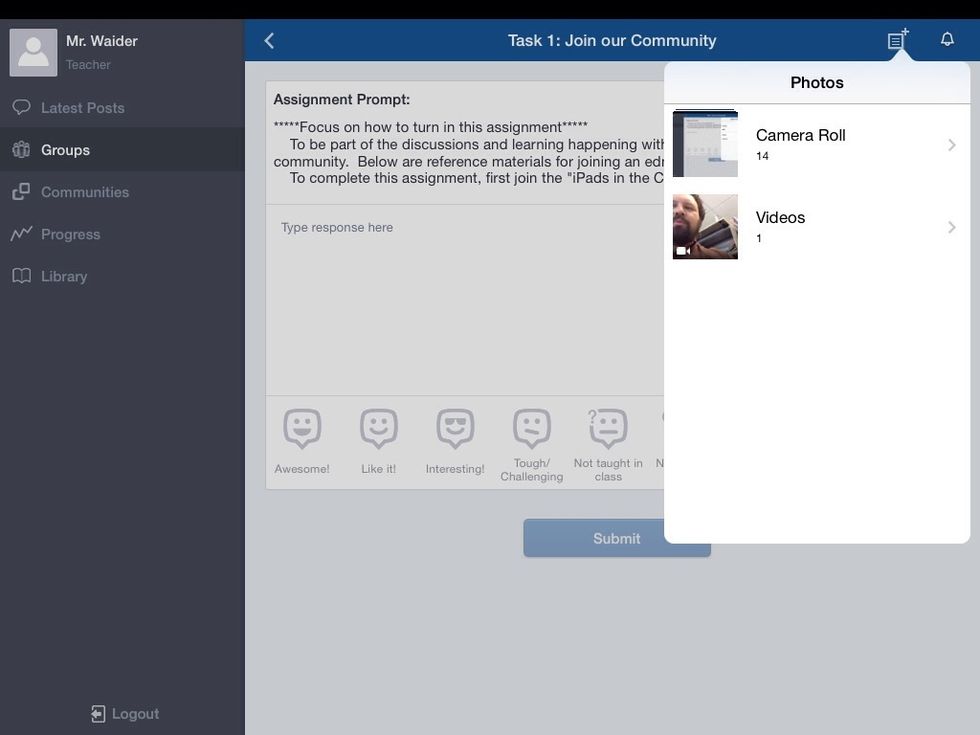
Choose "Camera Roll" for pictures or screen shots.
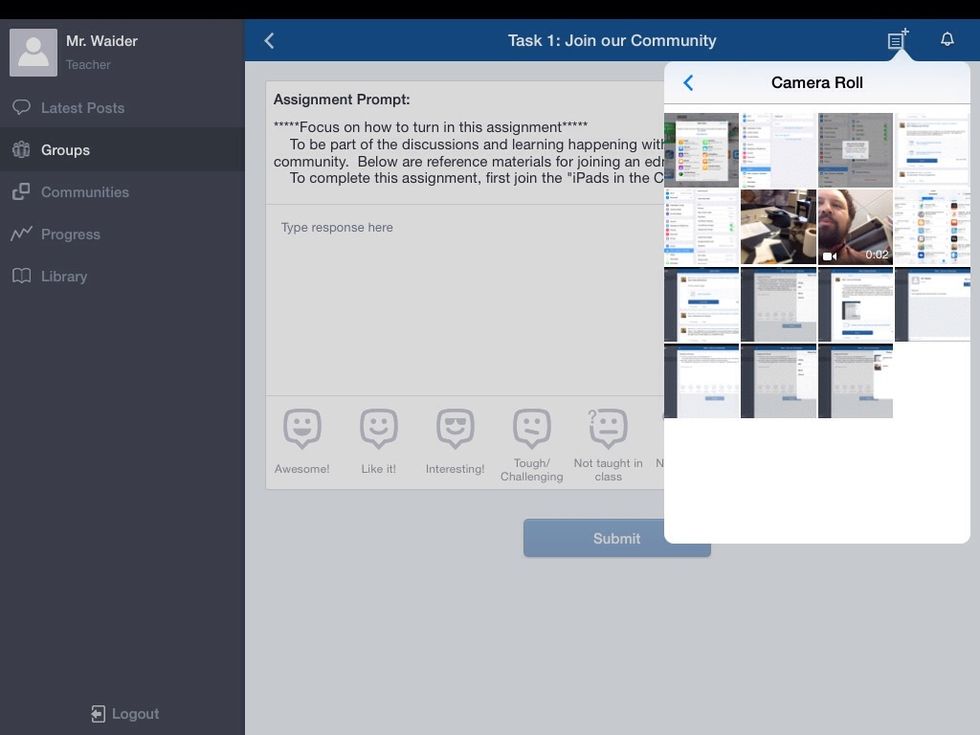
Tap the screen shot needed for the assignemnt.
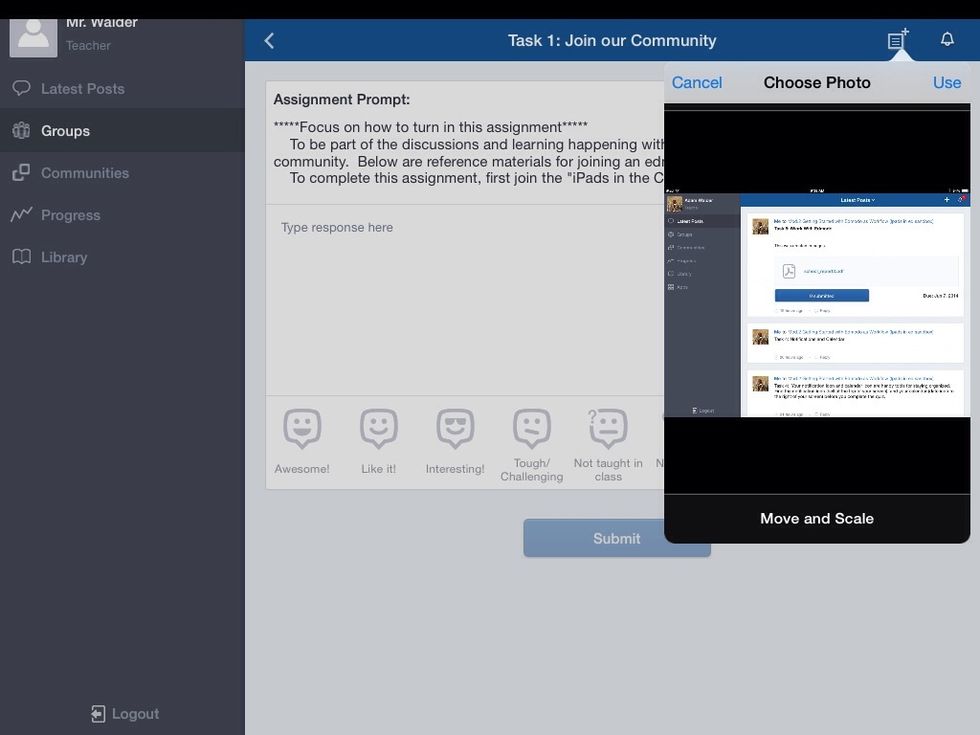
Tap "Use"
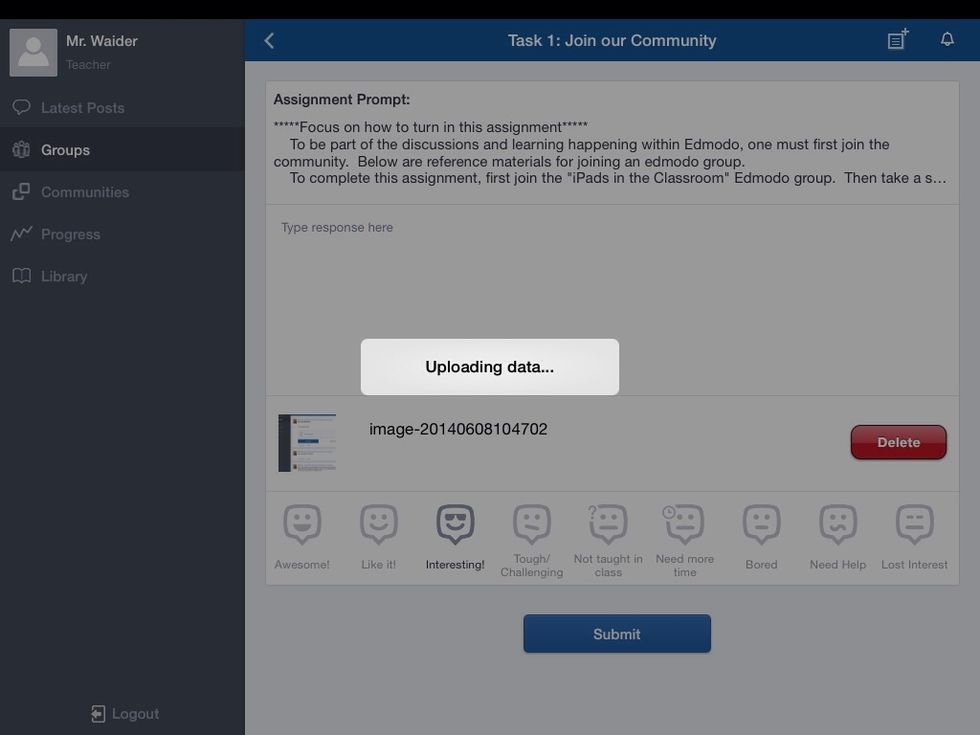
Wait for the picture to upload.
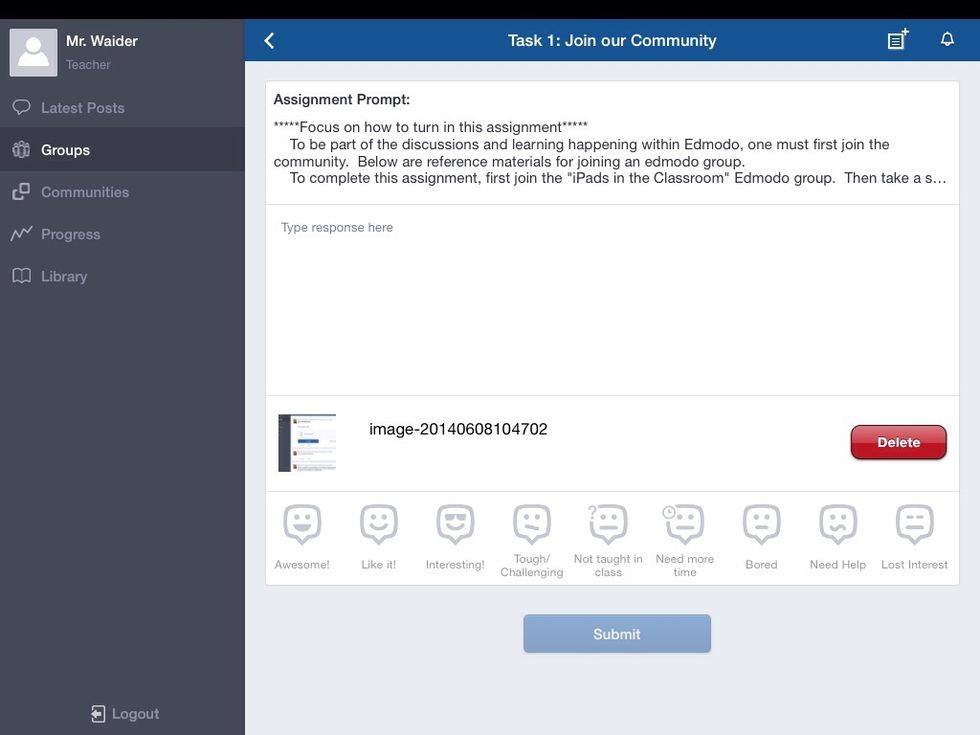
Choose a reaction to the assignment from the Edmodcons.
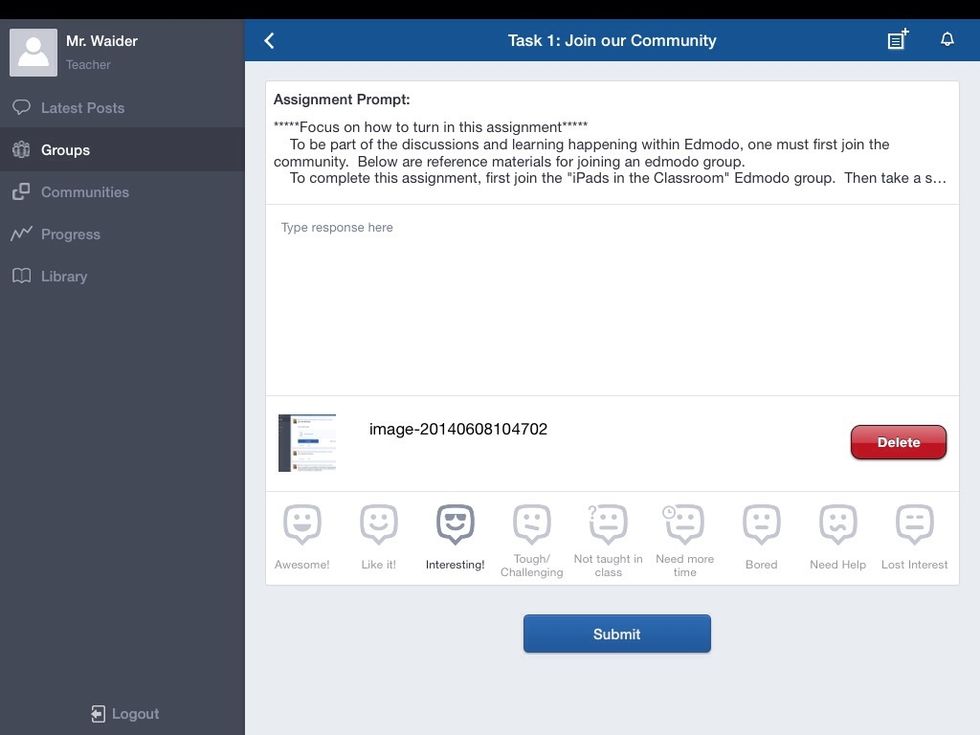
Tap "Submit"
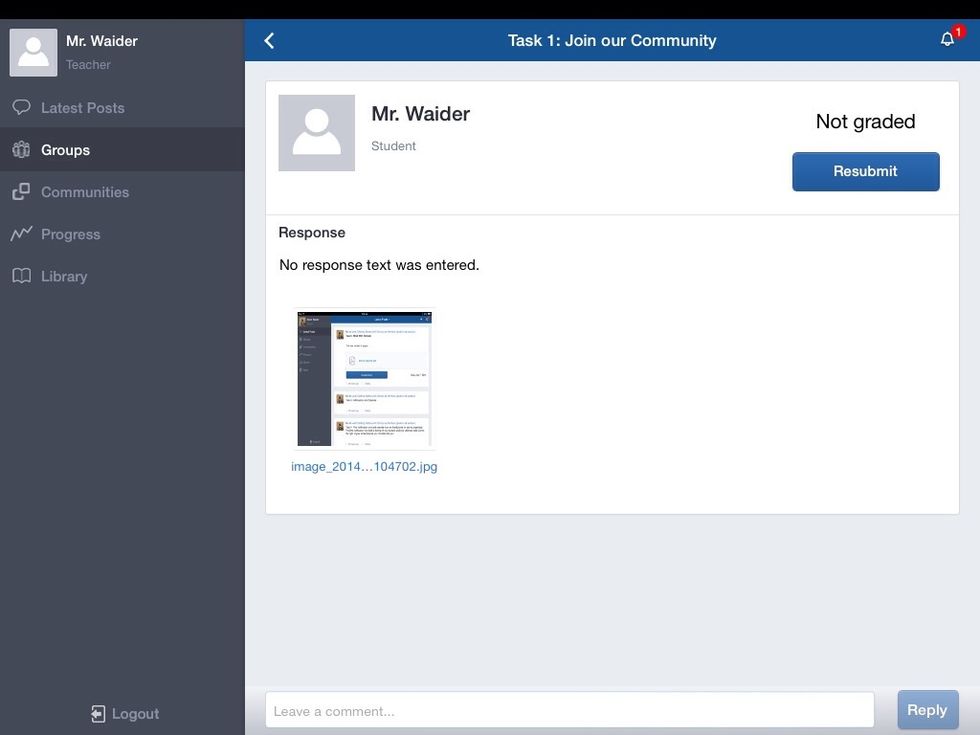
You will have the option to resubmit the assignment until it is graded.