STEPS
TOOLS
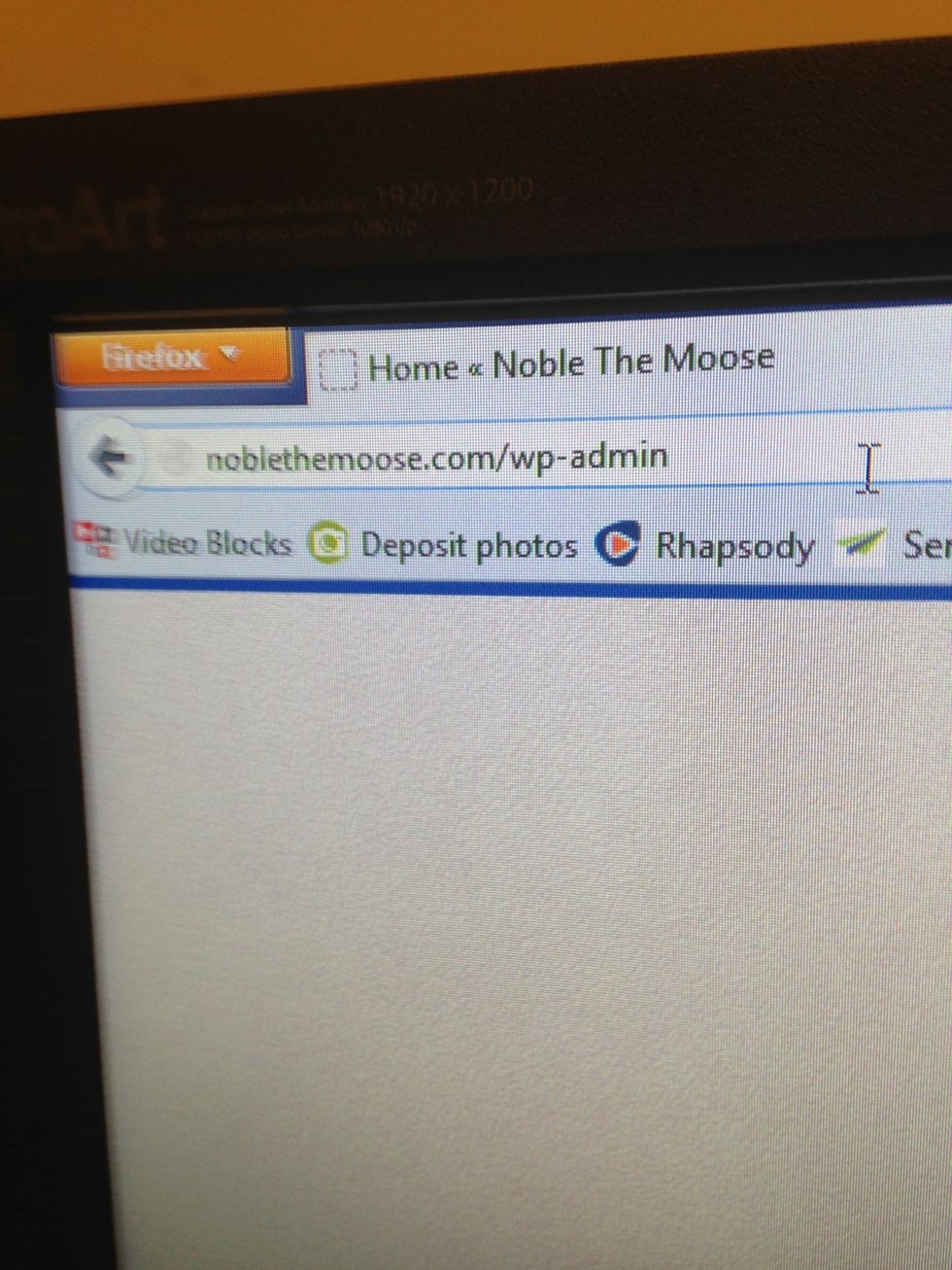
Login to your Wordpress back end by typing in your domain, then a slash, then wp-admin. Hit enter.
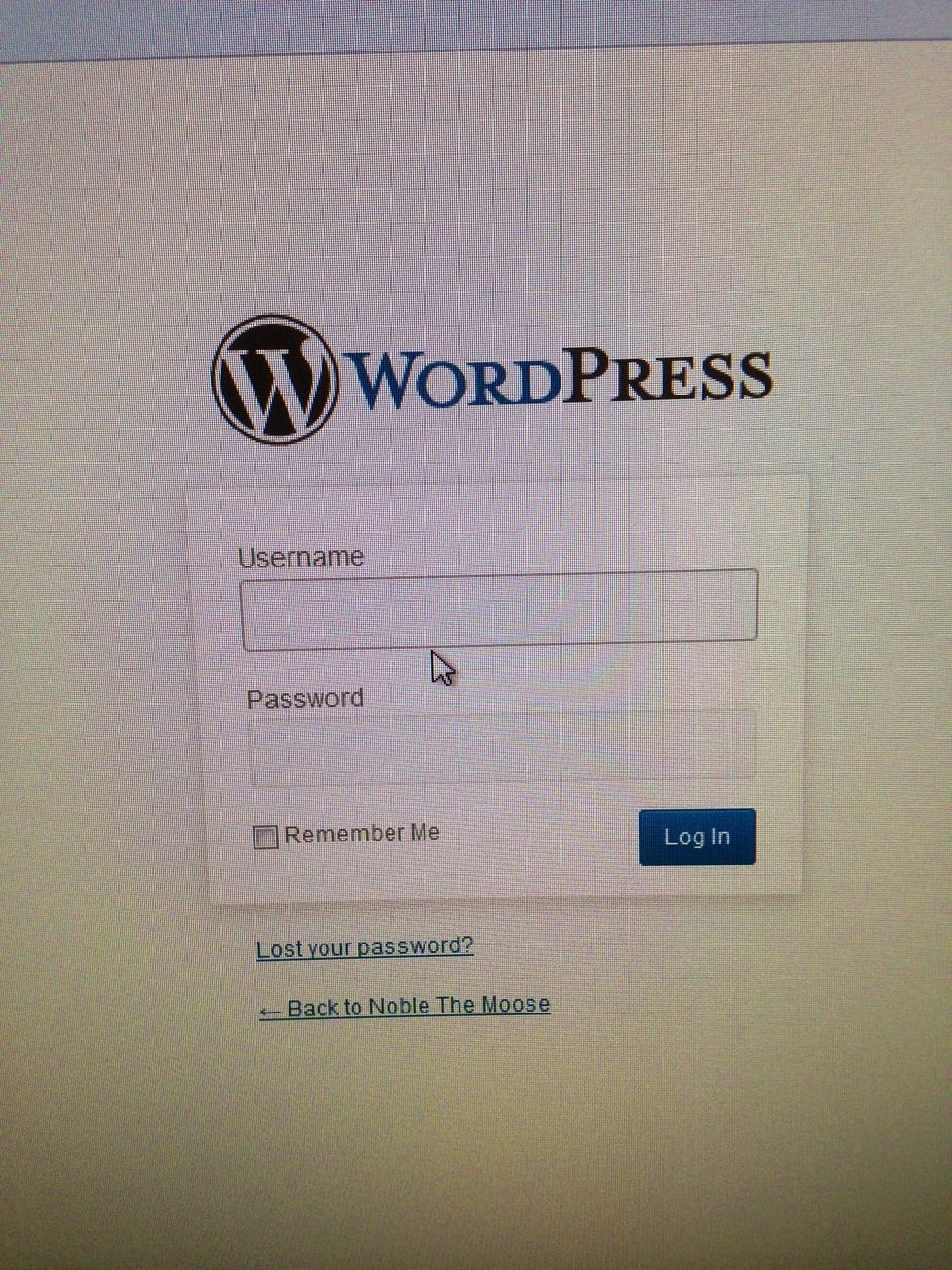
Log in with your wordpress username and password. If you lose your username and or password, you can get it / recreate it here.
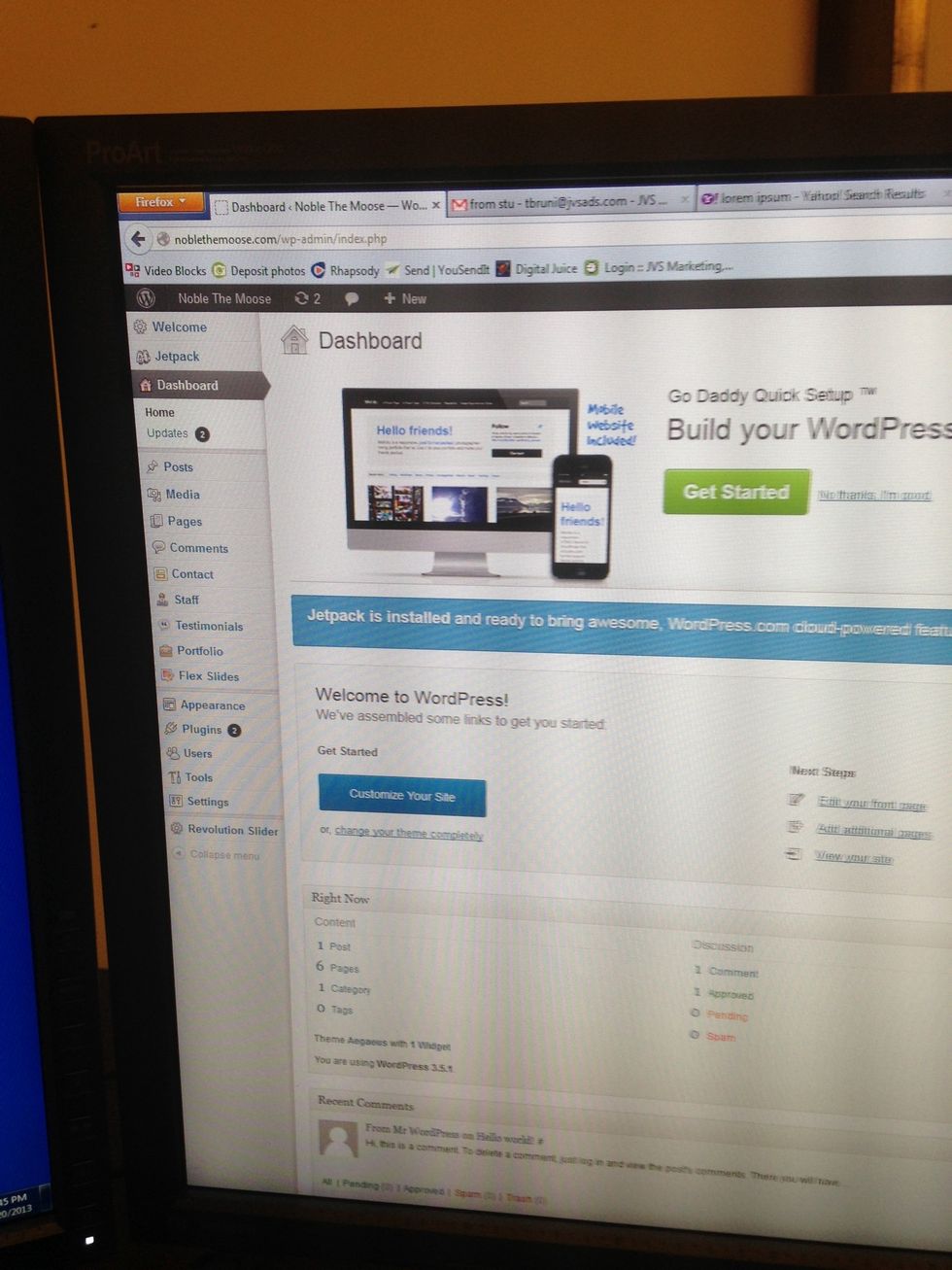
You will arrive at your Wordpress dashboard.
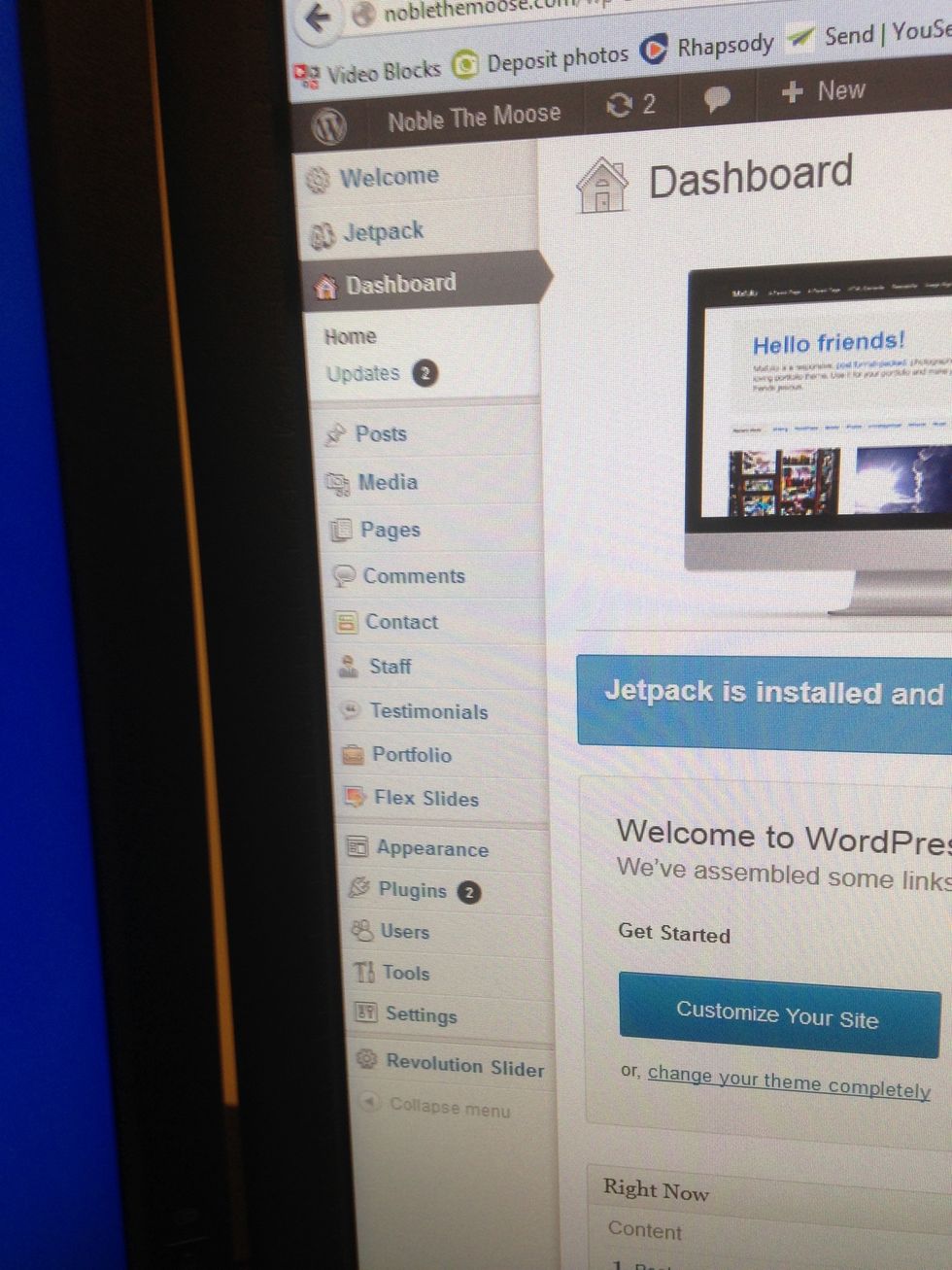
There is a lot going on here. Turn your attention to the grey vertical menu on the left of the screen.
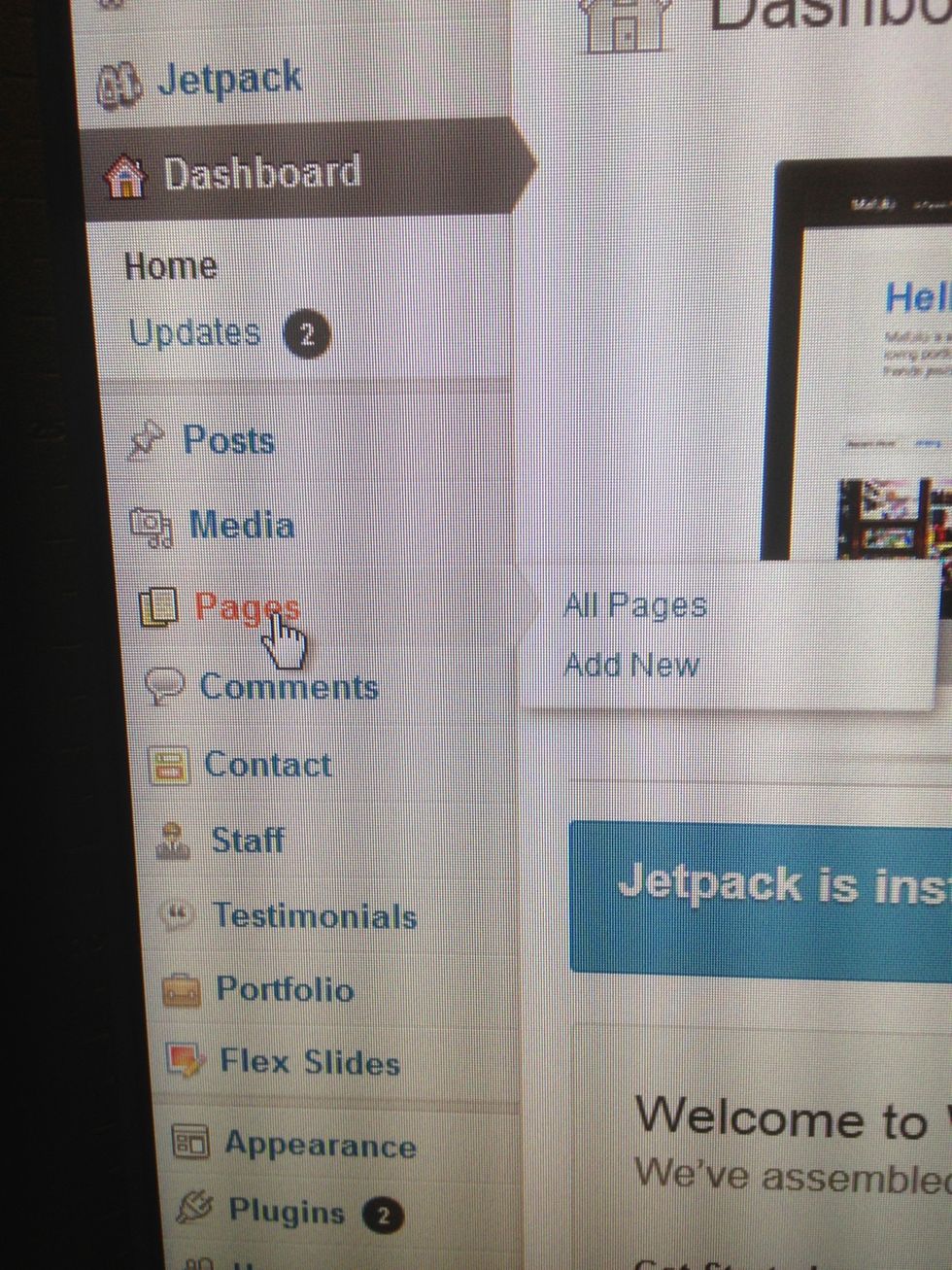
First we will learn to add / edit pages. Click on the pages button on the menu.
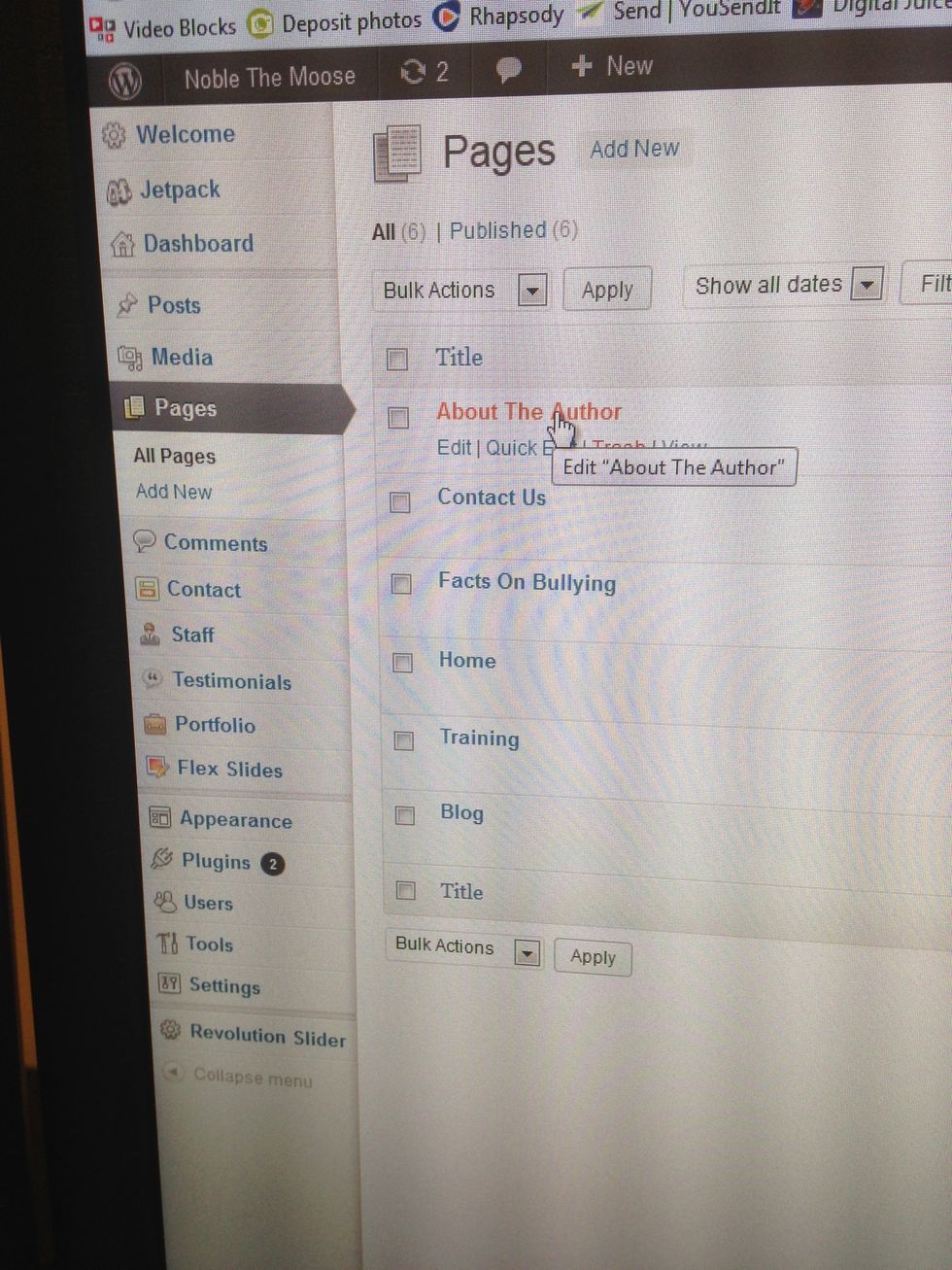
You will see a listing of pages. Select a pages title to edit that page.
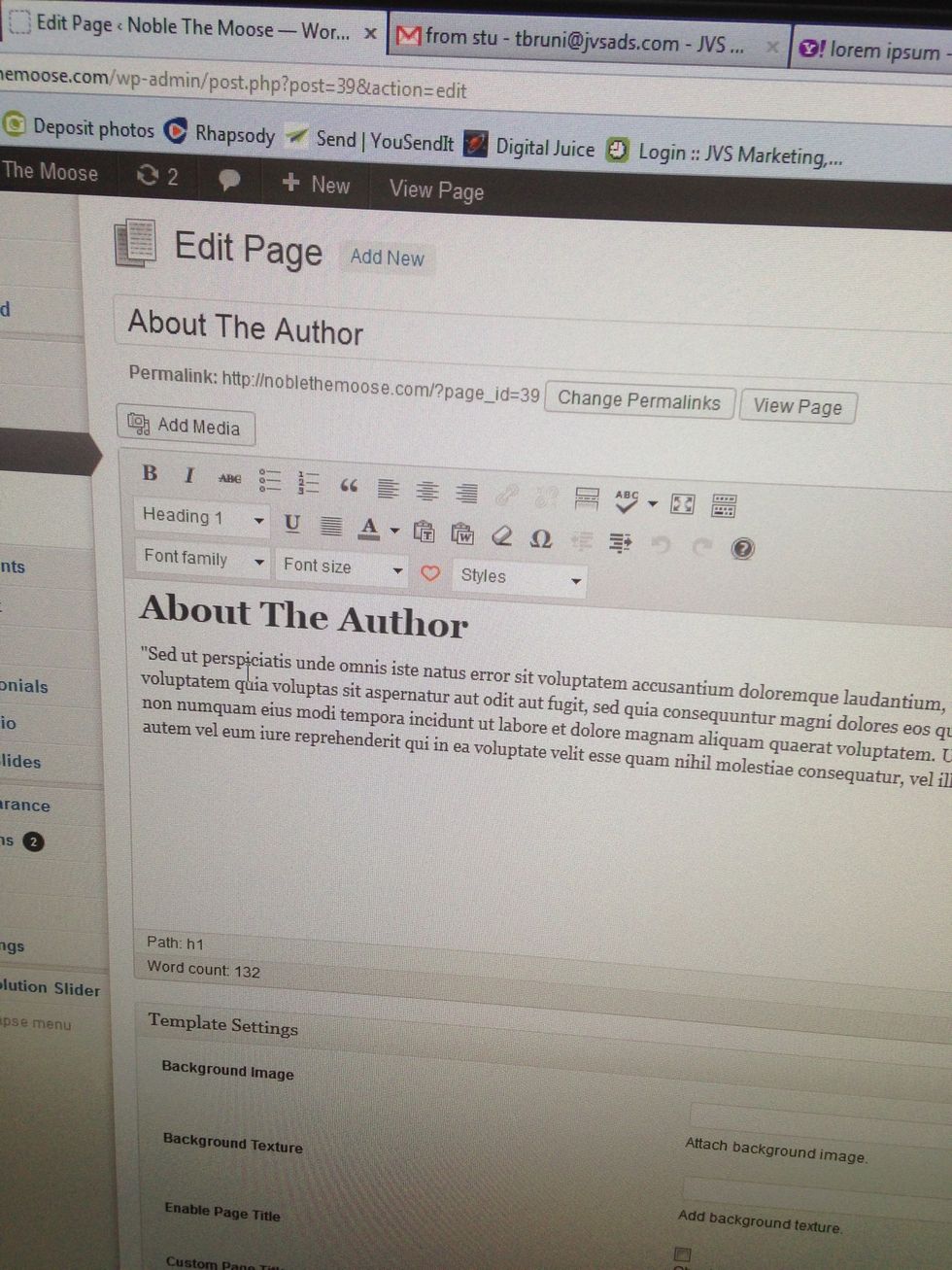
You have now arrived at the page edit screen. Here you can edit each pages content by adding / changing text, links, images and videos. The interface is very similar to Word or other text editors.

When you are finished editing hit the big blue Publish button on the top-right.
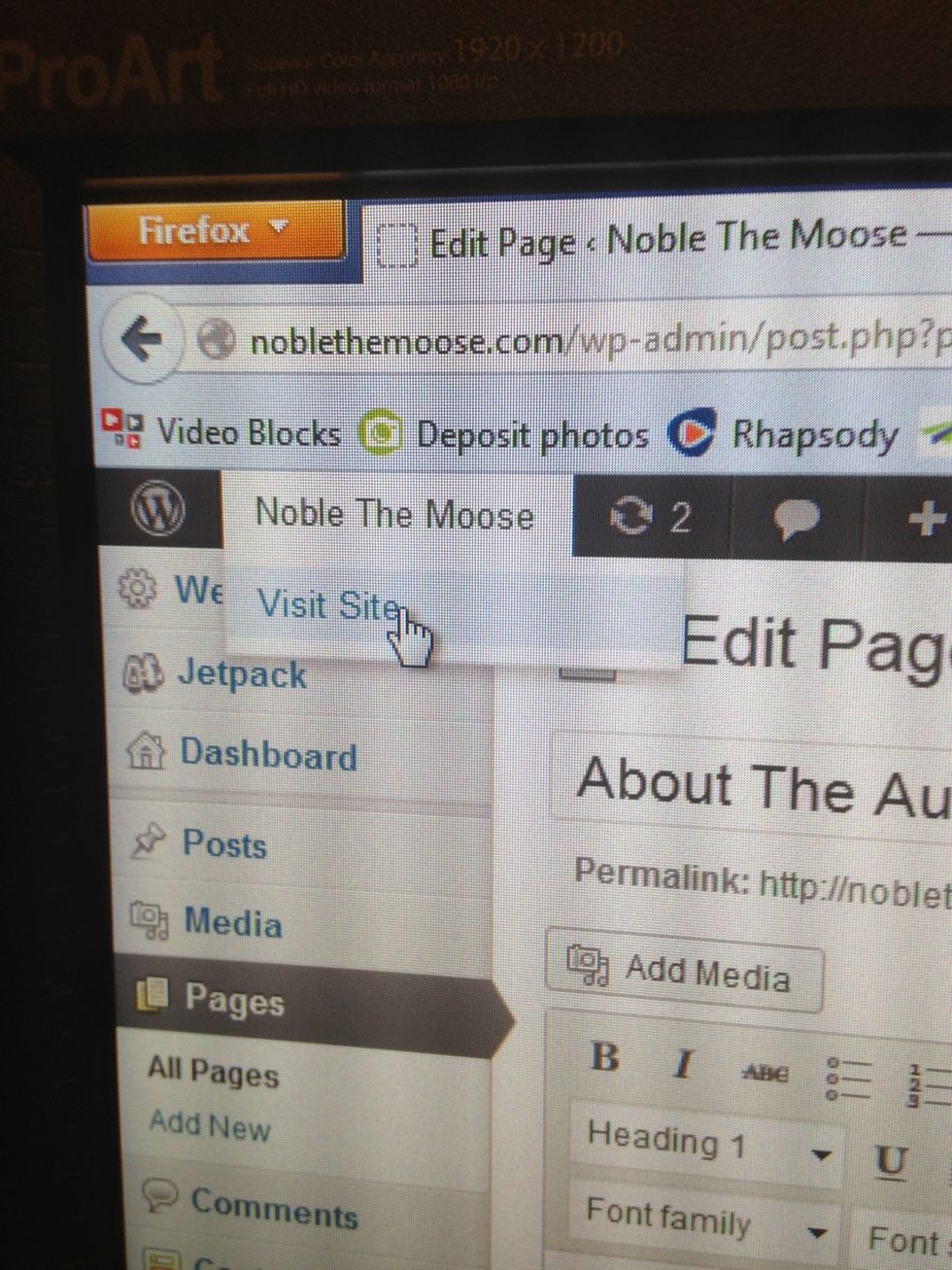
Now click the name of your site at the top left of the dashboard screen to view your changes.
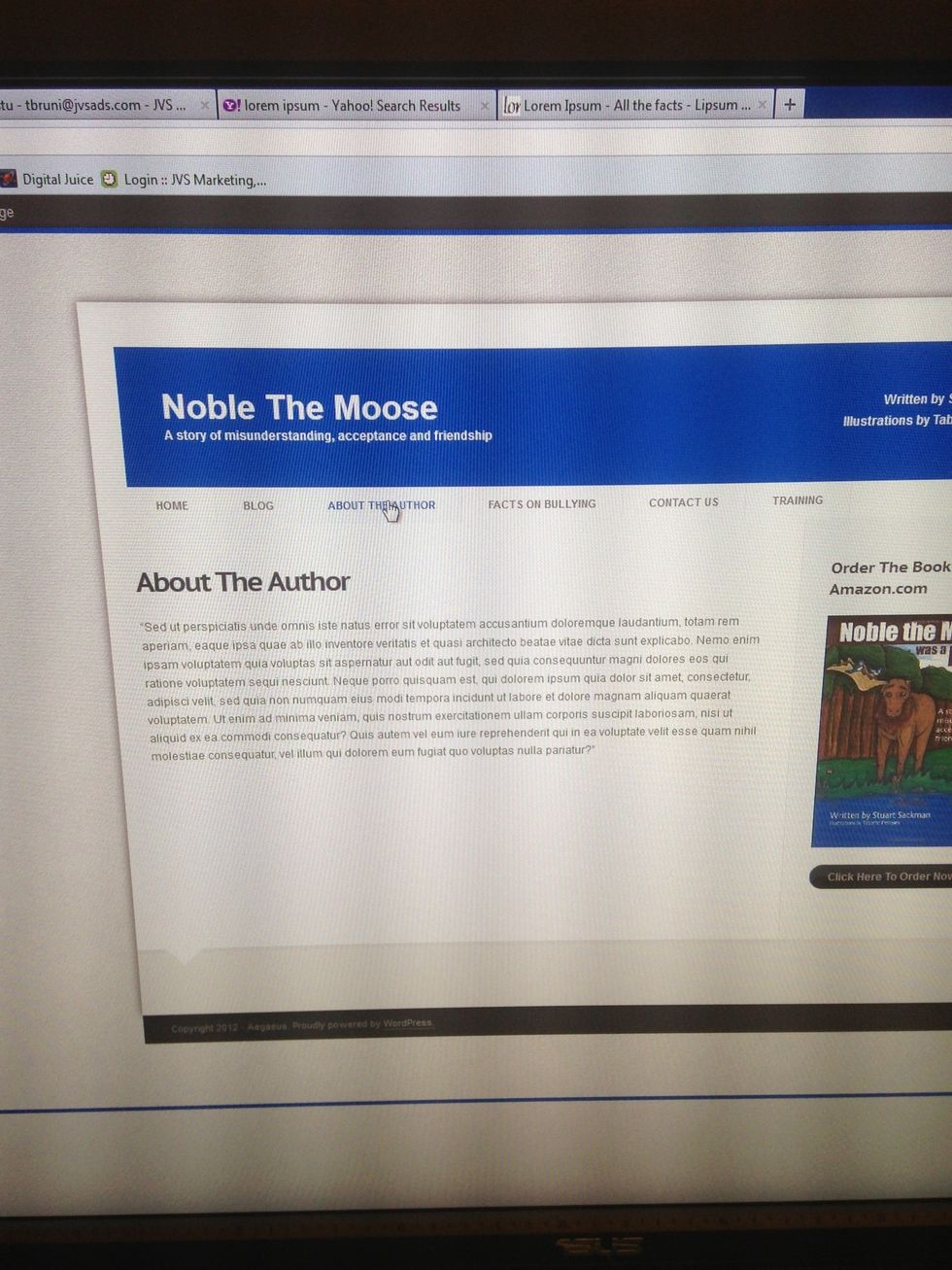
When you add a new Page to the site, a new menu tab is automatically created for you on your sites main menu. This is not true for a blog entry, which we will cover next.
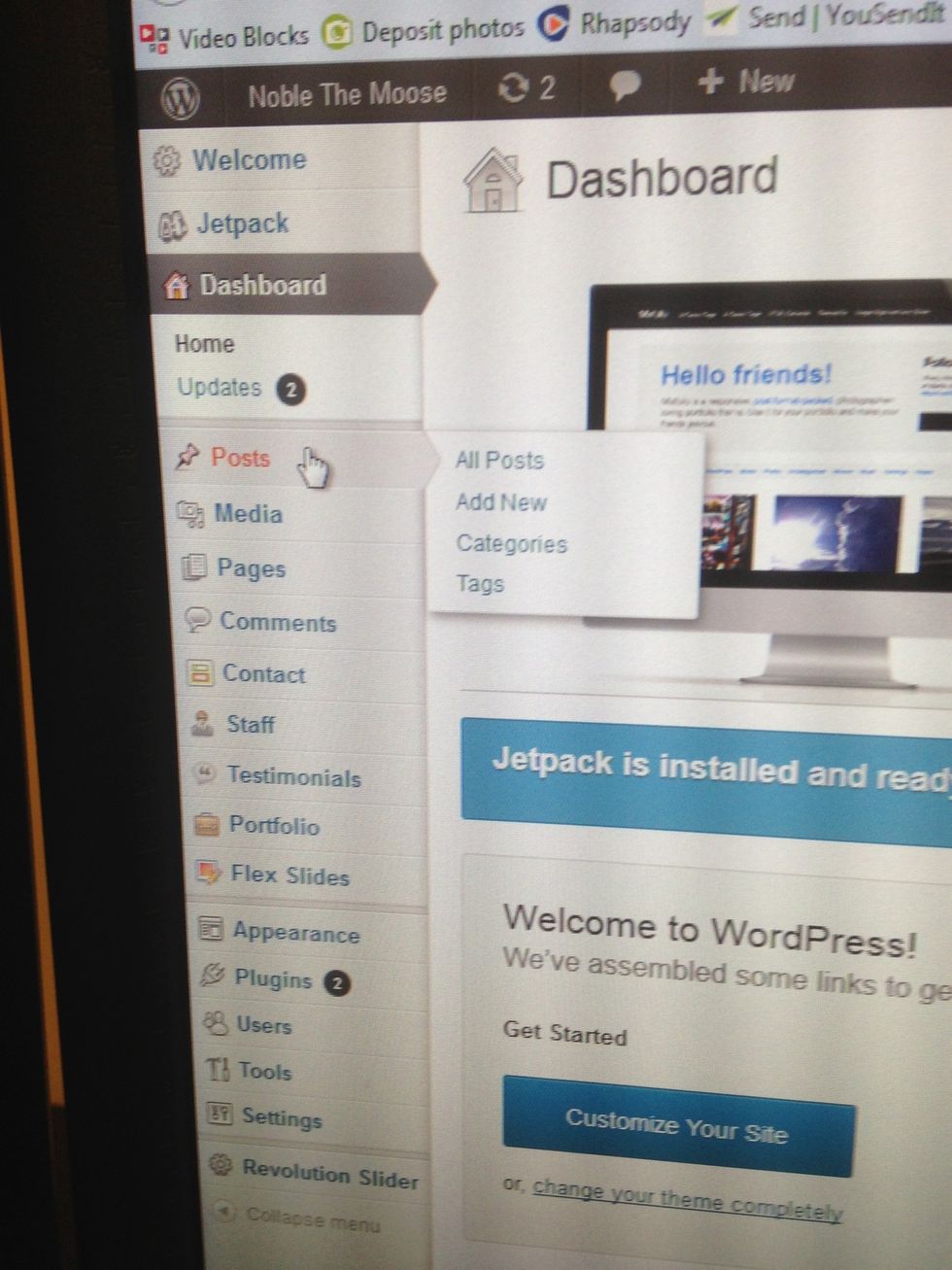
Log into your Wordpress back end dashboard and click on the Posts button on the menu.
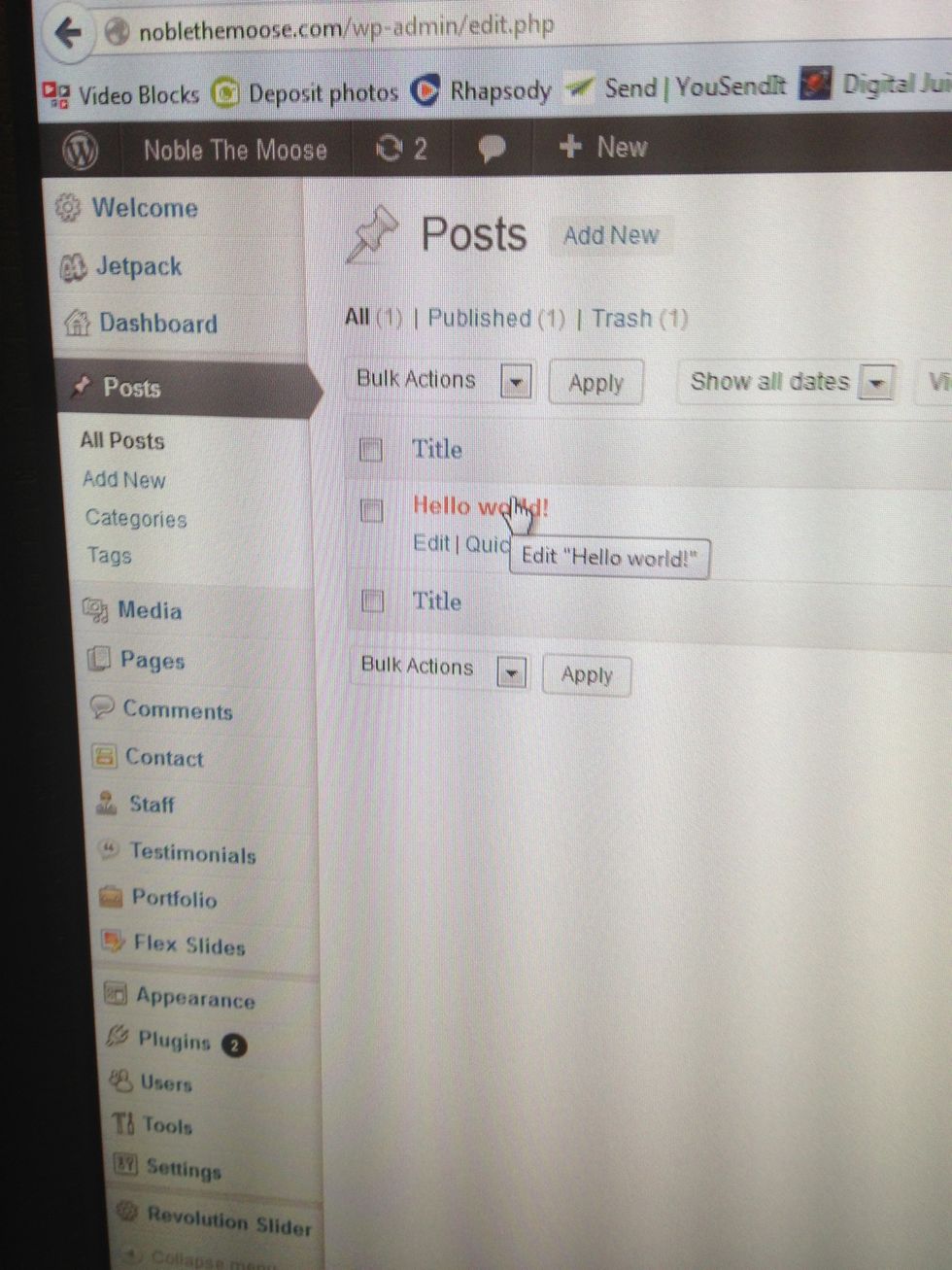
Here will be a list of all blog posts. Click on the title of a blog post to edit that post OR click on add new at the top of the screen next to the word Posts.
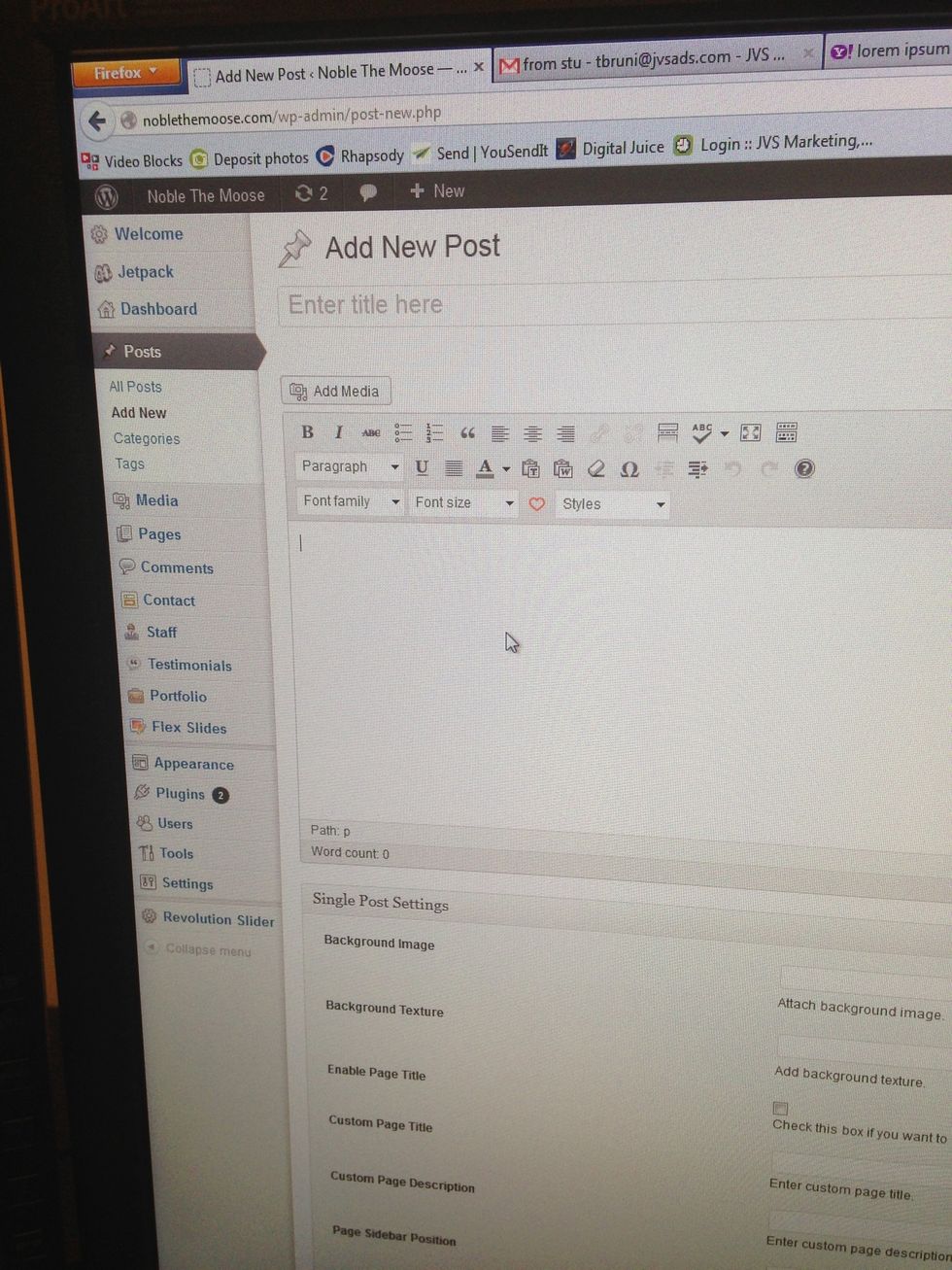
Editing / creating a blog post is identical to editing/adding a Page except blog Posts do not appear in the main menu, they appear only on the Blog page.
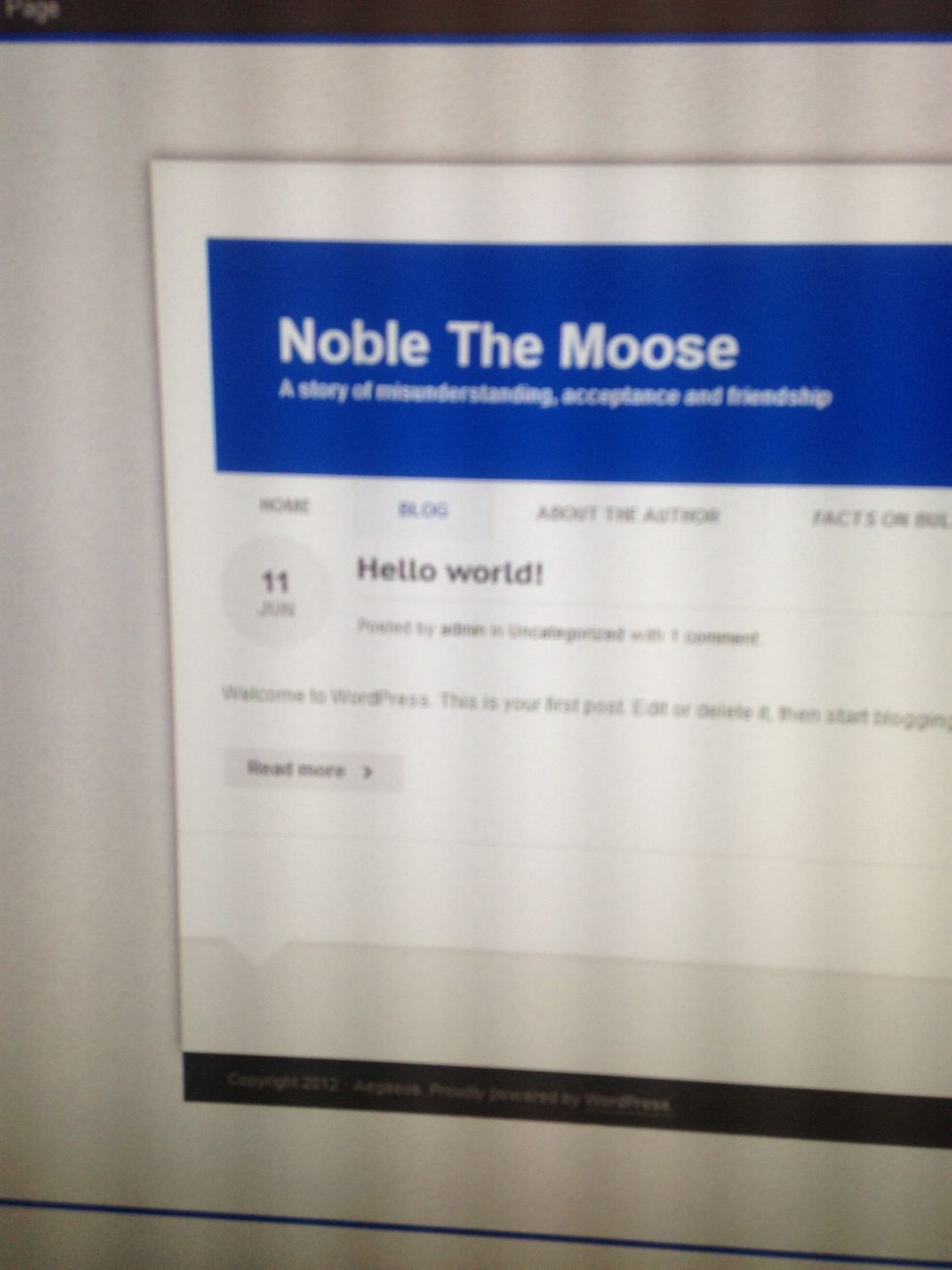
Now visit your site and go to your Blog page to view your posts / edits. Enjoy! More tutorials to come!
- Computer
- Internet connection
- Wordpress website