How to unlock the bootloader of a galaxy nexus on a mac
This is a step by step for unlocking the bootloader of your Galaxy Nexus to install custom ROMs. This ihas nothing to do with carrier locks! A certain level of technical ability is required/assumed.
56
STEPS
TOOLS
IMPORTANT WARNING: Unlocking your bootloader will delete ALL the data on the phone (ALL Partitions). Make sure you've backed up and transferred your data remotely first. This also voids your warranty.
Windows users may want to search for "Wug's Galaxy Nexus Root Toolkit" which can simplify this whole process.
Requirement Android SDK: The proper way to make sure you have the ADB utility is to install the Android SDK. For a good guide, see http://wiki.cyanogenmod.com/wiki/Howto:_Install_the_Android_SDK
Requirement Fastboot: a usually up-to-date link to The fastboot utility can be found via http://wiki.cyanogenmod.com/wiki/Fastboot

First, launch Settings
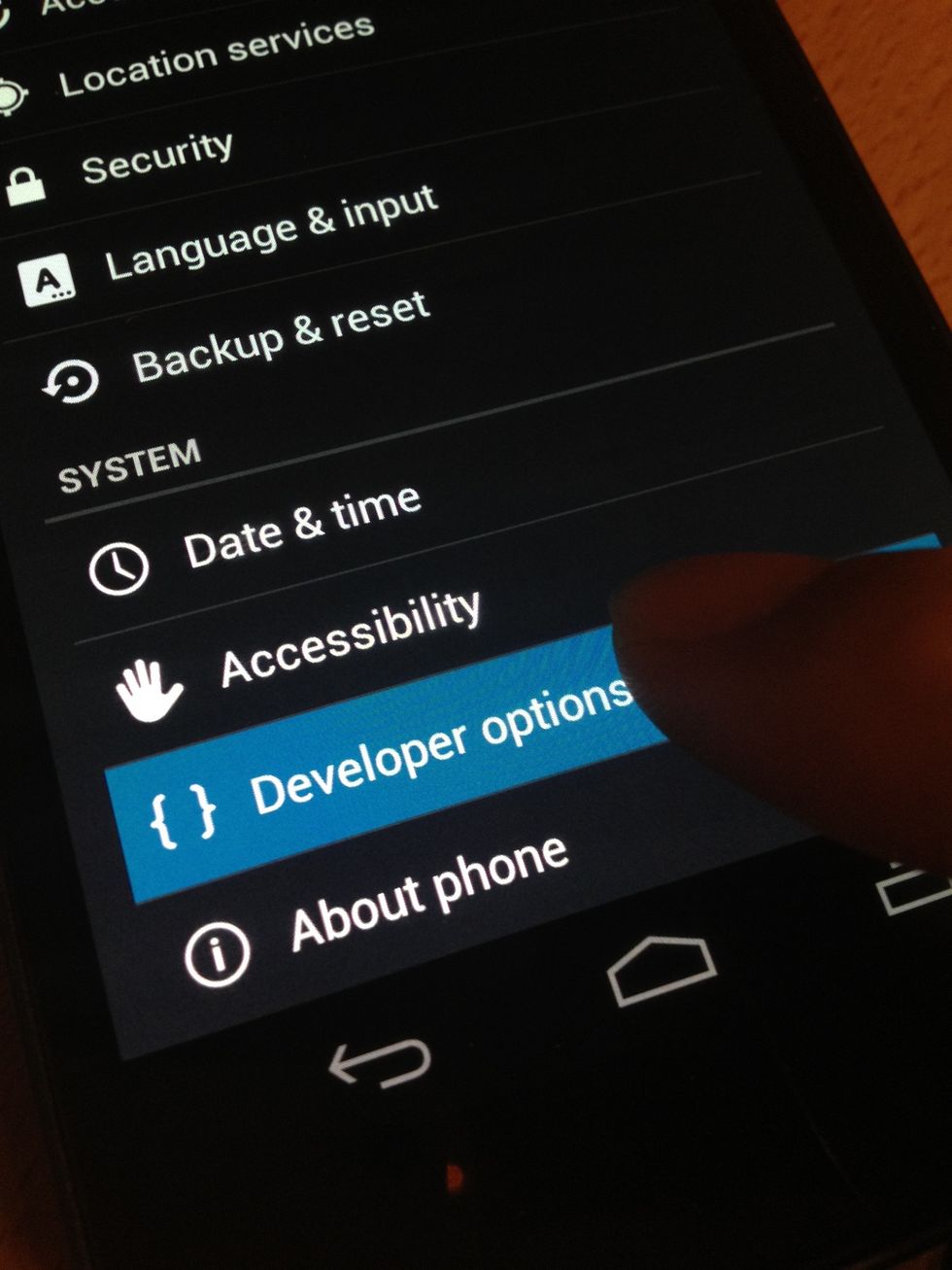
Next go into Developer Options

Enable USB Debugging
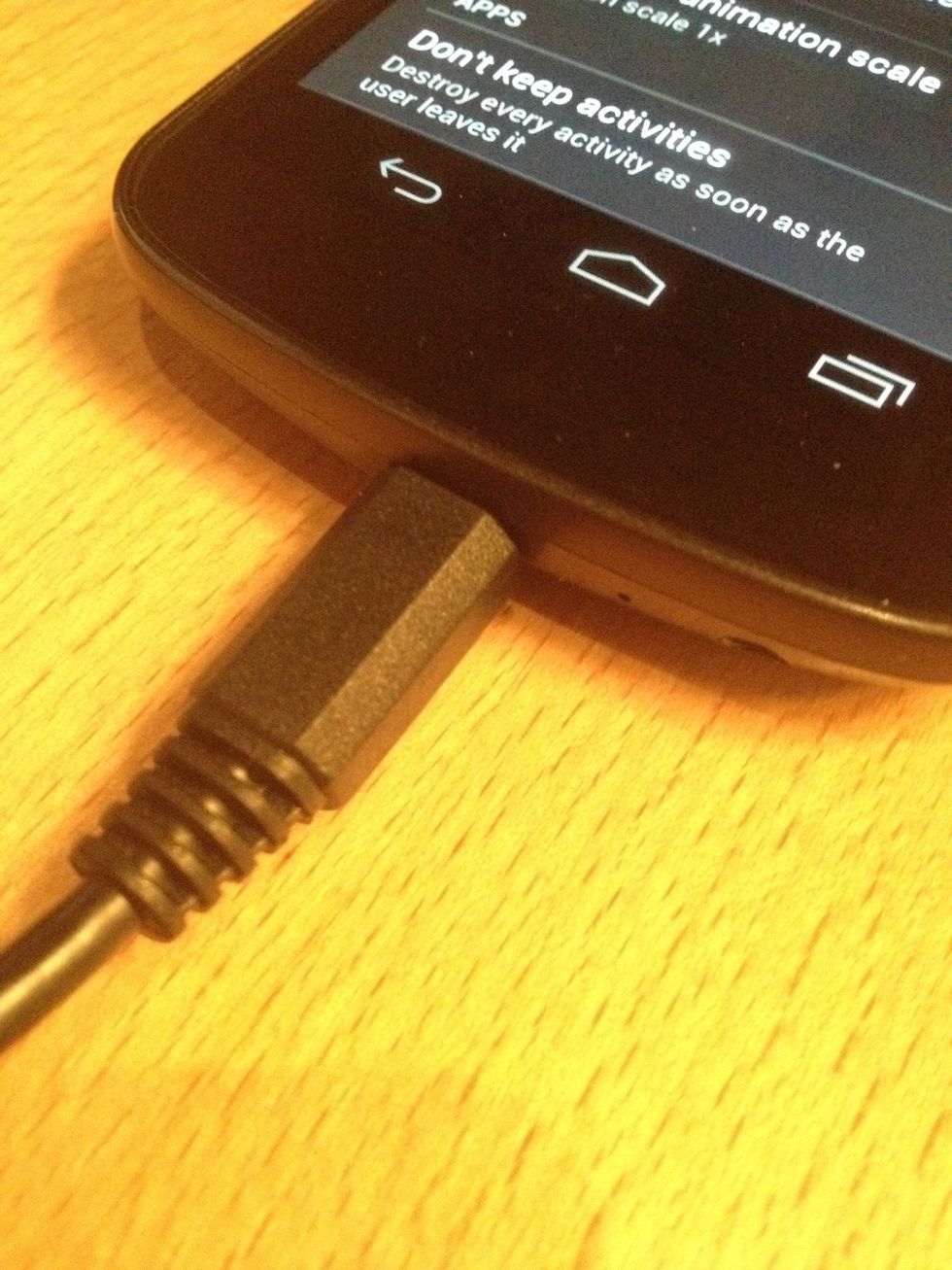
Connect the Galaxy Nexus to your computer
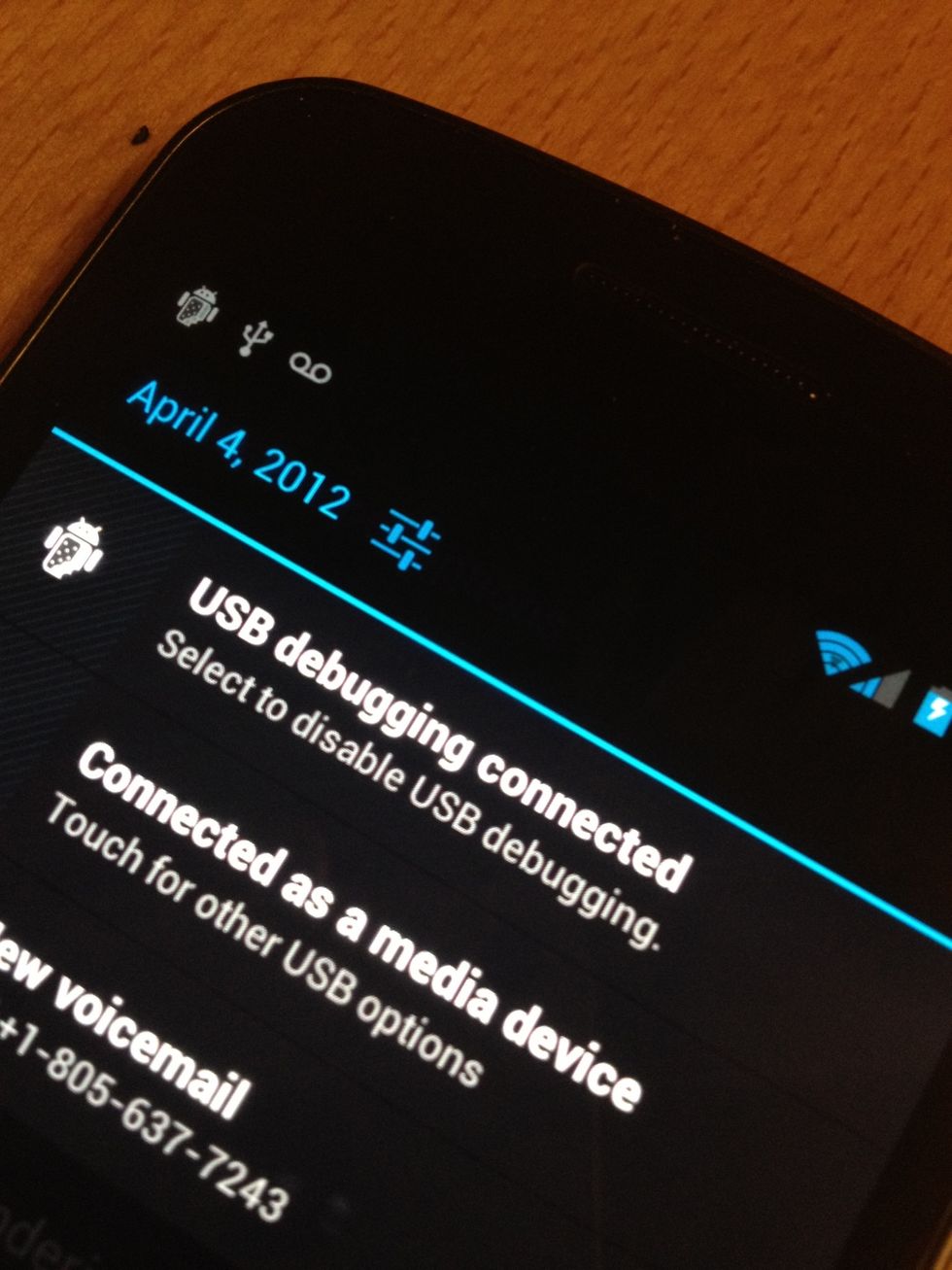
You'll see the USB Debugging connected prompt in the Notification area.
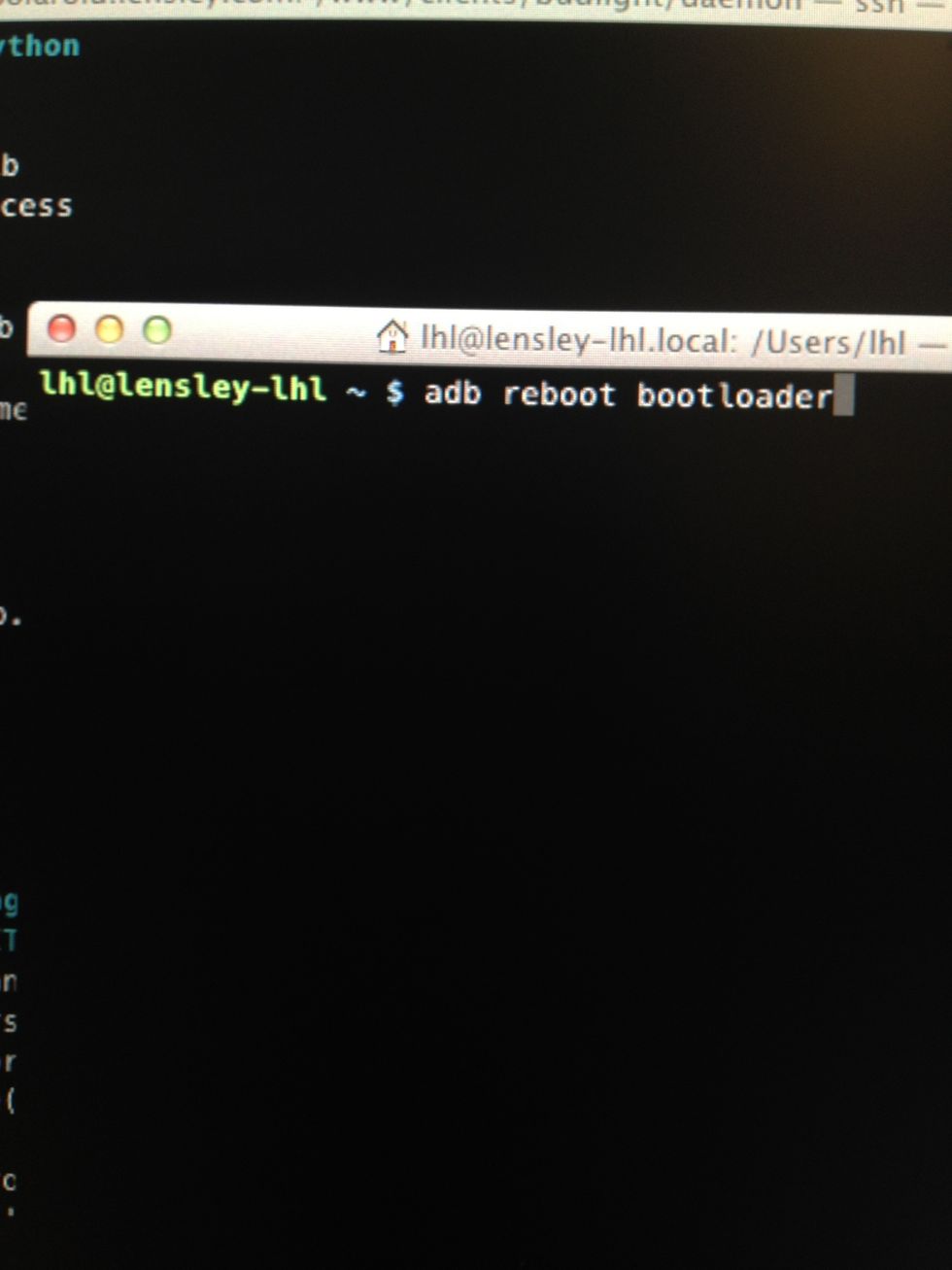
In your terminal (assuming the Android SDK platform-tools folder is in your path) type 'adb reboot bootloader' to restart your phone in the bootloader.

Your Galaxy Nexus should now look like this.
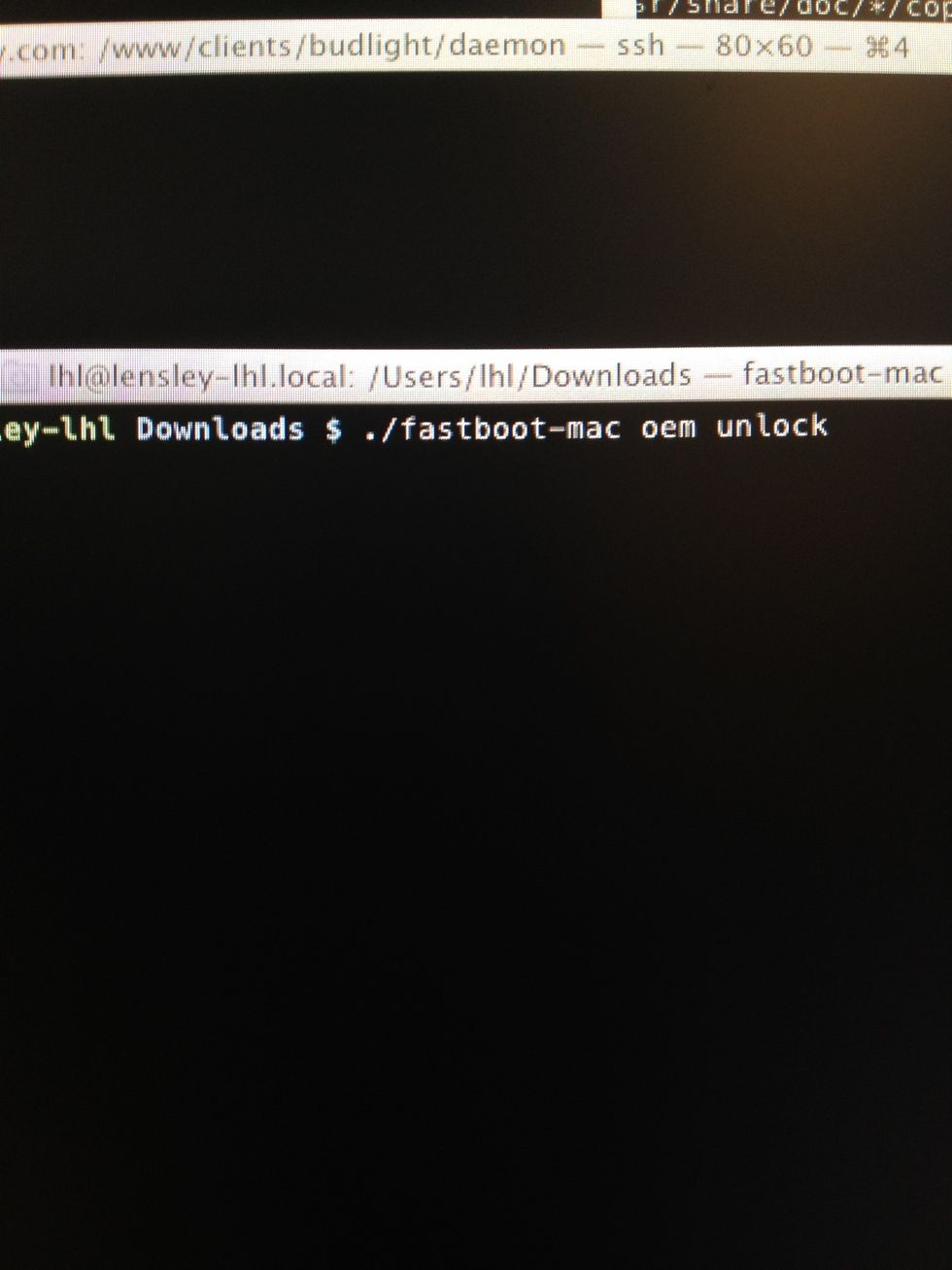
Now, run the fastboot utility with the 'oem unlock' option.

This will bring up the unlock screen on the phone. Read this very carefully before continuing. This is your last chance to turn back! Remember this deletes EVERYTHING on your phone.
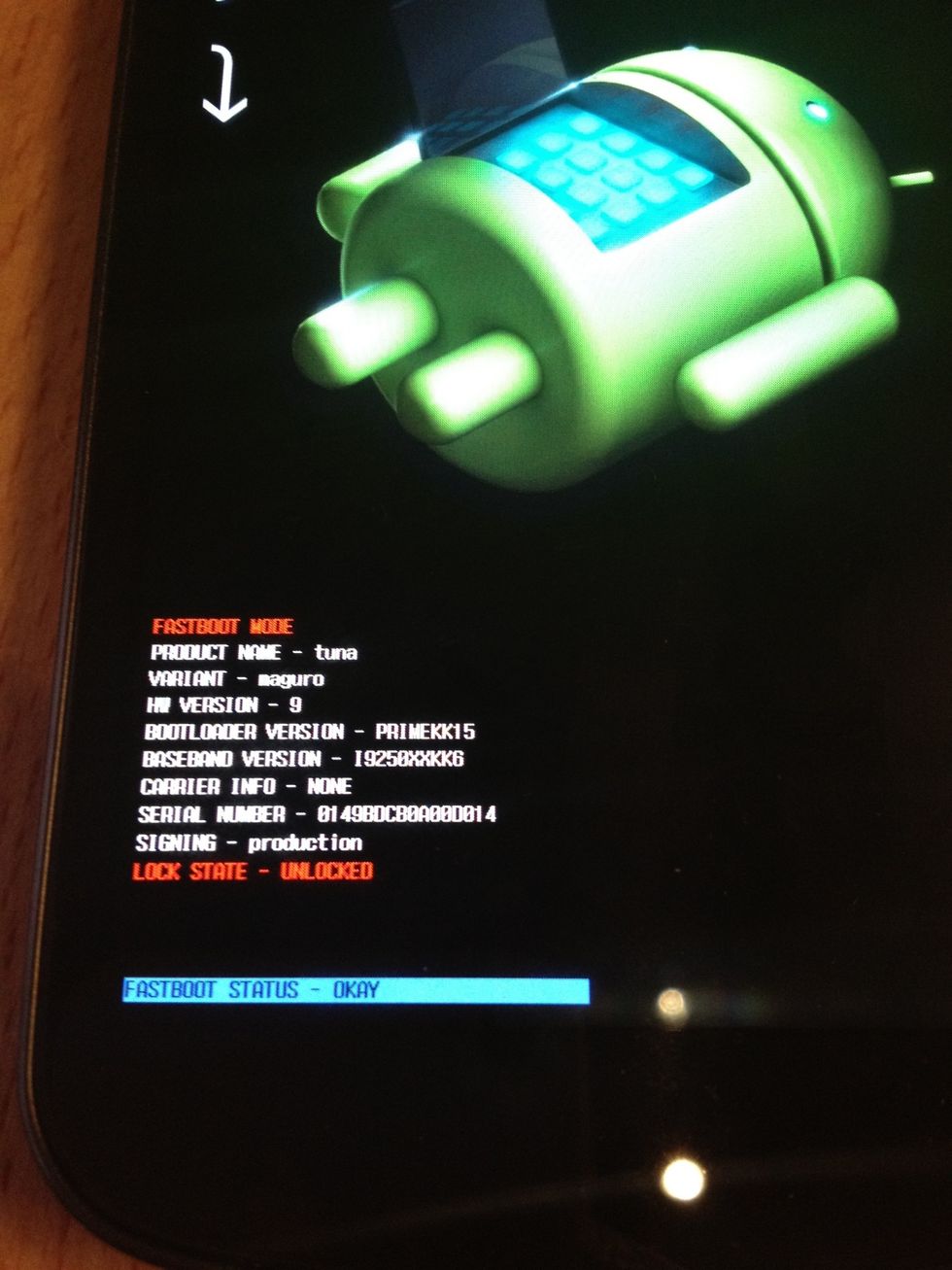
Once you click OK, you're done. You can see the state is now 'UNLOCKED'.

By default the command should be 'START'. Just press the power button to restart. It may take longer to restart, just be patient.
When it reboots you'll now see the lock icon showing you the boot loader is unlocked.
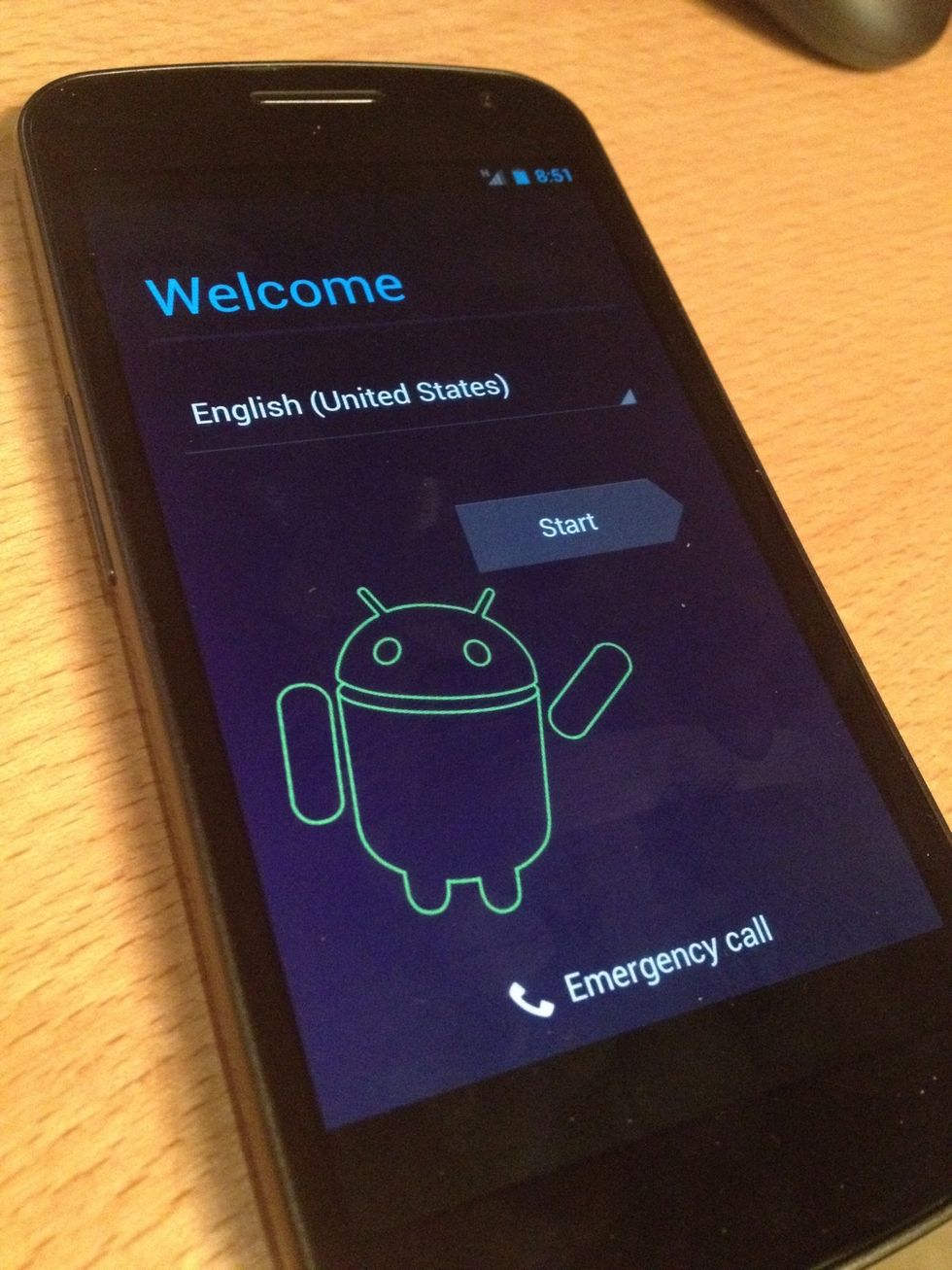
And we're back to a factory fresh setting, ready to be flashed with a new ROM, etc.
- Android SDK
- Fastboot
- Galaxy Nexus
- Micro USB Cable
- Mac
Leonard Lin
Techie that enjoys programming, photography, travel. Currently building automated portraiture relatedness at Lensley.
Los Angeles, CA
The Conversation (0)
Sign Up