How to type braille in ios using visualbraille
Type Braille in iOS Using VisualBraille
45
STEPS
TOOLS
This guide will show you how to use VisualBraille, a neat Braille literacy tool for iOS.
Tap the App Store icon
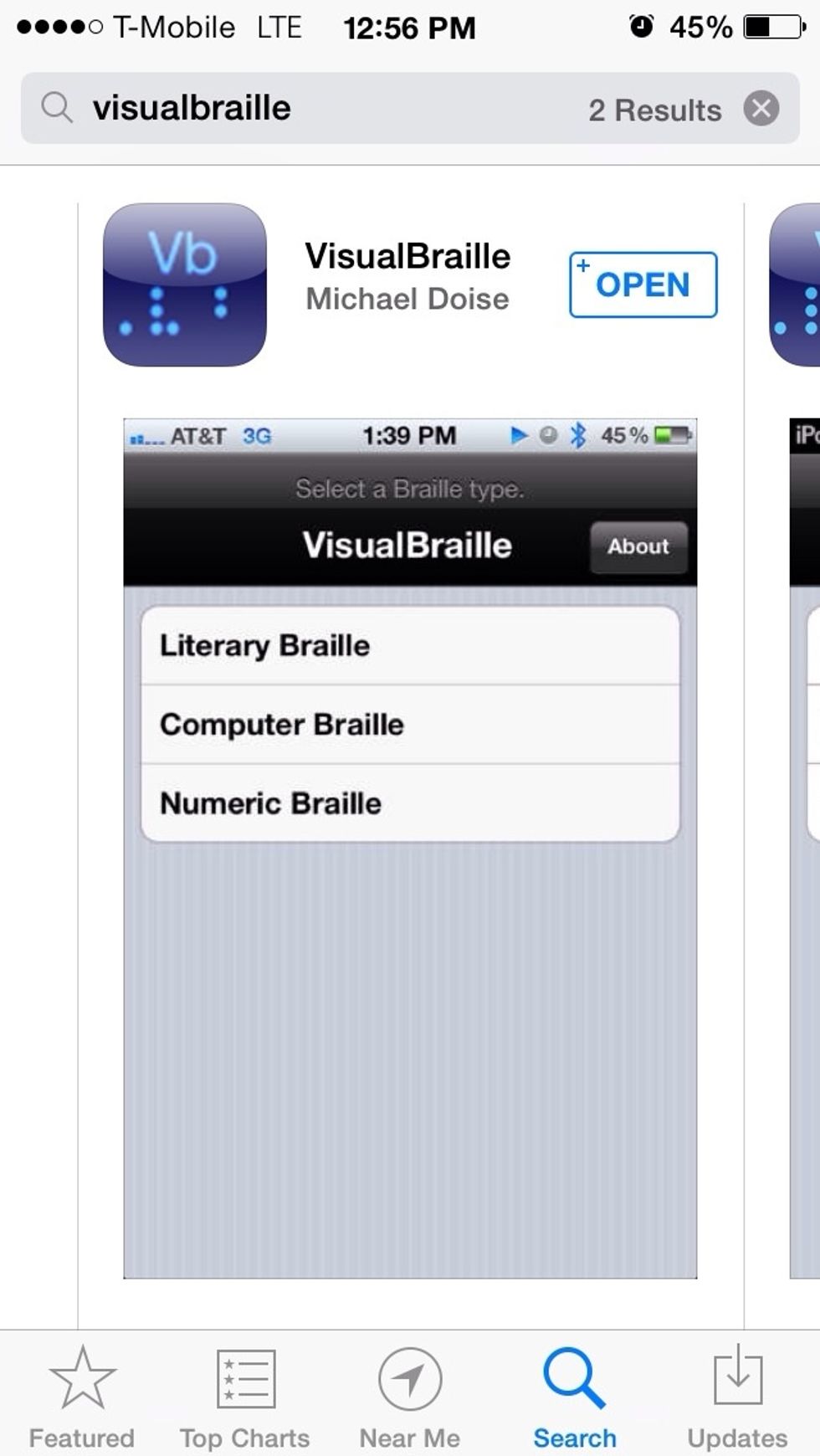
Search for VisualBraille
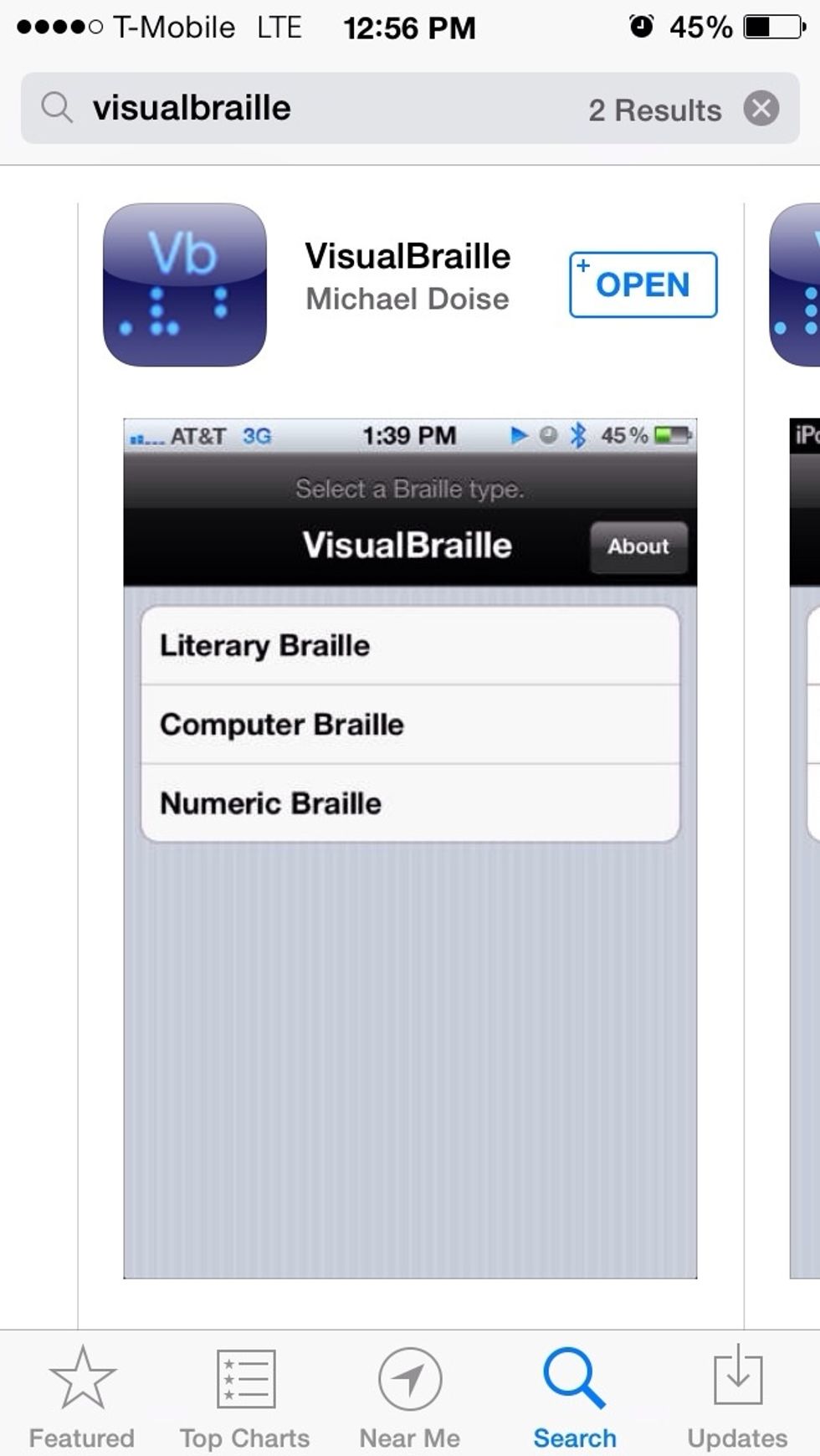
Tap the button to purchase for $2.99
Once the download is complete, press your home button.
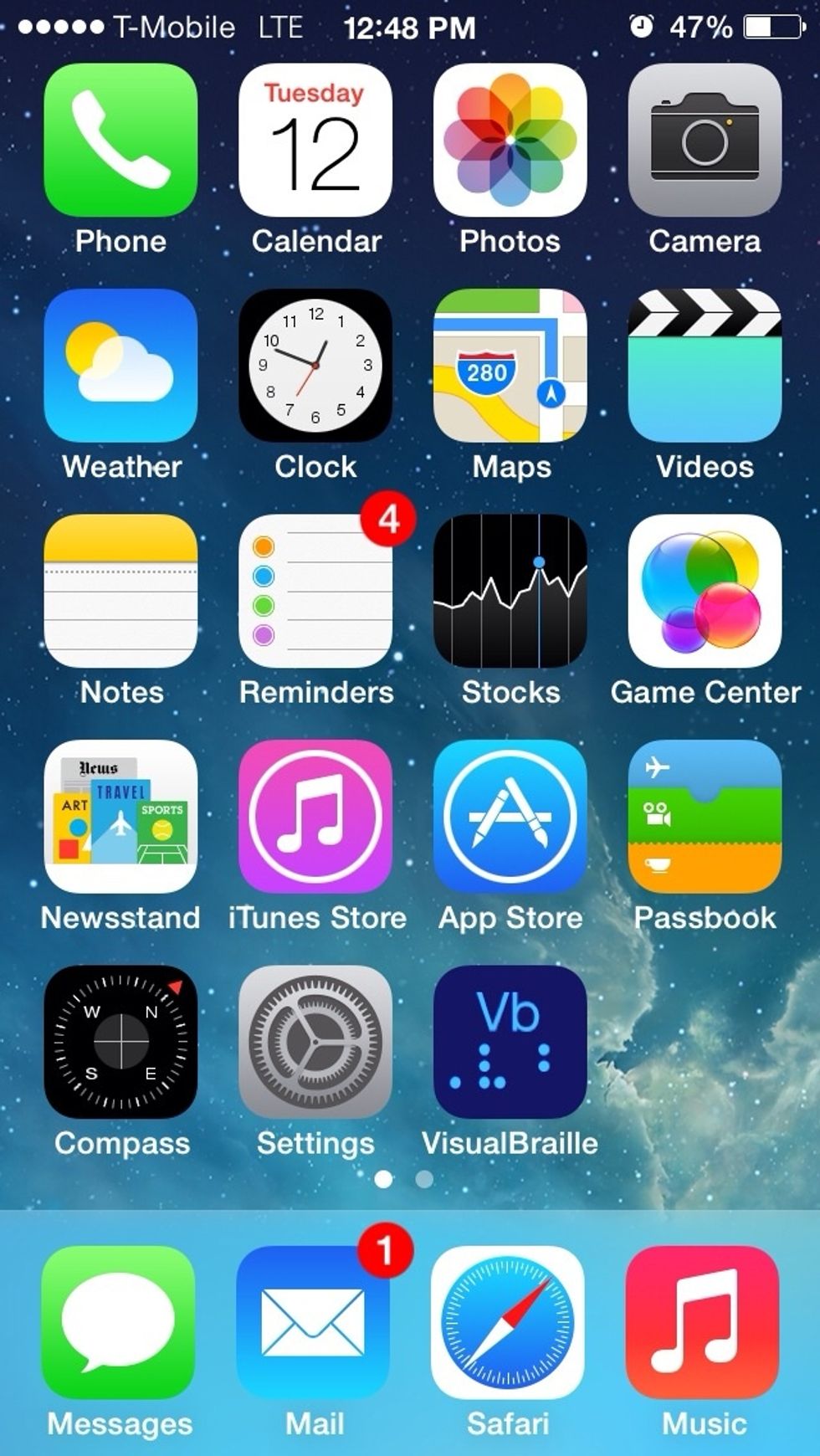
From your home screen, tap on VsualBraille
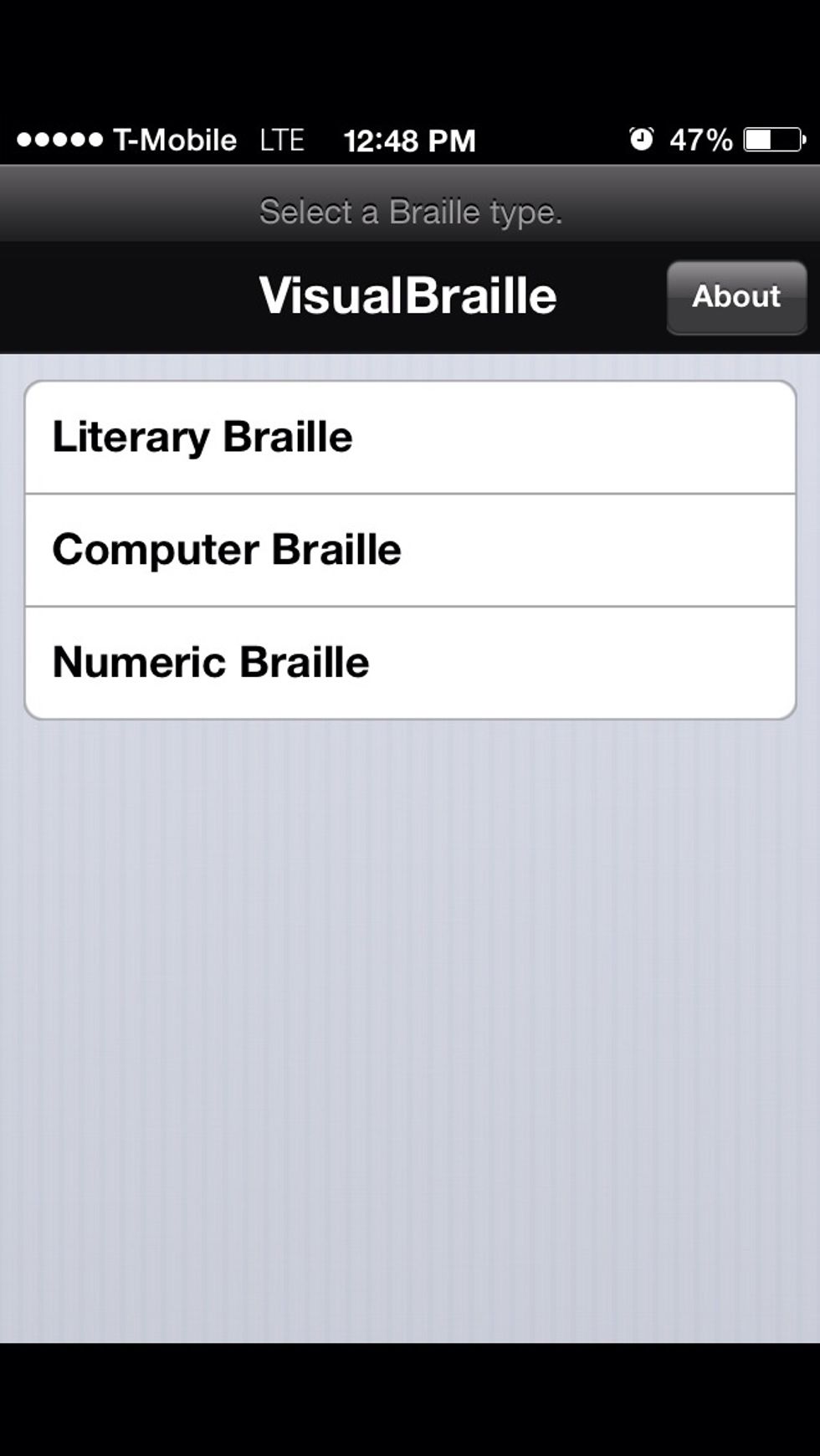
To get started, first tap on literary Braille.
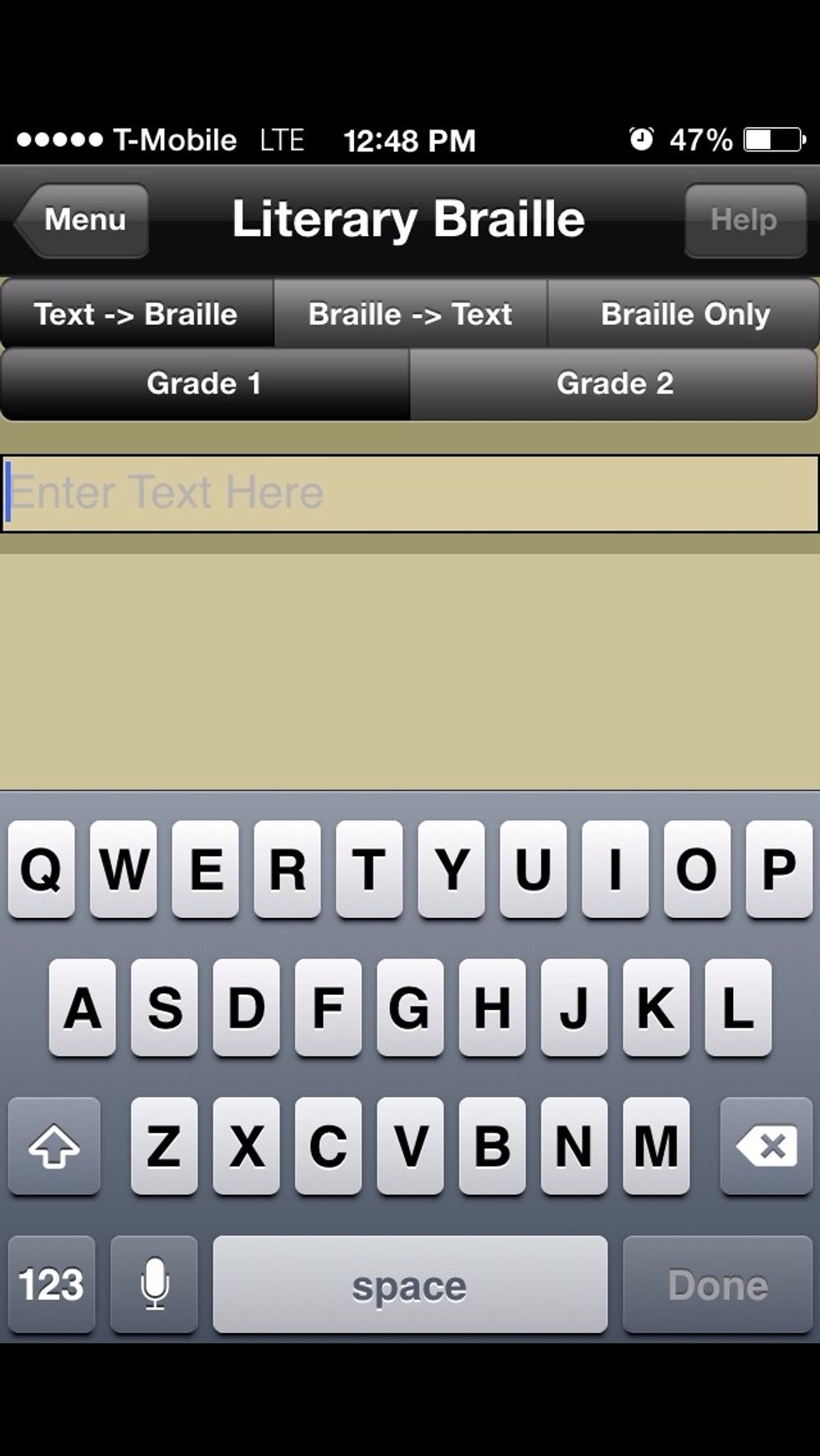
Try typing some text here.
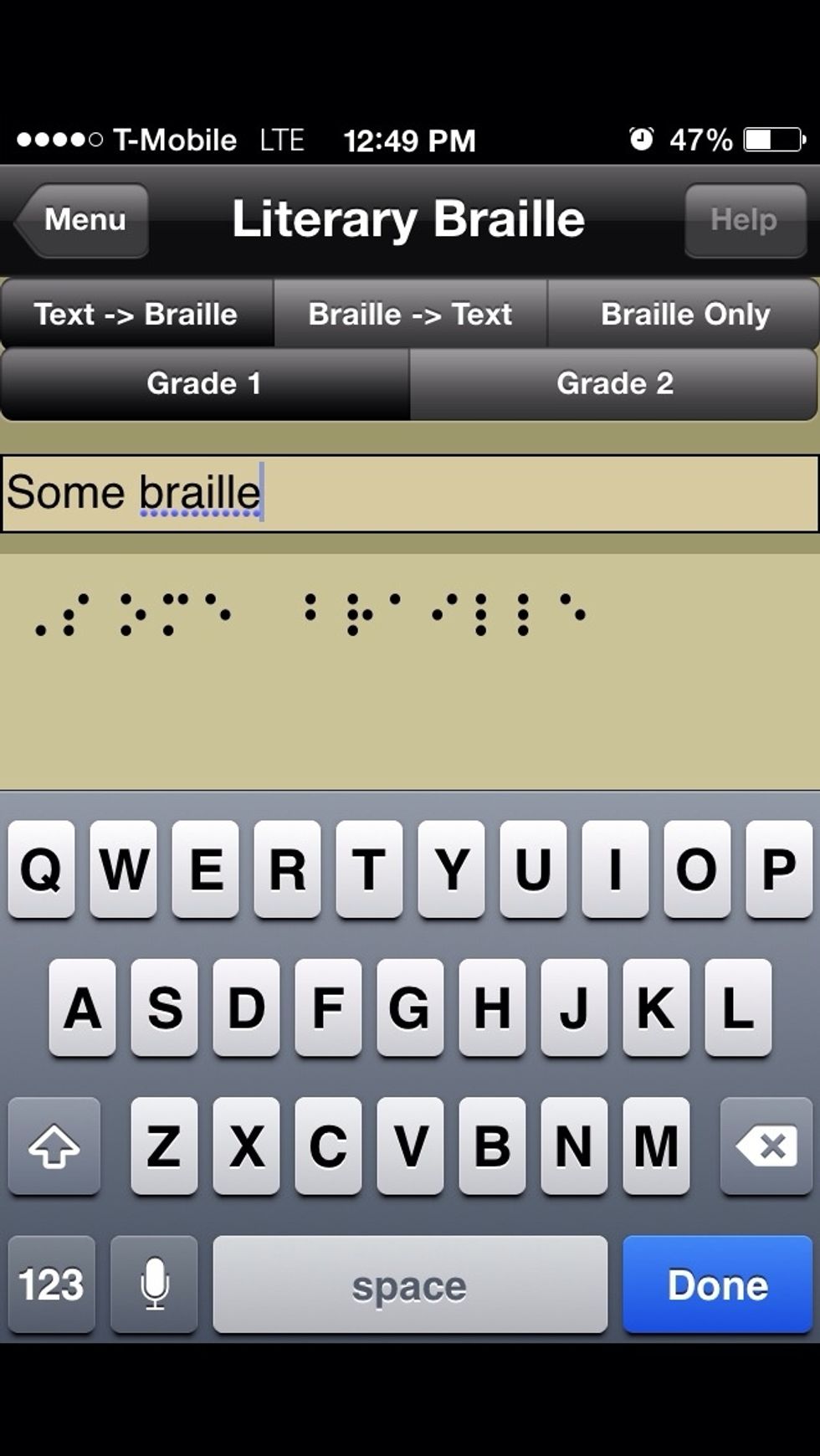
As you type, the app will convert your typed text to Braille.
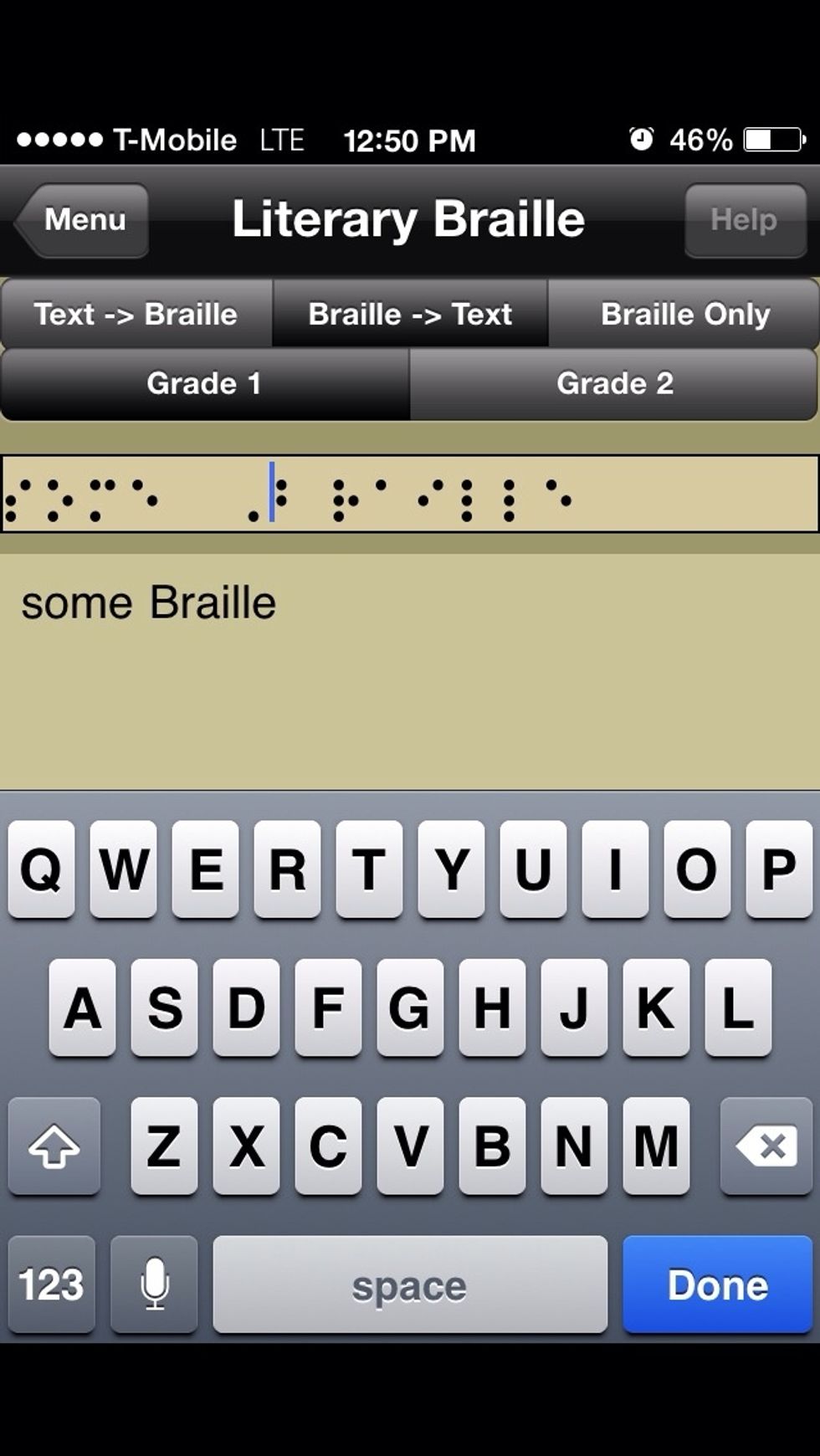
Using the settings at the top, you can change the behavior of the app.
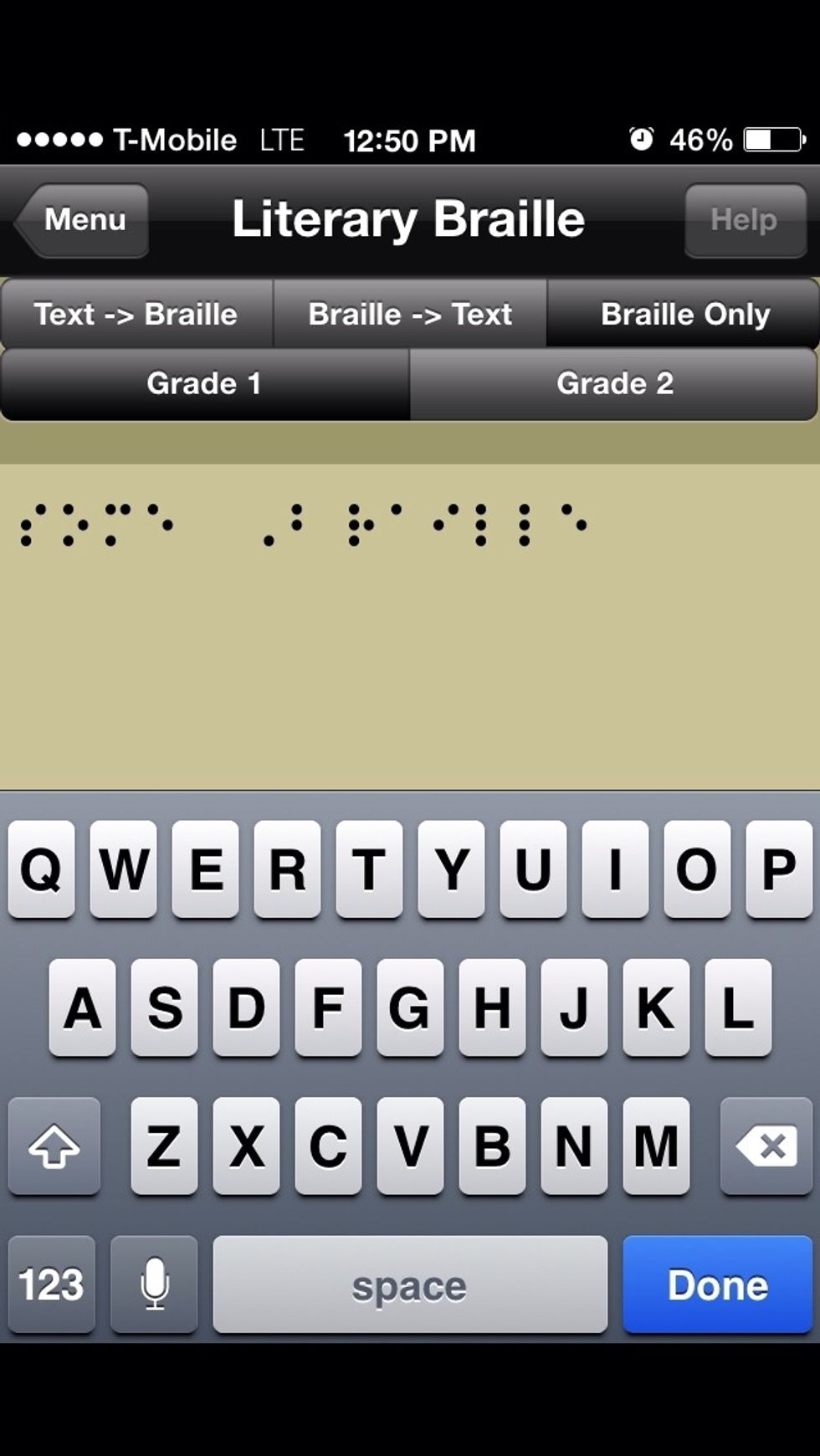
This view will only show Braille input.
Now, tap the back button to go back to the main menu.
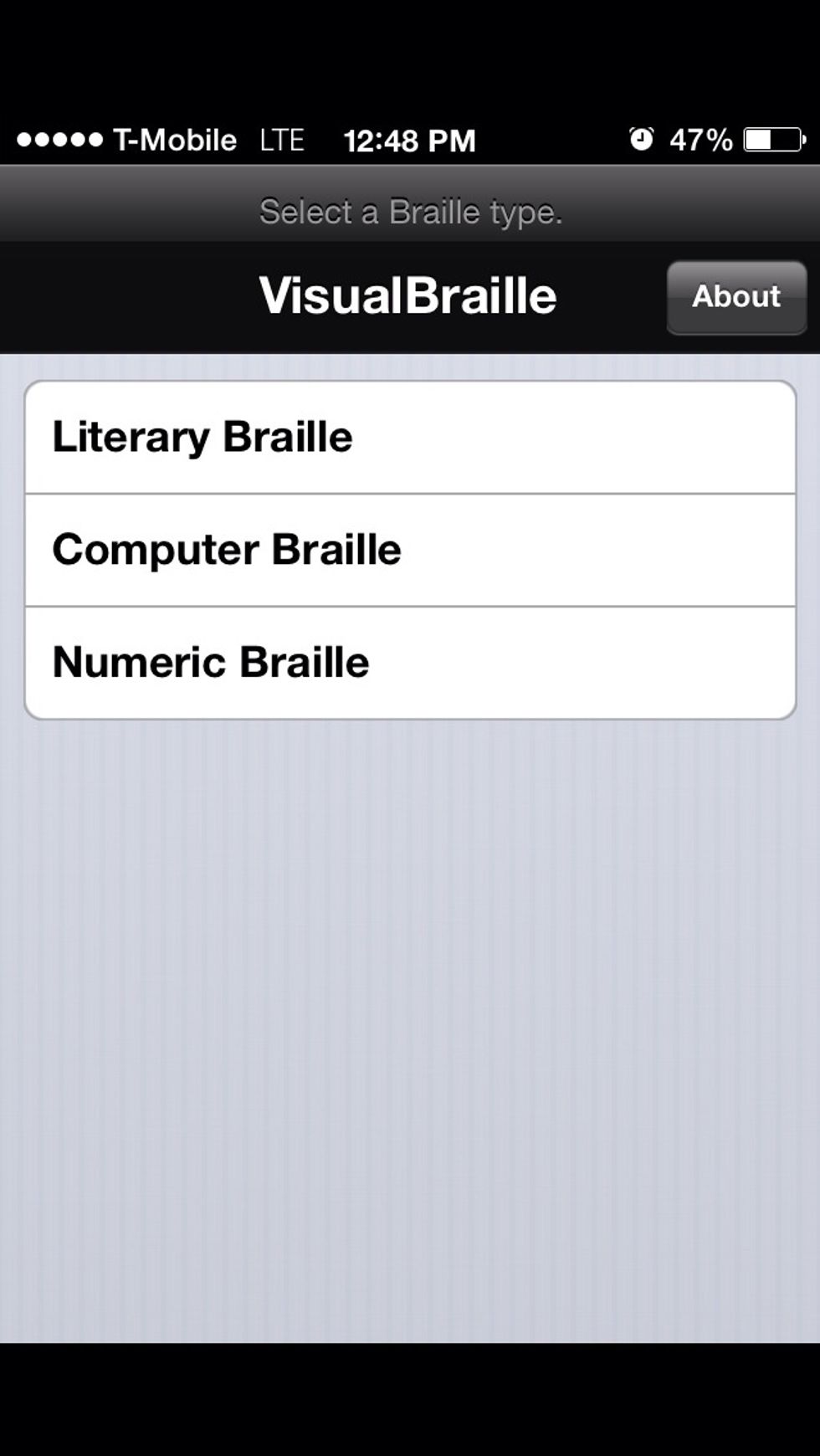
Tap on computer Braille.
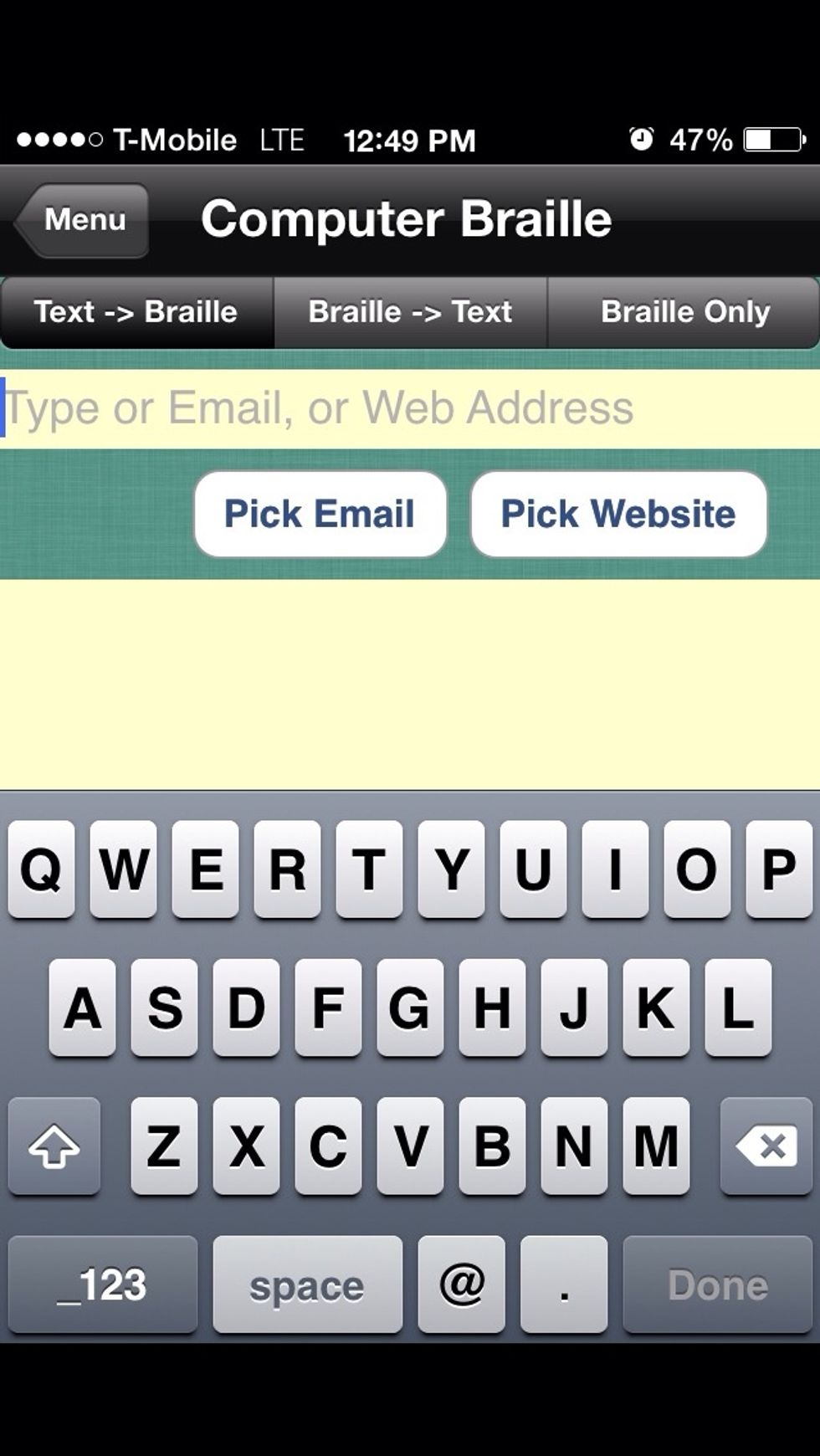
This section allows you to enter email addresses and web addresses
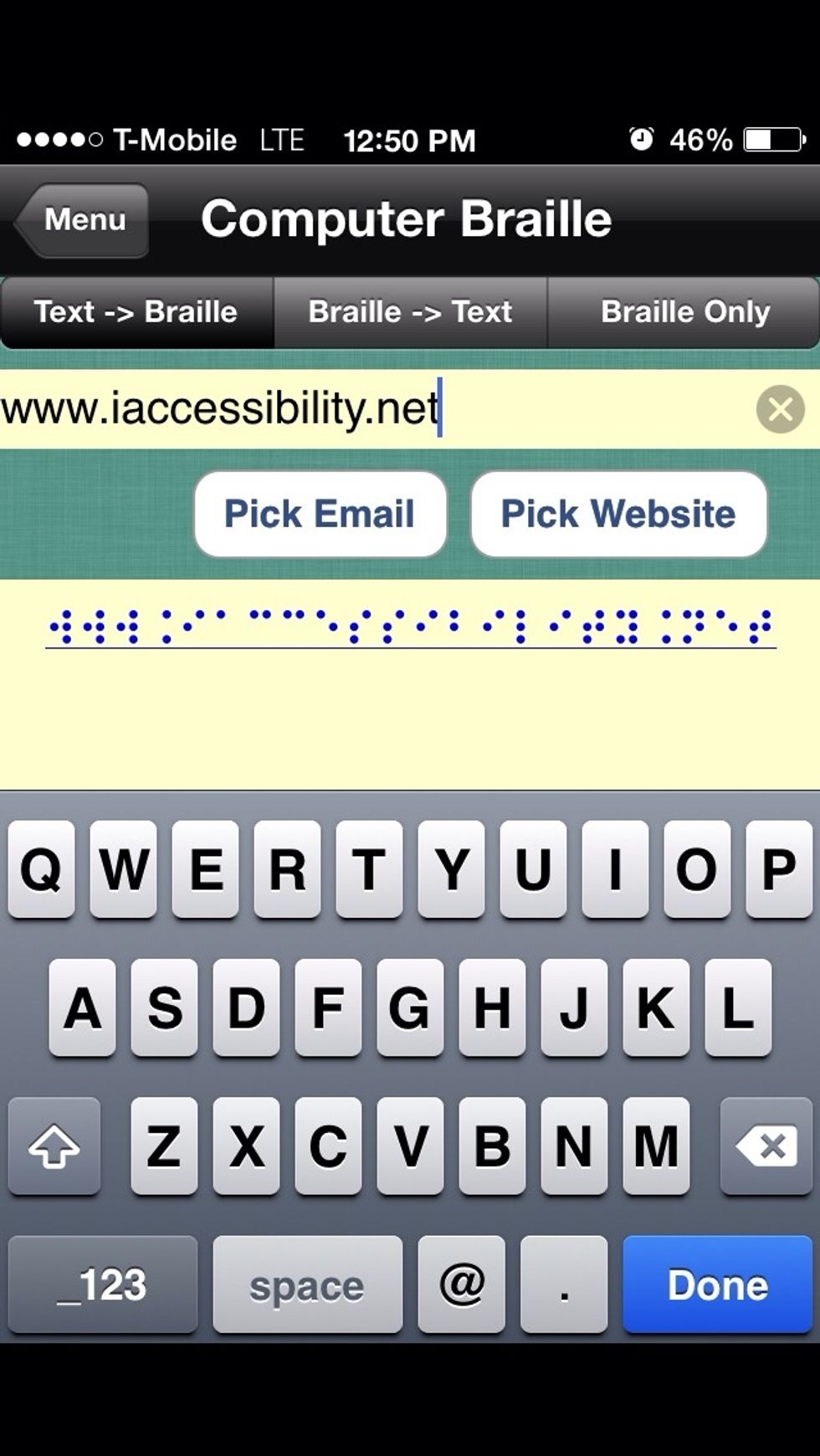
Again, the Apple convert your typed text to Braille.
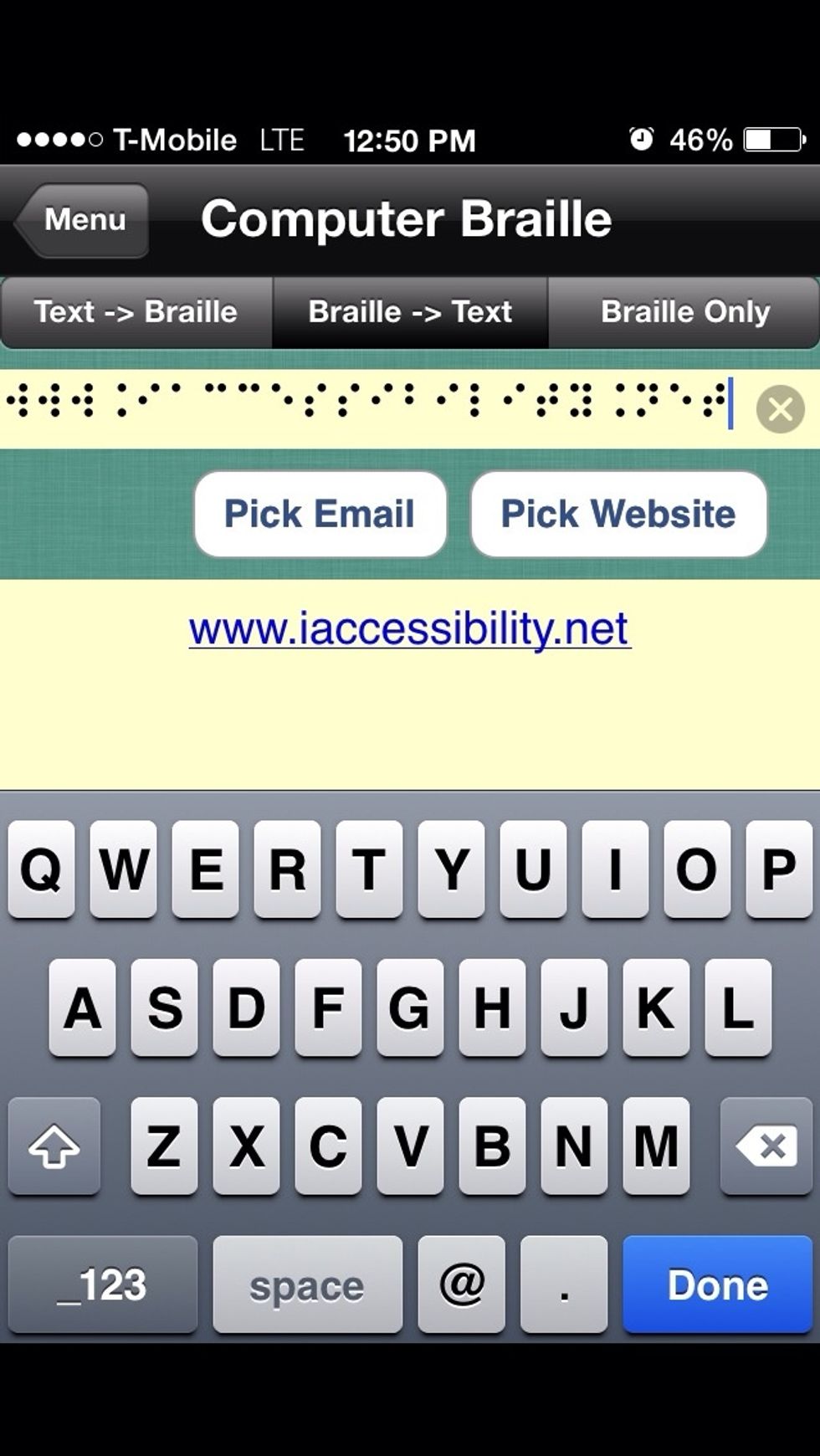
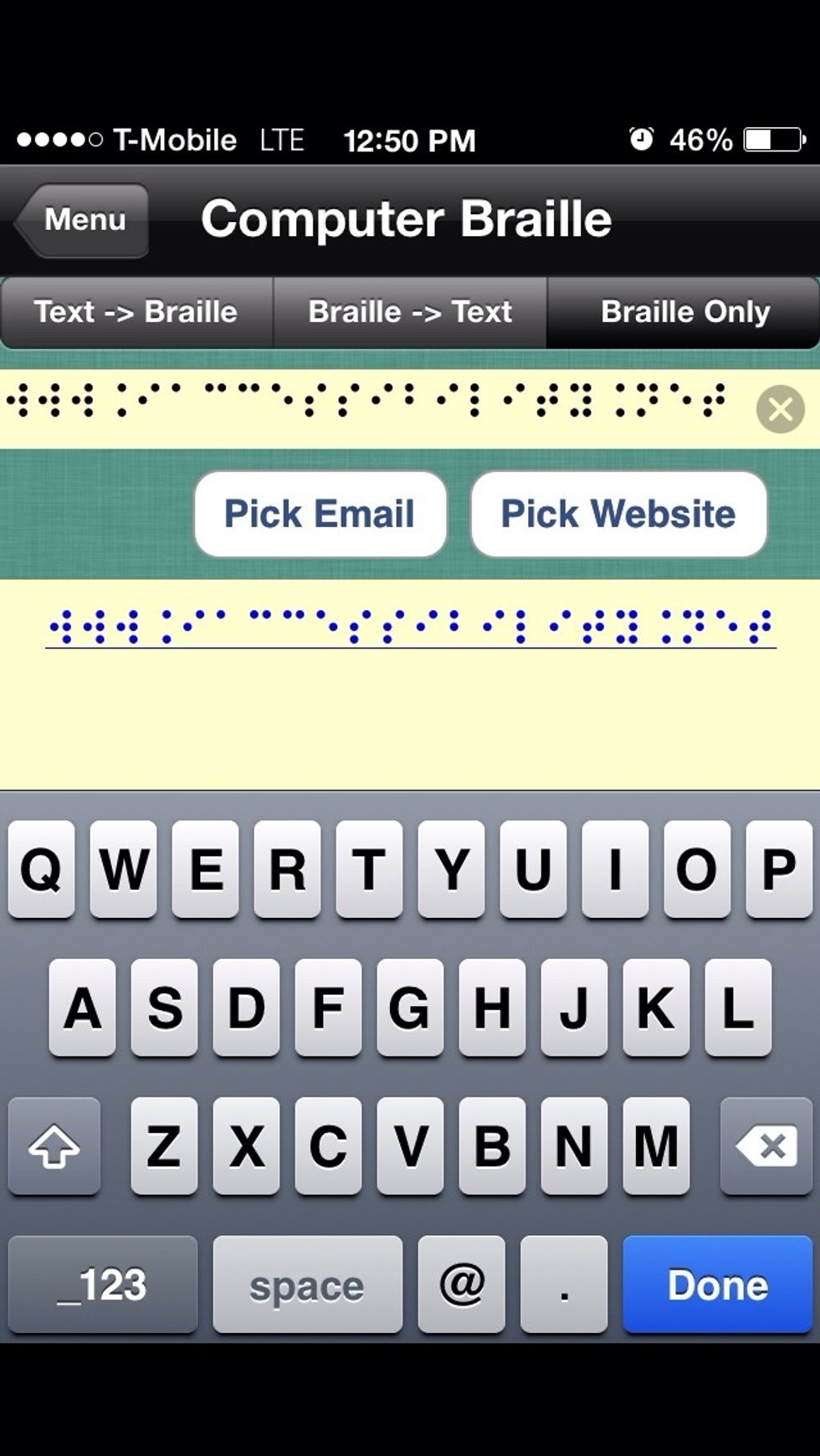
Again, return to the main menu.
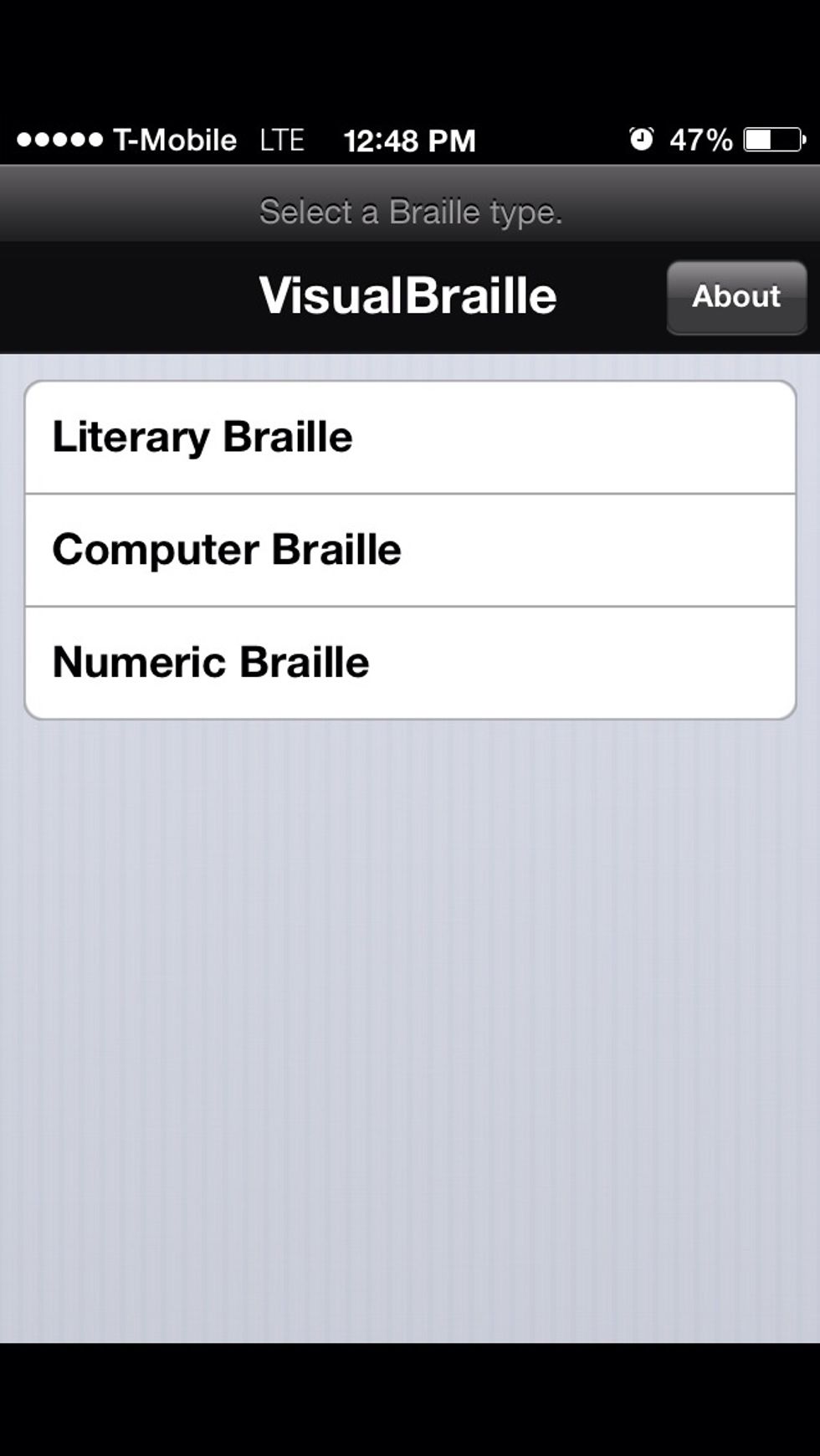
Tap on numeric Braille.
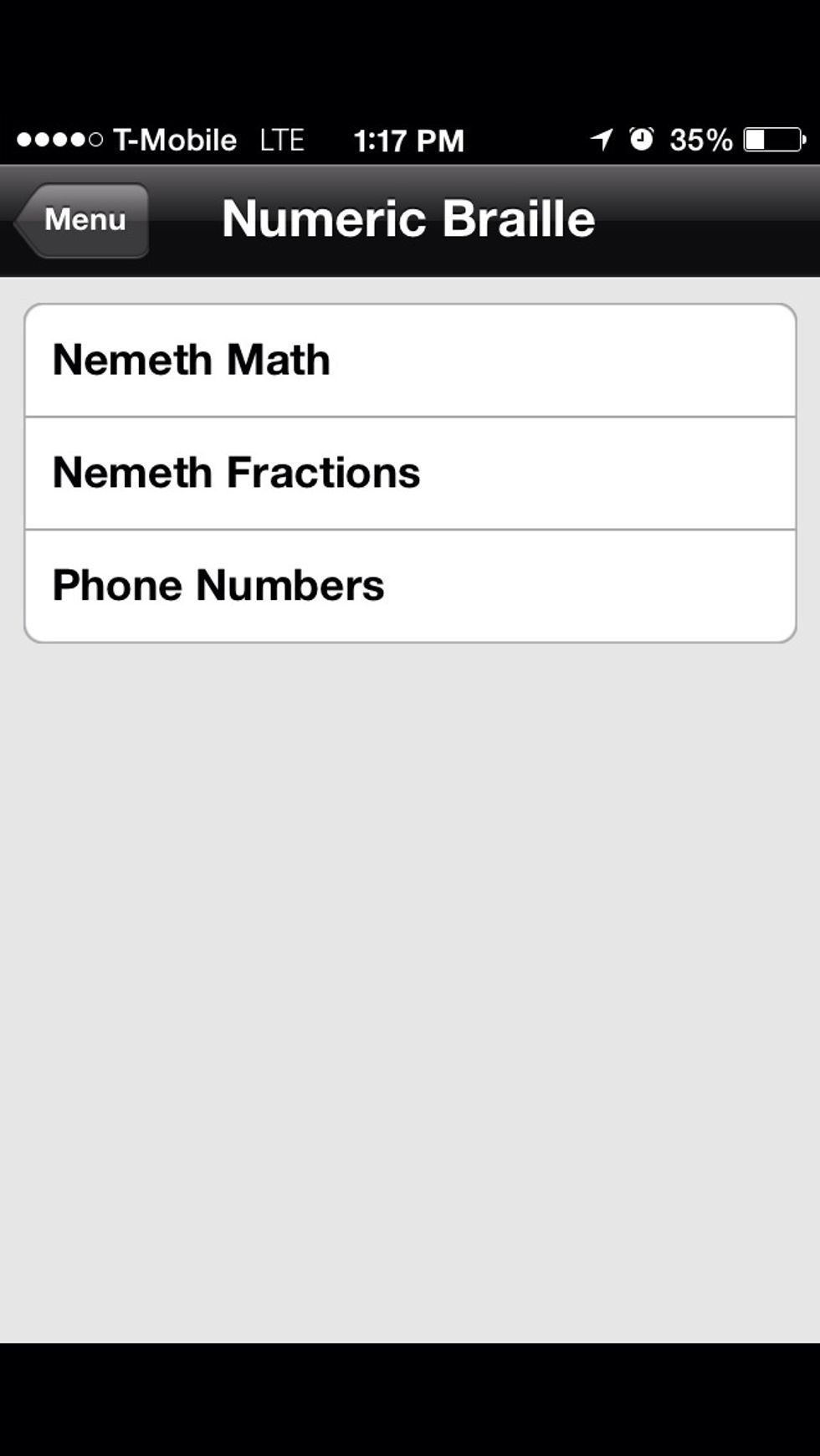
Tap on phone numbers to try typing a phone number in Braille.
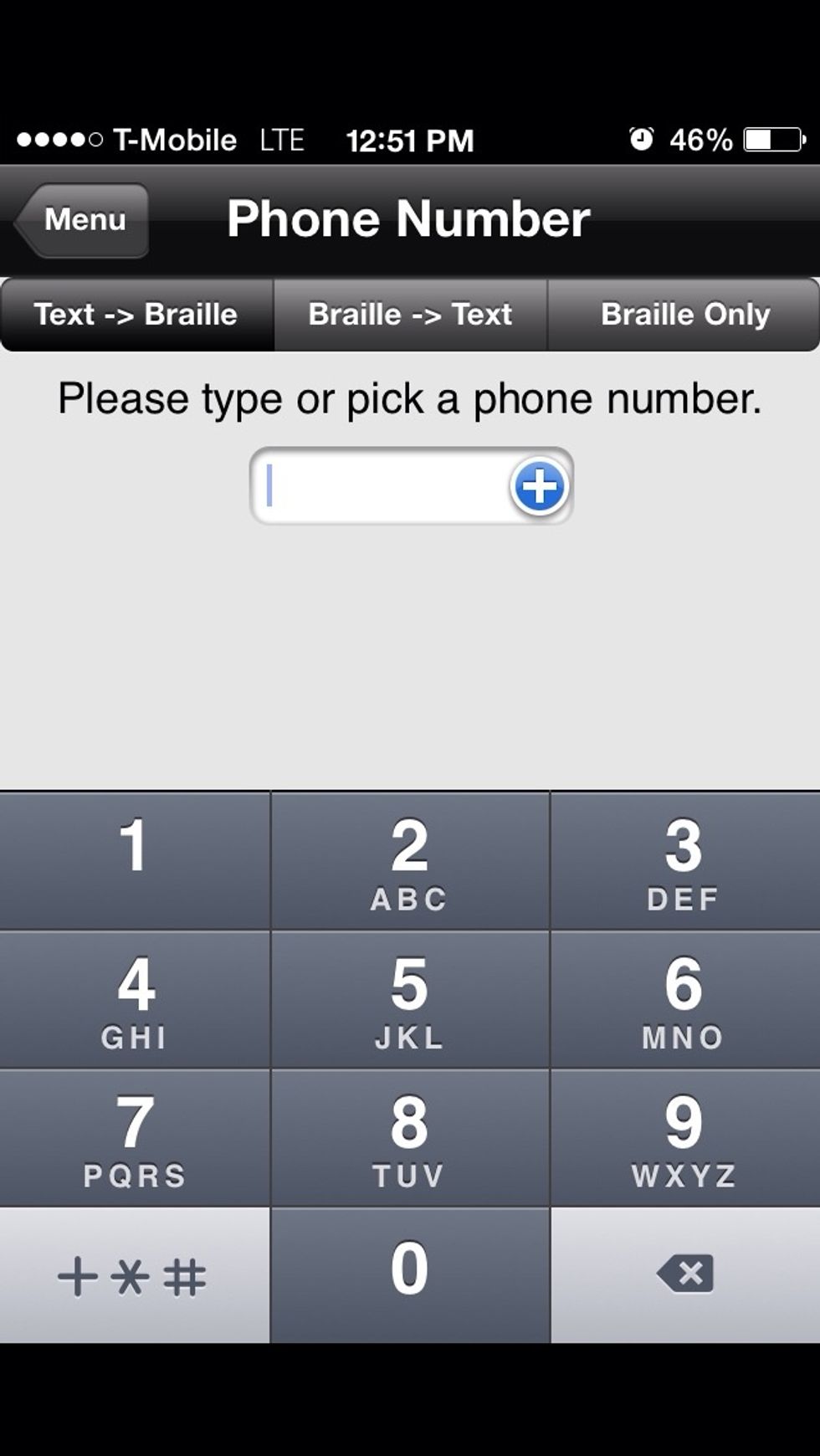
As you type the number, Braille will appear below.
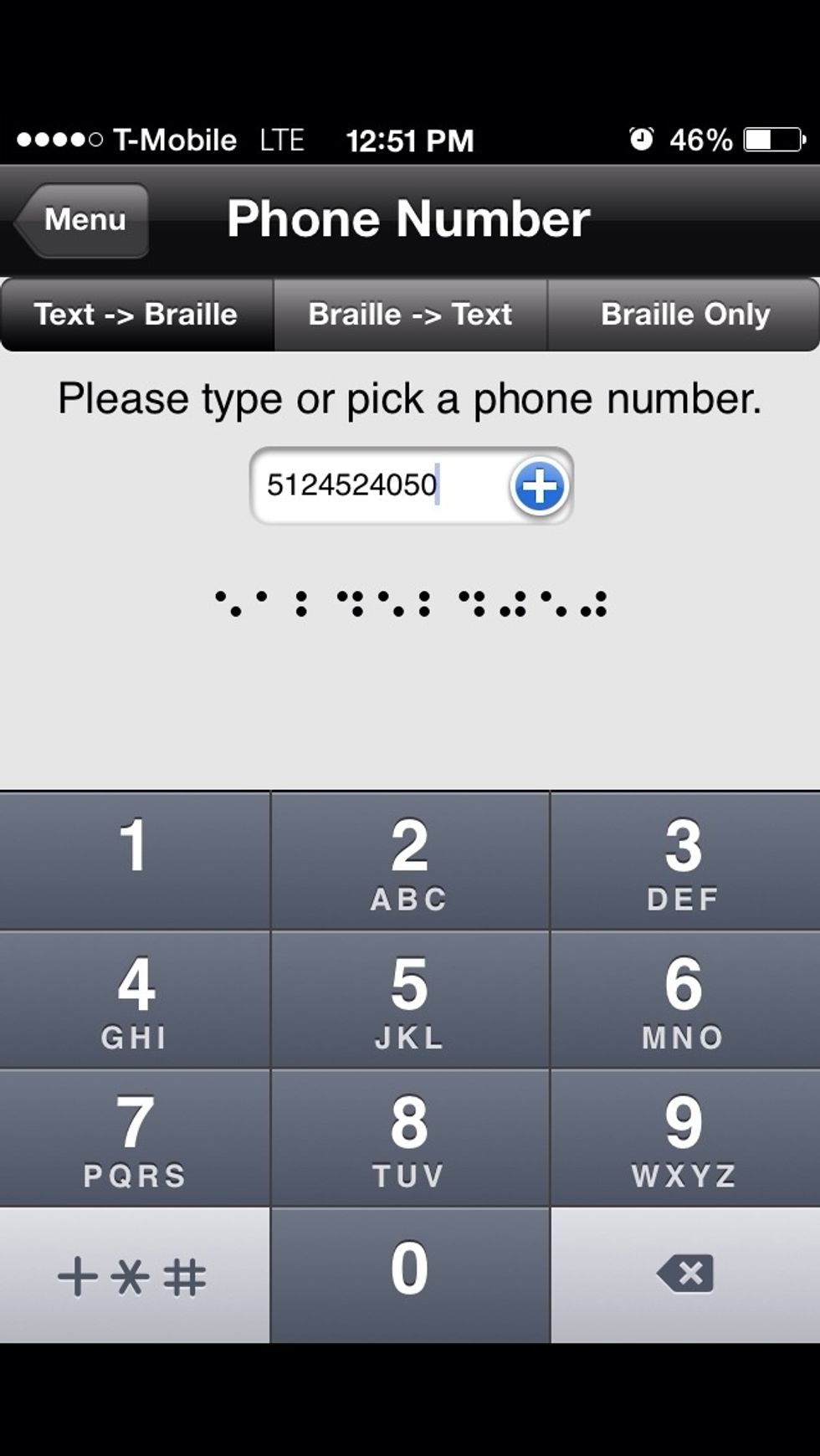
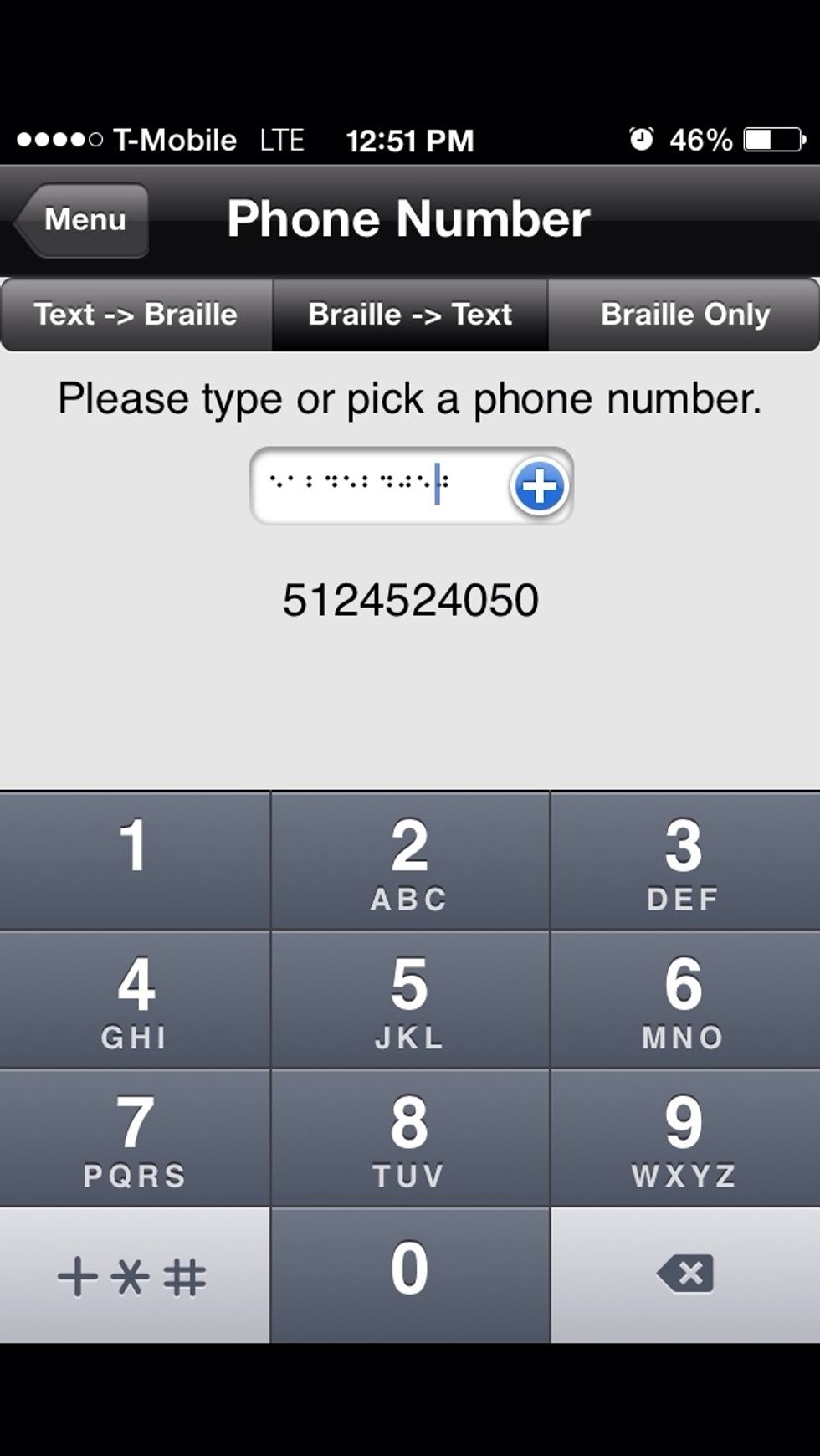
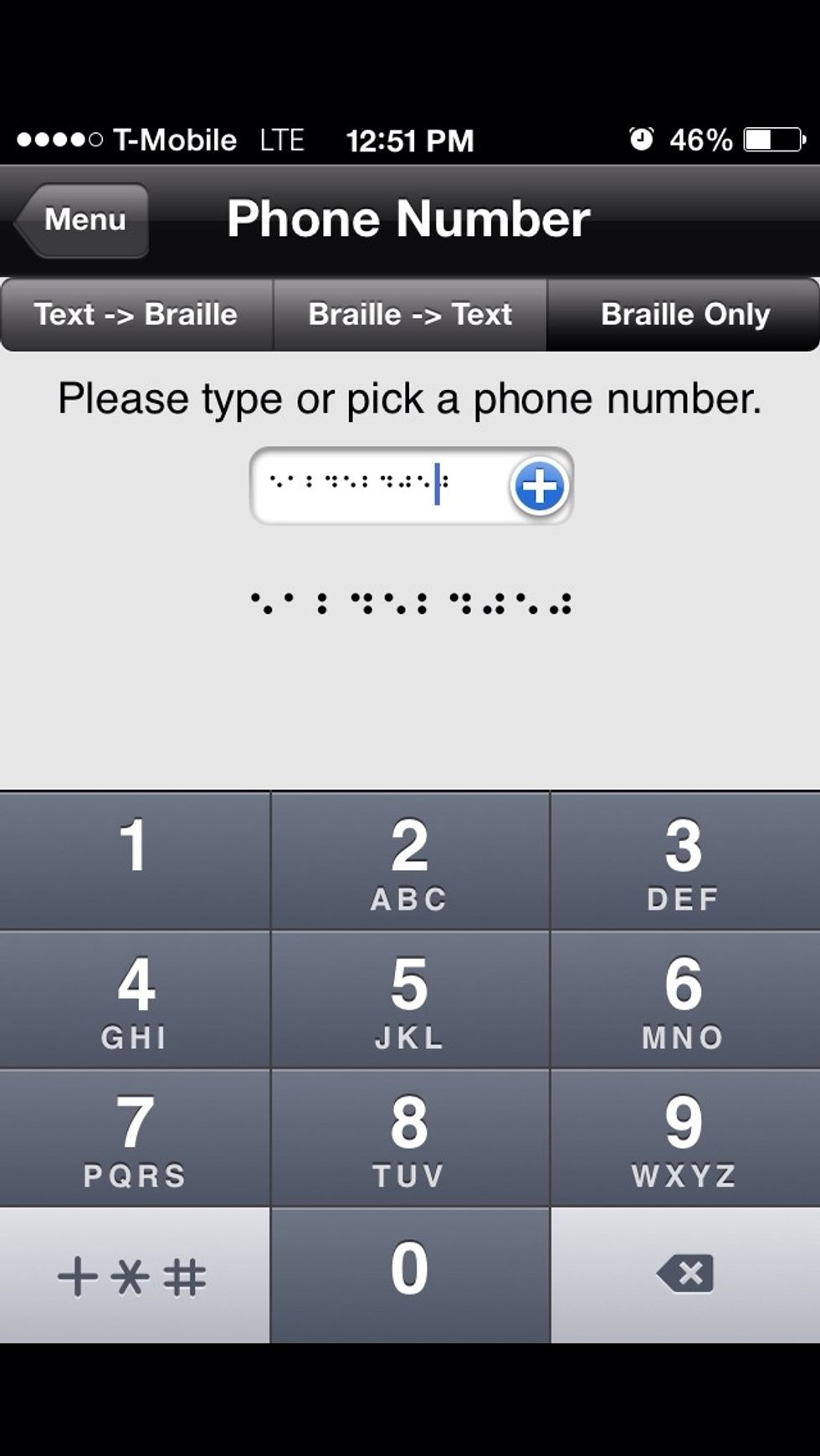
Press back button to go back to the previous numeric menu .
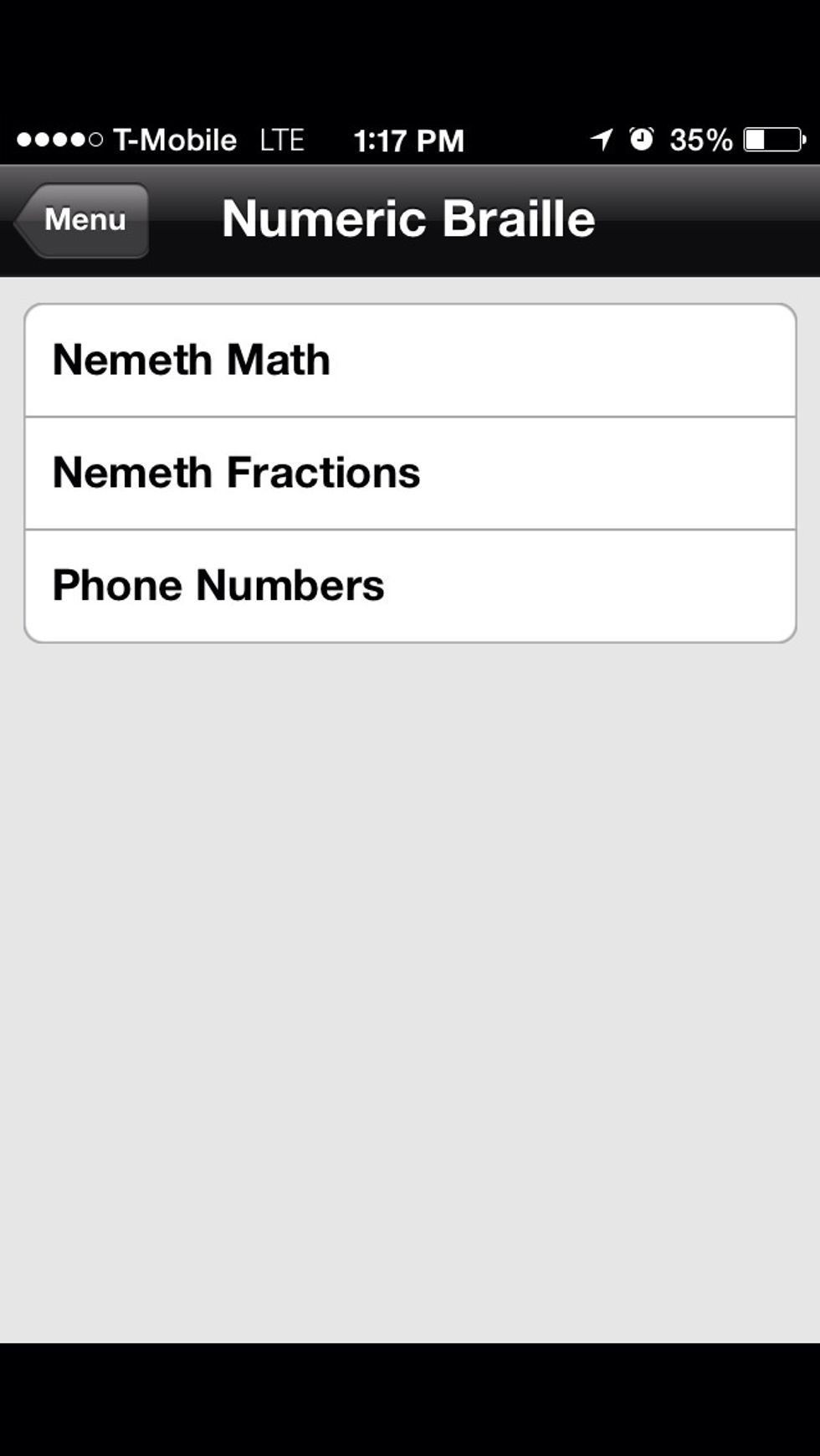
Tap on Nemeth fraction's
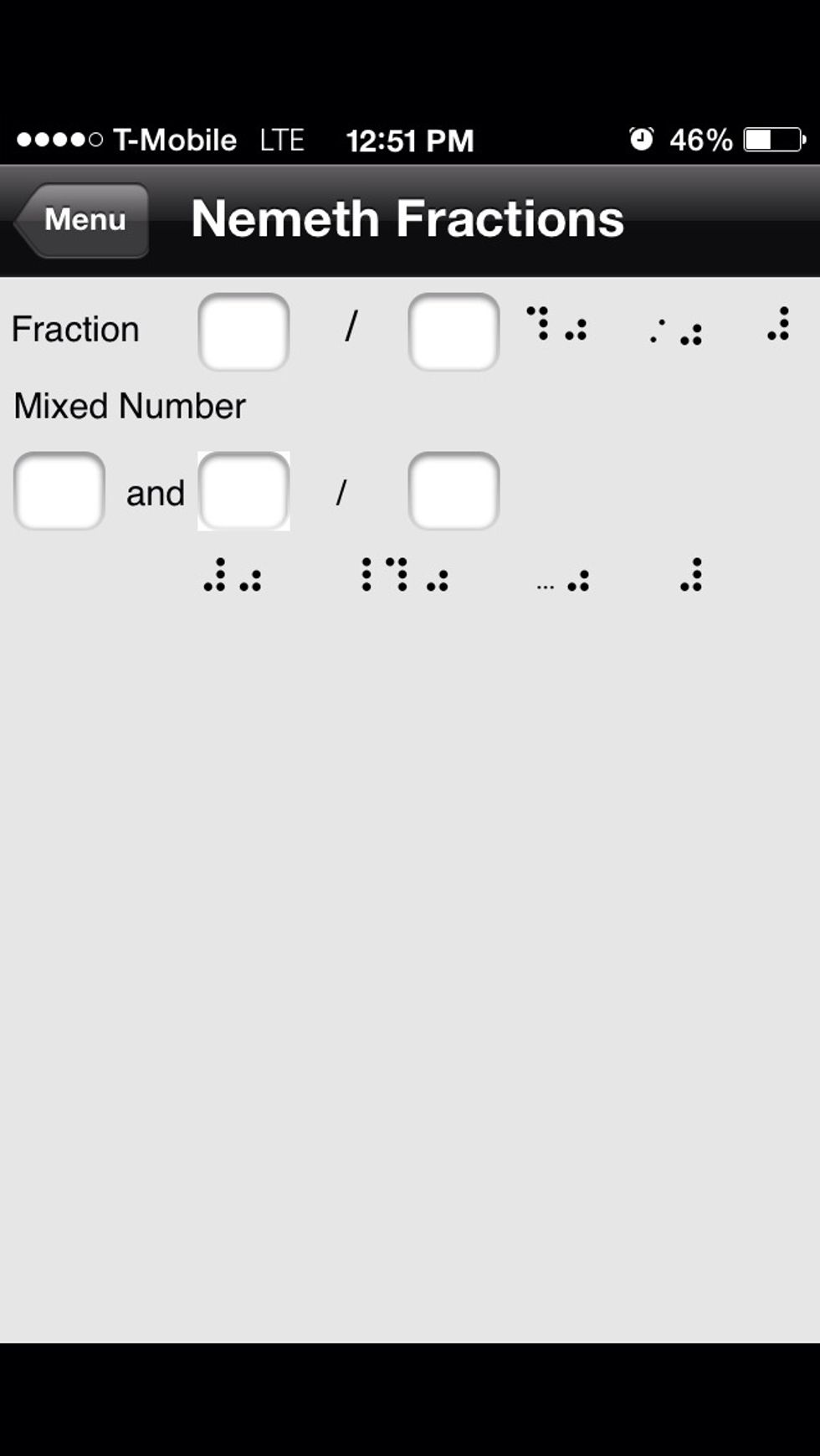
Try making a few fractions. And go back to the previous menu.
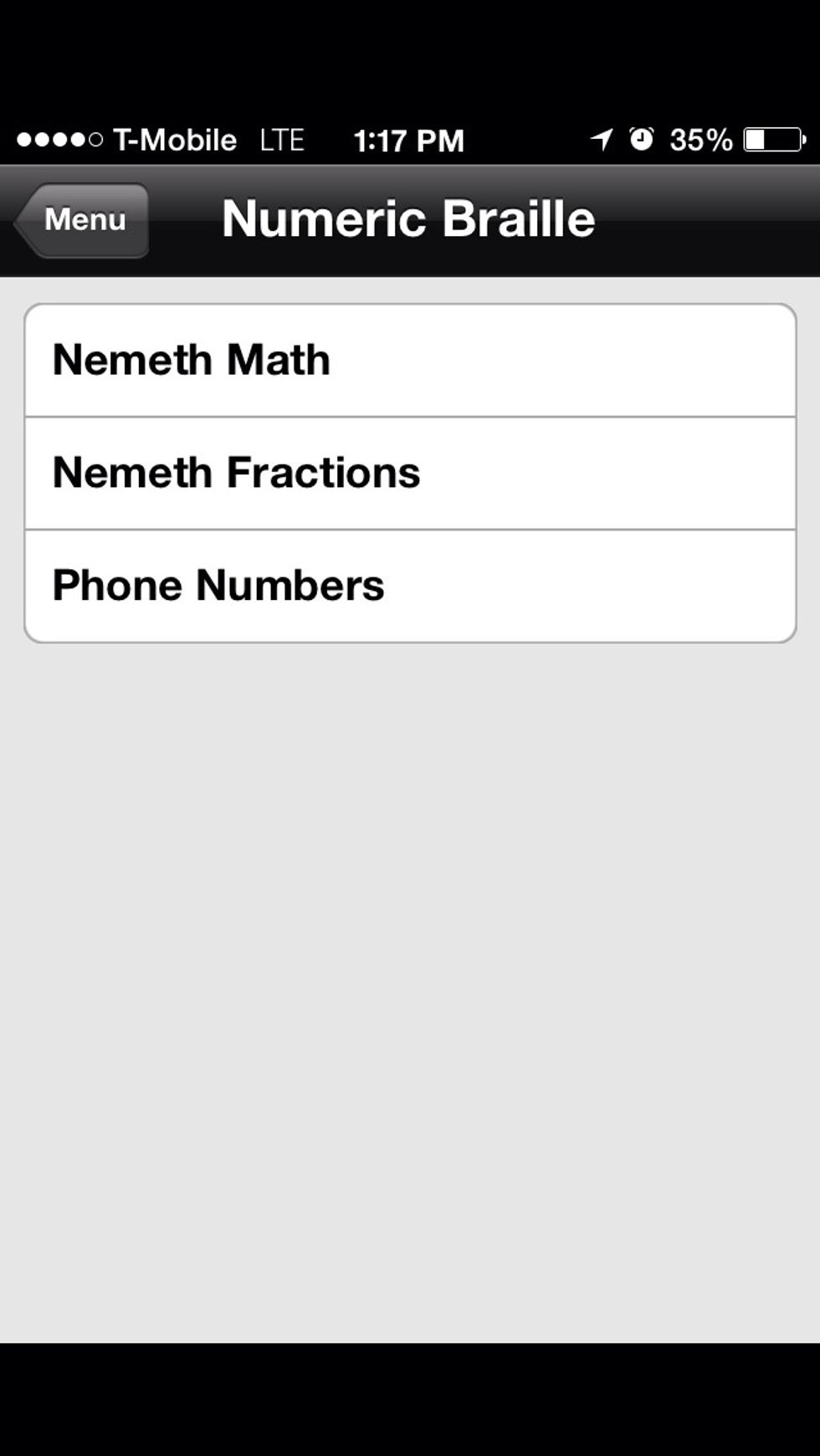
Tap on Nemeth Math.
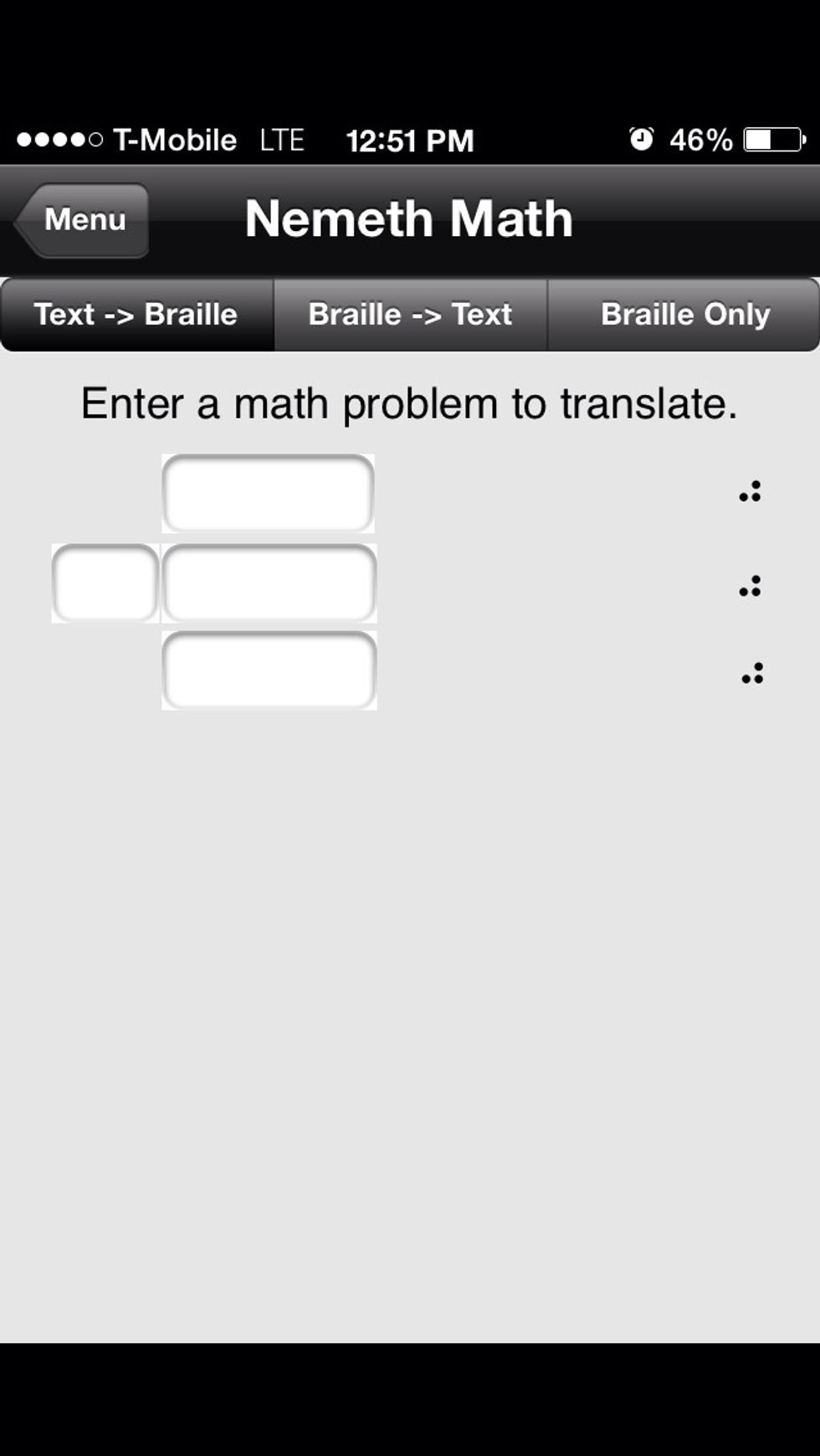
Try making a few simple math problems. There are text boxes for two numbers, an answer and a sign.
This concludes our look at VisualBraille. I hope you enjoy the app and this guide. If you would like to learn more, go over to iaccessibility. Net to find out about other apps and services.
I hope everyone enjoys my other guides, and I'm always looking for ways to improve, so please leave comments.
- 1.0 iOS Device
- 1.0 VisualBraille
Michael Doise
Apple iOS developer and expert, trainer of Apple products, web designer, and computer enthusiast.
Austin Texas
The Conversation (0)
Sign Up