STEPS
TOOLS
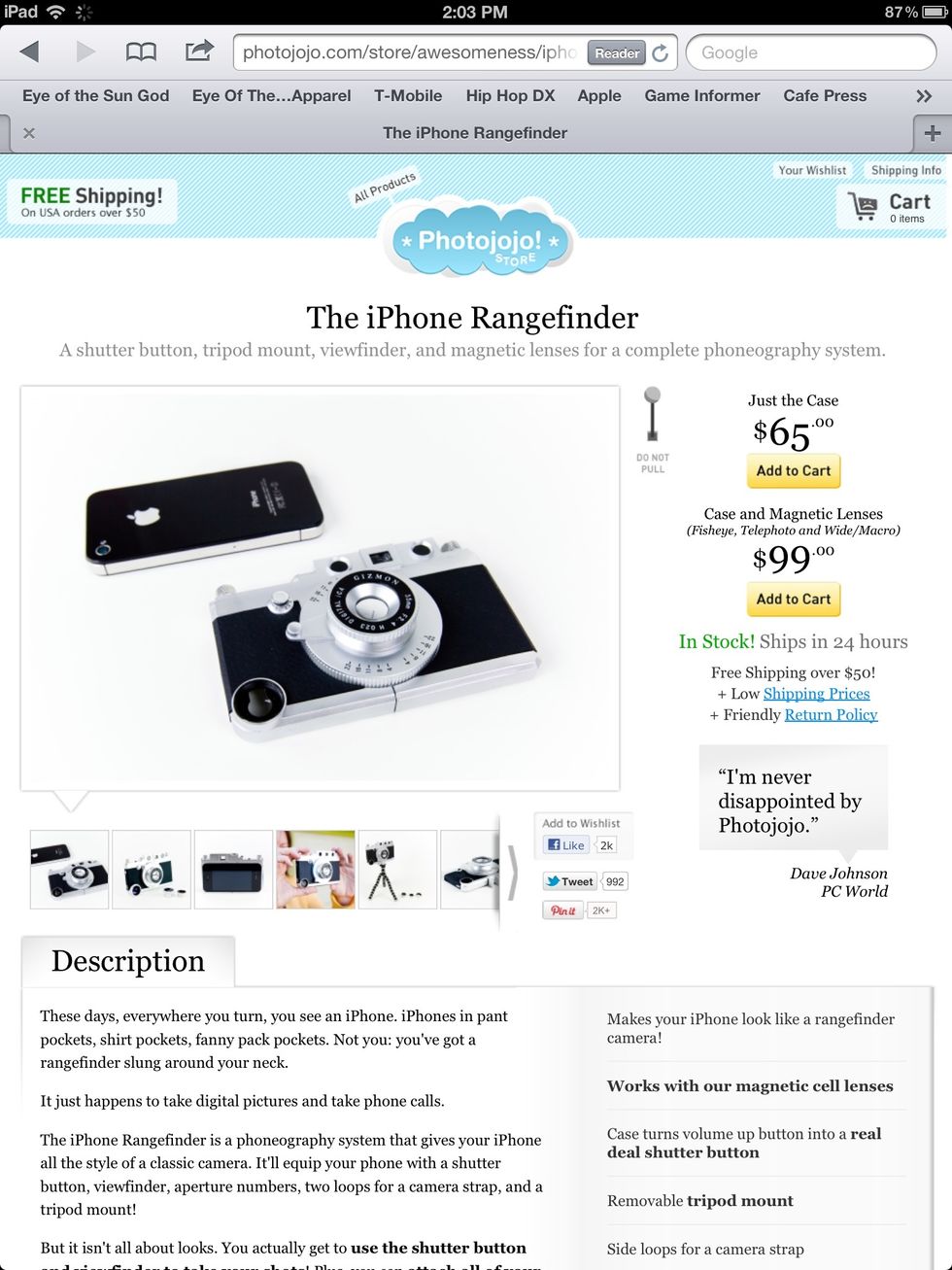
First you're going to want to get an iPhone Rangefinder from the Photojojo store.

So here's my iPhone 4 without the case attached.

Here are the disassembled parts. I attached a camera strap onto the end of the top. (that came separately.)

First you slide this piece over the back of the iPhone. Rear Camera facing up.

The other part slides on too and fits into place.

Twist the faux lens clockwise to snap it on.

The top part slides on and clips to the case.

Now it's ready to be used!
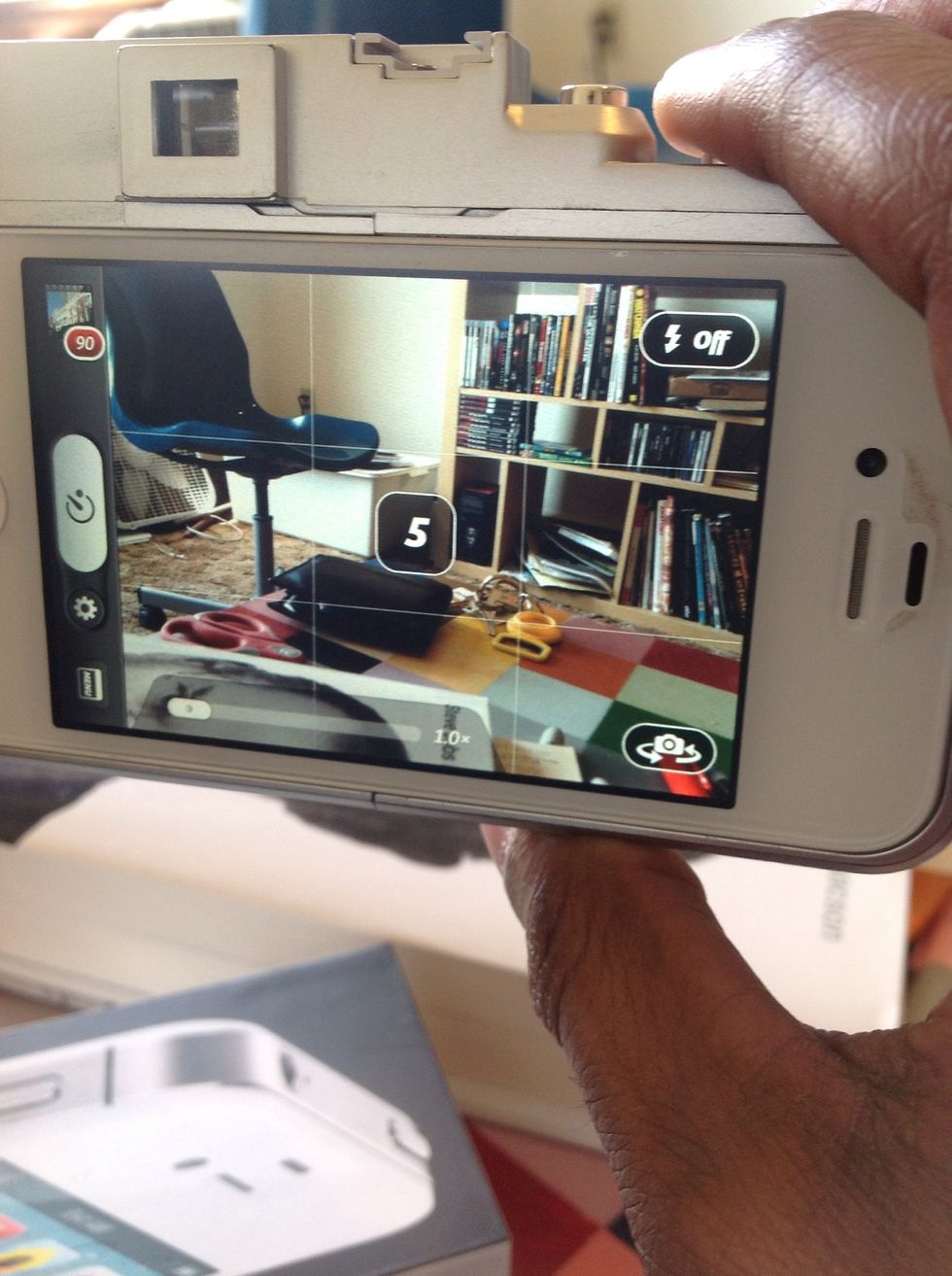
You're going to want to download a camera app that makes use of "volume snap" like Camera+ or Pro Camera.

Lastly the Rangefinder also can be used to hold macro, fisheye and telephoto lens. They stay on with magnets.

To see my iPhonography you can find me on Instagram under Raheemn. You can also find me at about.me/raheemnelson. Hope you enjoyed this tutorial!
- iPhone 4 or 4S
- Gizmon iCA
- Camera app with "volume snap"
New Haven, Connecticut
The Conversation (0)
Sign Up