The Conversation (0)
Sign Up

Click on settings app at home screen then click on "General"
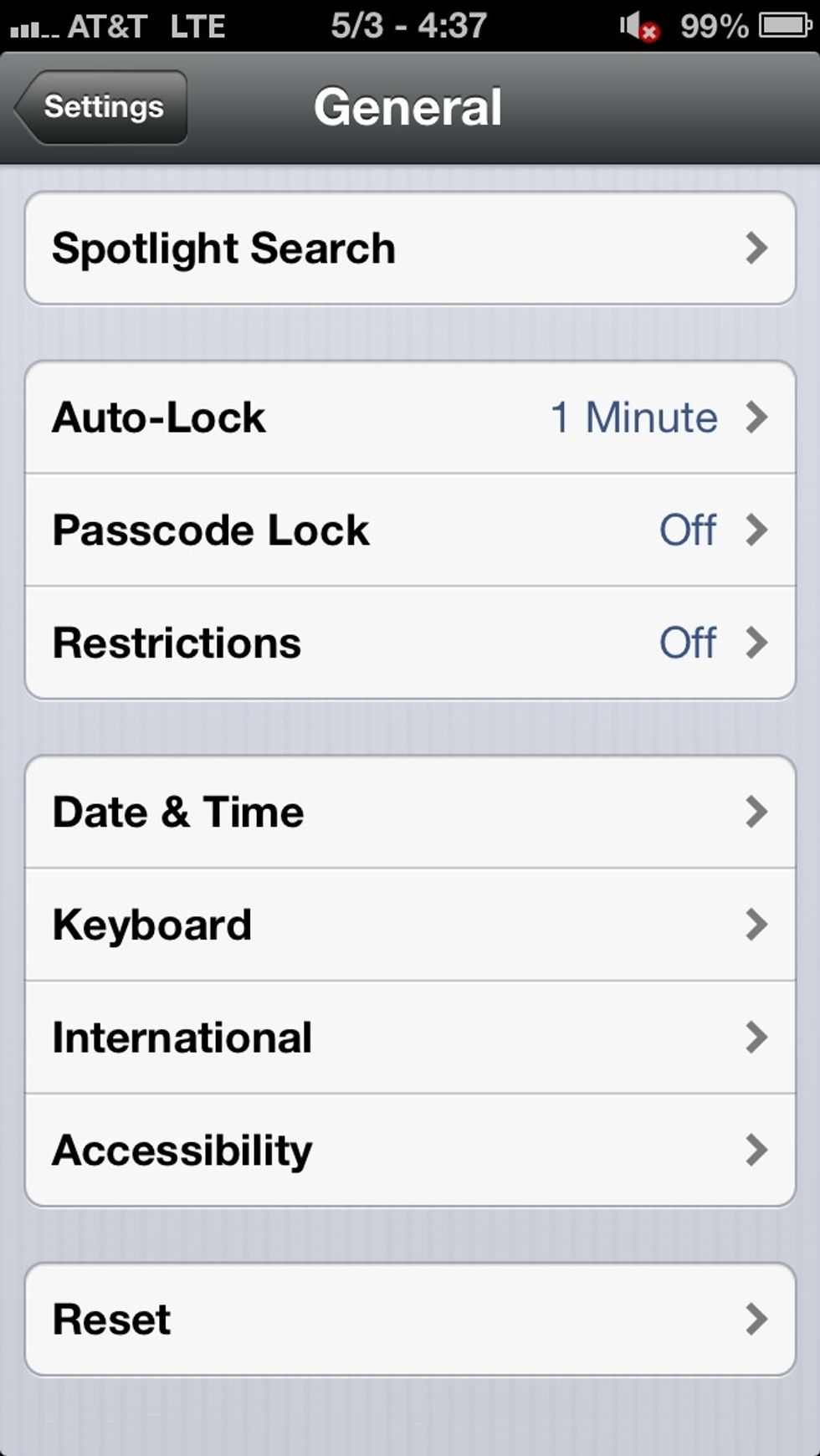
Click on "Accessibility"

Click on "Hearing Aids"
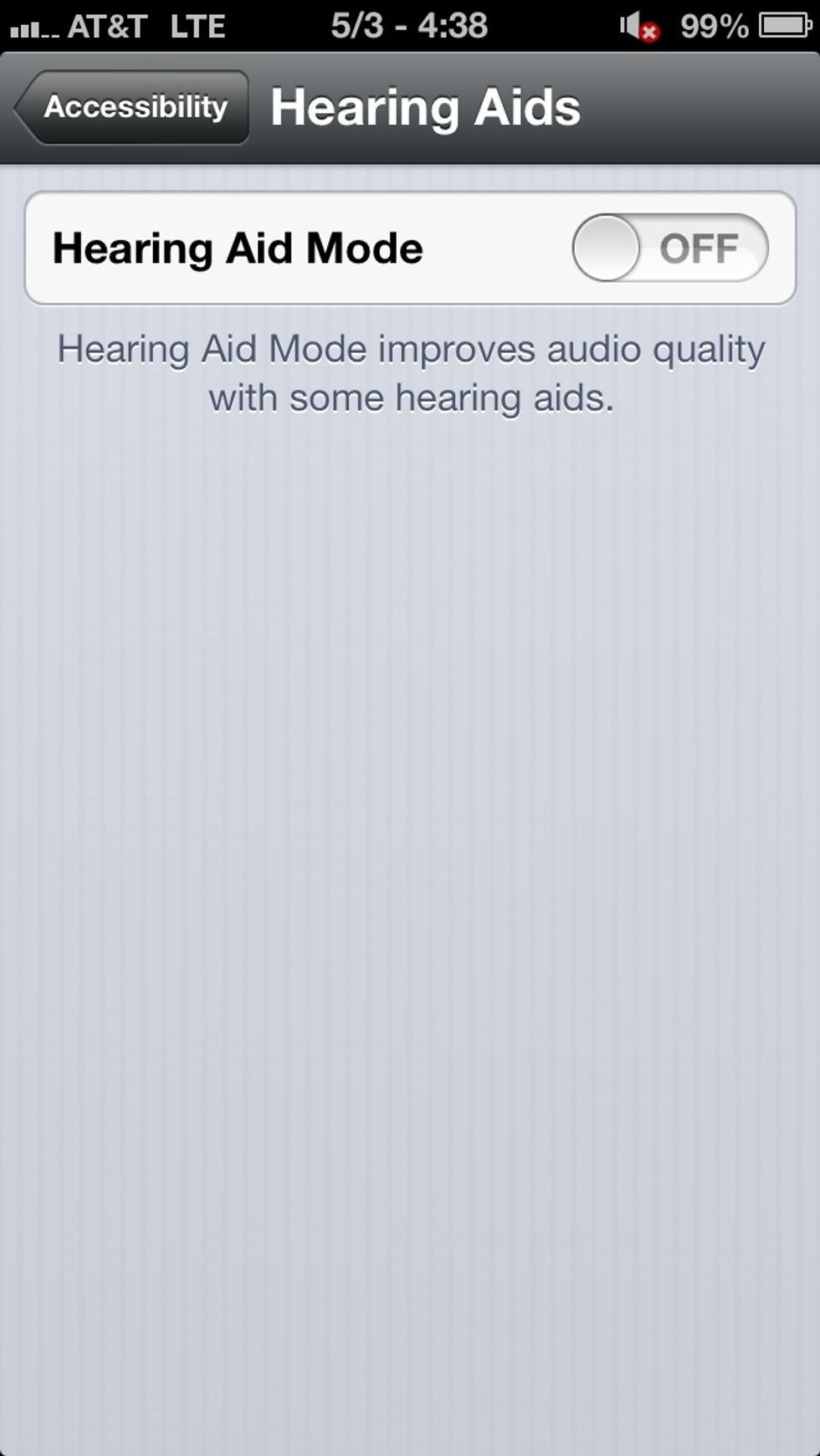
Then toggle the switch to "on"
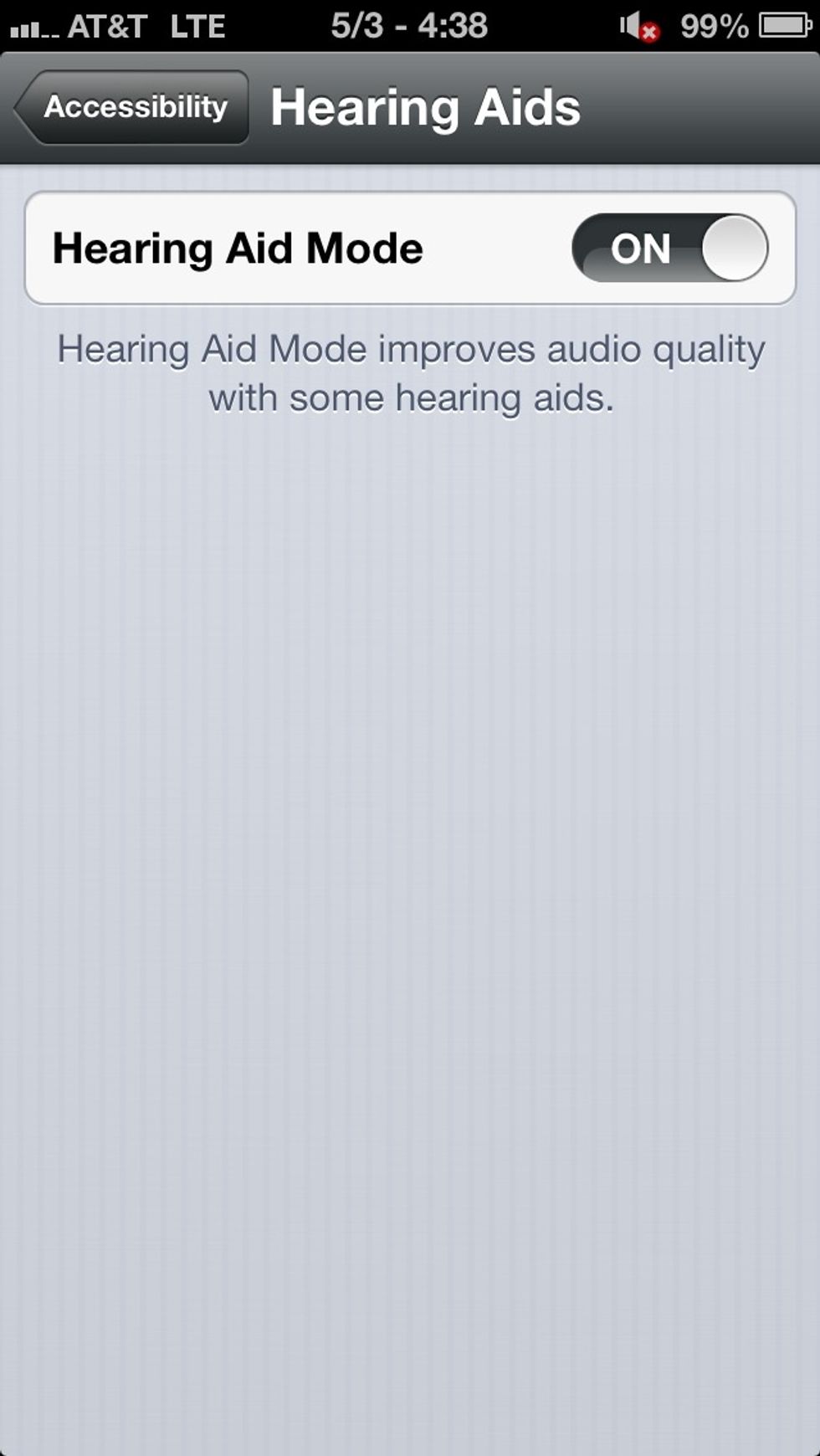
After you've done this, that's all! It shuts the noise canceling mic on the back of the phone to off so it doesn't interfere with hearing aids when using the phone. You'll notice a louder earpiece!

This trick works great for people with all proof cases like LifeProof or Atlas cases that have issues with sound and speakerphone!