STEPS
TOOLS
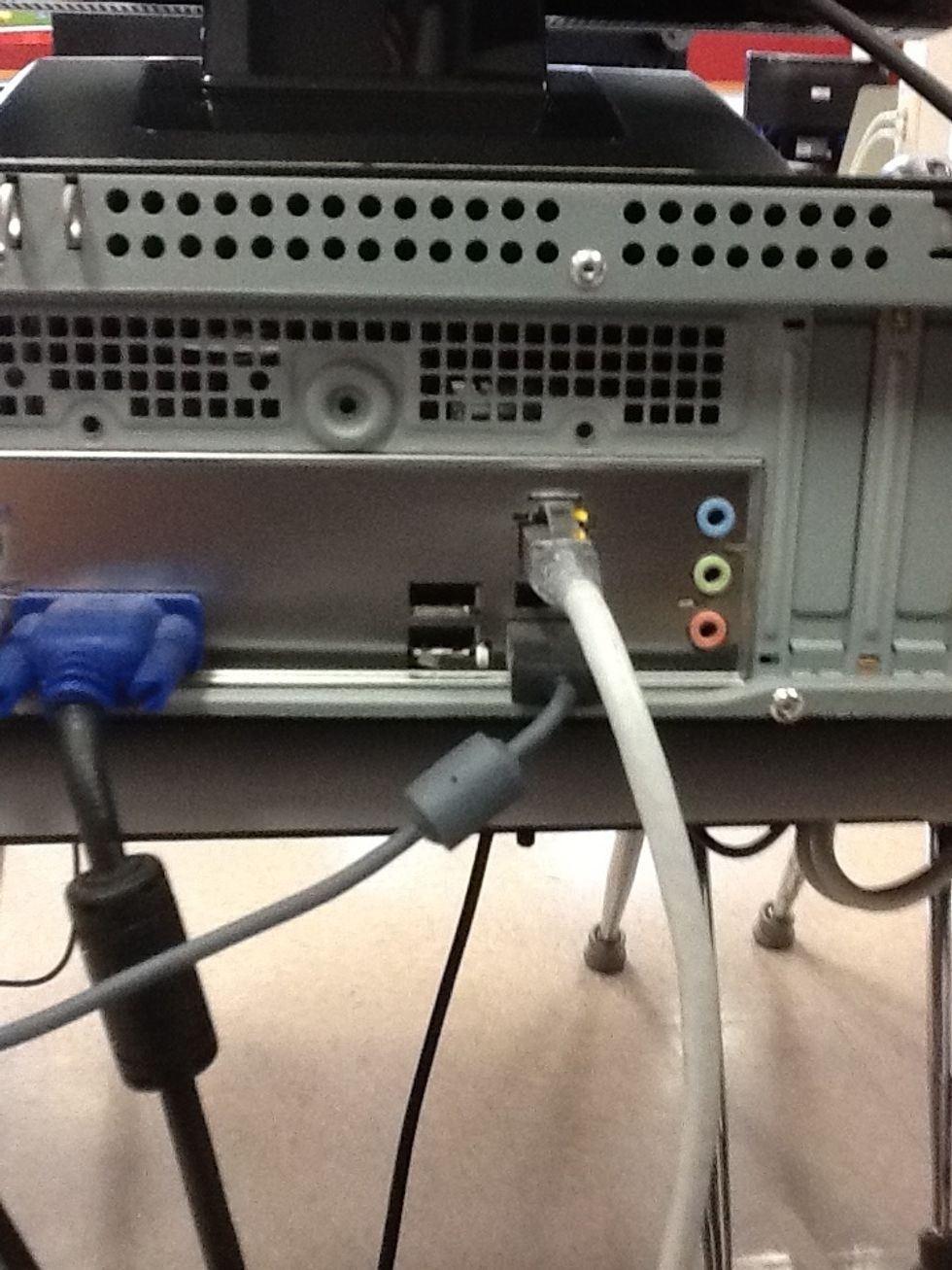
Plug the headphones into the sound card on the back of the computer (green).

Once headphones are plugged into the back of the computer, the sound settings will appear on the monitor (next picture).
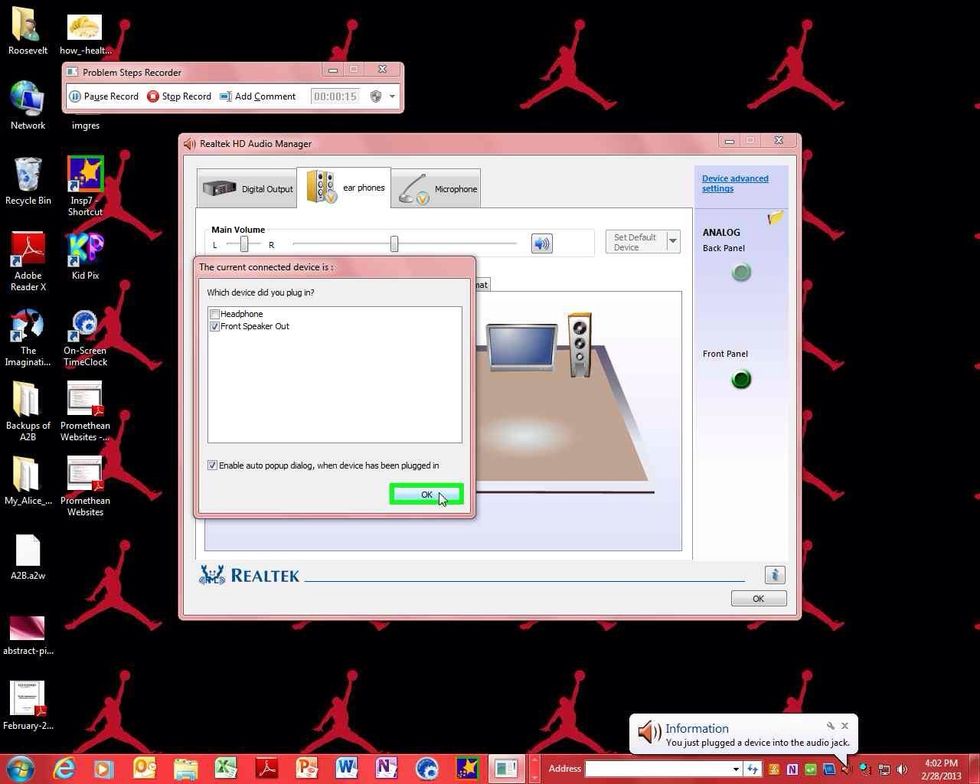
At the bottom of this box, click ok.
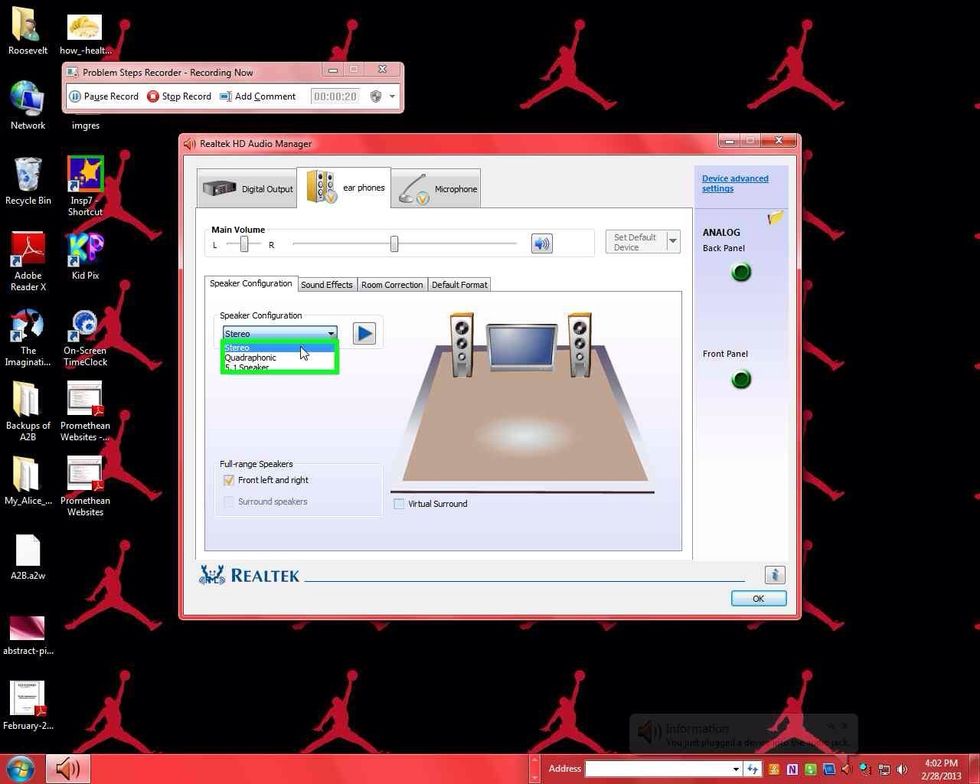
Check the speaker configuration. Check that Stereo is selected.
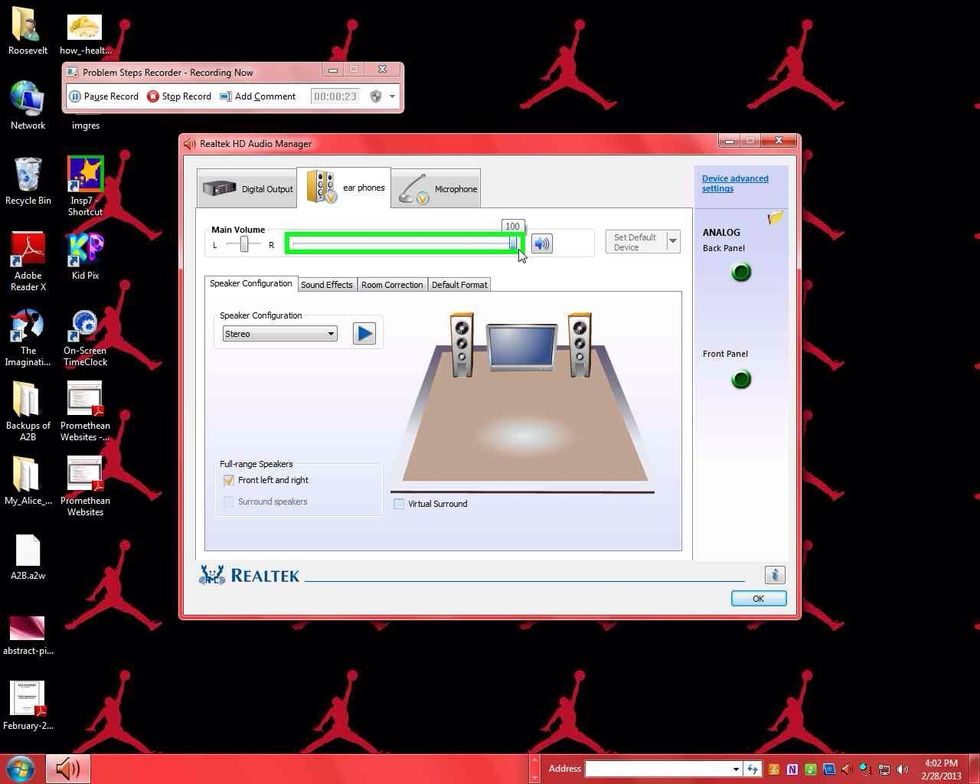
Check the volume level. Make sure it is not muted or down all the way. It is at 100 in this image.
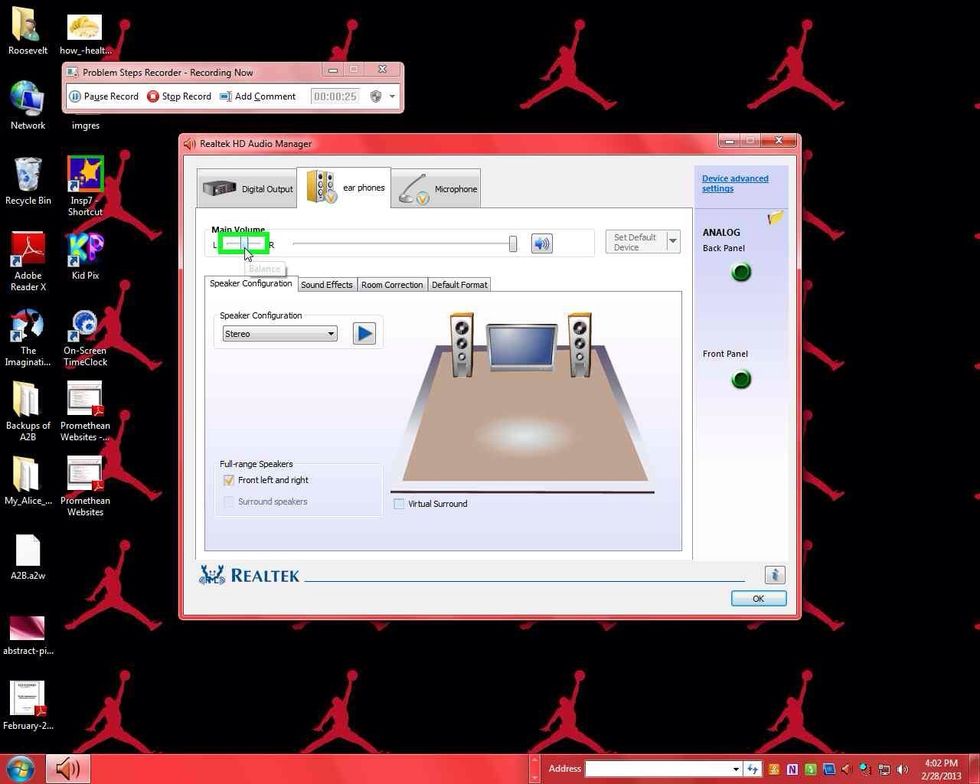
Check to make sure the sound is balanced. It should be in the middle so you can hear on the left and right.
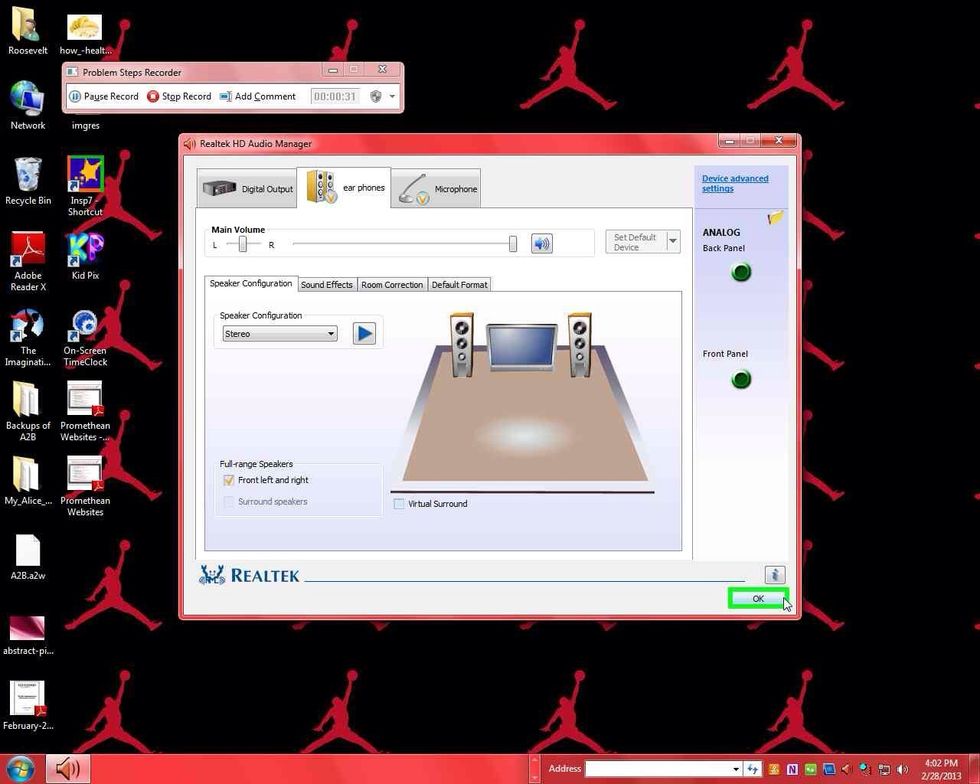
After you have checked all of these settings, you can test the sound by clicking on the blue play button. When you are finished, you can close this window by clicking ok.
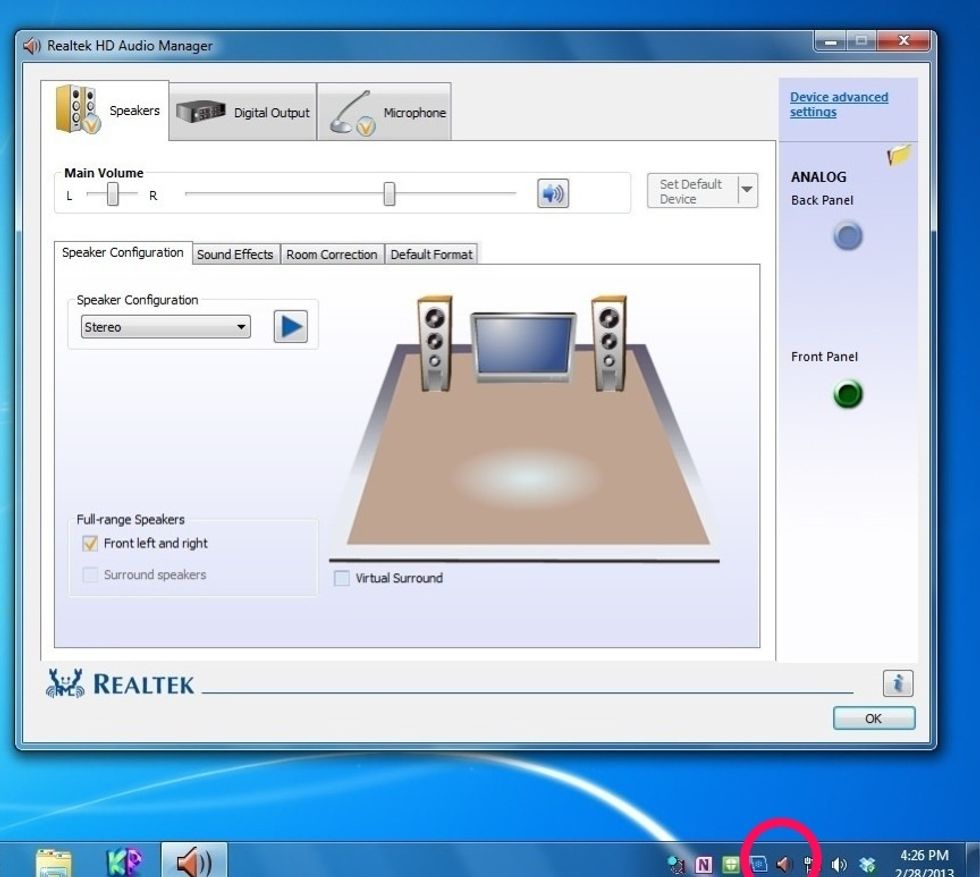
If this menu does not come up when you plug in the headphones, you can get to it by double clicking on the Realtek HD Audio Manager icon circled in red.

If you are unable to hear after you have tried all of these things, the headphones could be bad or the sound driver may need updating on the computer. Please submit a work order if this happens.
- 1.0 Computer
- 1.0 Pair headphones
- 1.0bnch Patience
The Conversation (0)
Sign Up