How to troubleshoot printer issues: hp laserjet p4015x
Fix jams and errors on a HP Laserjet P4015x at CMU
182
STEPS
TOOLS

HP Laserjet P4015X printers are found in Cyert, the University Center, Gates, Residence on Fifth, Donner, Mudge, and Morewood Gardens. This guide will walk you through steps to fix errors and jams.

PAPER JAMS: Tray jams (shown here) occur when paper gets stuck inside the paper tray. To locate the jam, refer to the screen image, then continue to the next step.
If the screen indicates that there is a jam in the fuser, do not attempt to remove the paper. Turn the printer off and email clusters@andrew.cmu.edu with details about which printer jammed.

Once the jam is successfully removed, the printer will clear the paper path and reprint your document.
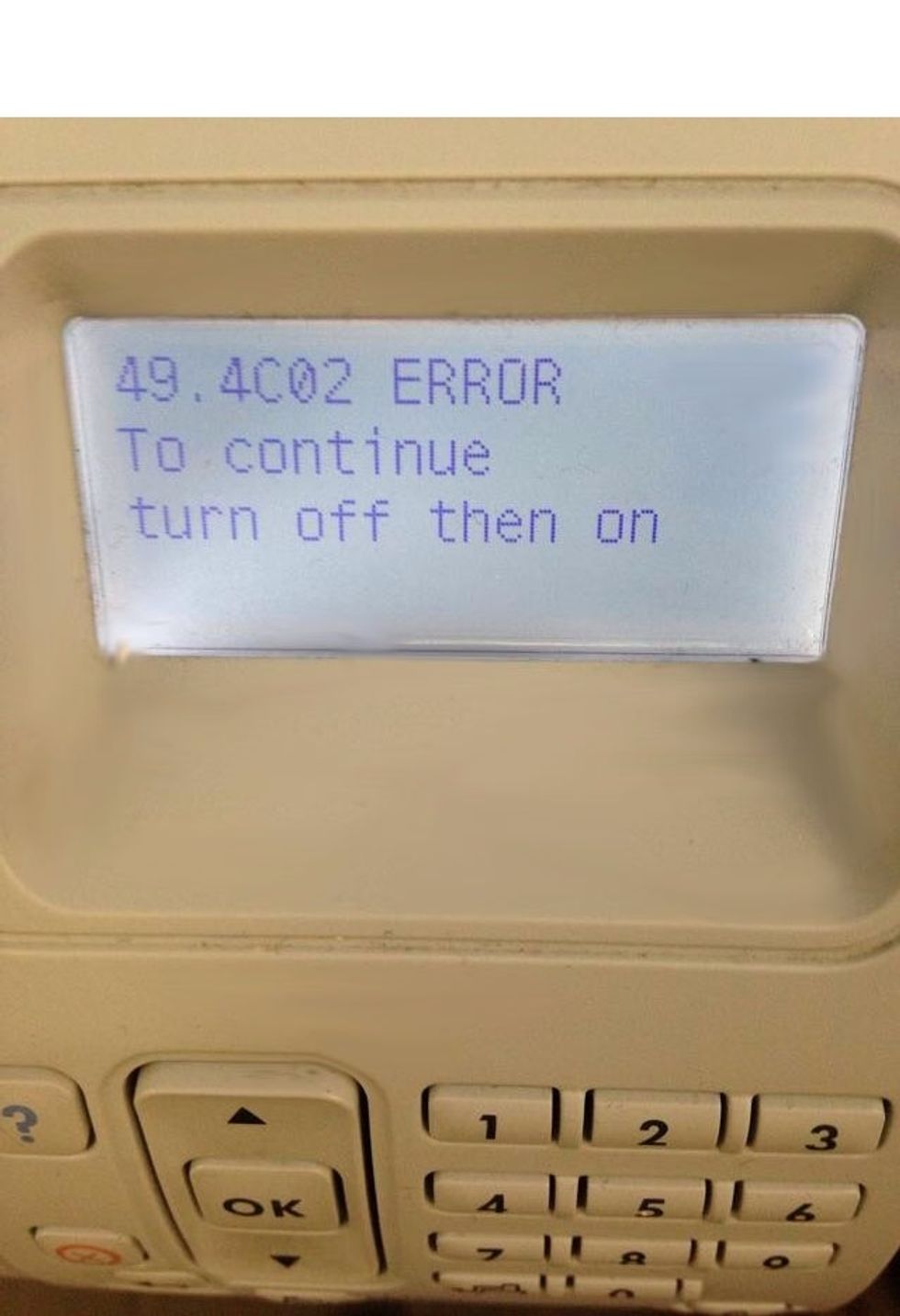
CLEARING 49 ERRORS: This message indicates that a corrupt file (usually PDF) is failing to print. The file will need to be cleared from the printing queue. Start by turning the printer off.
Call the Computing Services Help Center at (412)-268-HELP and describe which printer you are using. Explain that you need them to remove a 49 error.
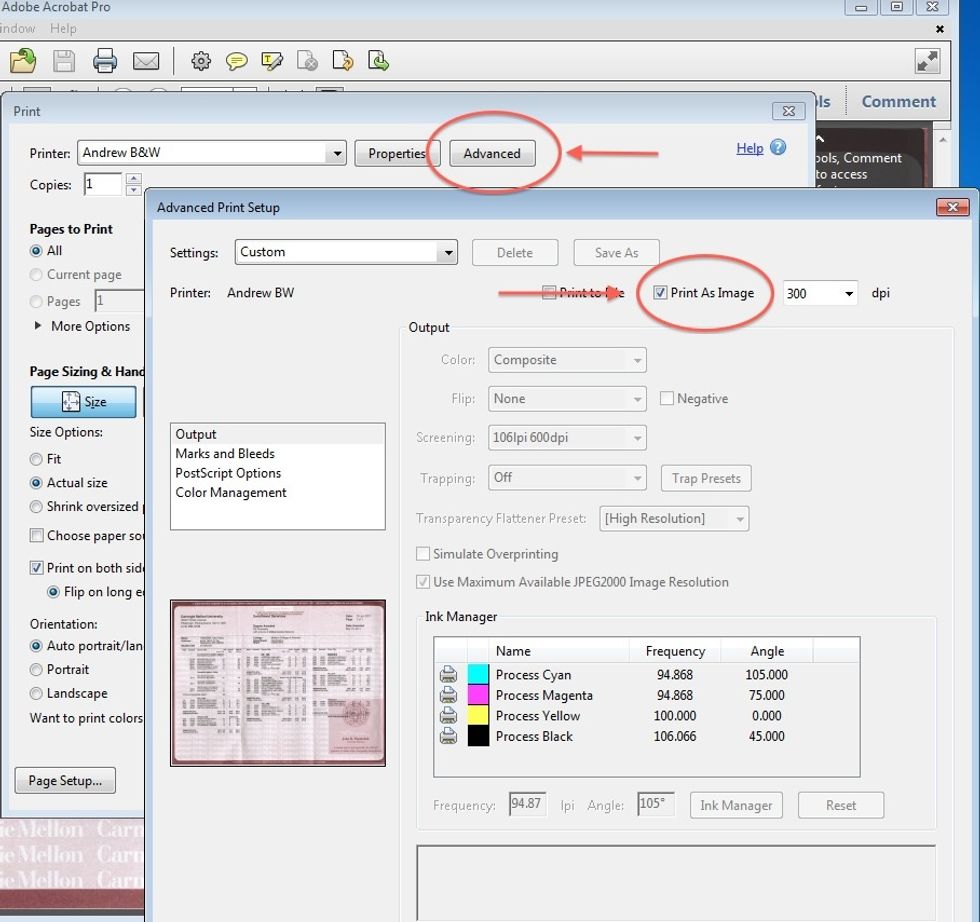
To reprint the document, open the PDF in Adobe Acrobat and press Print. In the printer dialog box, select Advanced and make sure the "Print As Image" box is checked. Press OK.
- 1.0 broken printer
- 2/3tsp patience