STEPS
TOOLS
Even though there are millions of guides on the Internet which can tell you how to transfer pictures from Android to PC, this one is the easiest, as it needs no USB cable or any installation on PC.
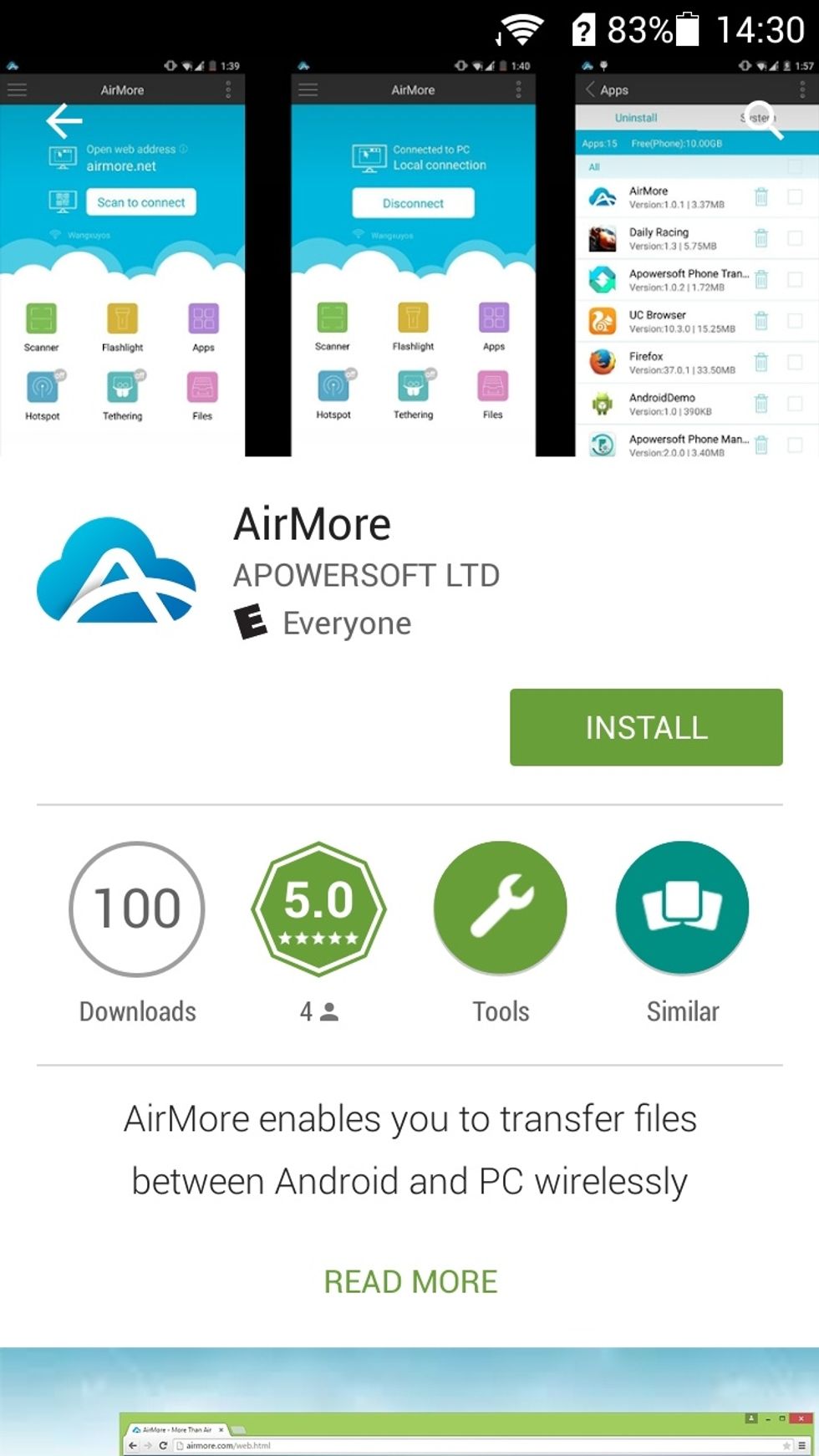
Download the free “AirMore” app on your Android device from Google Play. Run the app.
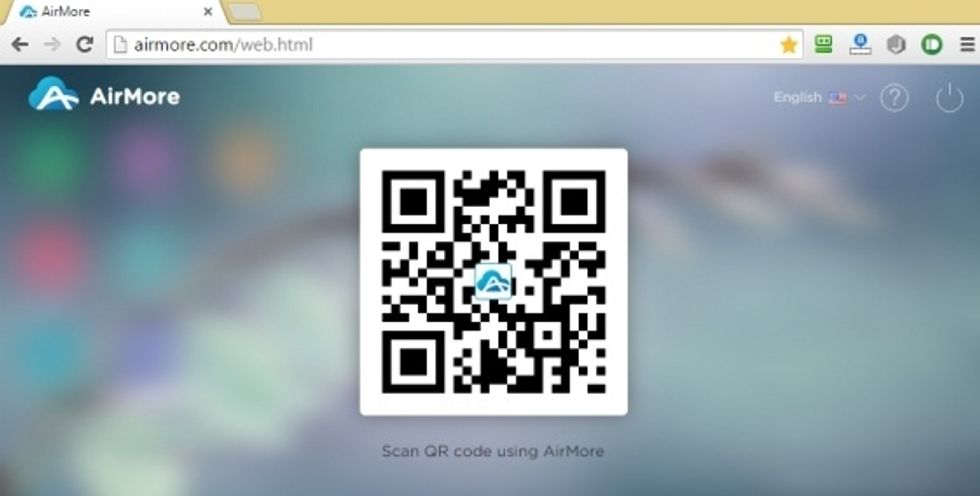
Open Chrome or Firefox browser on your computer. Go to address: airmore.net.
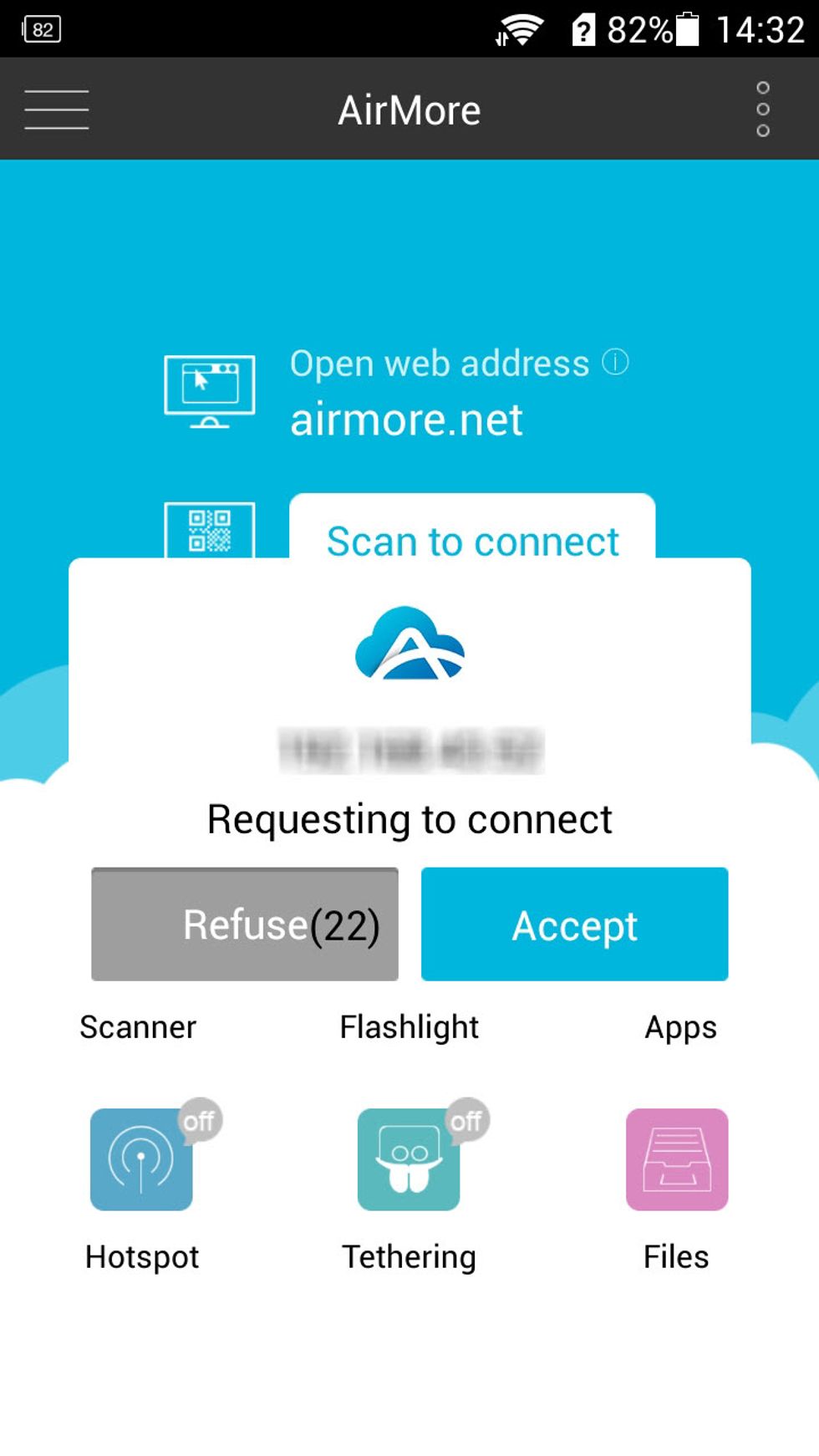
Use AirMore app to scan the QR code on the web. But before that, make sure your Android and PC are under the same WiFi network. Tap “Accept” when a window pops up on your Android.
After successful connection, you will see your phone information displayed on the webpage. Click “Pictures” icon on the left panel.
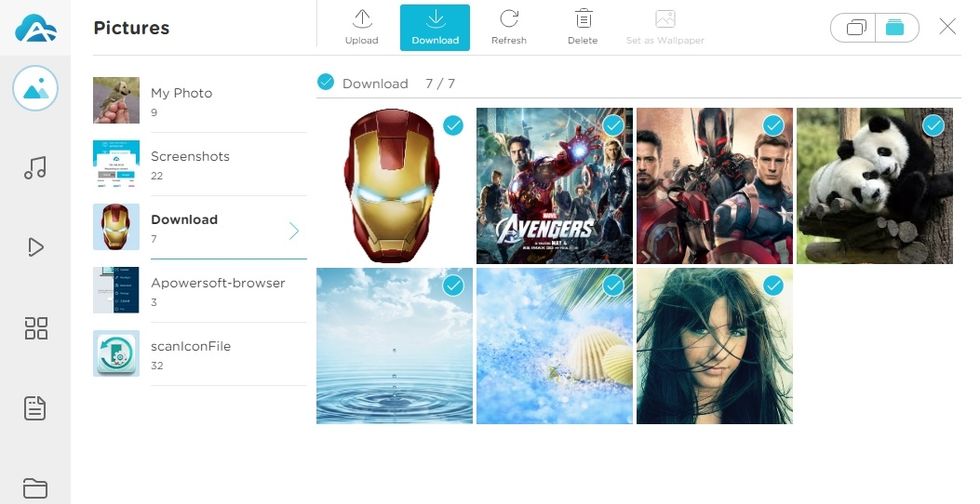
That’s all you need to do on how to transfer photos from Android to computer. With this nice app, you don’t need USB cable to transfer files or manage mobile device on PC anymore.
Besides, you can also use it to transfer music, videos, apps and other files between Android and PC conveniently. The process is quite similar. Hope my guide is helpful for you. Thank you!
The creator of this guide has not included tools
The Conversation (0)
Sign Up