STEPS
TOOLS
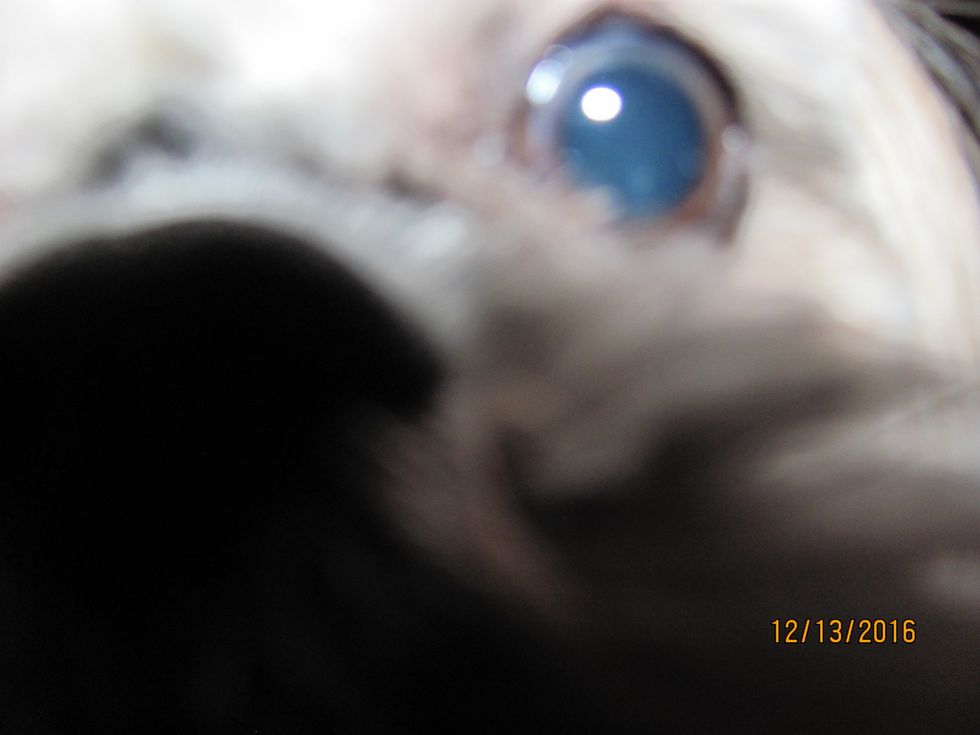
First, find something (or someone) to photograph. I will be taking a picture of my dog, Charlie, for our family Christmas card.

Be sure to put the hand strap for the camera around your wrist. This will prevent the camera from slipping and falling out of your hands.

Focus the camera on your point of interest. In my case, I would like it to be focused on Charlie.

You can also blur the picture by focusing the camera on the back of the photo or on a different point of interest that pulls the focus.

Once you have taken and approved of your photo, upload it to your computer or laptop. If you don't like the picture, retake it as many times as needed.

This is the picture that I will be editing on VSCO. I focused on my dog so he will be easily visible and the main point of the picture.
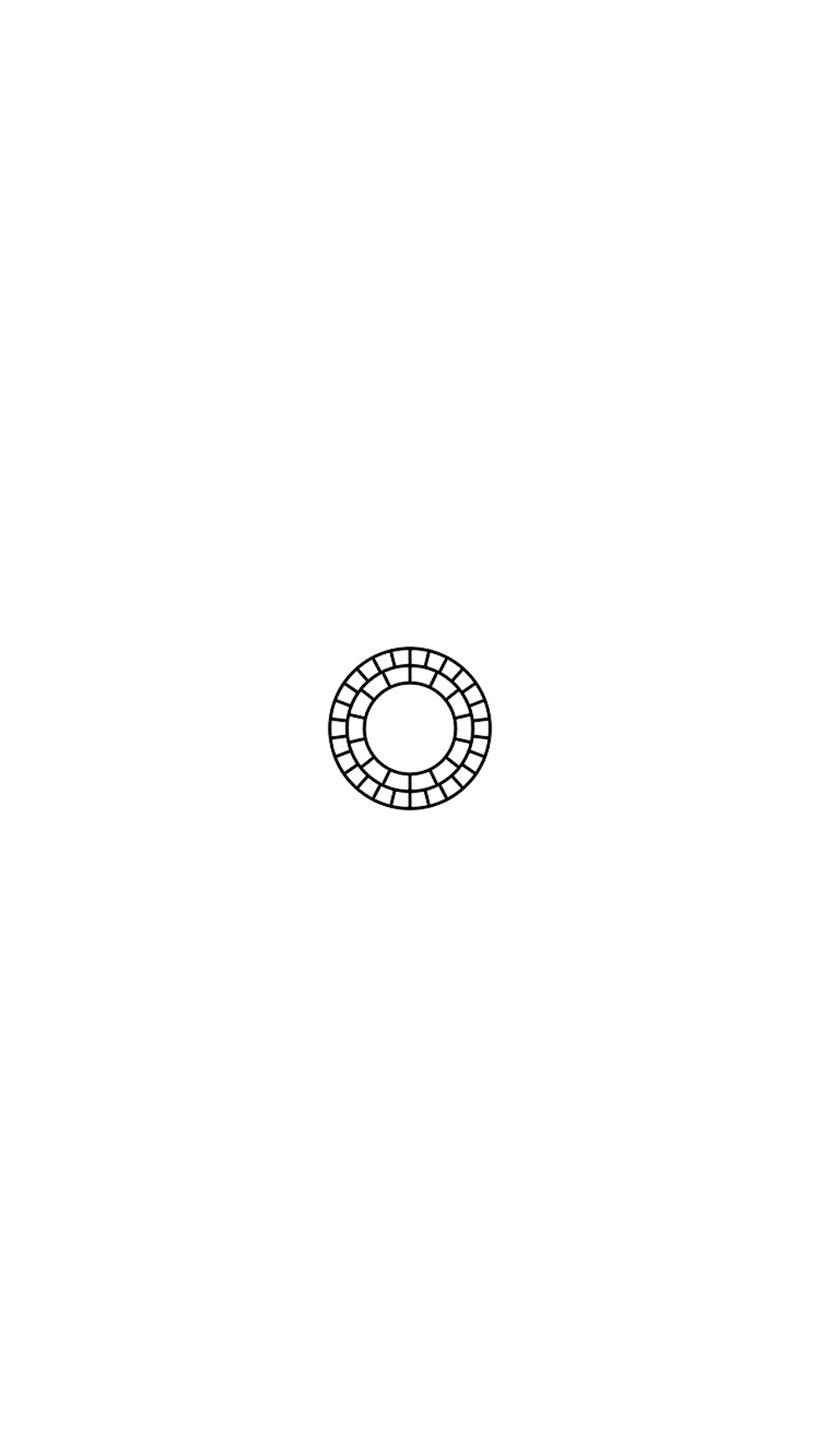
Open up the VSCO application on your phone after emailing yourself the picture. If you don't have an account, create one by following the app's instructions. If you do have an account, log in.
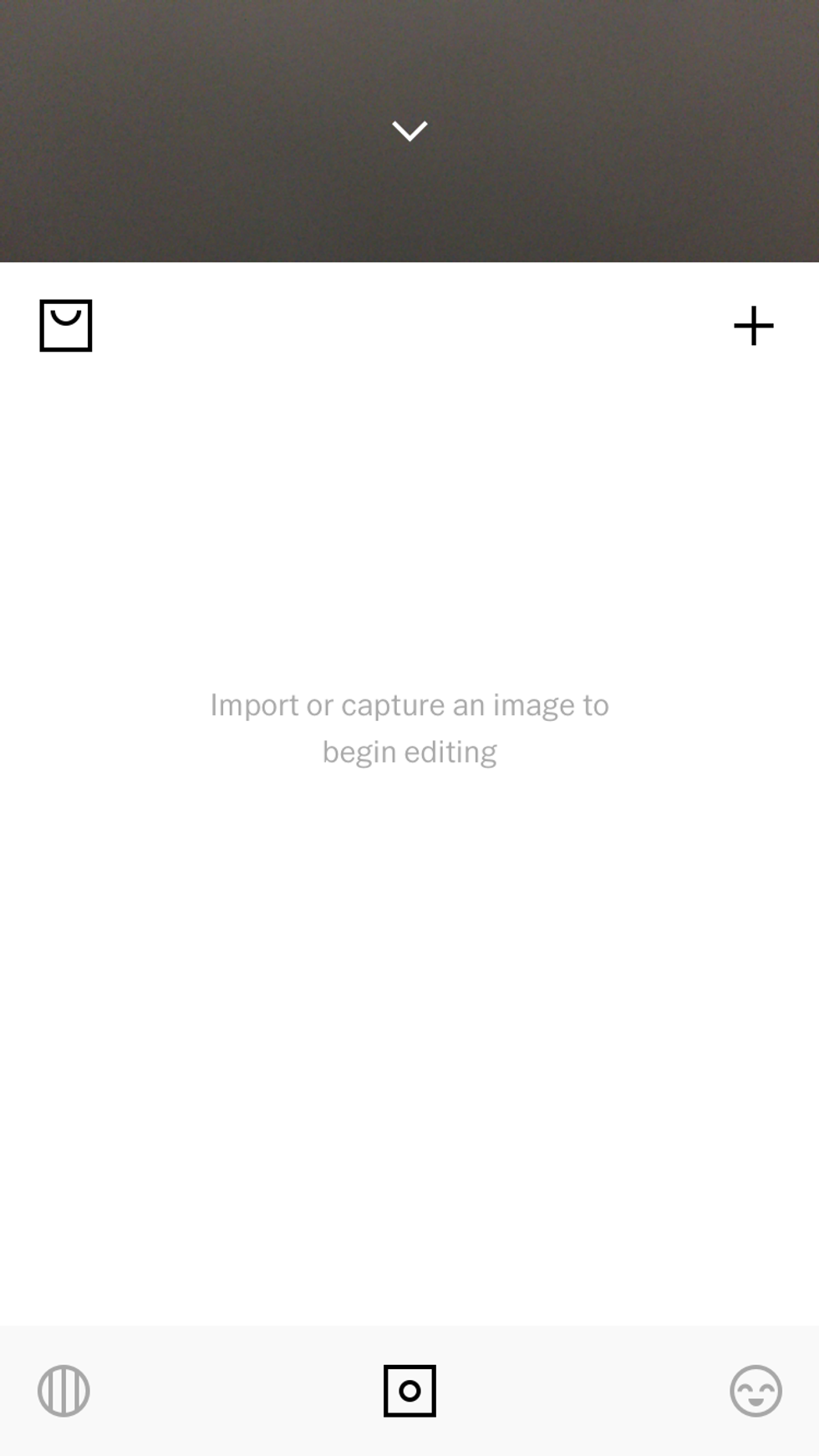
When the app opens, select the small box with a circle inside that is located on the bottom panel. Then click the "+" button and select the photo you want.
After adding your photo, it will appear on this screen. Select the photo and click on the slider icon on the bottom of your screen. This will lead you to editing mode.

There are many options as to how you edit your photo. You may choose from many different filters that are provided by the app.
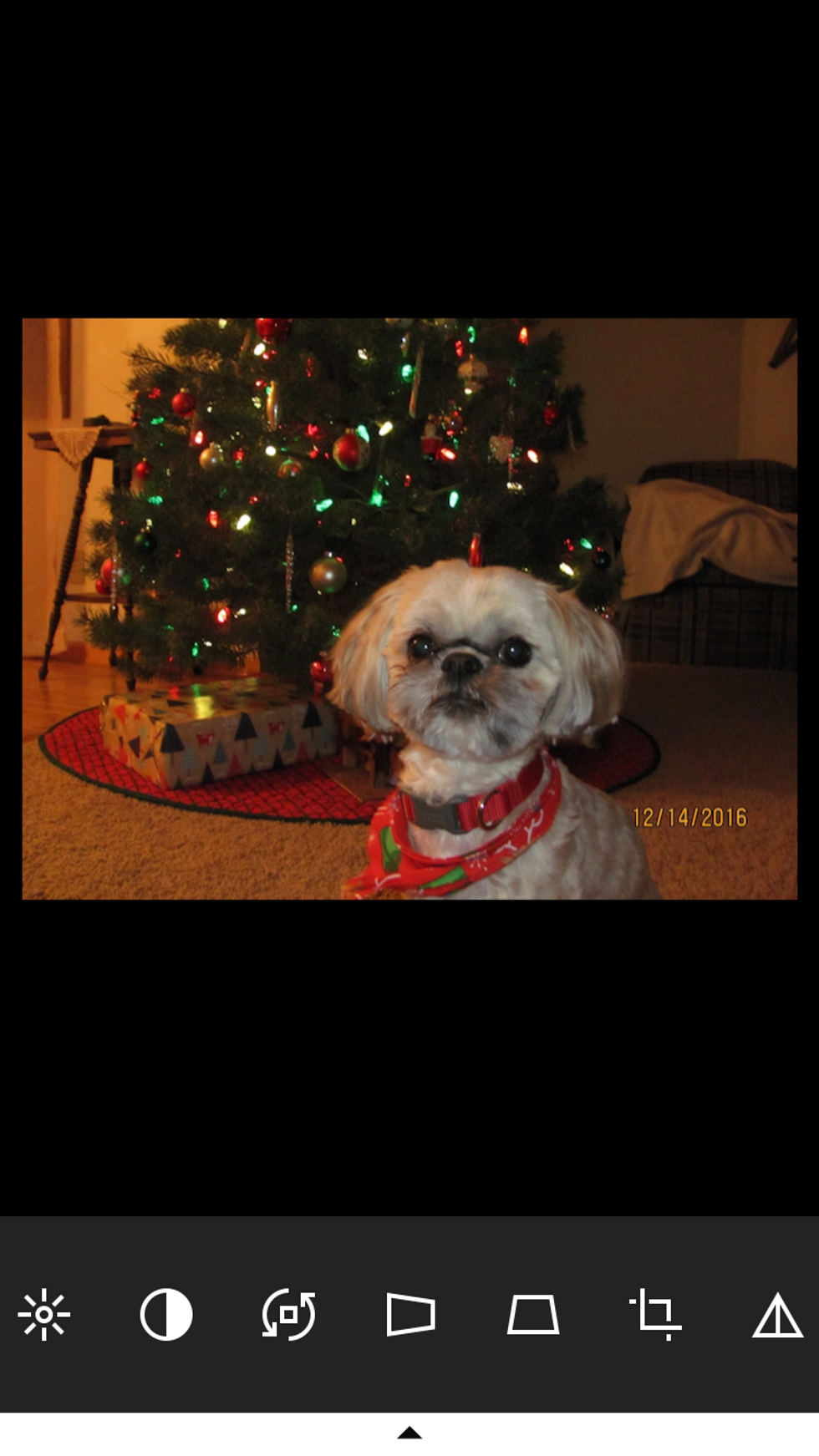
You can also select different manual functions. These range from exposure level to saturation to cropping the photo, plus many more.
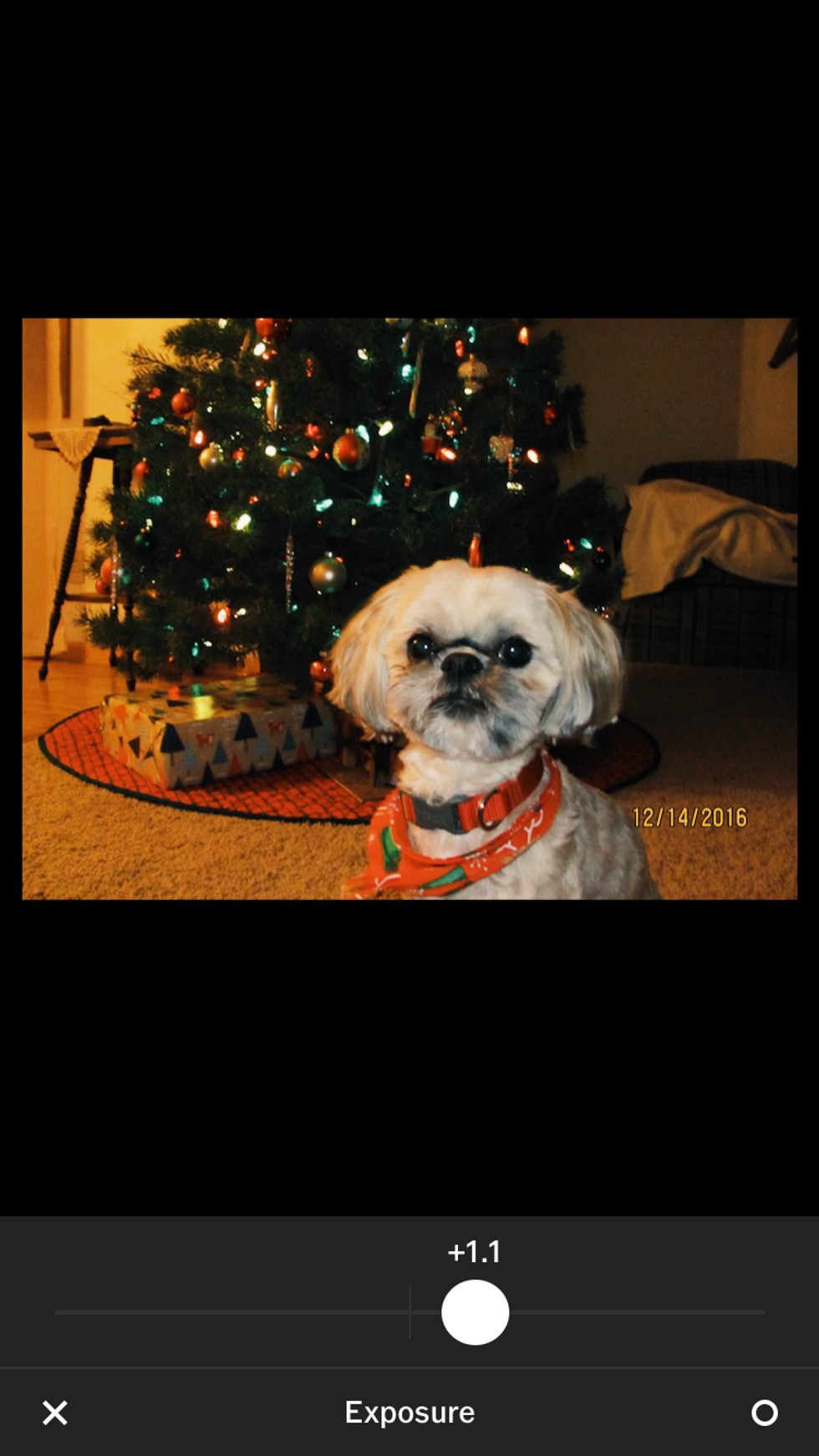
I selected the "G3" filter and also increased the exposure level by +1.1. Increasing the exposure makes the photo a little brighter.
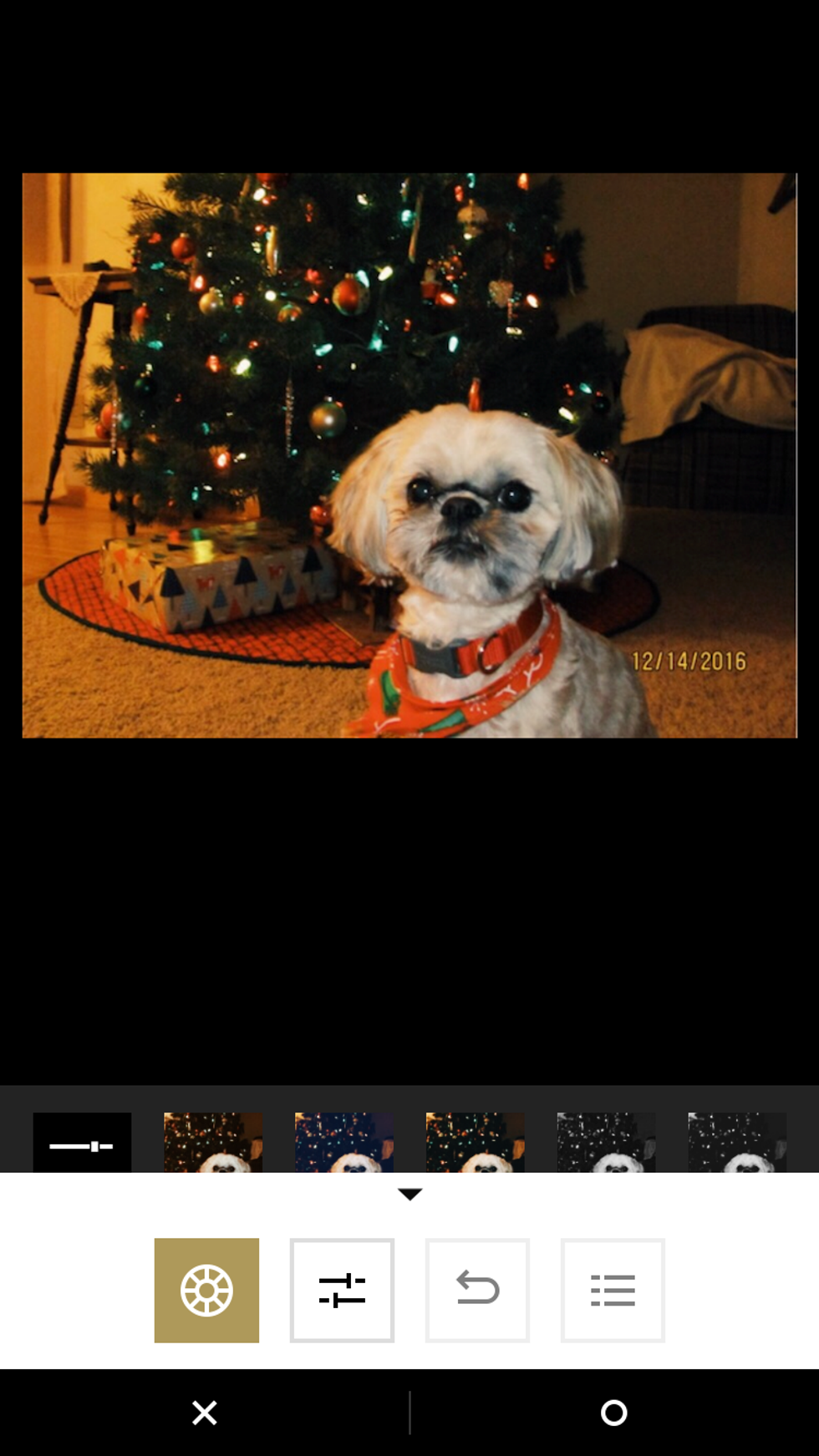
After you are done editing the picture, click the circle on the bottom panel. This will return you to the main screen where we uploaded the photo to VSCO.
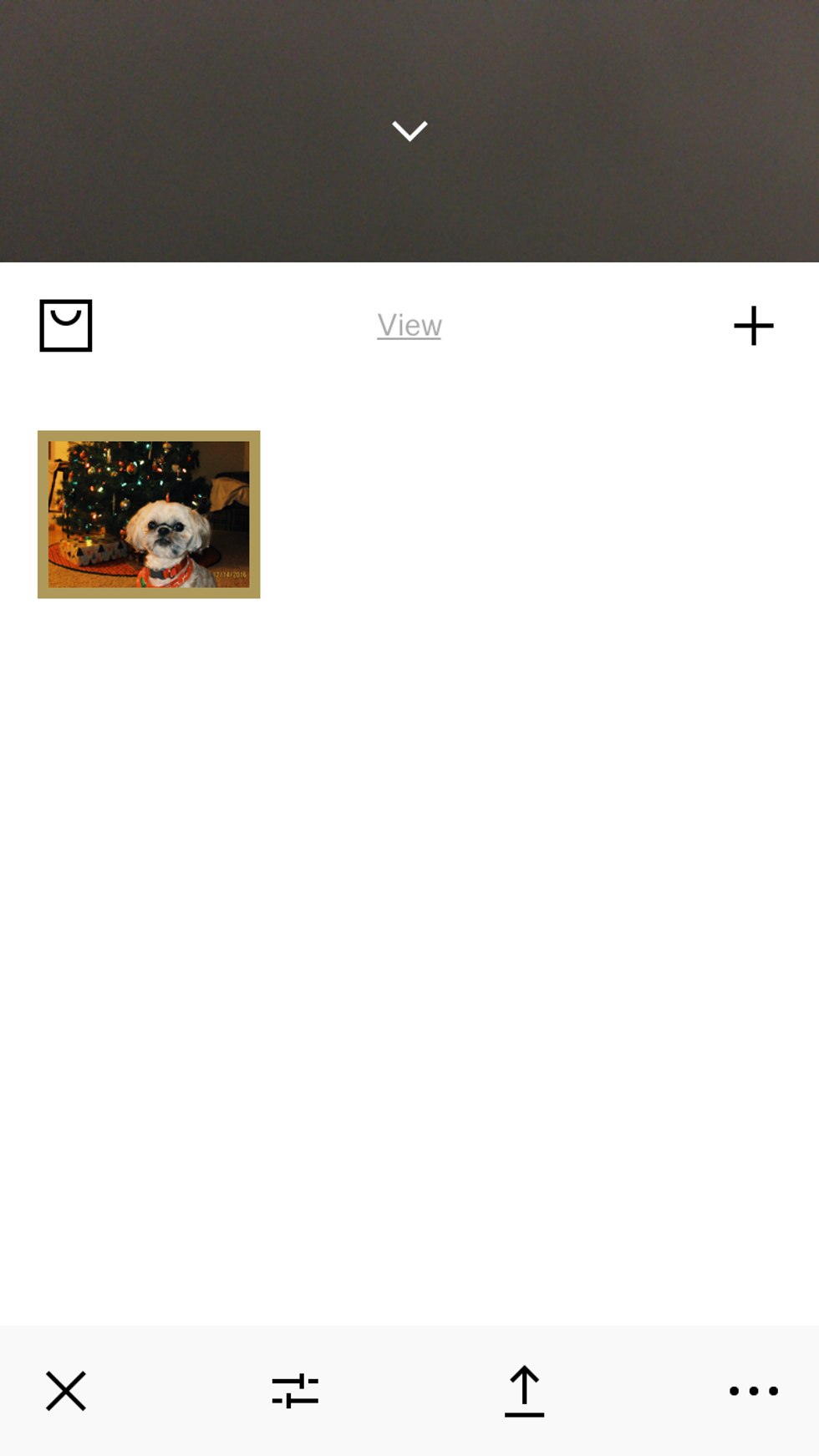
When your picture is as perfect as you want it, you can also upload it to your VSCO profile. You do this by selecting the photo and clicking the arrow icon on the bottom panel.

This is what your photo will look like while it is uploading to your profile. When the rainbow around the edges is gone, the photo is uploaded. This should take 5-10 seconds.

This is the edited picture. After applying a filter and brightening it up a little bit, it looks ready to be placed on the Christmas card!
The creator of this guide has not included tools
The Conversation (0)
Sign Up