The Conversation (0)
Sign Up
1. Press and hold the sleep/wake button and home button at the same time. 2. You will hear a camera shutter noise. 3. The image that was on the screen will now be in the Photo Camera Roll.

The buttons are shown here, make sure you hold them at the same time. You will hear a camera shutter noise when the screen shot is snapped.
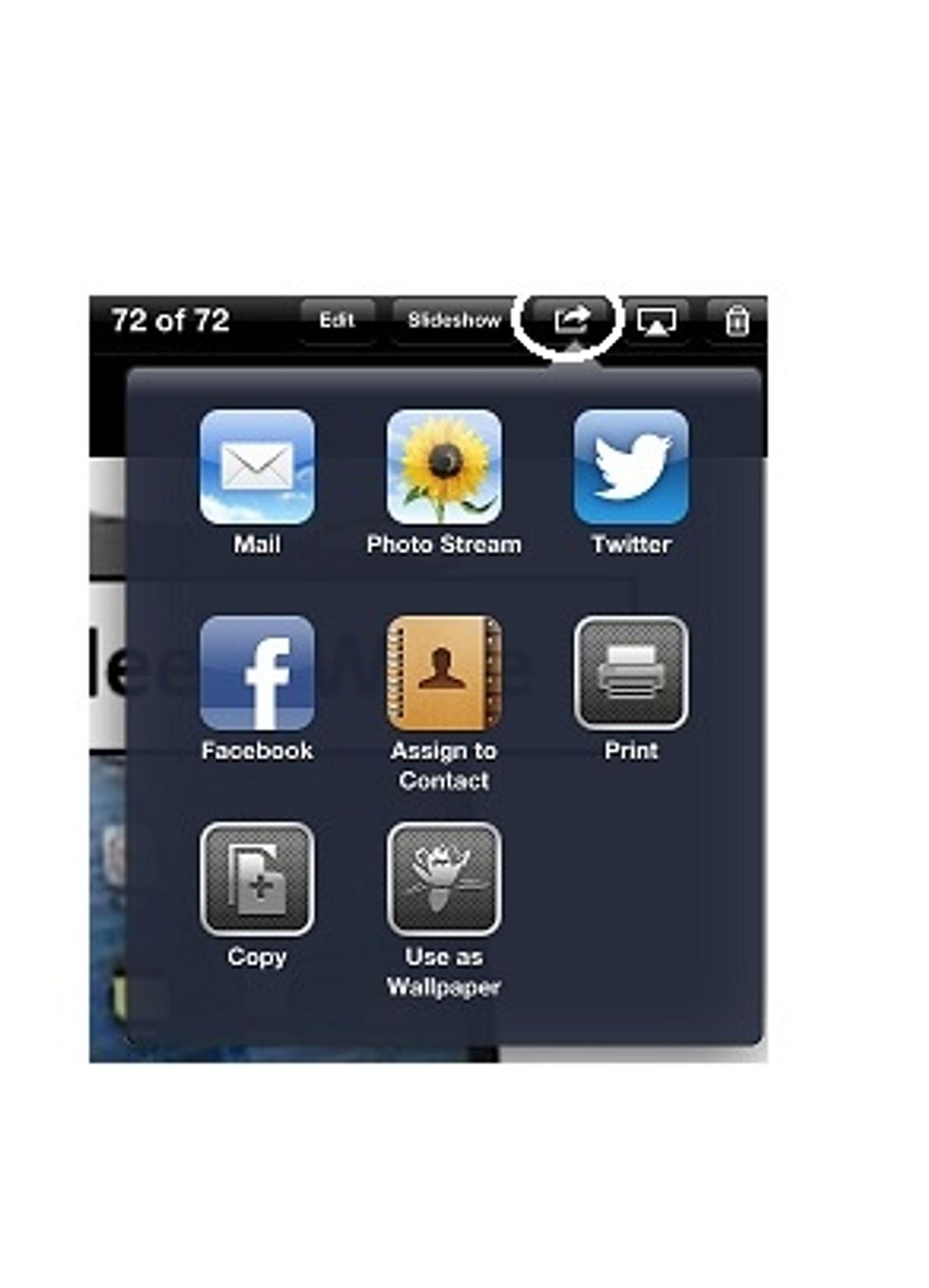
You can use the SHARE button to send the screenshot image file to yourself to use on your computer, and then put the screen shot into instruction guides for your learners.
Examples of why you would take a screen shot: Use images in handouts, powerpoints or other learner guides. keep copies of on-screen receipts. Demonstrate how to use a web site or APP. Avoids printing.