How to stop game invites on facebook & stop sending them!
Stop Game Invites on Facebook & Stop Sending Them!
75
STEPS
TOOLS
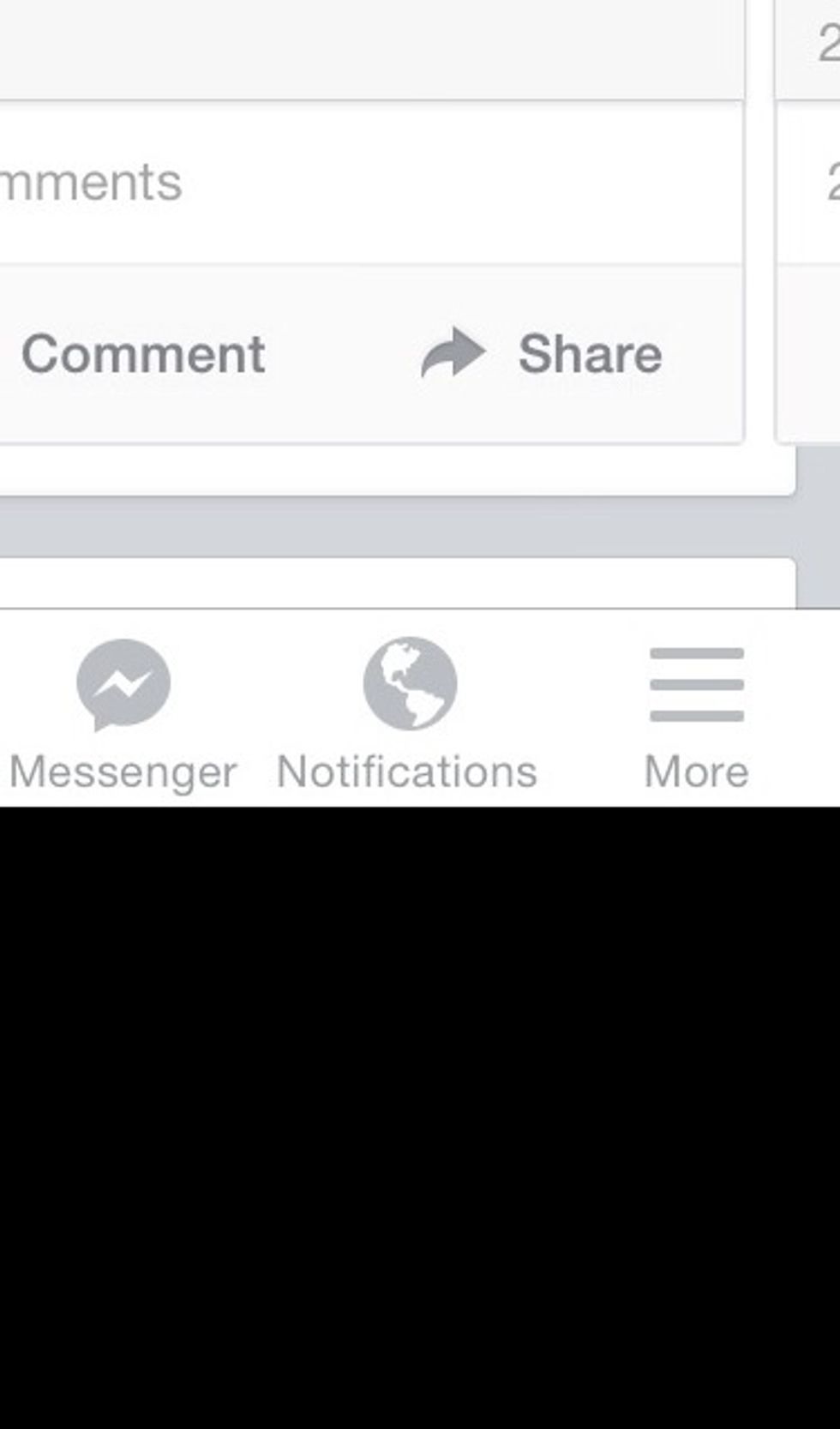
Open Facebook page. Tap your home page by touching - More.
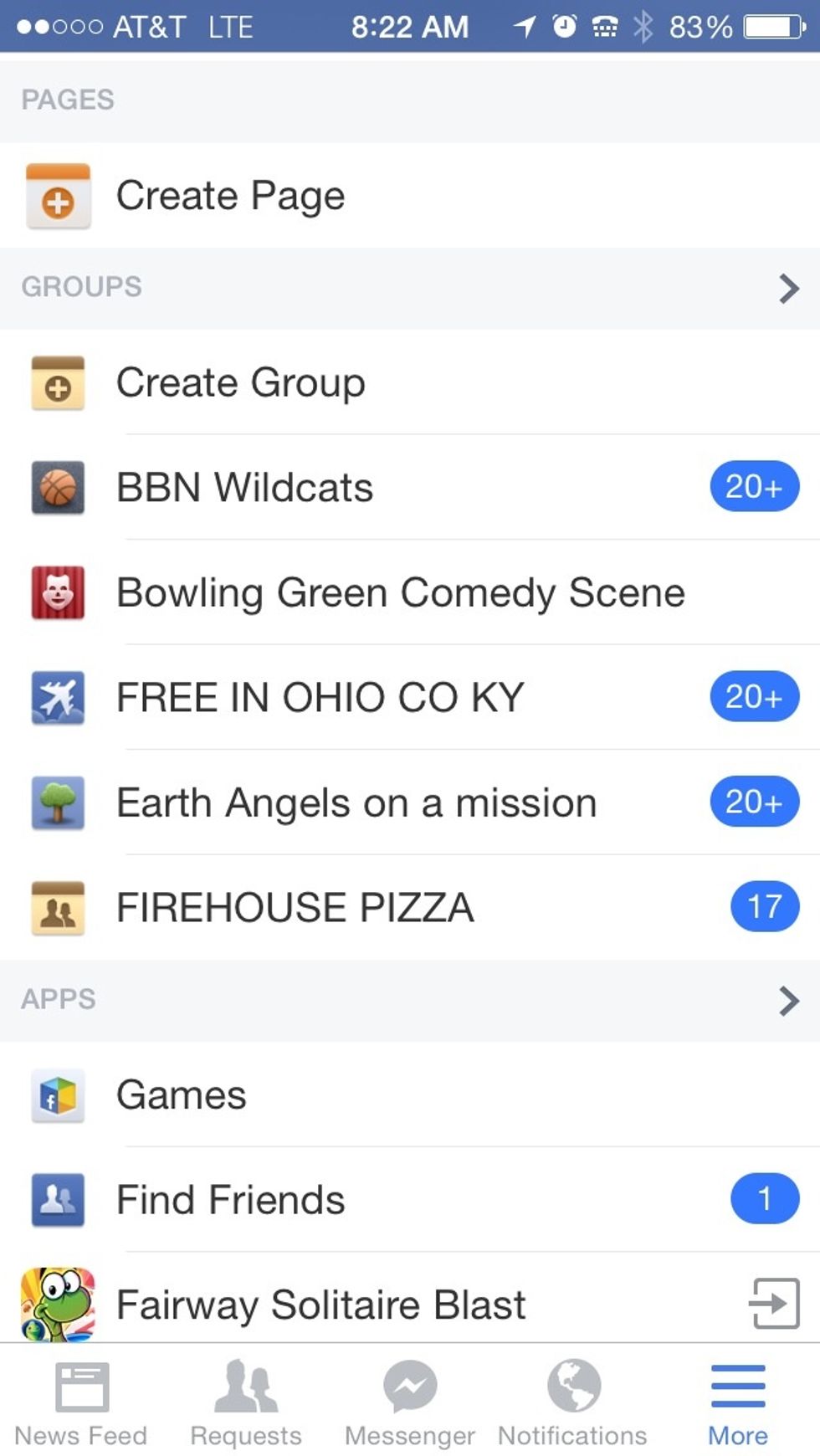
From that scroll down to - Apps. See the title - Games? Tap that.
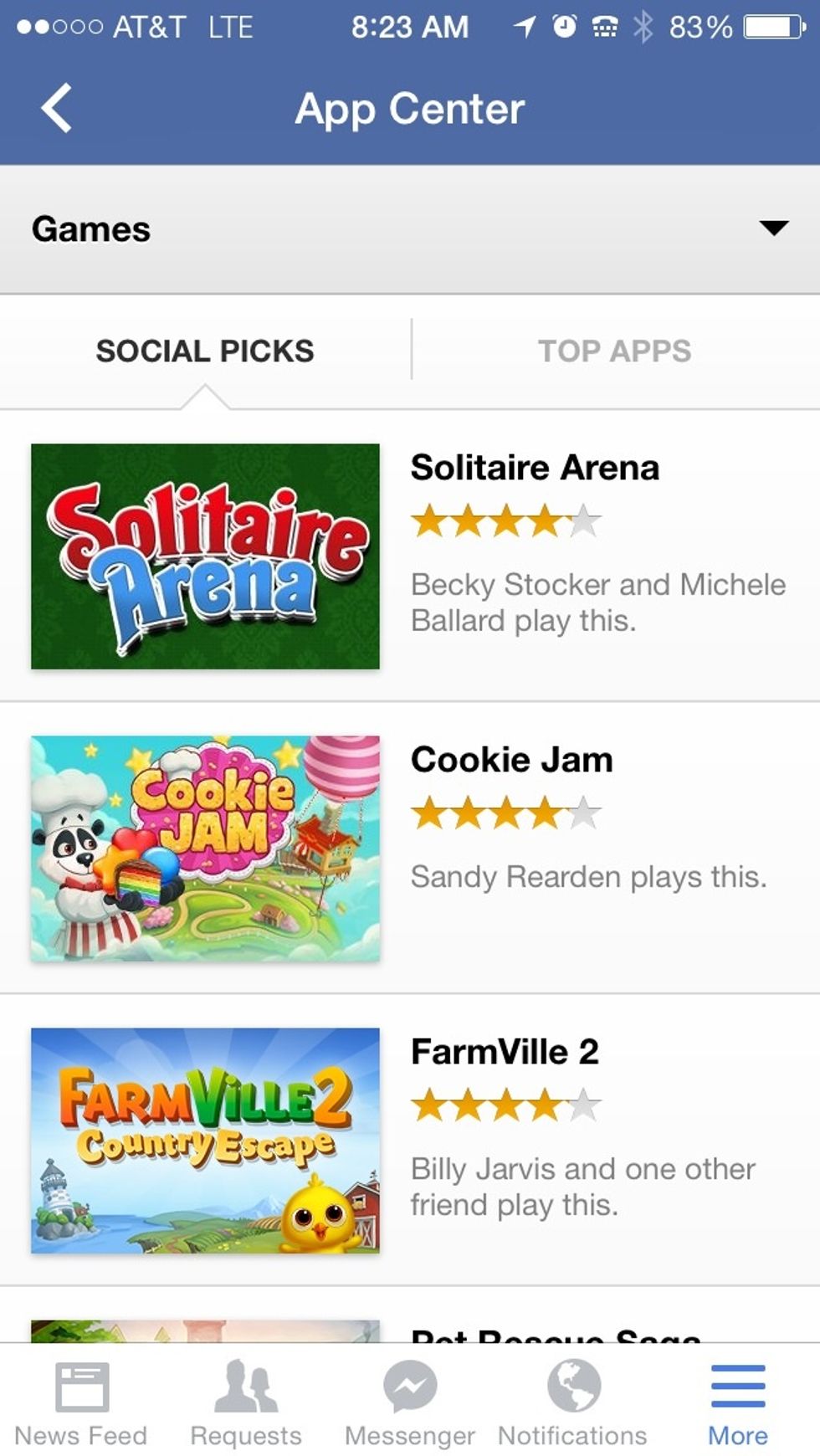
Now there is a list of games. Which game or games are sending you requests? Click on that game.
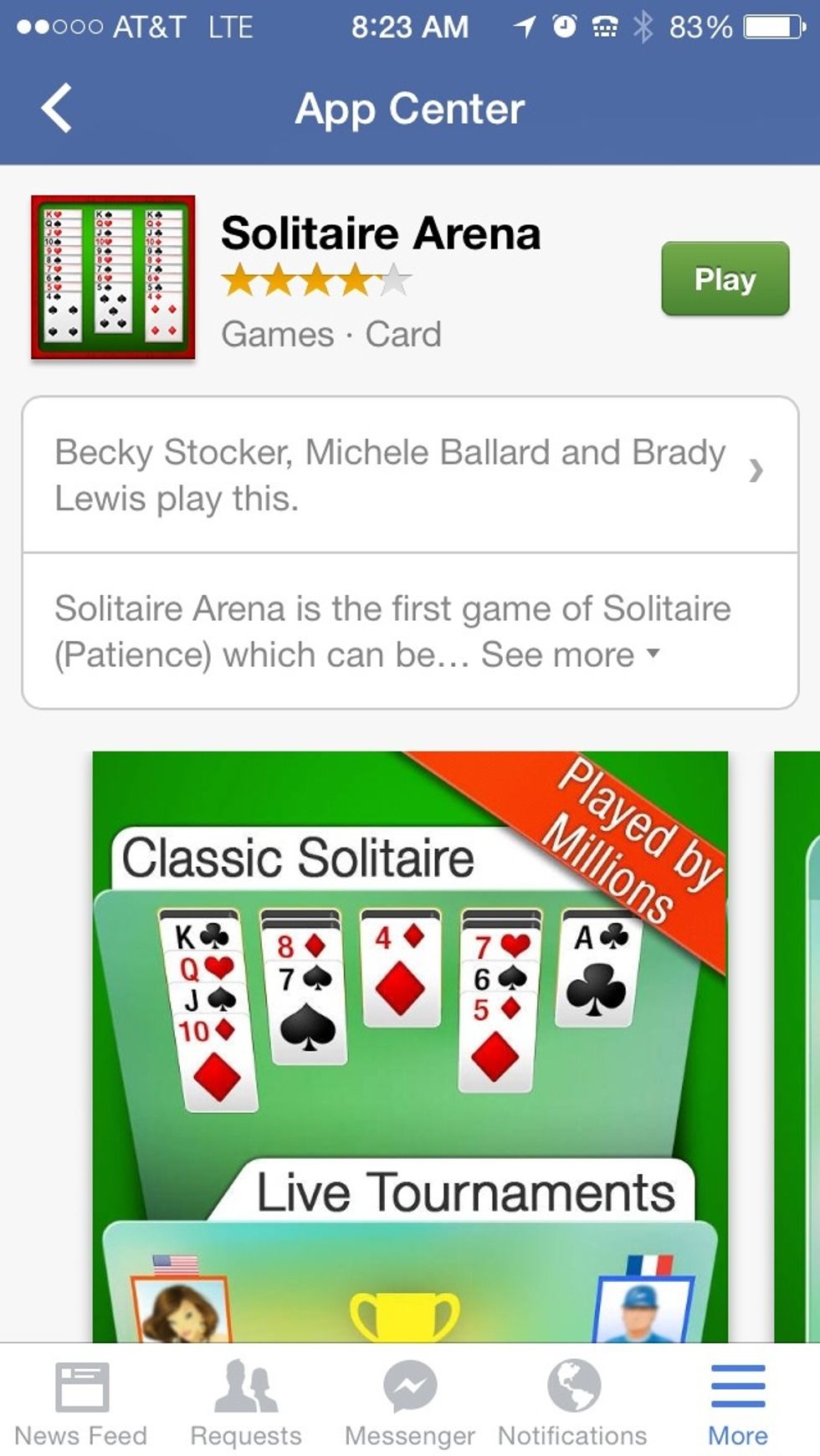
Let's say it's this one. It opens up to a page like this. This page will show you who plays this game. See the names? Click that.
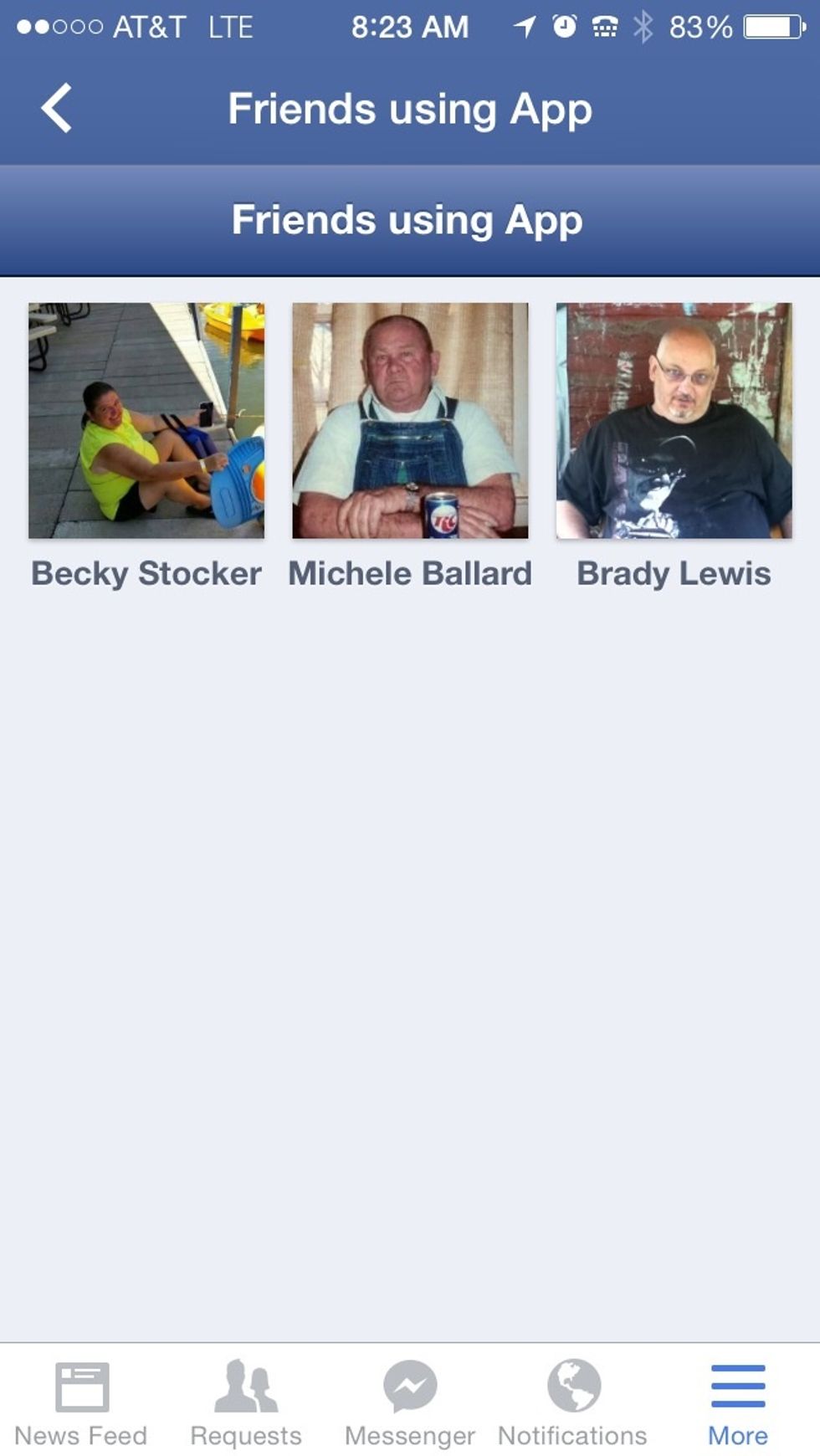
Then it shows you which of your friends are playing with their picture. Just tap on their picture.
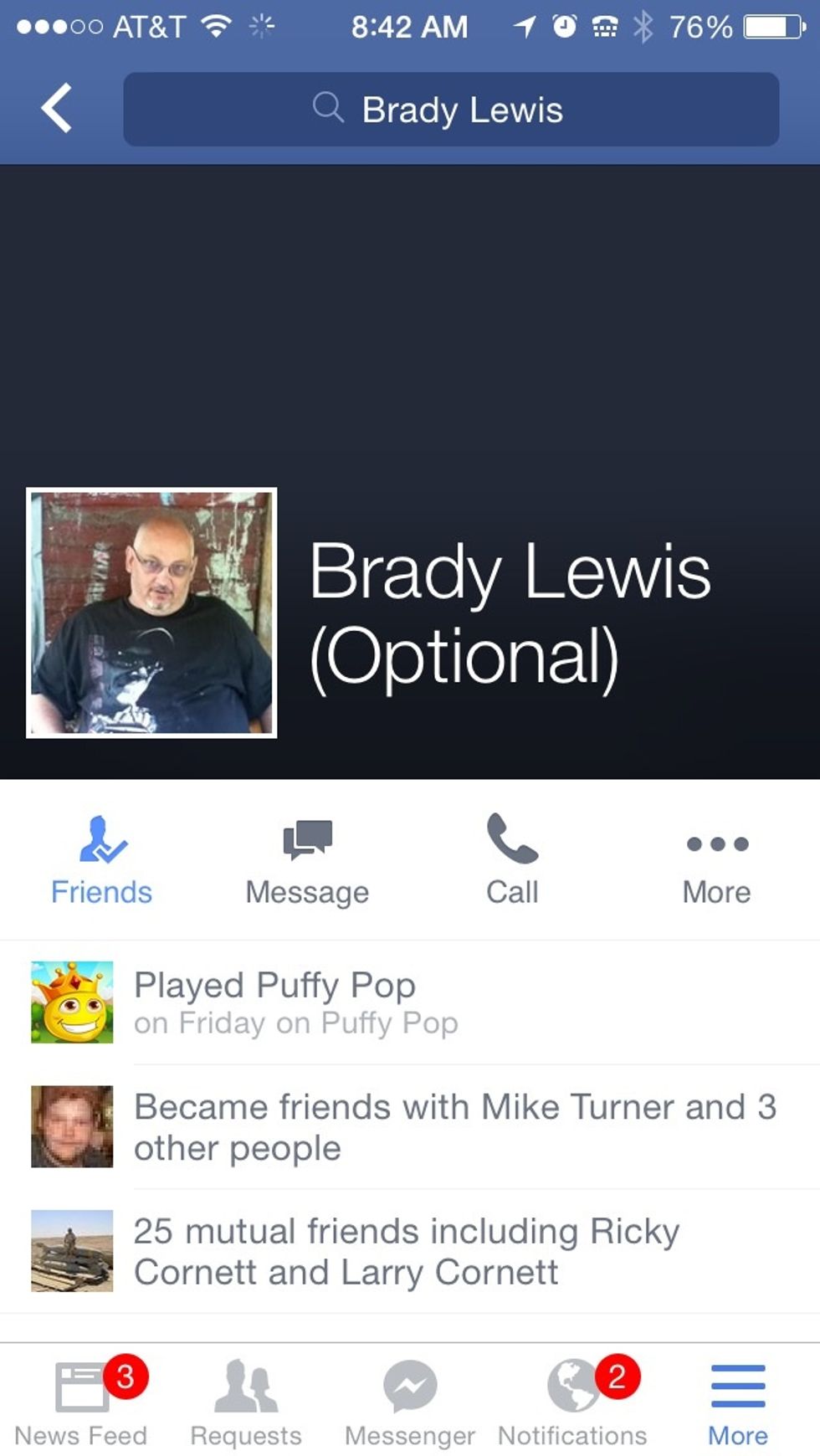
Send a message telling them the game they play is sending you requests so they'll fix it.
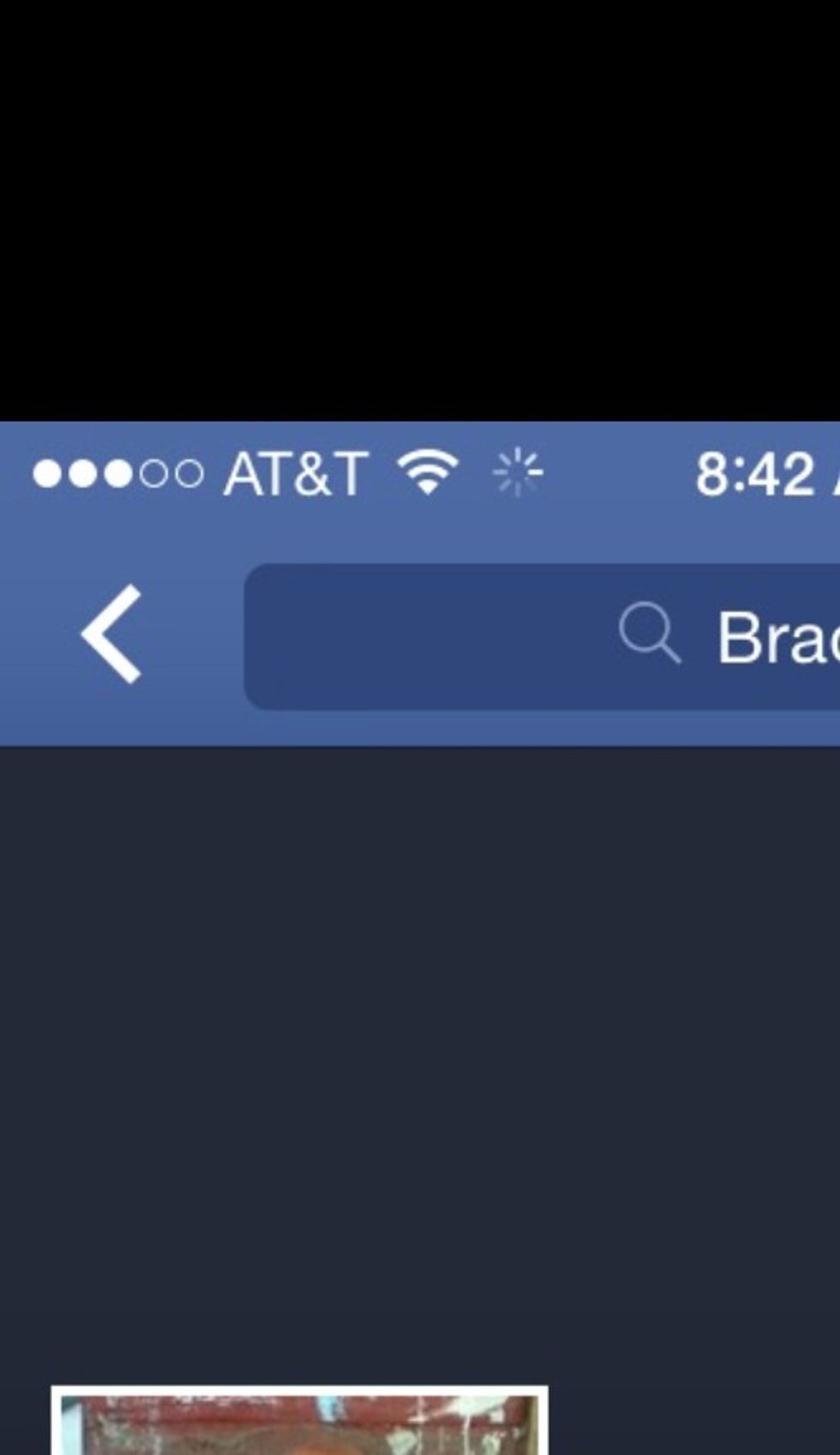
After you've sent a message, look to top. See the back arrow? Touch that...
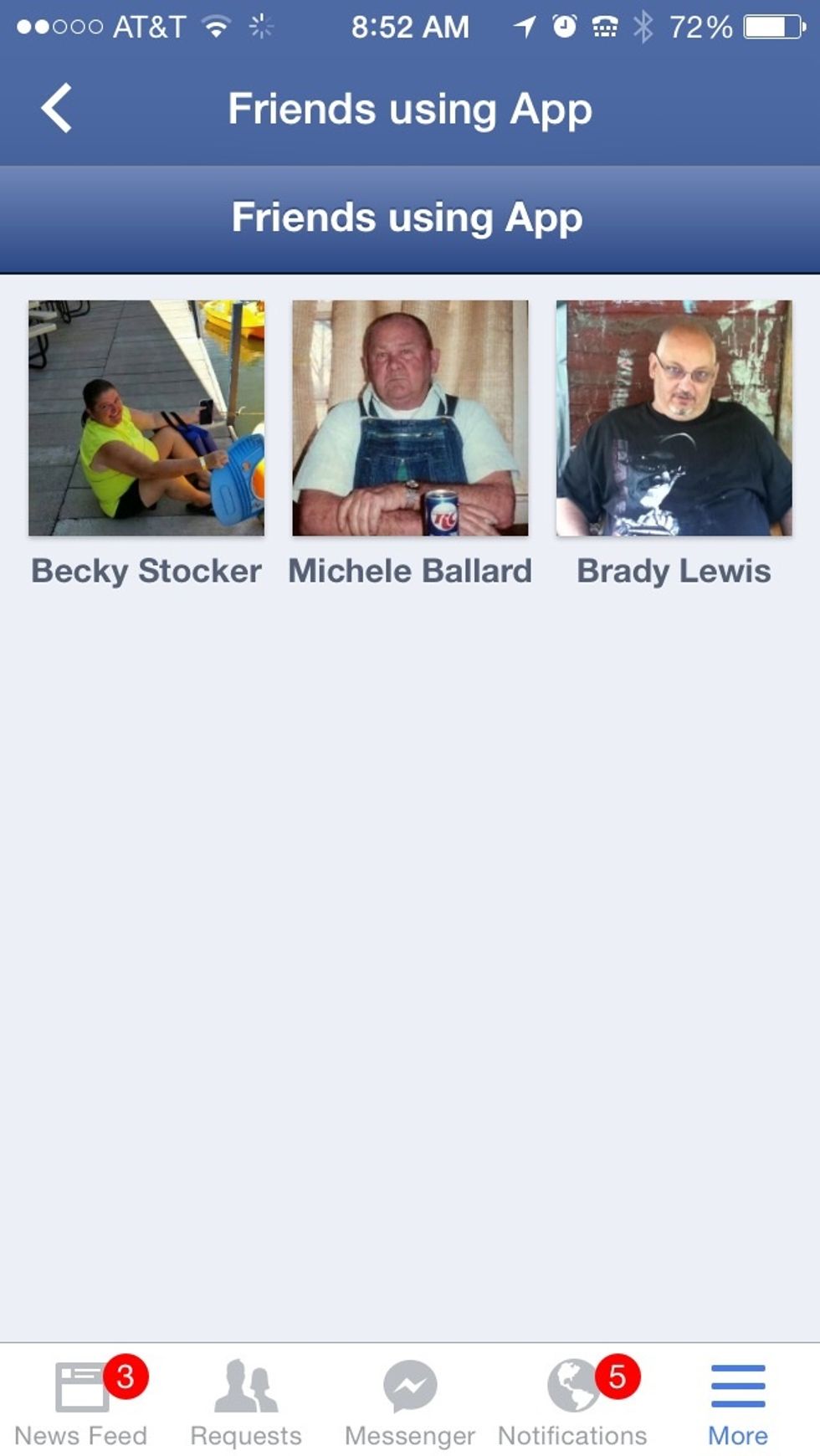
And then you're back and able to check the next one to send them a message.
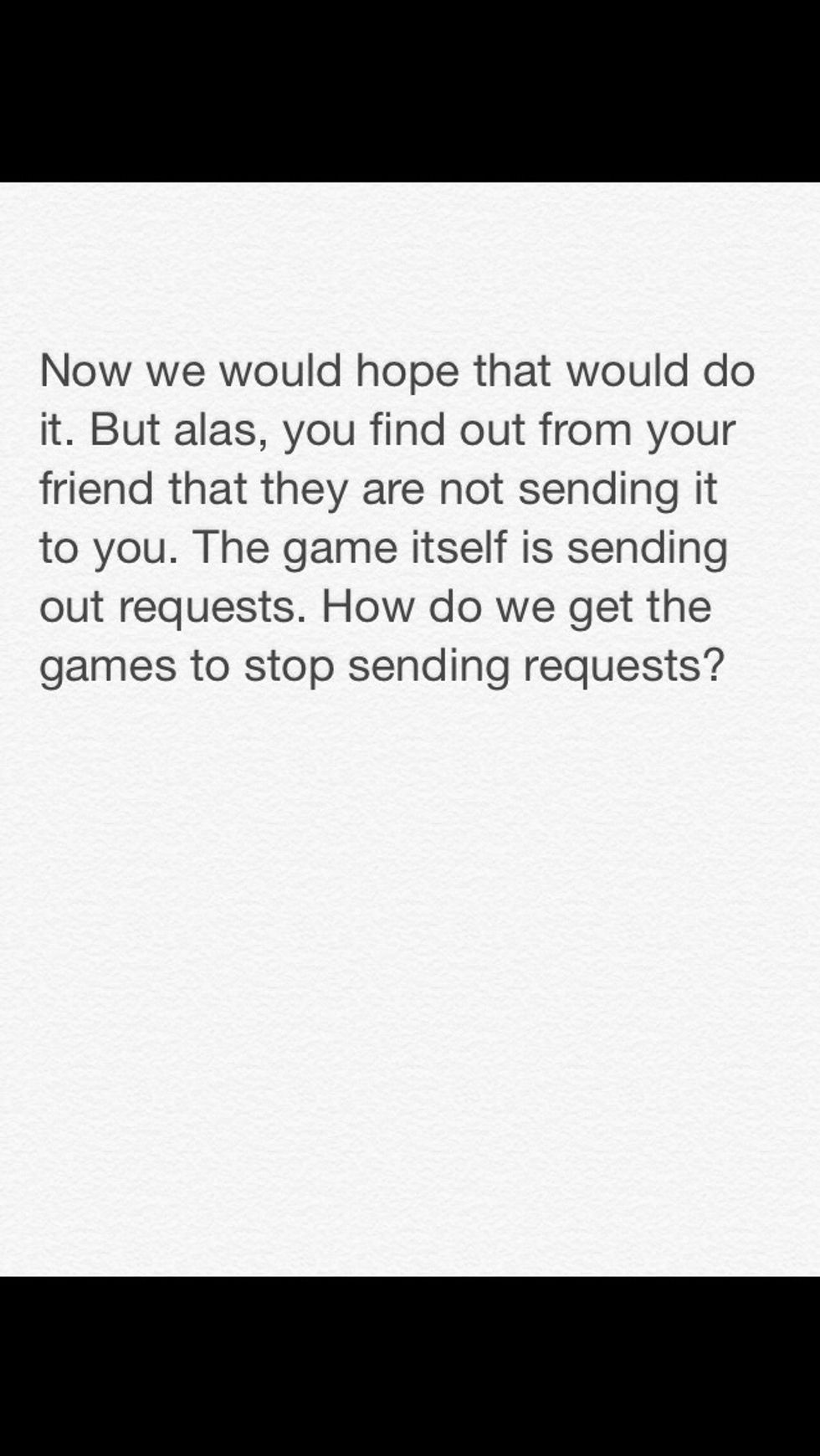
What to do next?
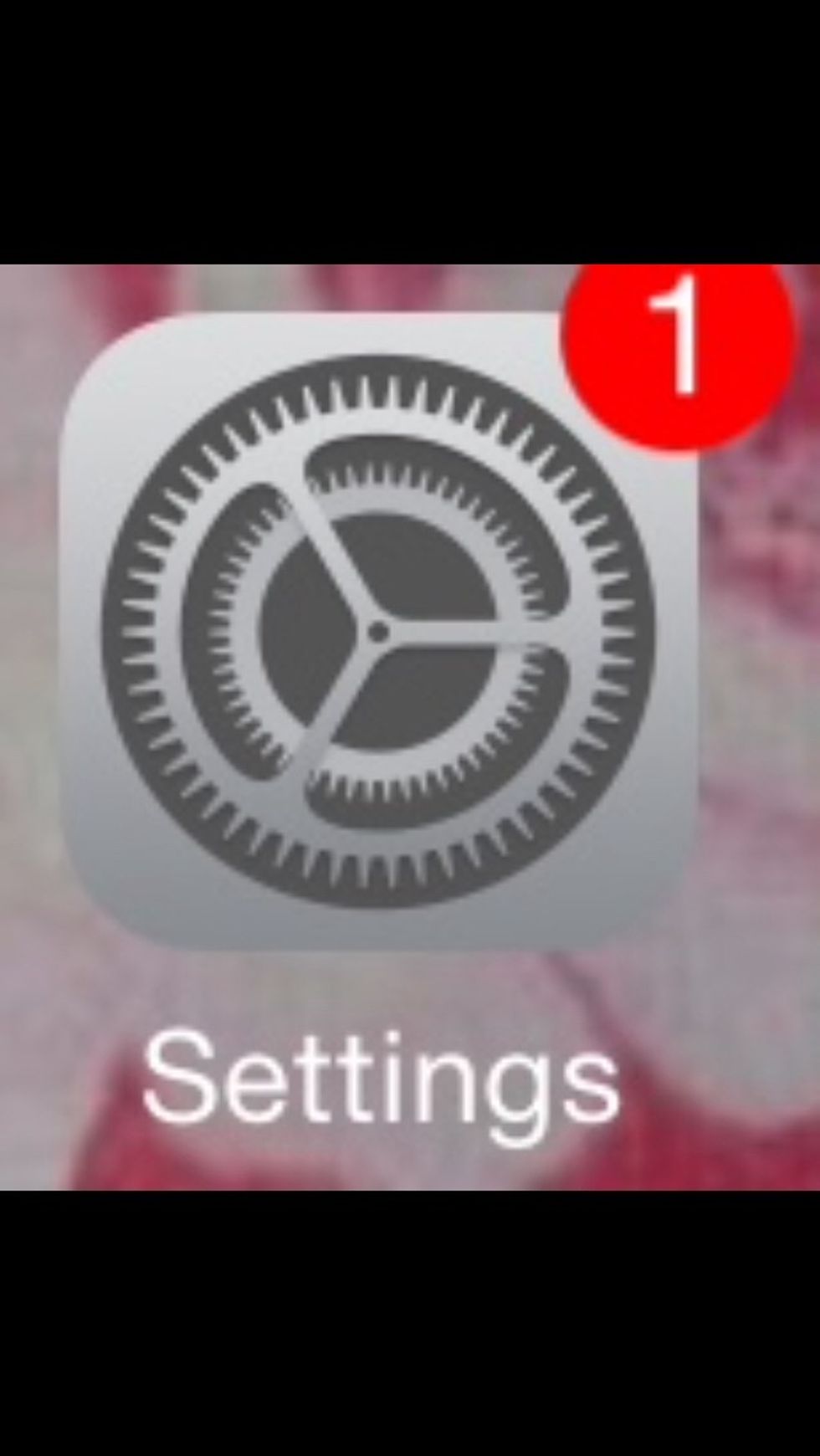
Go to Settings.
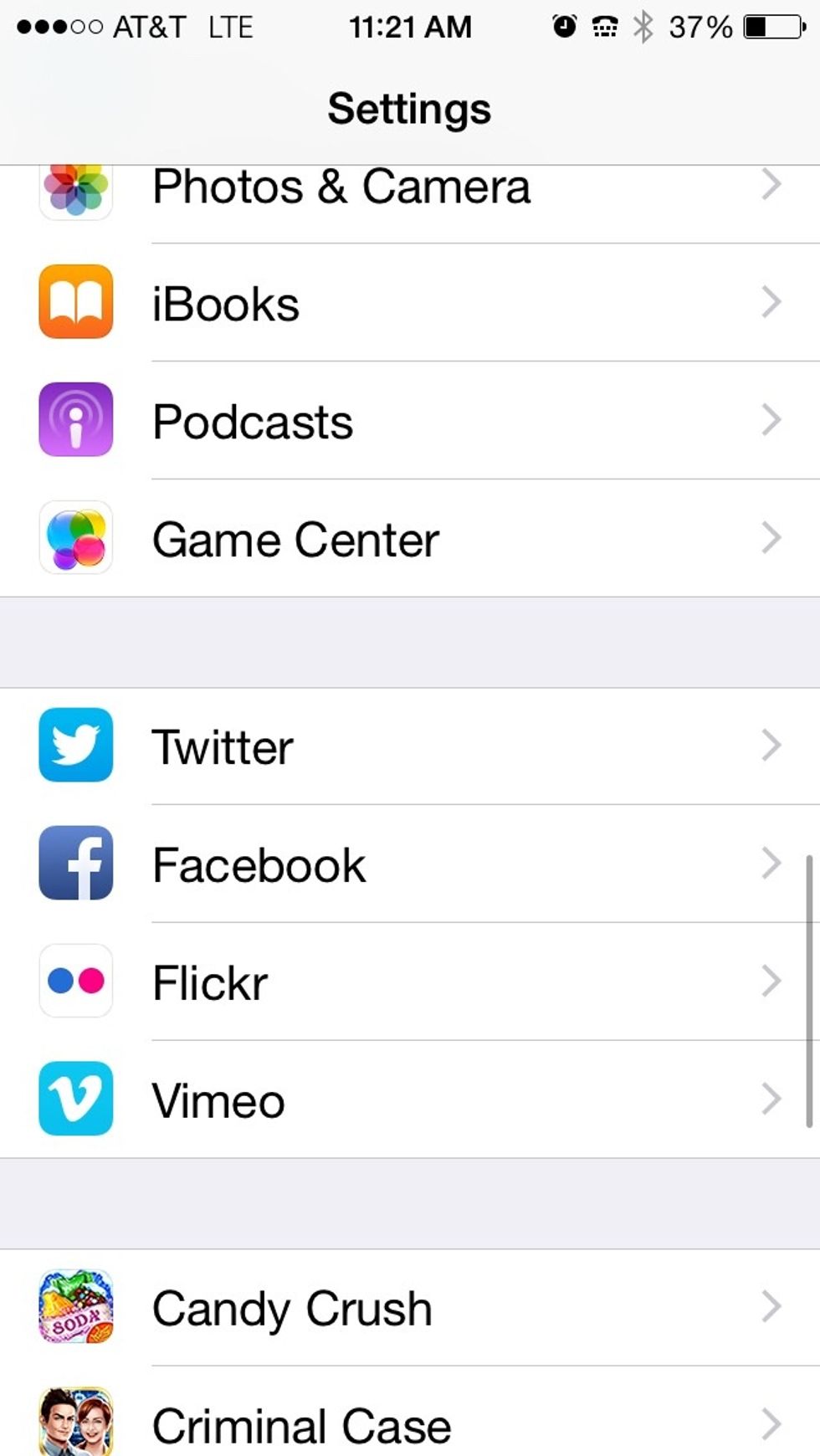
Scroll down to Game Center.
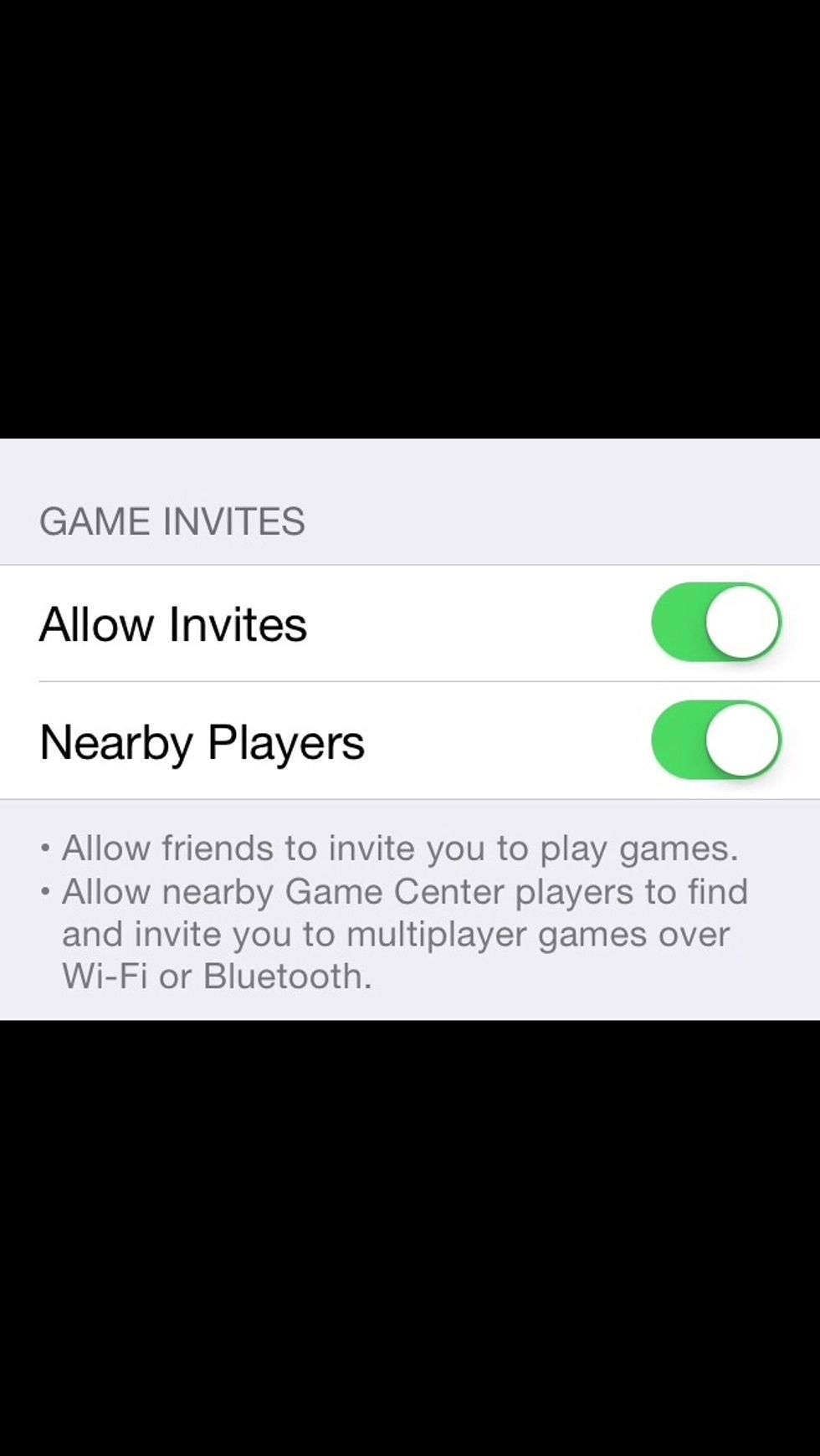
Then scroll down to Game Invites.
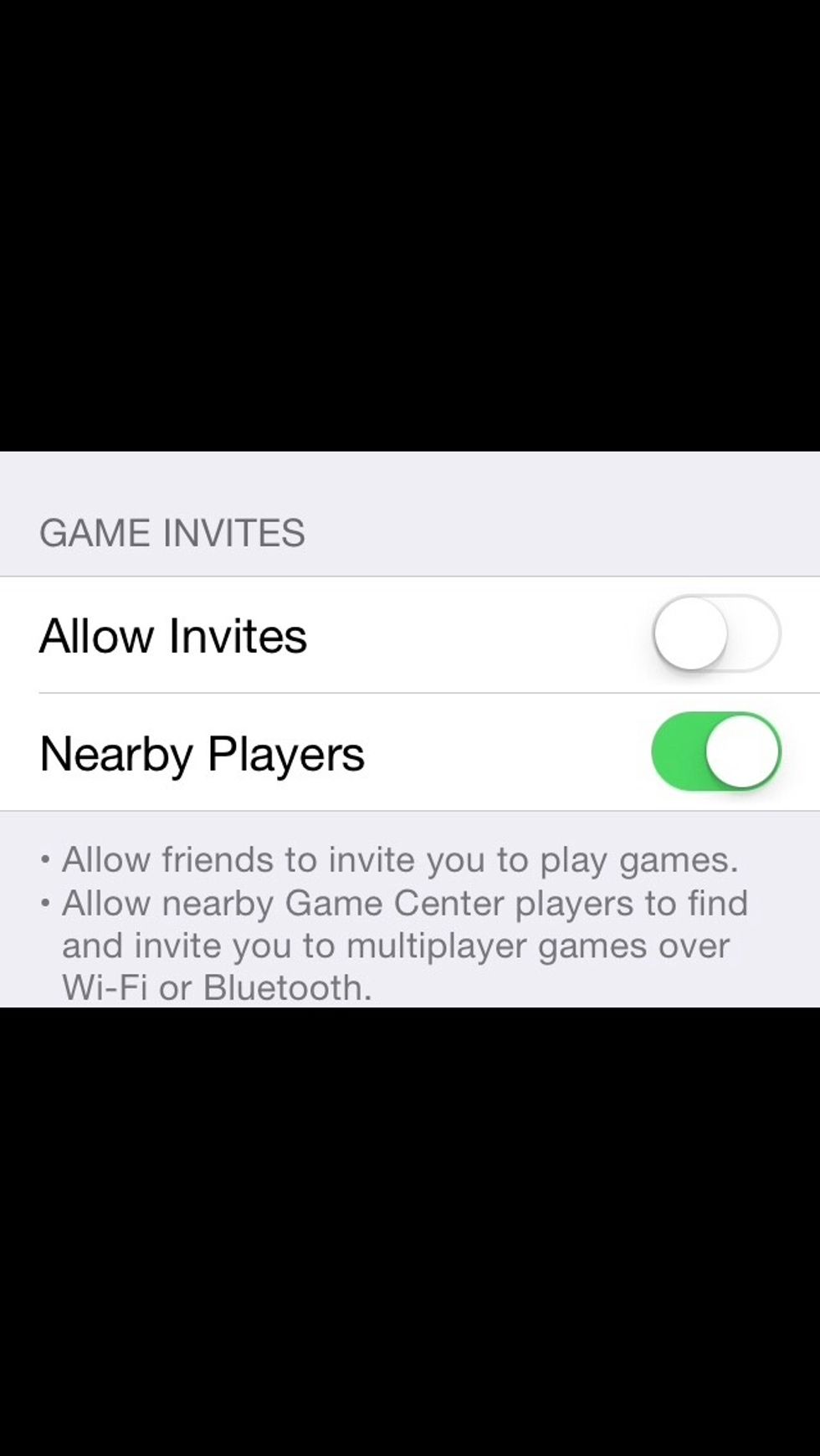
Yep, turn off Allow Invites. Enjoy!
- Facebook account
- Iphone
Lucy Hudnall
If you can't explain it to a 6 year old, you don't understand it yourself. -Albert Einstein
Commonwealth of Kentucky
The Conversation (0)
Sign Up