The Conversation (0)
Sign Up
On your computer, go to nbisd.ebackpack.com (NBISD faculty only)
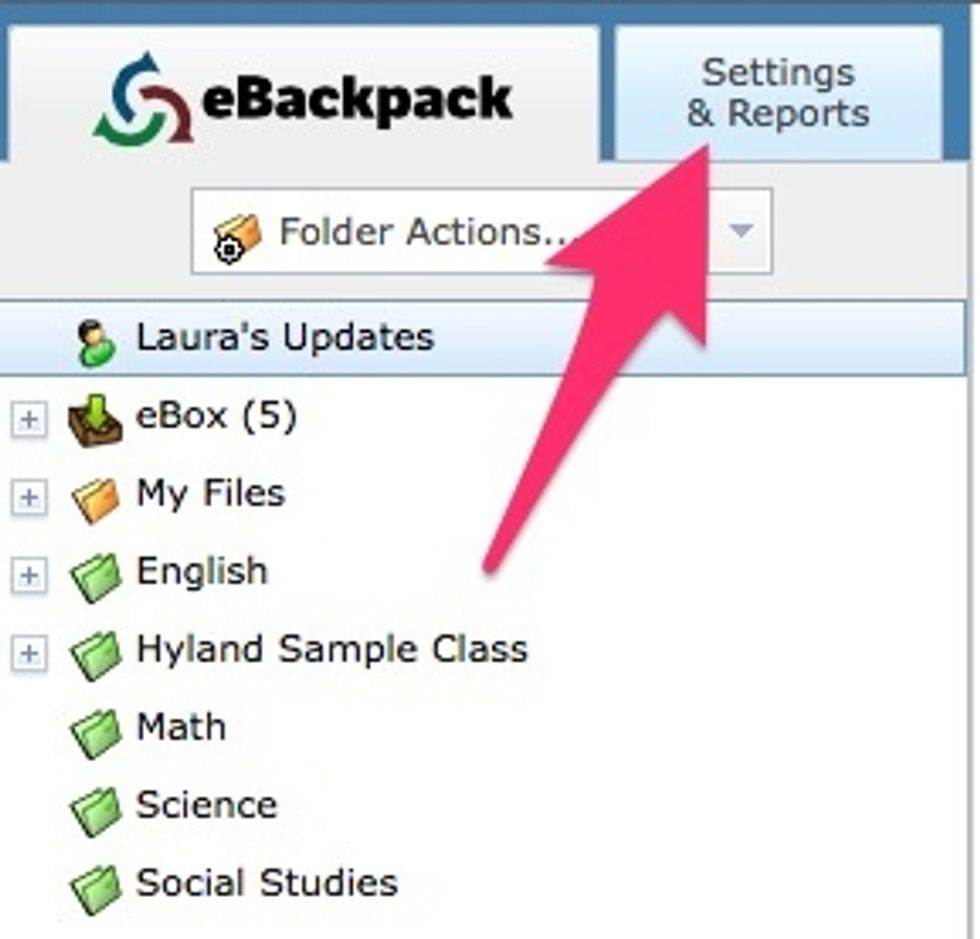
Select "Settings & Reports."
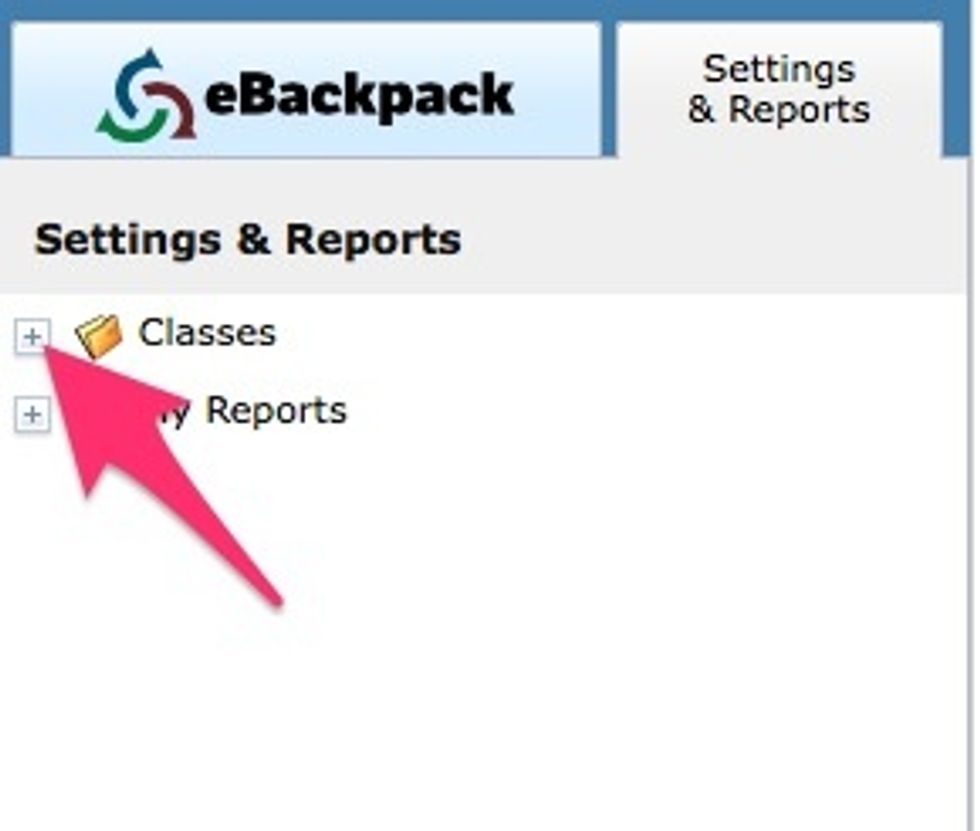
Expand the Classes folder.
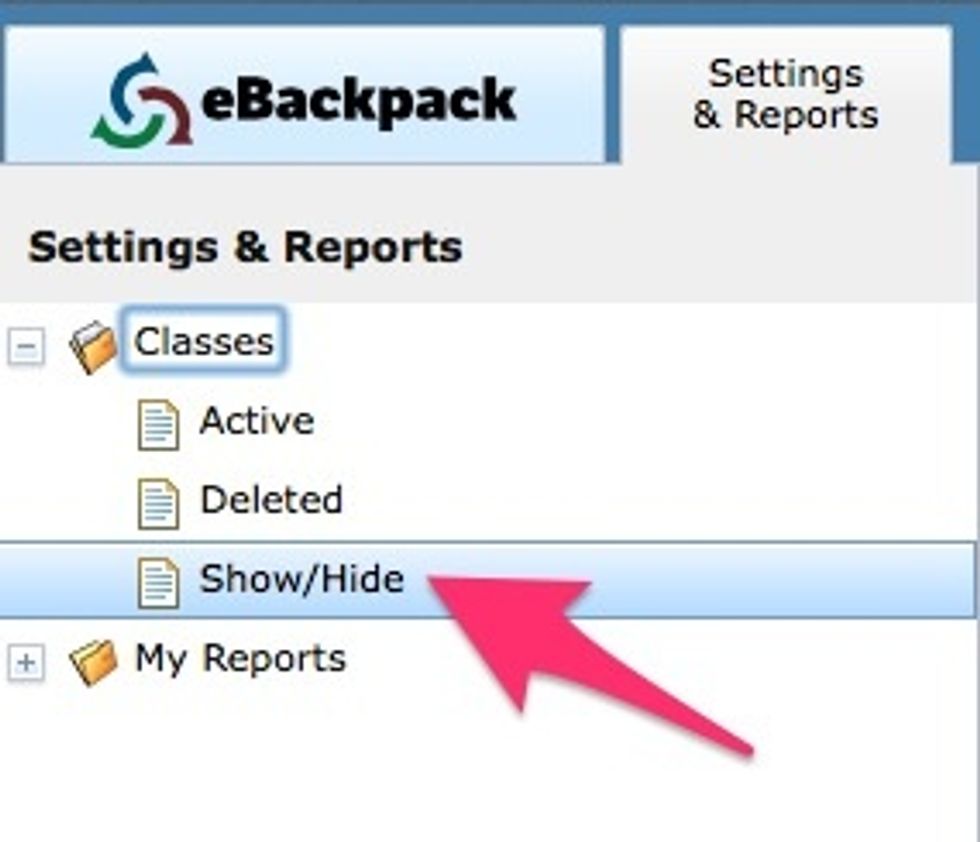
Select "Show/Hide."
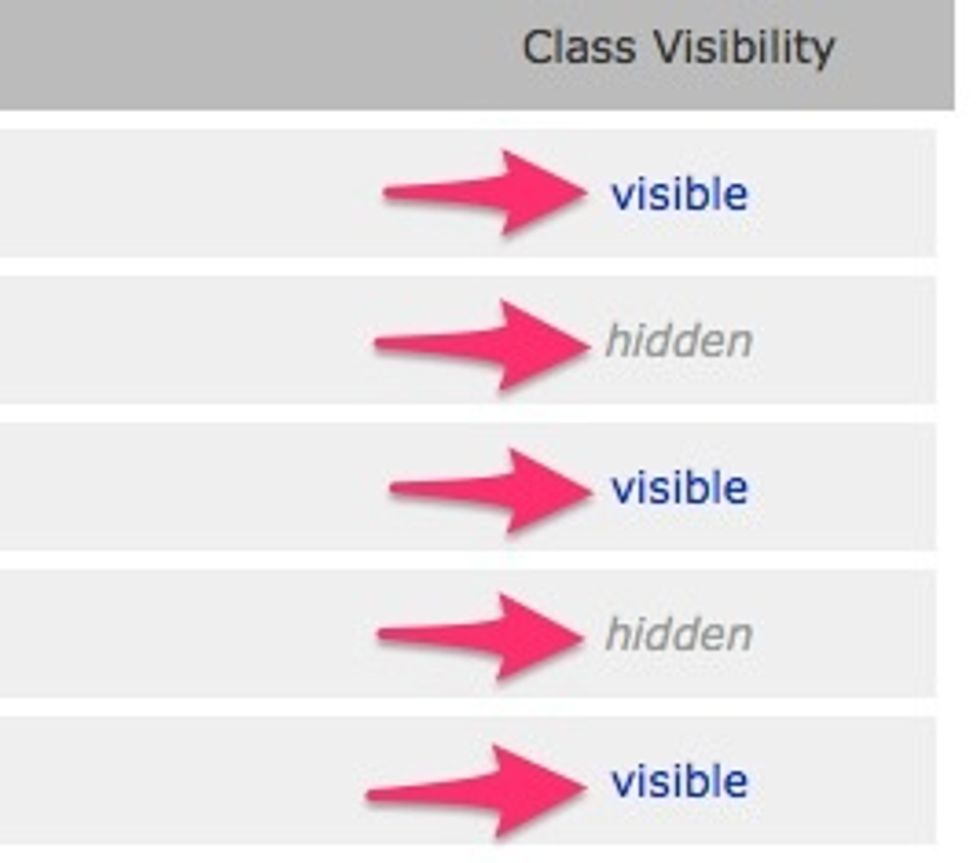
Click on "visible" or "hidden" to change visibility.
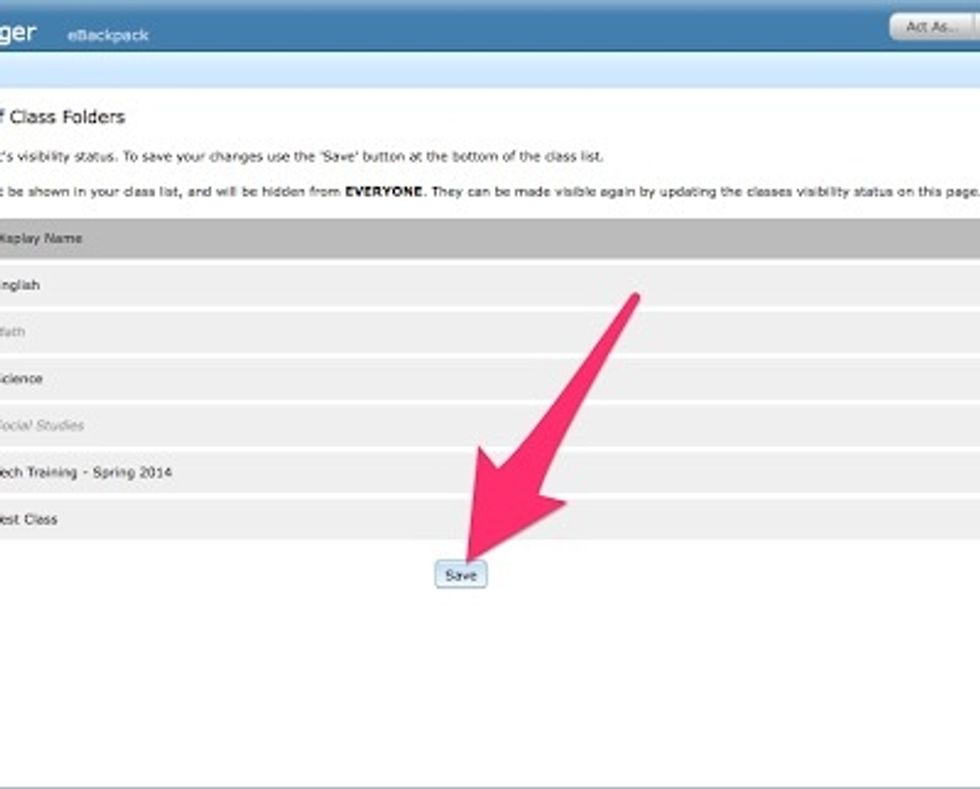
Select "Save."
Now you and your students will only see current classes.