STEPS
TOOLS
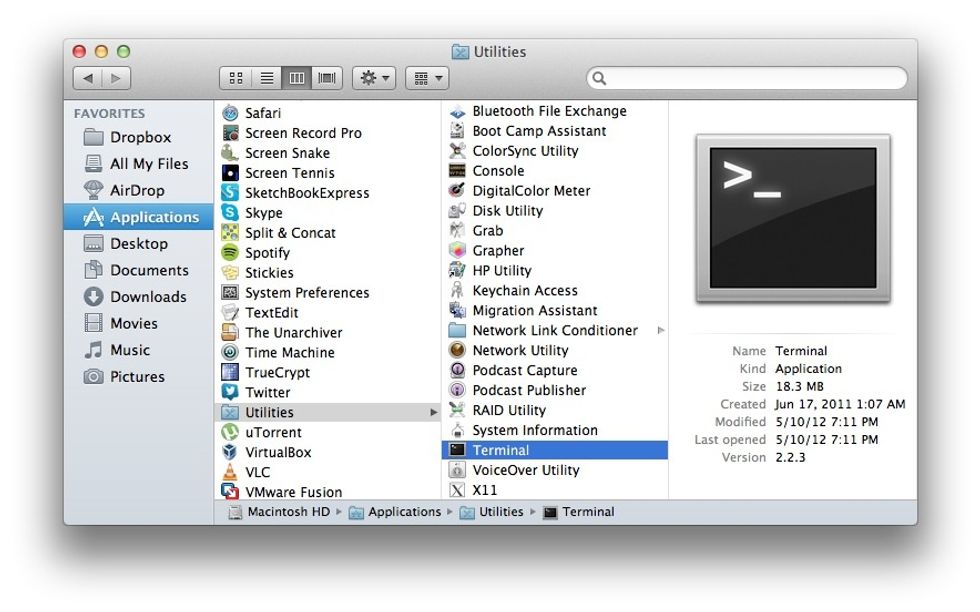
Open Terminal. How to find it? Open Finder, go to your Applications folder > Utilities folder and click Terminal.

Type the line you see in the image. Same line here: "defaults write com.apple.Finder AppleShowAllFiles Yes" (without the quotes, of course :D)
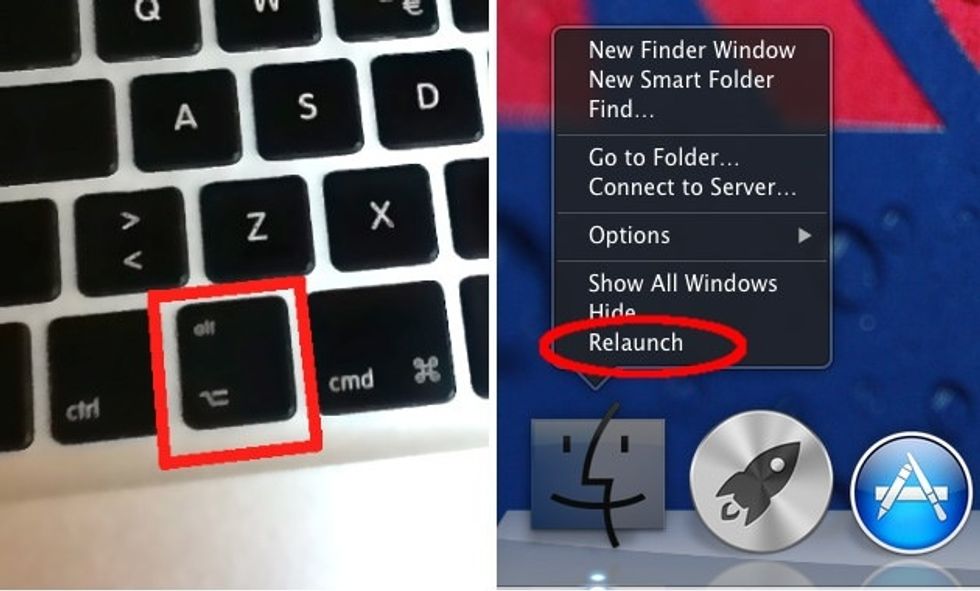
Now you need to Relaunch Finder. While holding the "alt" key in your keyboard, right-click Finder and click on "Relaunch". This option won't show if you are not holding the "alt" key!
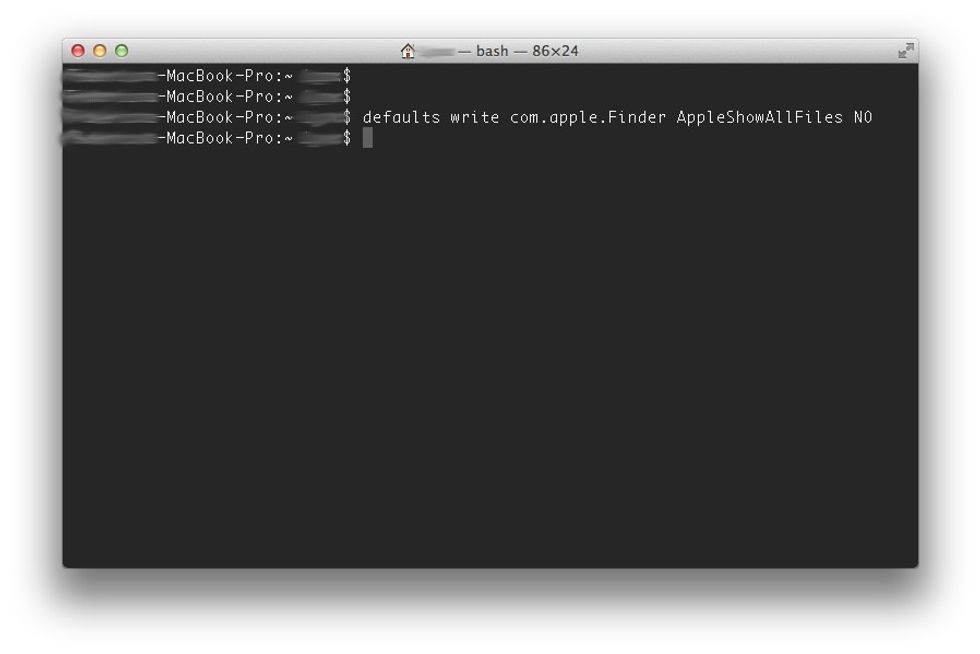
When you are ready to hide back hidden files, open Terminal again and type the same as in Step 2, but this time with a NO instead at the end. Don't forget to relaunch Finder again!
Want to do it all together like a Pro? Terminal allows us to concatenate commands!! Try typing the following: defaults write com.apple.Finder AppleShowAllFiles YES && killall Finder
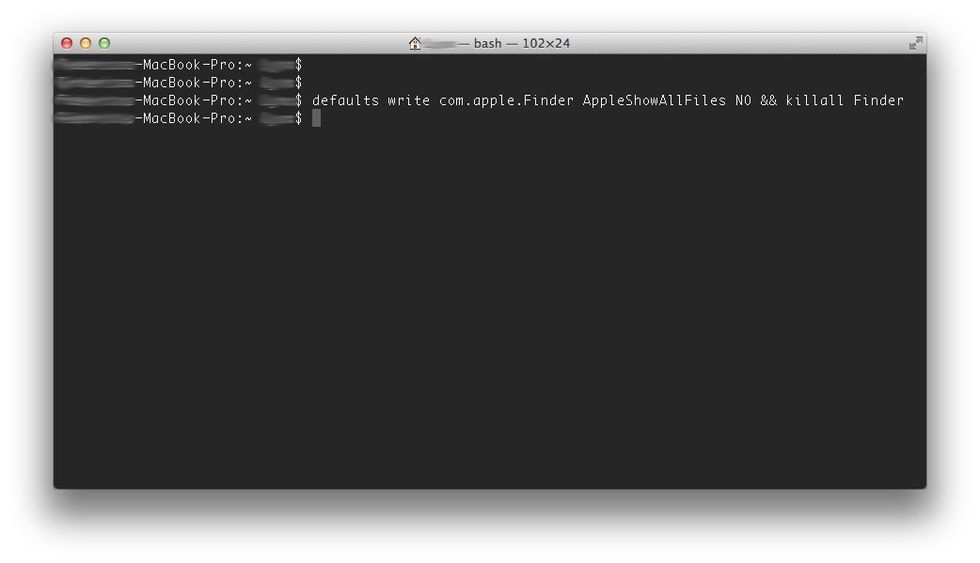
How the line in Step 5 should look. The YES or NO depends on what you want.
Notice that we added "&& killall Finder" at the end. That will relaunch Finder for you!! Again, same goes for hiding the files, but with a NO instead
The creator of this guide has not included tools