How to share pics from a dropbox using an ipad or iphone
Share Pics From a Dropbox Using an iPad or iPhone
24
STEPS
TOOLS
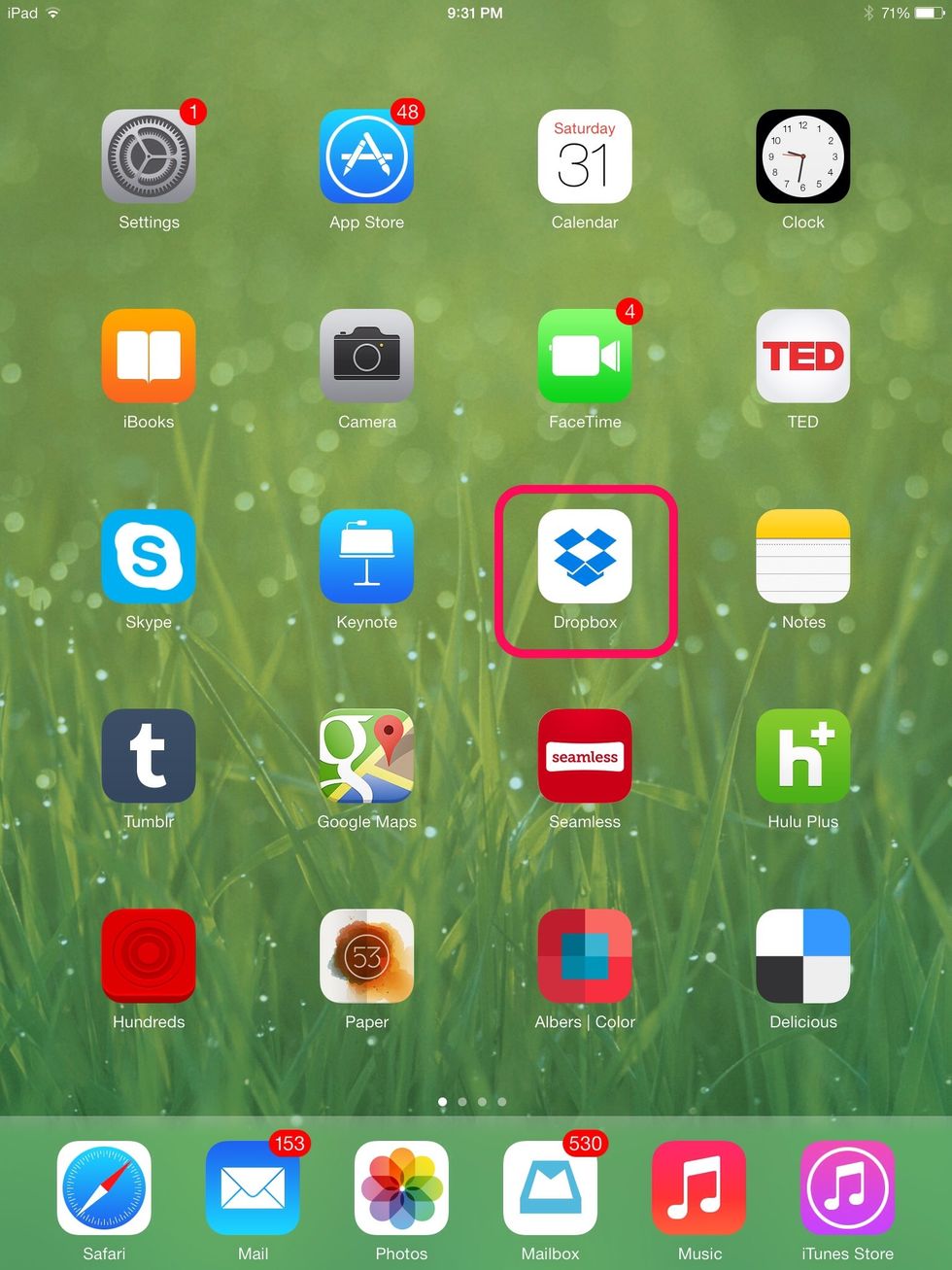
Open your Dropbox
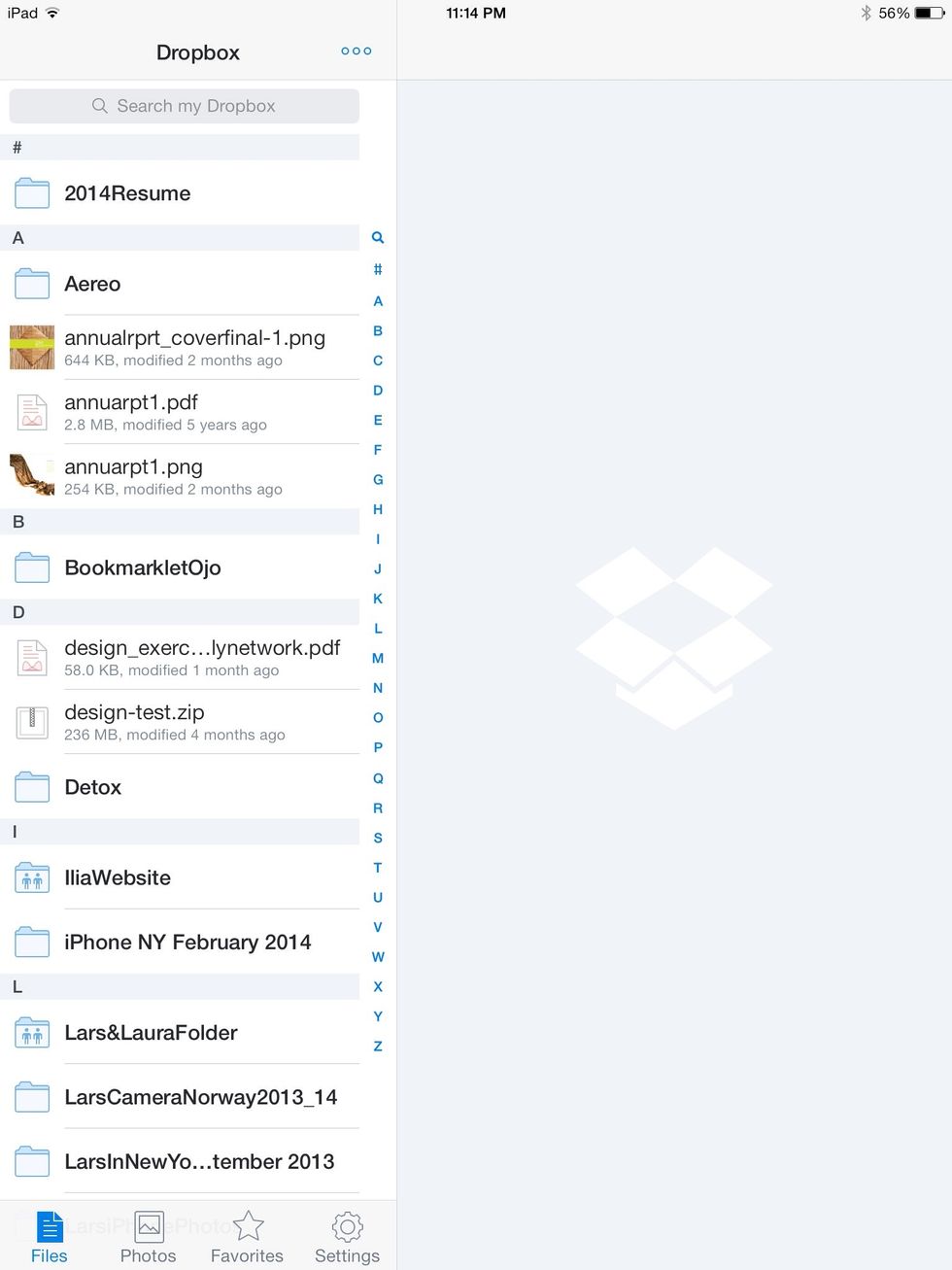
This is what my Dropbox looks like.

Tap the thumbnail of the image to select it.
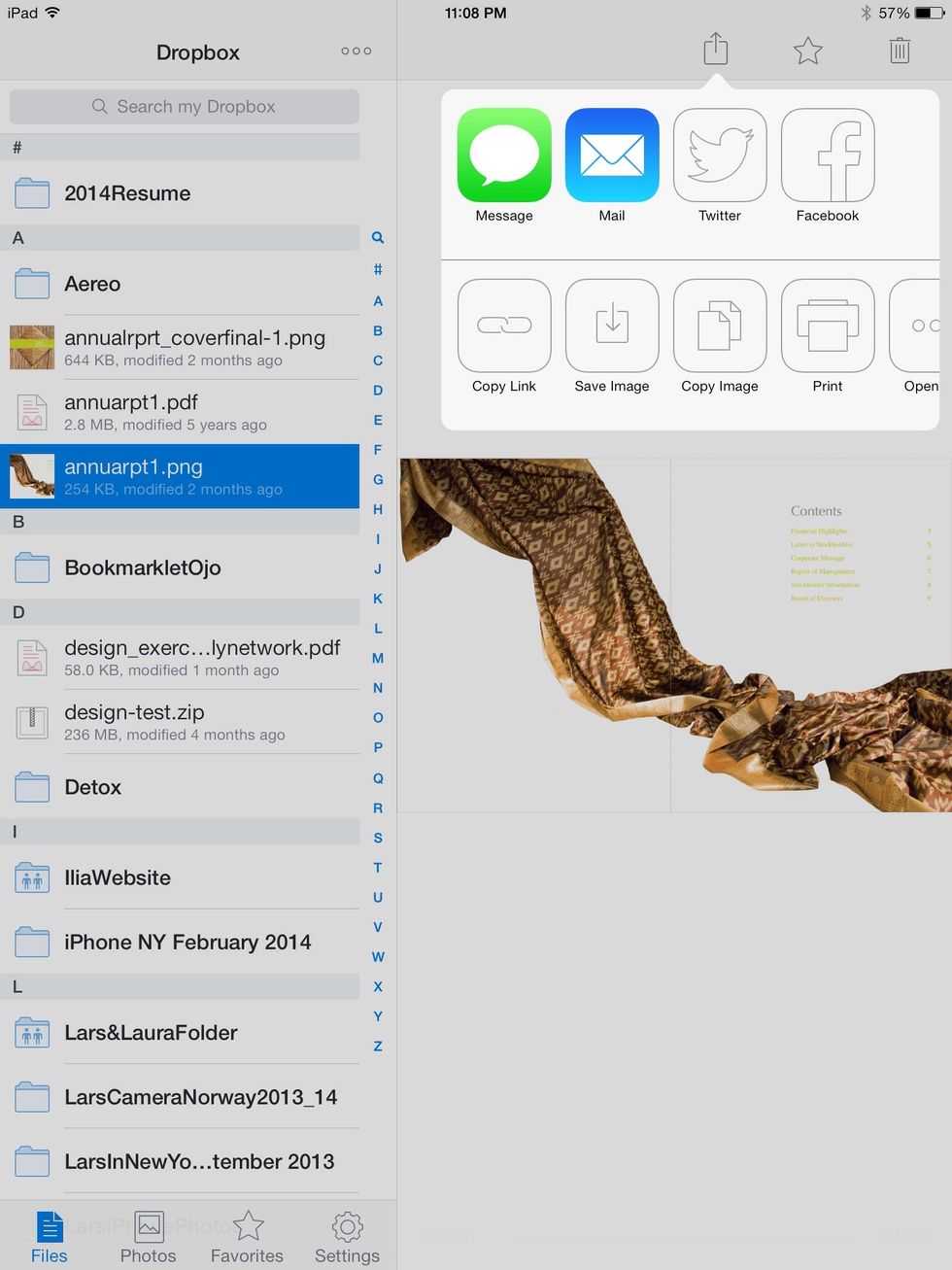
Tap the share button on the TOP RIGHT to prompt the share menu. Then, choose how you want to share the picture. I selected email.
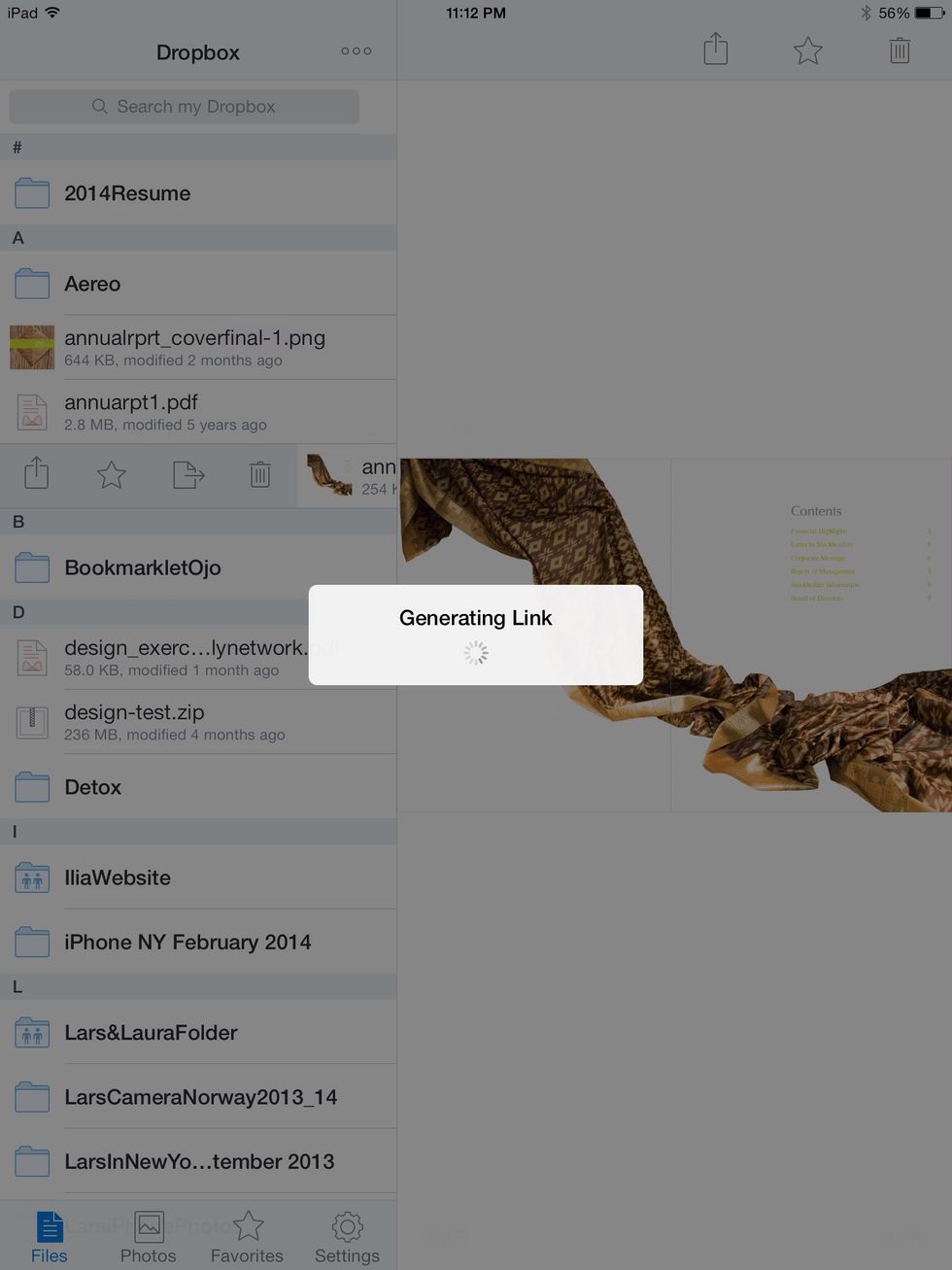
You'll see this screen
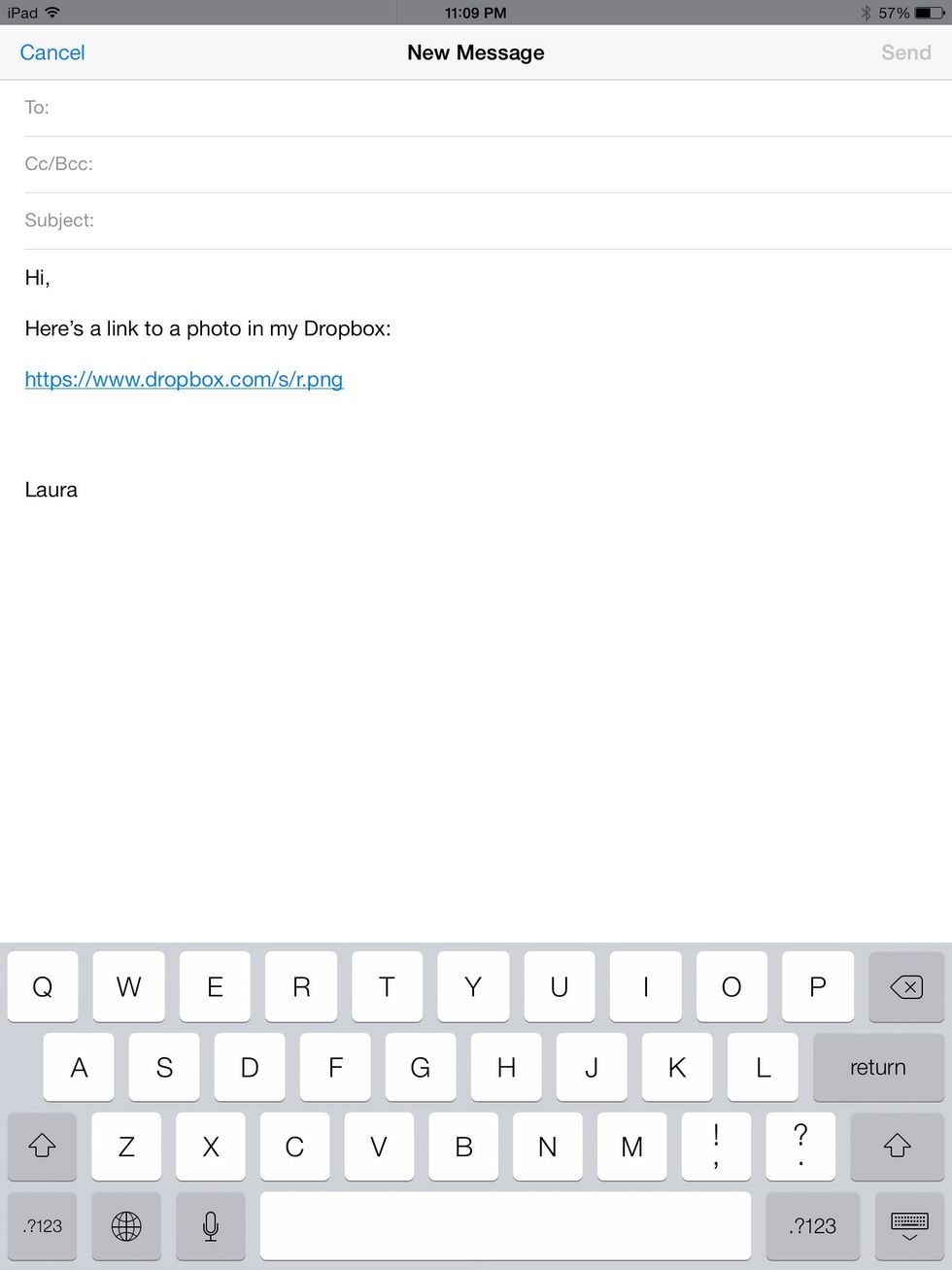
This is how it would look when sharing via email. You just have to add the recipient in the "to:" field.
To share a folder, not just a single image do this >

Choose a folder in your dropbox. I chose "iPhone NY February 2014"
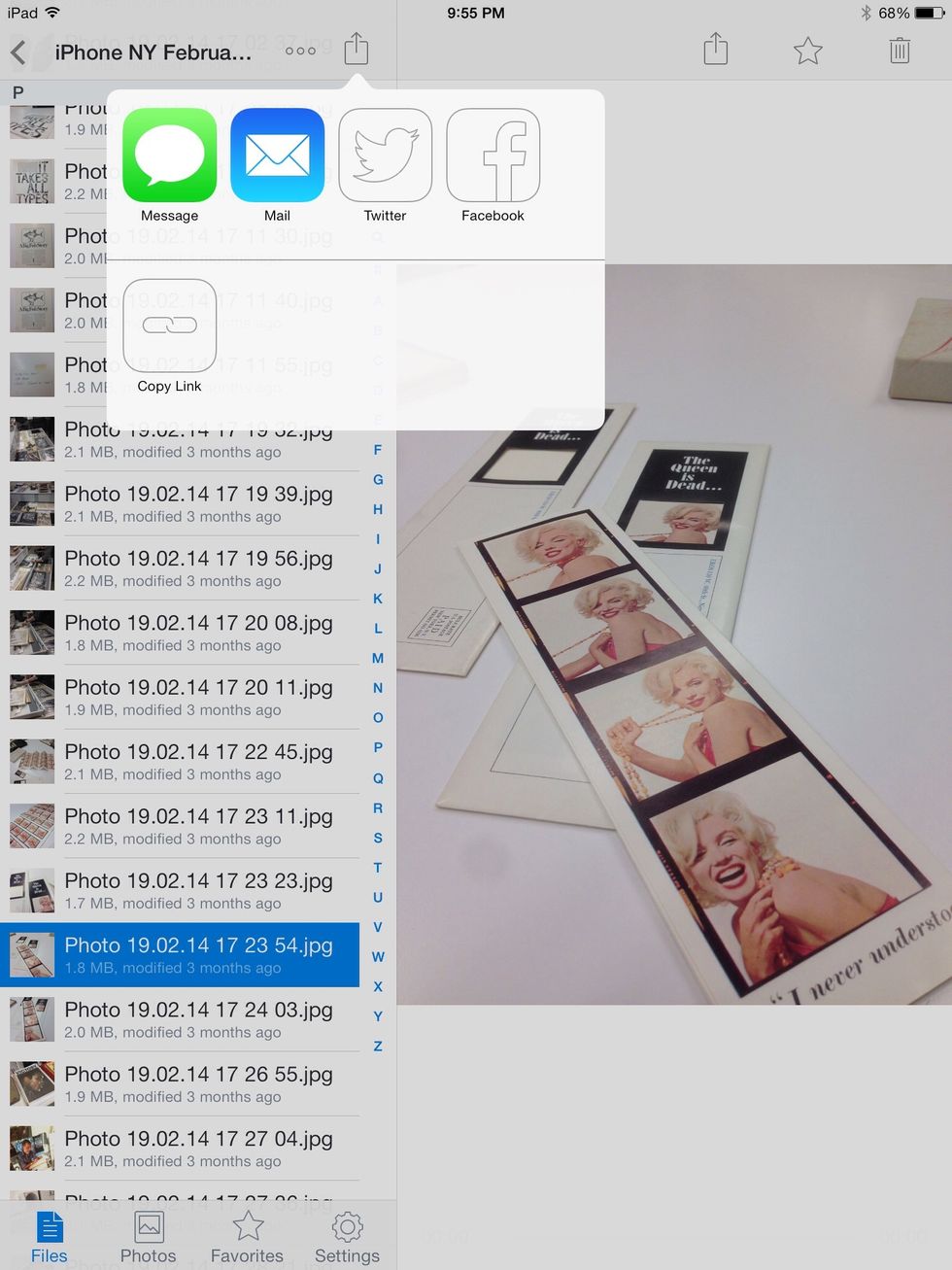
Tap the share button from the menu on the TOP LEFT. Choose how you want to share the folder.
You can also share a single image or a folder by using the tap, hold + swipe method.

On the thumbnail of the image or folder you want to share > Tap, hold and swipe right.

Choose the share button.
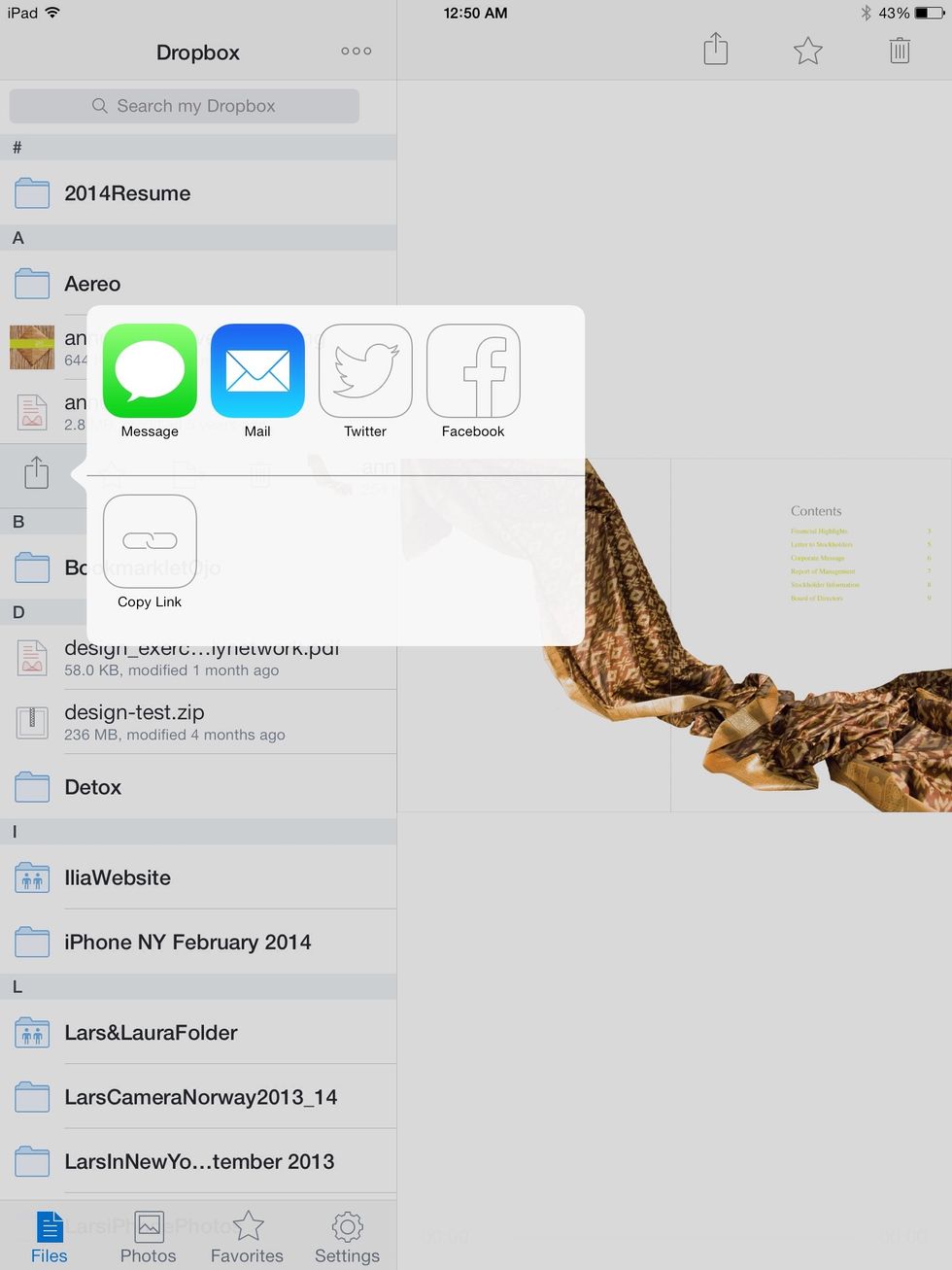
The menu with the sharing options from before will come up. You will choose how you want to send the link of the picture or folder.
The creator of this guide has not included tools
The Conversation (0)
Sign Up