How to share npps with your colleagues
If you are a Gold or School user, this guide is for you! Share your NPPs with colleagues in a few minutes :)
38
STEPS
TOOLS
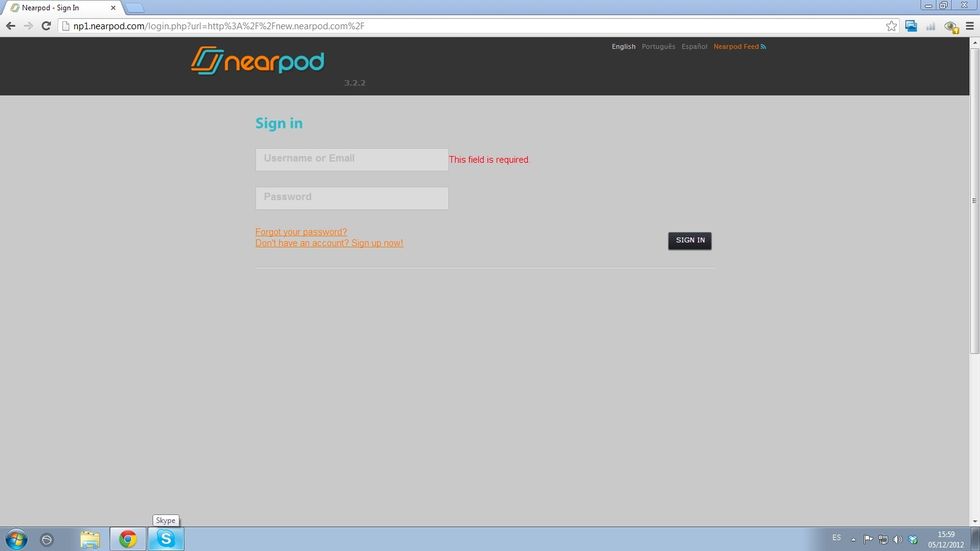
There are 3 ways to share NPPs, depending on the type of user you are. First way to share an NPP: from the Content Tool. Log in to nearpod.com/login.
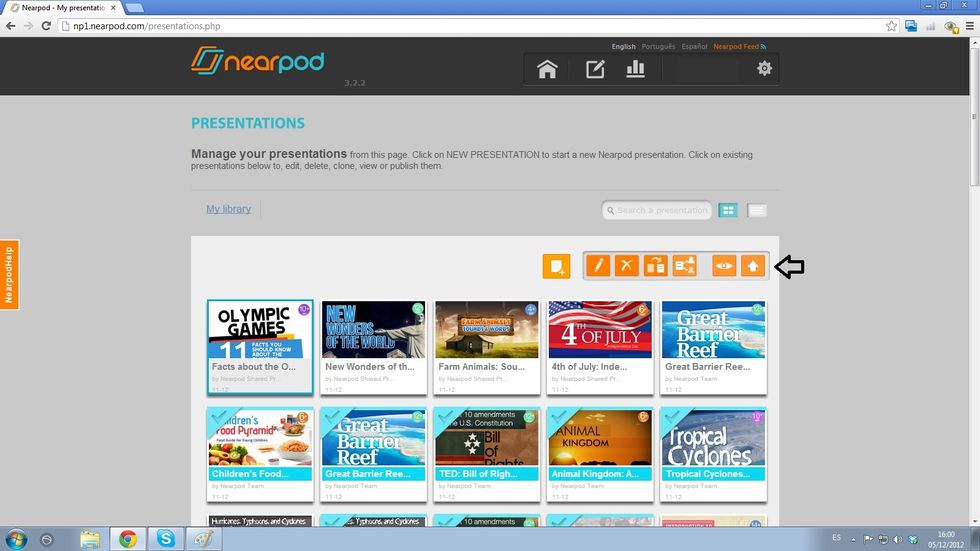
Once on your library, select the NPP you want to share and check that it's published. If not, tap on the Publish button and wait till the blue checkmark appears.

Select the NPP (you have to see it highlighted in blue) and tap on the Share button.
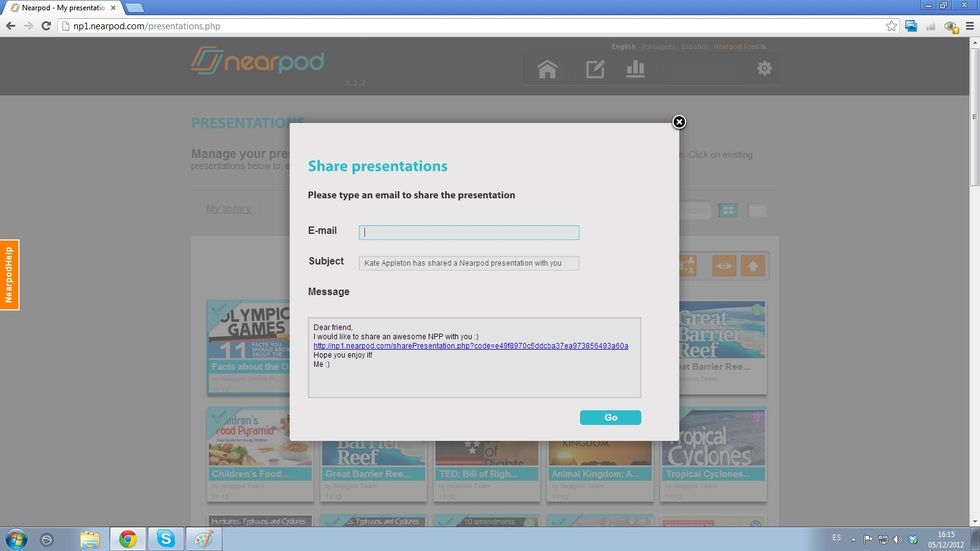
A screen showing your email inbox will display. Enter the email address of the person (s) to whom you want to send the NPP; then click on Go.
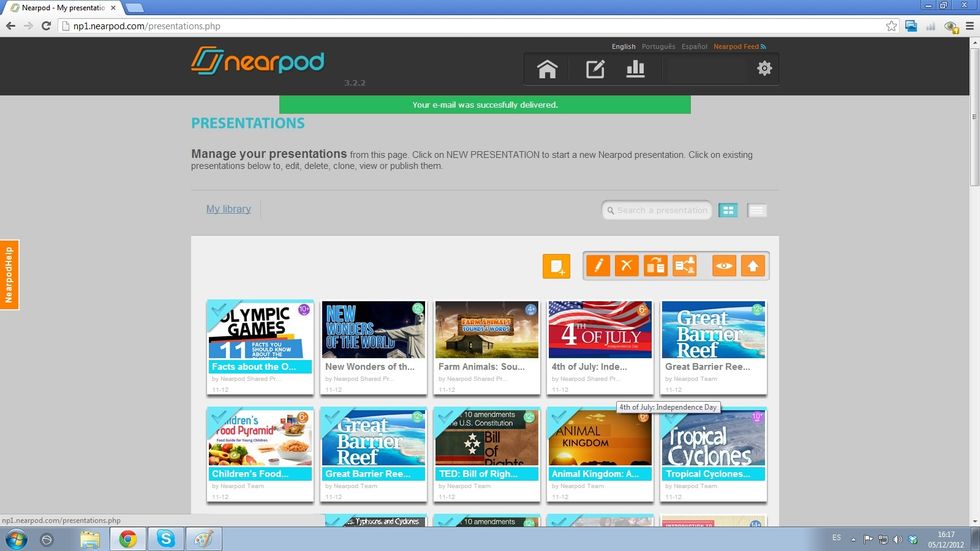
A green message will show up at the top of the Content Tool, indicating that the NPP was successfully shared. You can share NPPs like this if you are either a Gold or a School user.
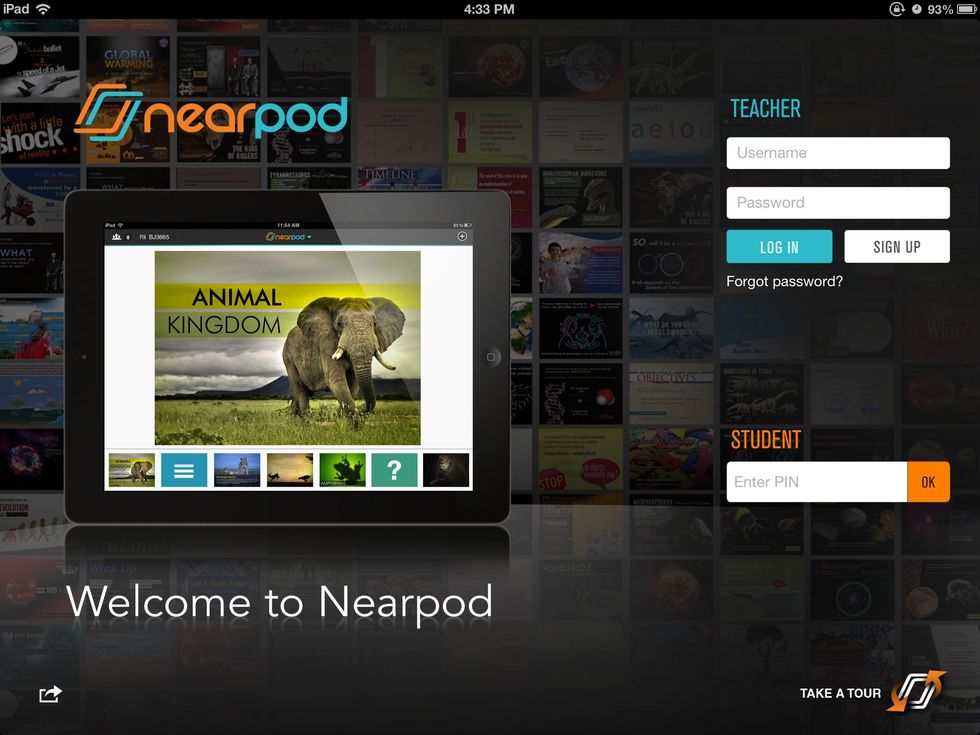
Second way to share an NPP: from the Nearpod app.
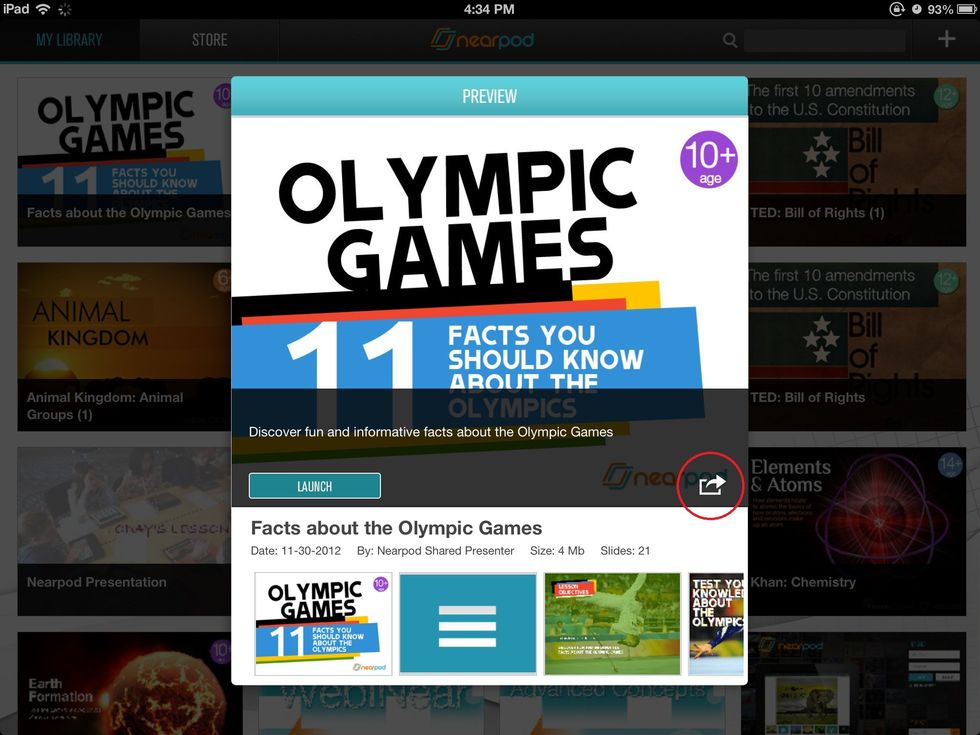
Once on your library, select the NPP you want to share. On the preview mode, tap on the Share button on the right down corner of the screen.
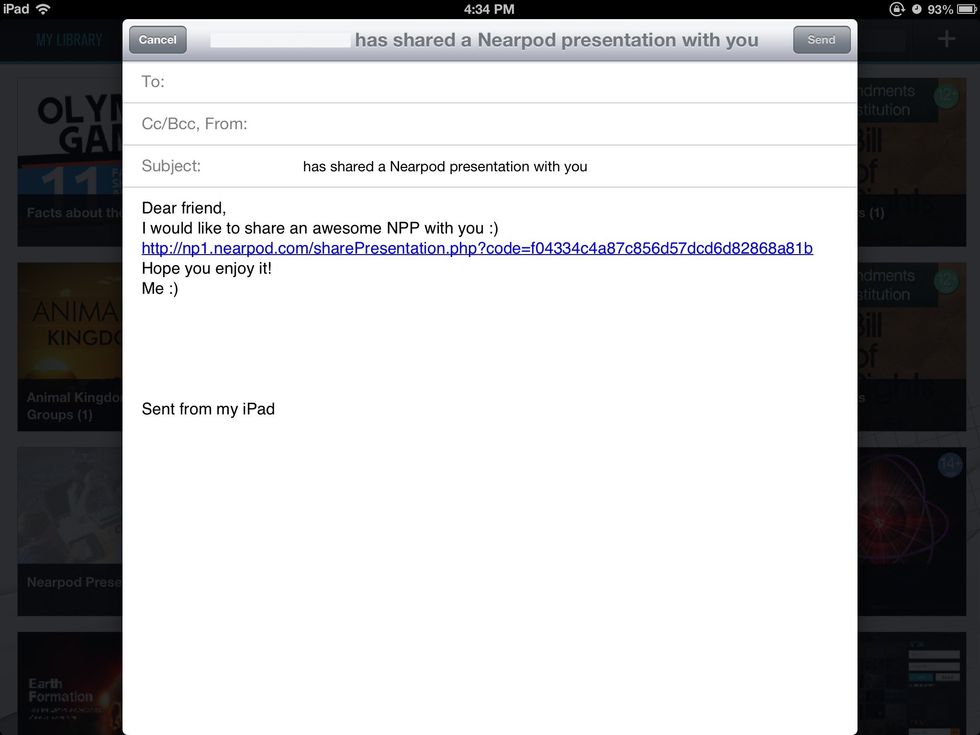
Your email inbox will open up. Enter the email of the person(s) to whom you want to send the NPP and tap on Send when done. You can share NPPs like this if you are either a Gold or a School user.
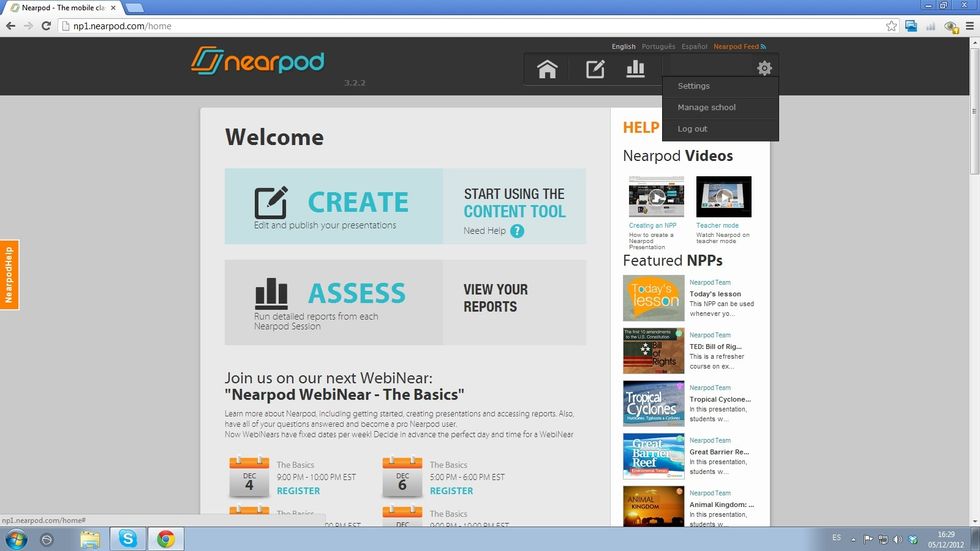
Third way to share an NPP: from the Content Tool, only for School Admins. Log in to nearpod.com/login. Once on the Content Tool, choose Manage school from the settings list.
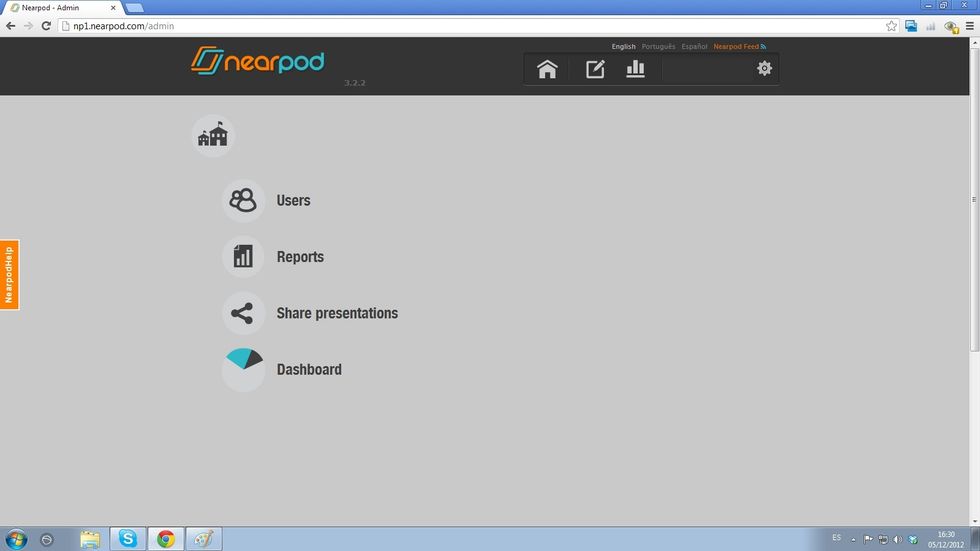
Select the option Share Presentations from the menu.
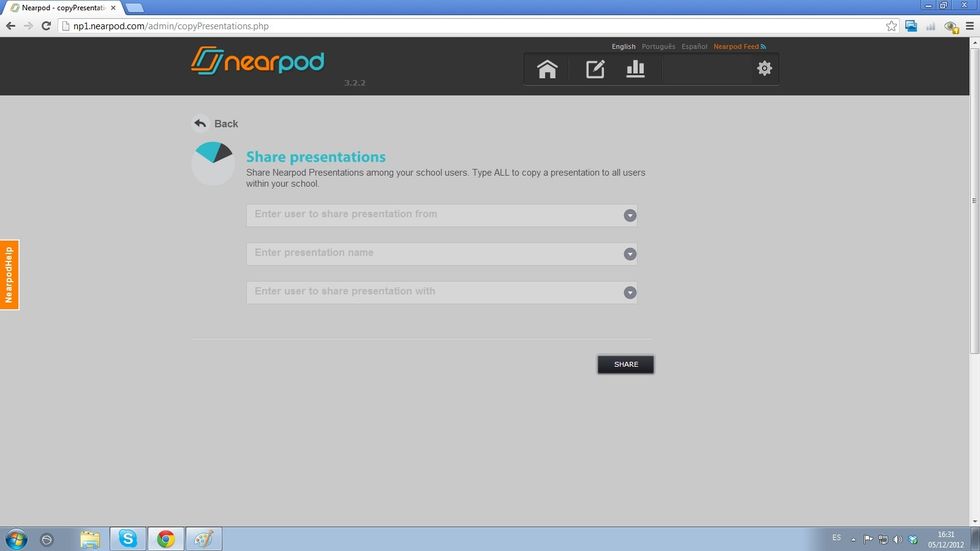
Fill in the fields with the name of the owner of the NPP, the name of the NPP and the name of the teacher who is going to receive it. School Admins can only share NPPs with members of the school.
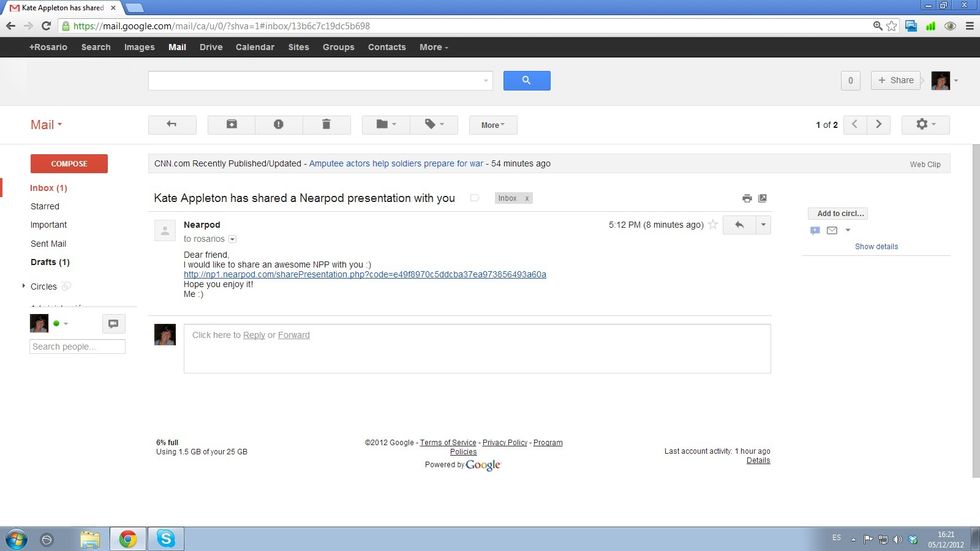
This is the email that users receive when someone shares an NPP with them :) Once you get an NPP from someone else, you can edit it, too.
- 1.0 Web browser
- 1.0 iPad
Nearpod'S Guides
An innovative and interactive classroom tool to create, engage and assess. An all-in-one solution for the 21st century teachers!
The Conversation (0)
Sign Up