The Conversation (0)
Sign Up

Log in to the Nearpod app as Teacher to access the My Library section.

Choose one of your presentations and launch it. Share the PIN with your students to start the NPP.

Whenever you want, you can choose the Share Web option from the menu at the top of the screen.
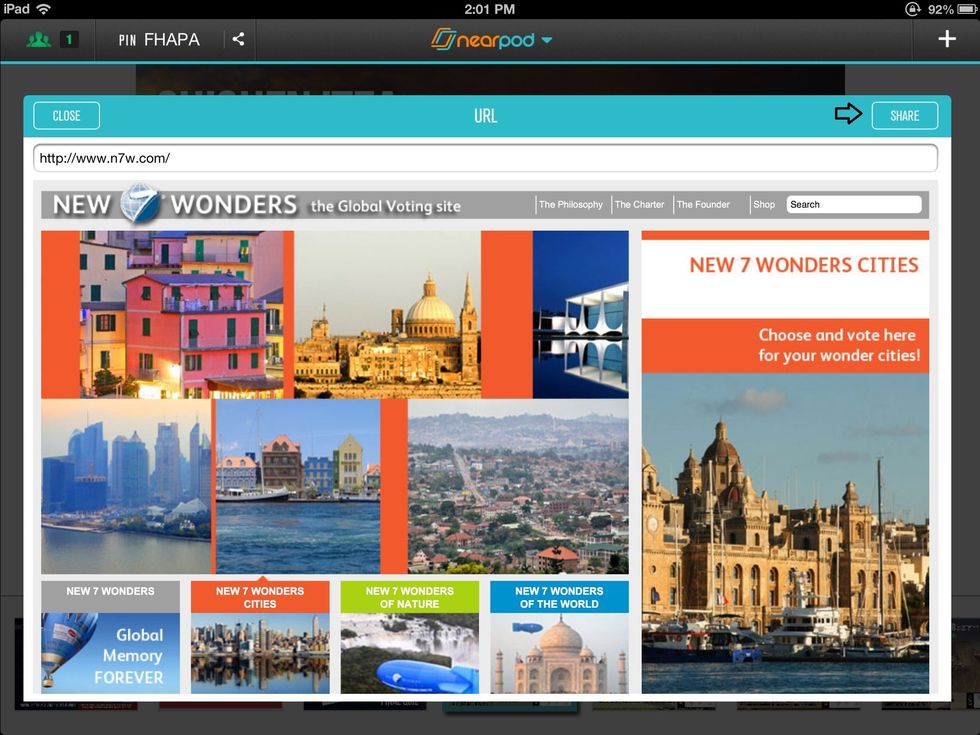
When the browser opens up, tap the URL that you want to share with your students. Press the Share button in the right corner of the window.
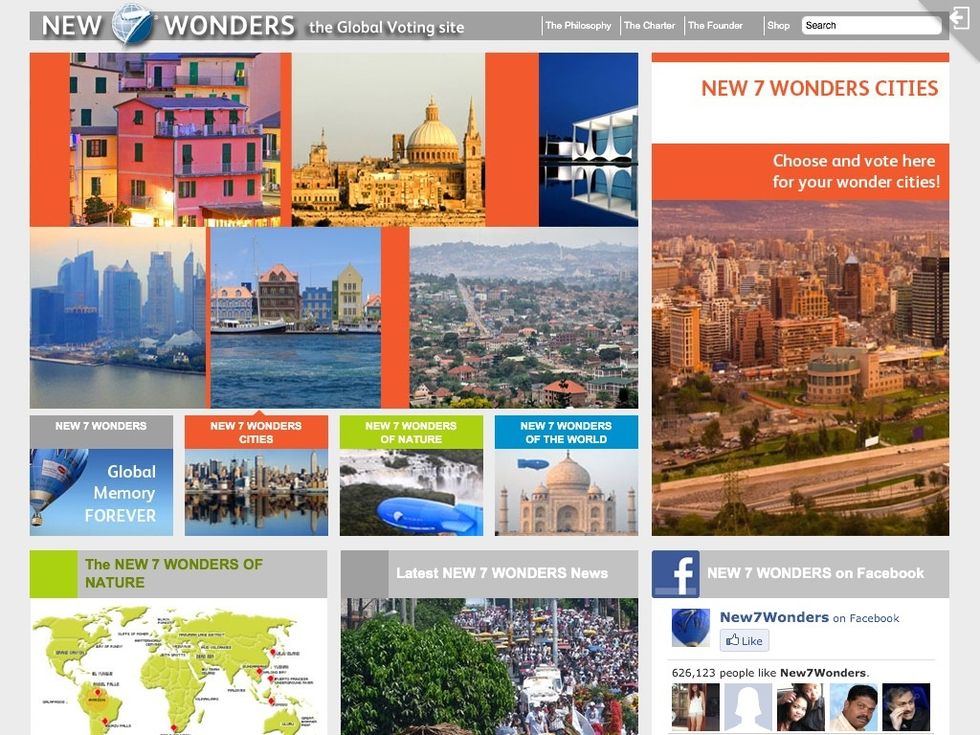
The chosen website will display on the students' screens! They can freely interact with it.

Press the End button to close the browser and return to the NPP you were running.