STEPS
TOOLS
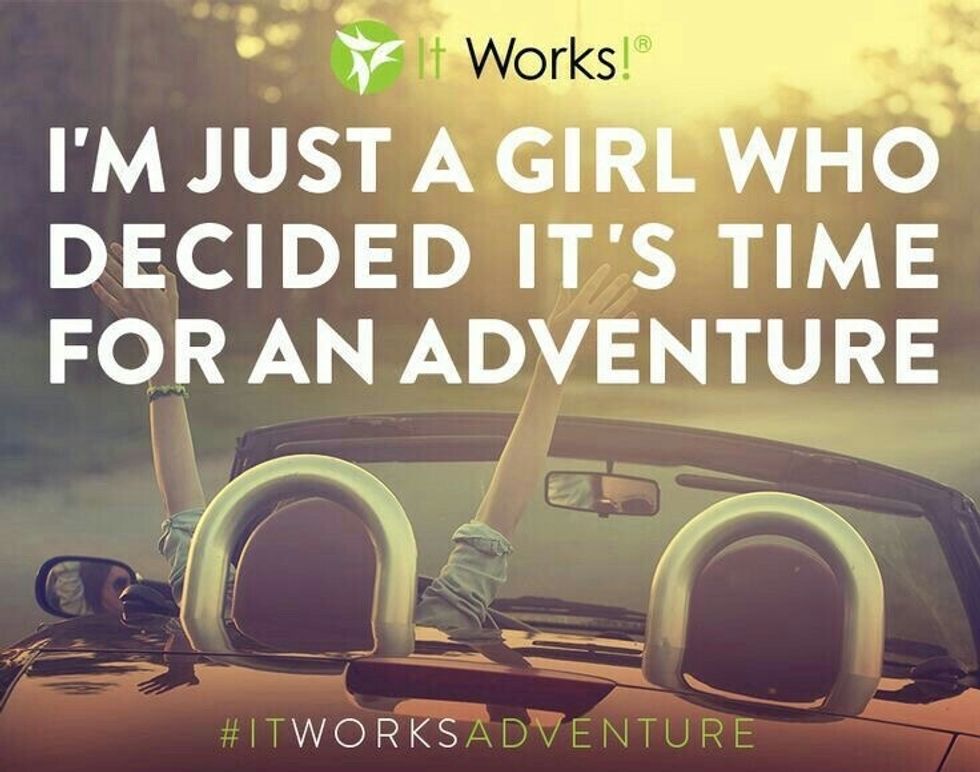
Let's get started!
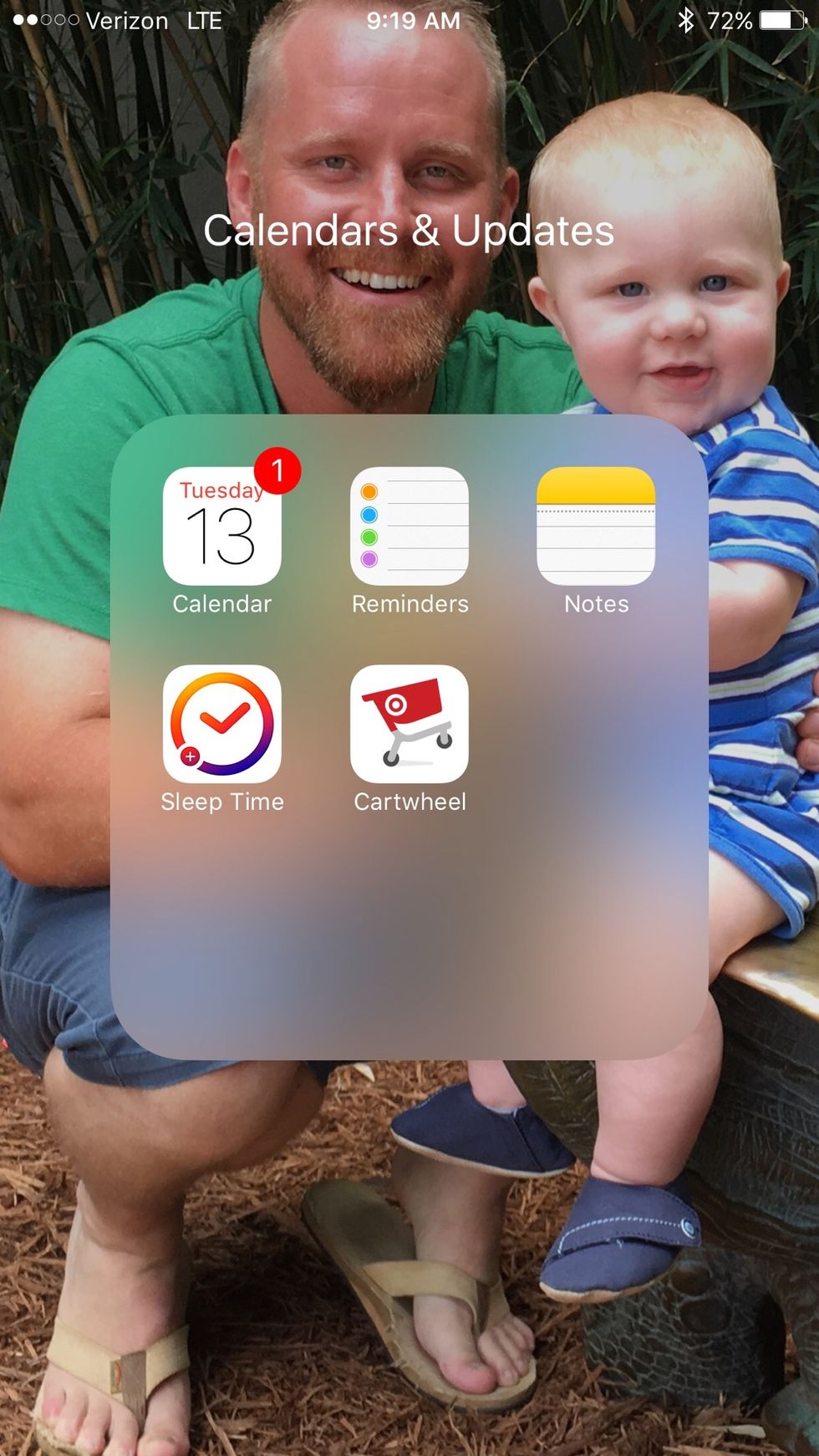
Locate Notes app on iPhone
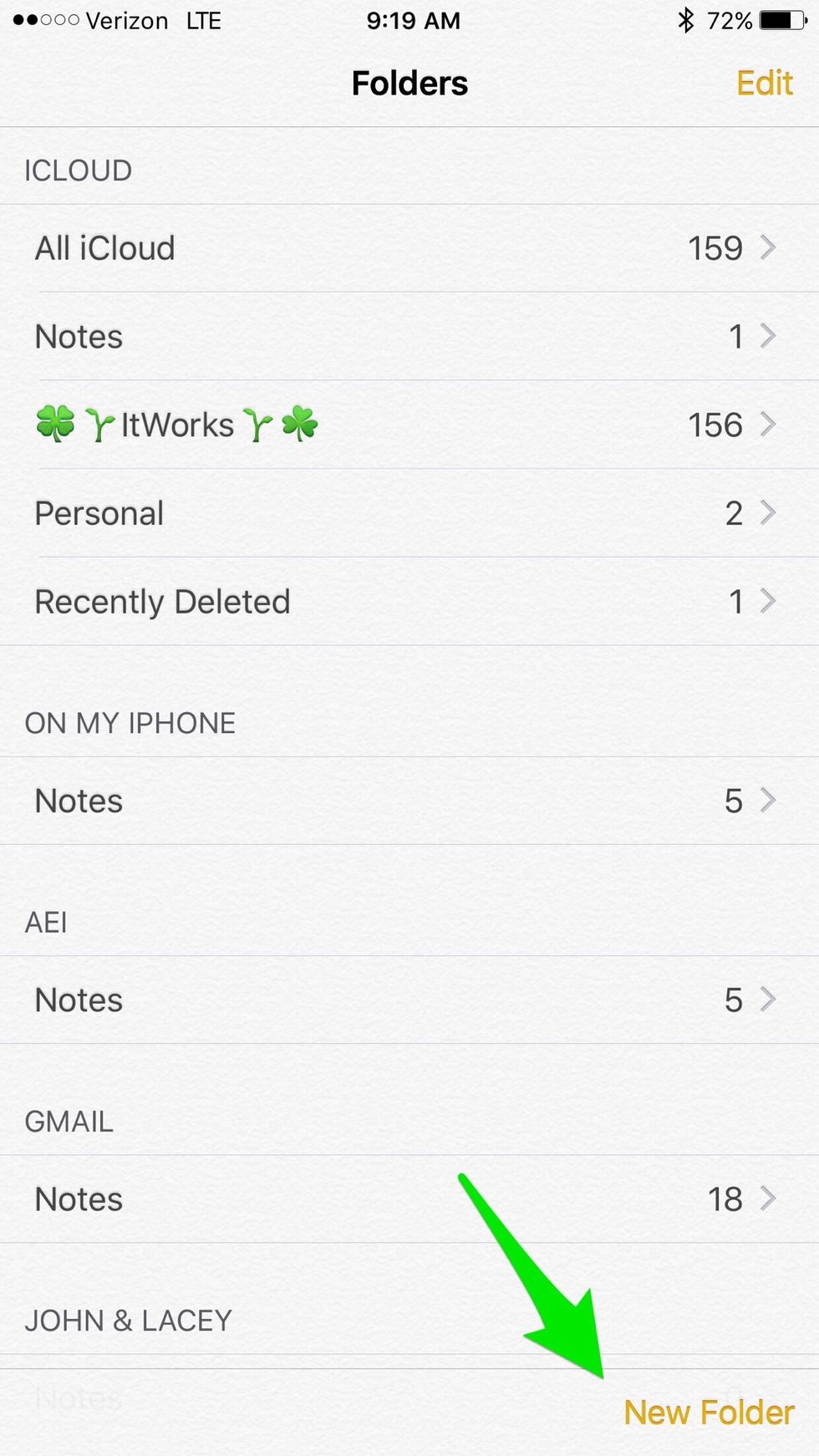
Tap New Folder at bottom, right hand corner
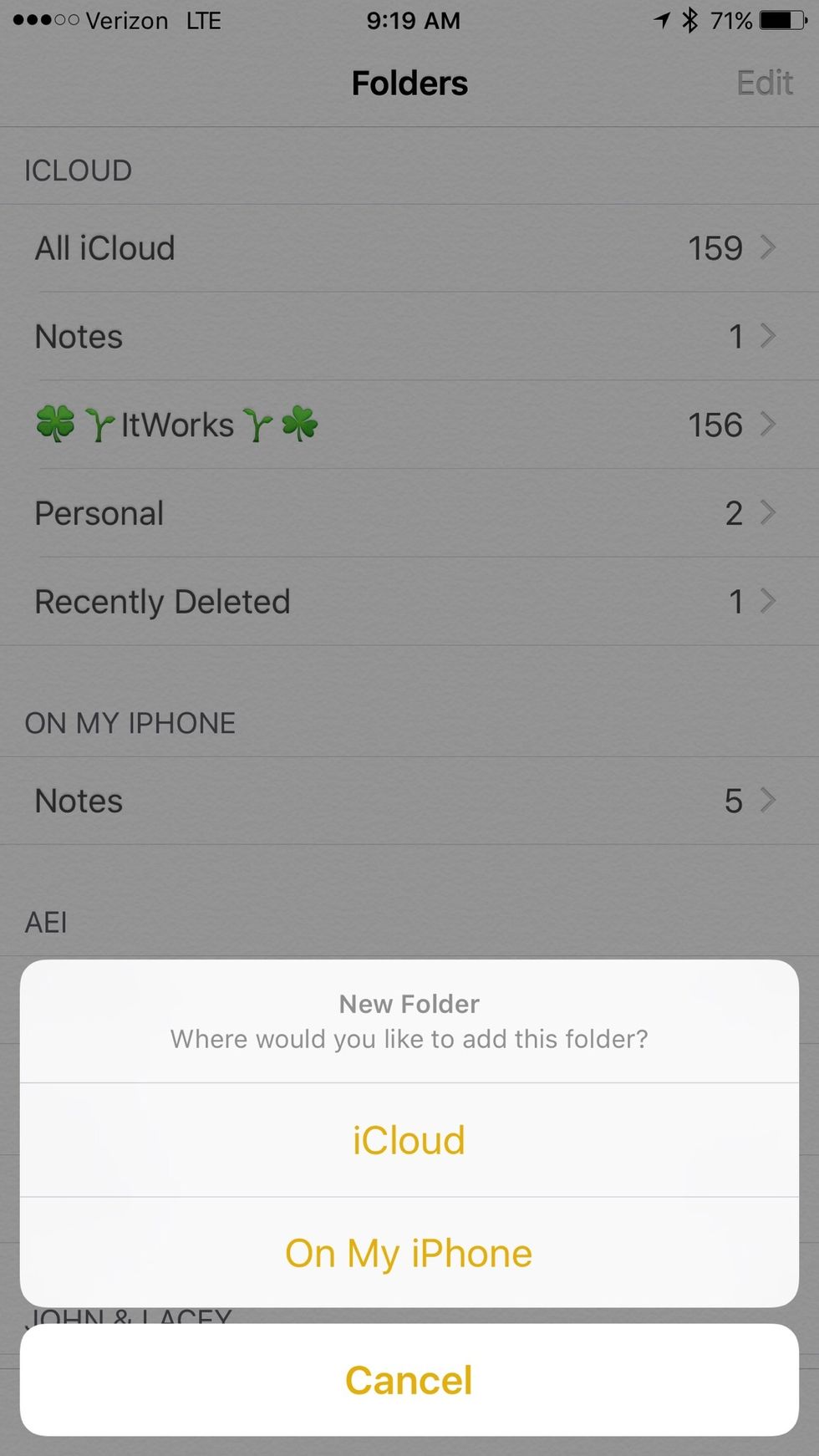
Select iCloud so you have the ability to post from any Apple product (think future😉)

Mine is labeled ItWorks, choose something specific to you but only for ItWorks posts for simplicity


Go to social media and find post you want to duplicate, always change wording to sound like how you would naturally talk and add/change emojis to beat Facebook algorithm.
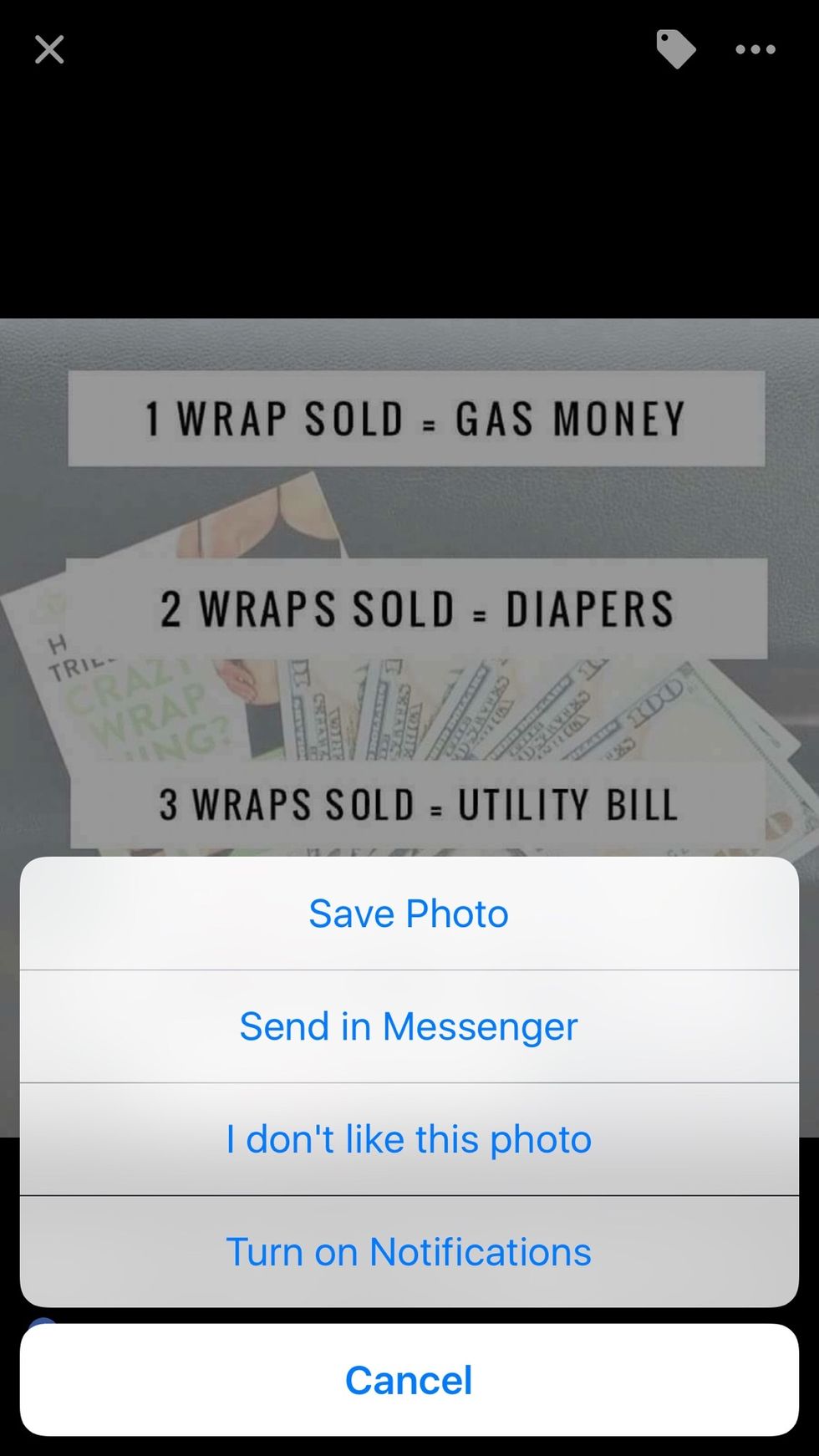
Start by tapping the photo used to open (Facebook specific). Photos can also be found on Pinterest by searching for ItWorks (insert product or word distributor)

Save to your camera roll. For Instagram you will have to screen shot the post and then crop the picture.
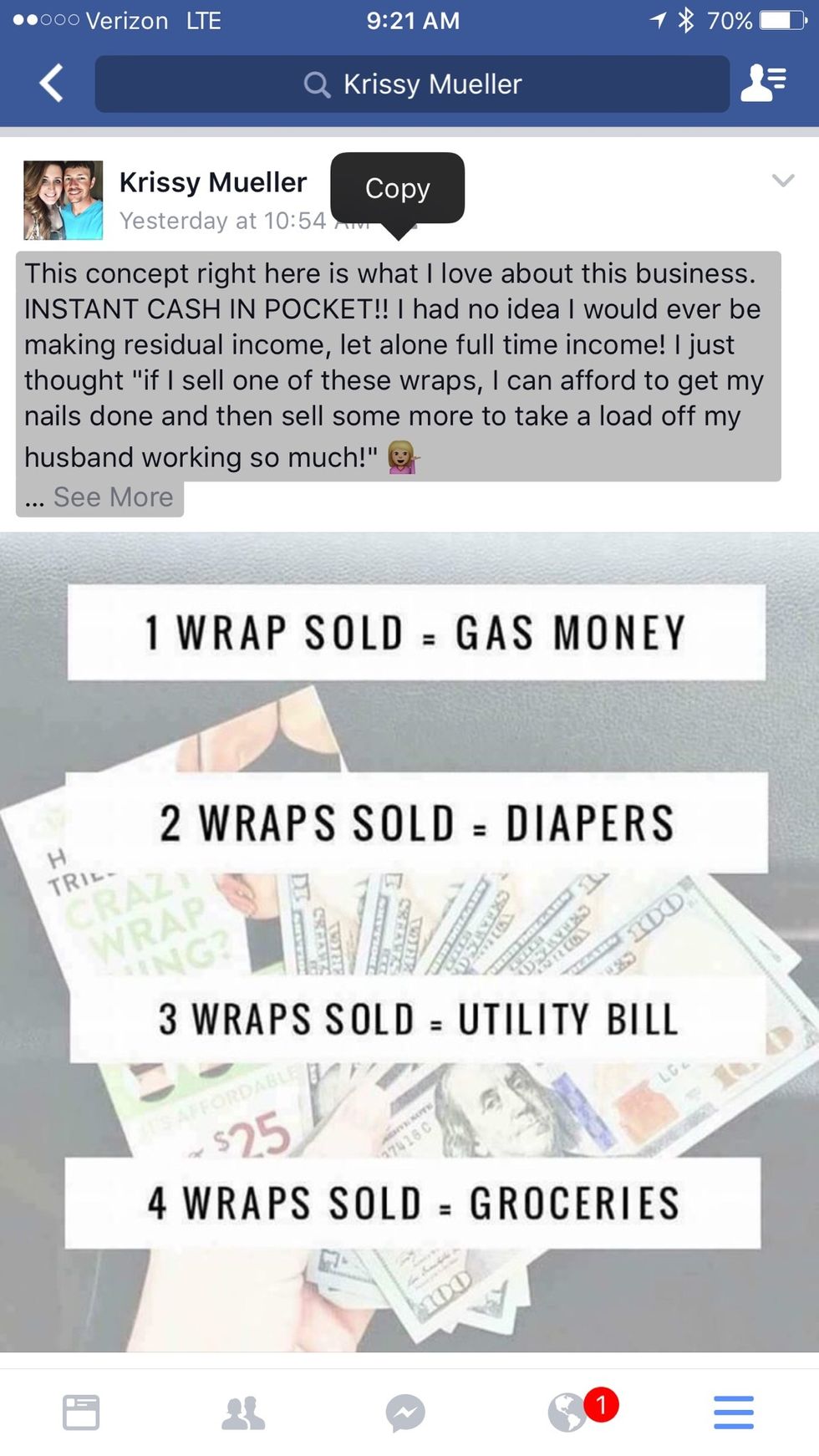
Now- tap message to highlight and select Copy
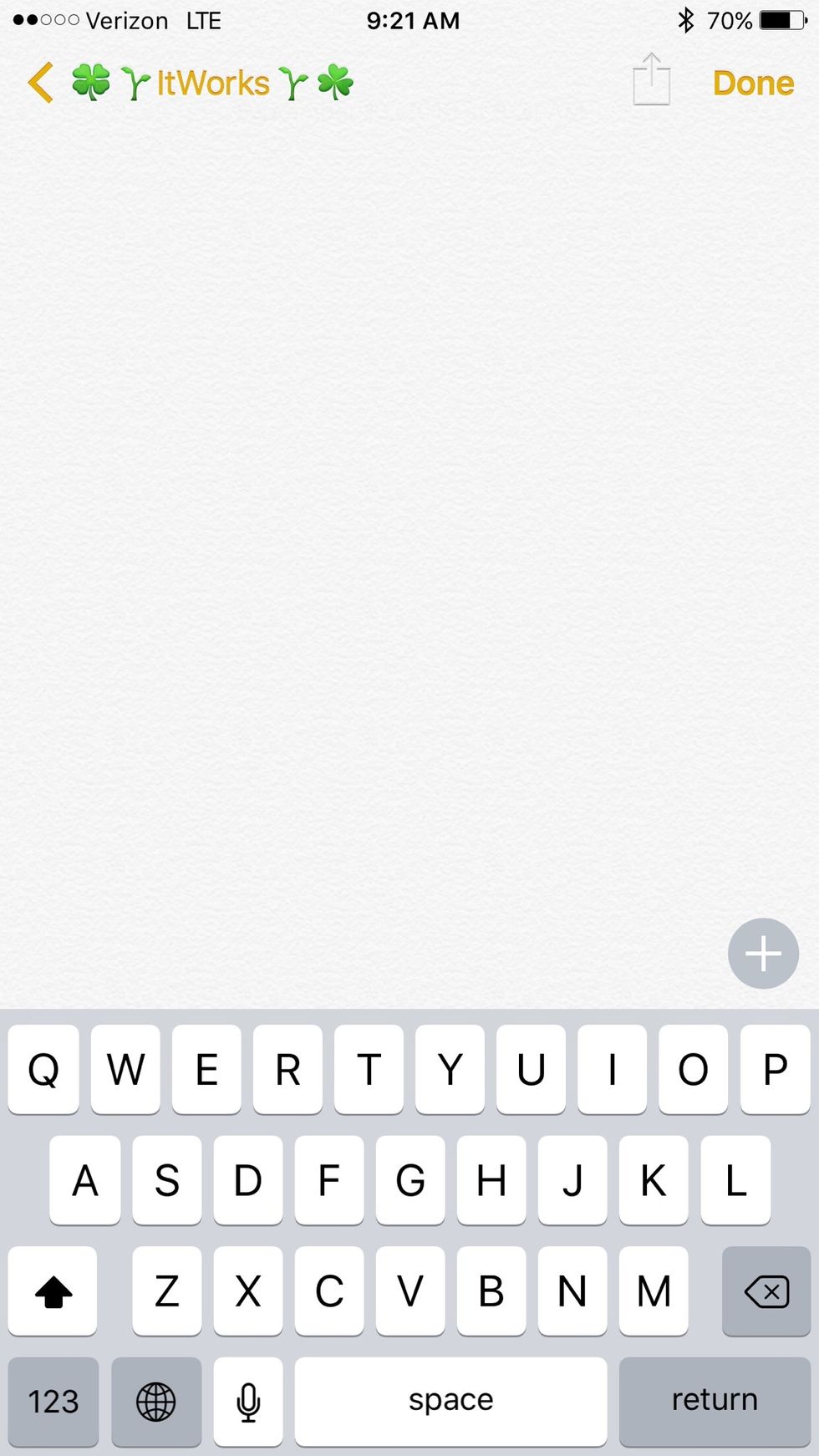
Go back to Notes app and start a new Note
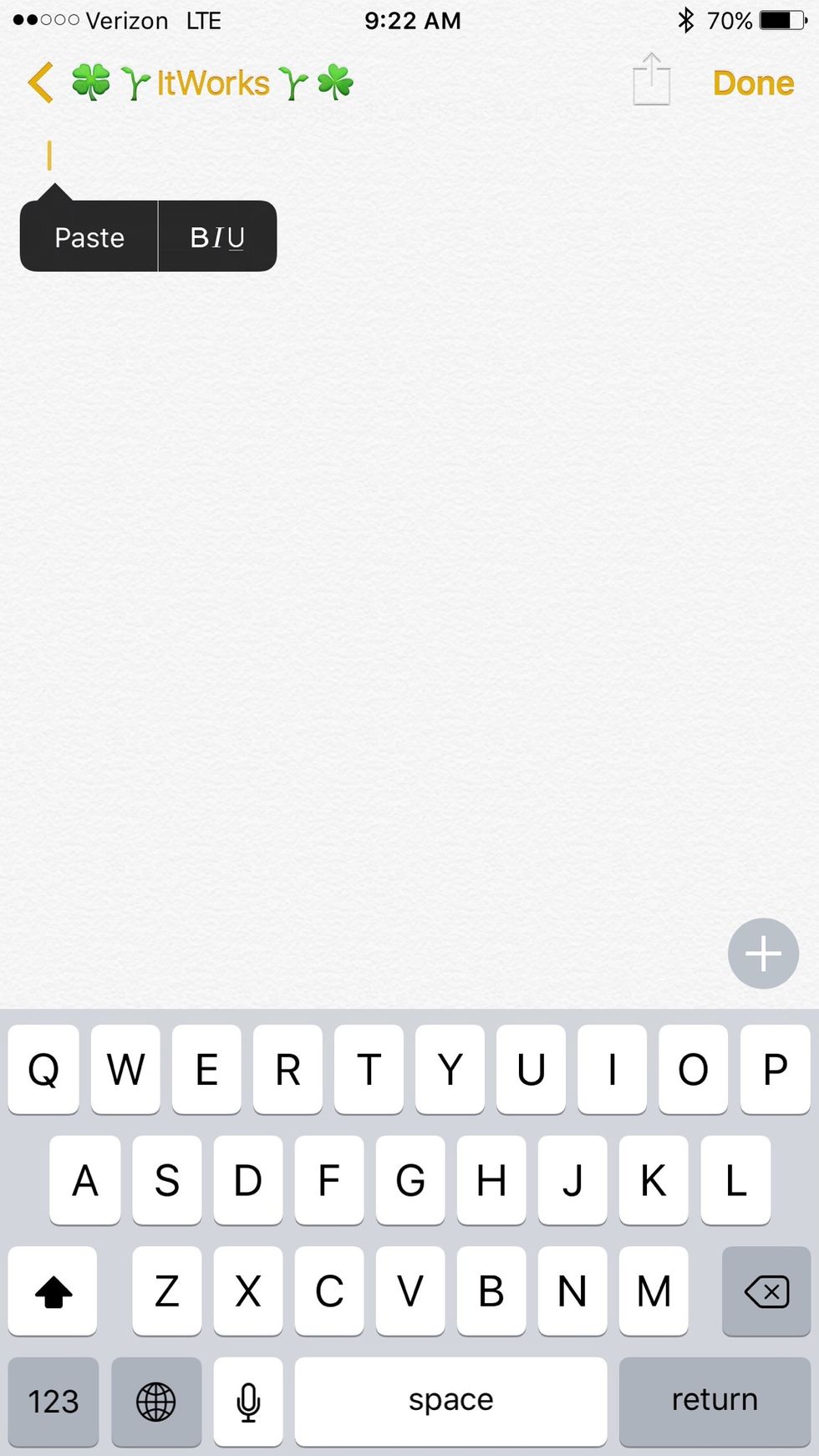
Tap on blank new note page and select Paste

Keep your notes so you can copy/paste again into a new blank Note to alter for future messages.
- iPhone
- 2-3 minutes
The Conversation (0)
Sign Up