The Conversation (0)
Sign Up
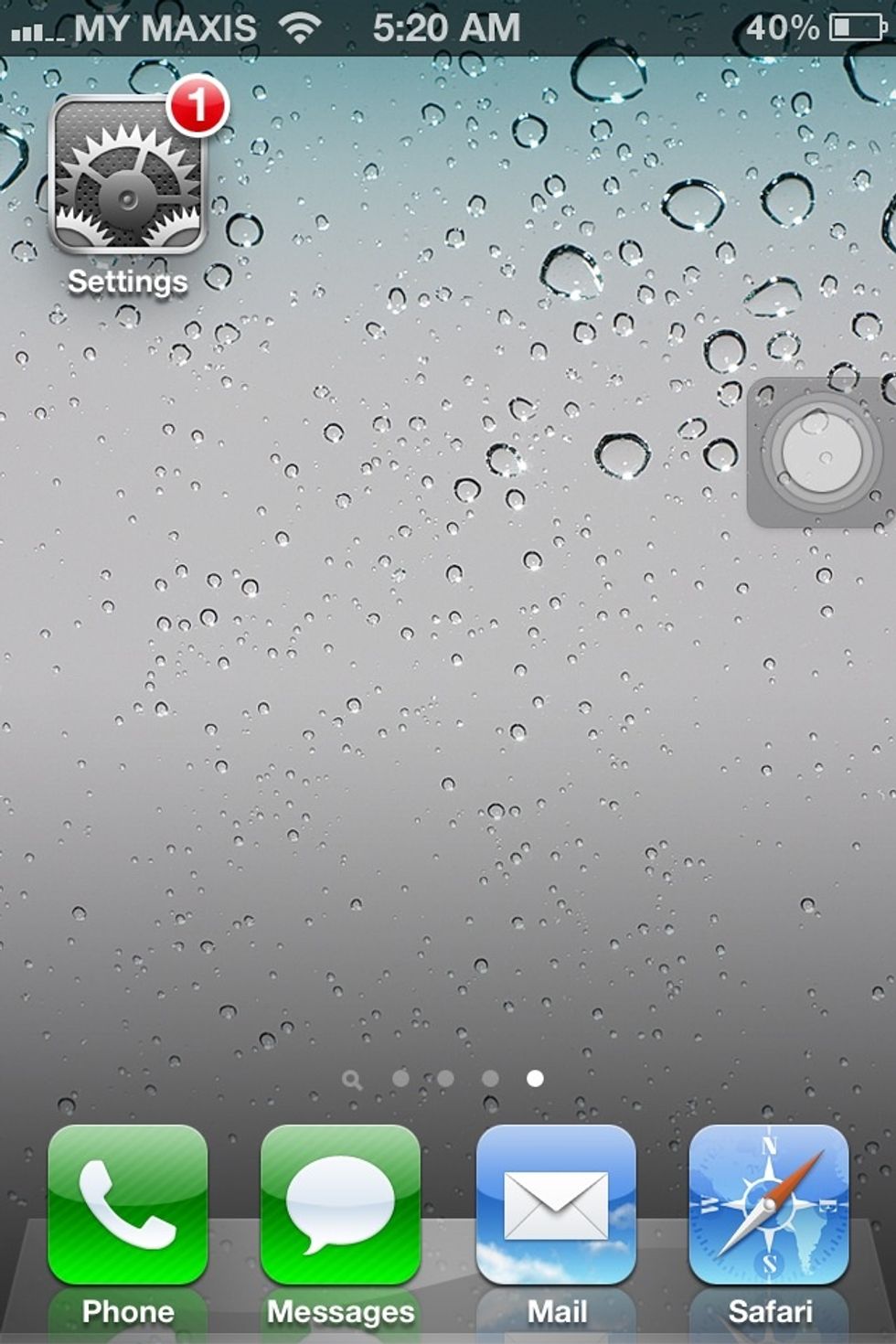
Select "Settings" app
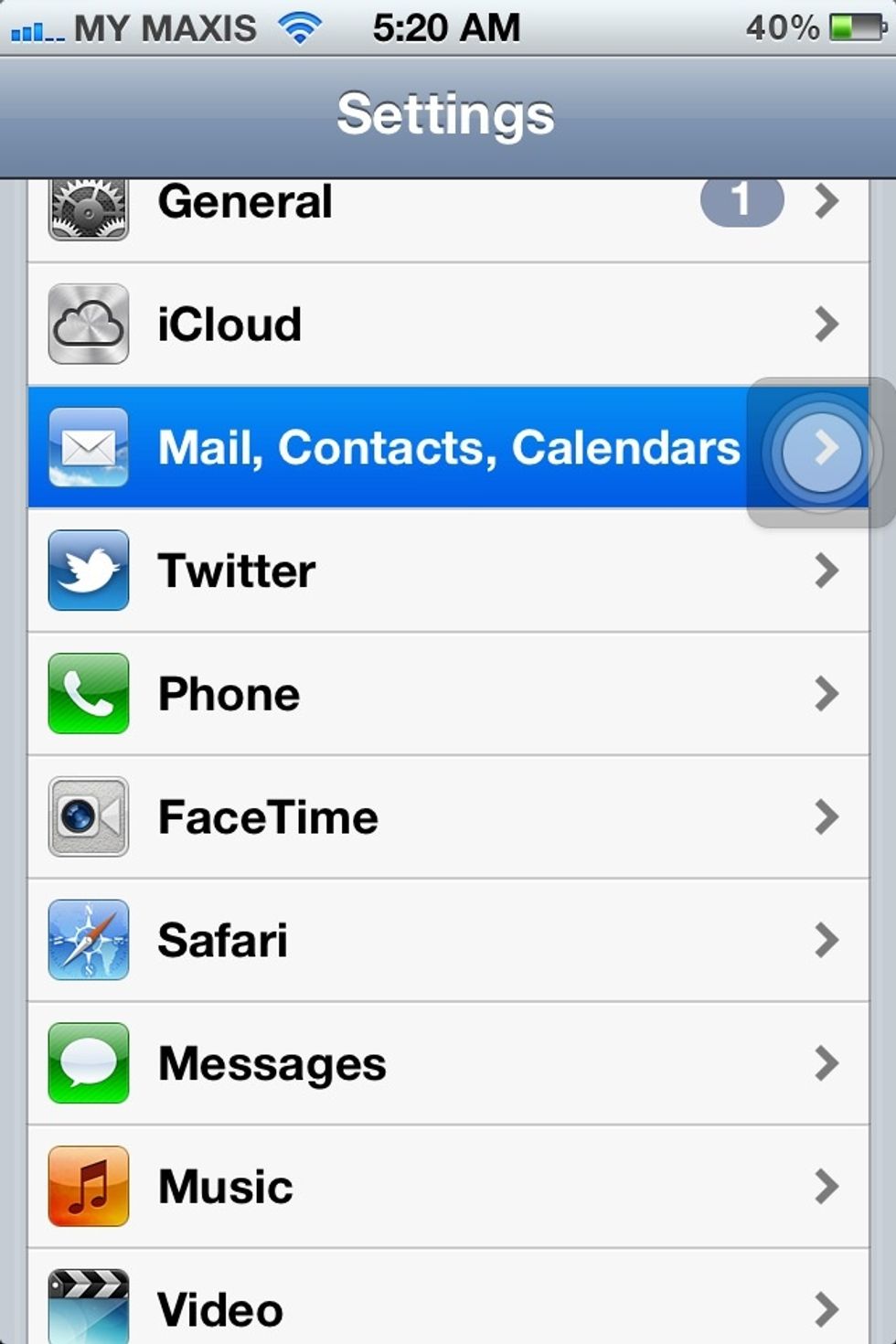
Select "Mail, Contacts, Calanders" as highlighted.
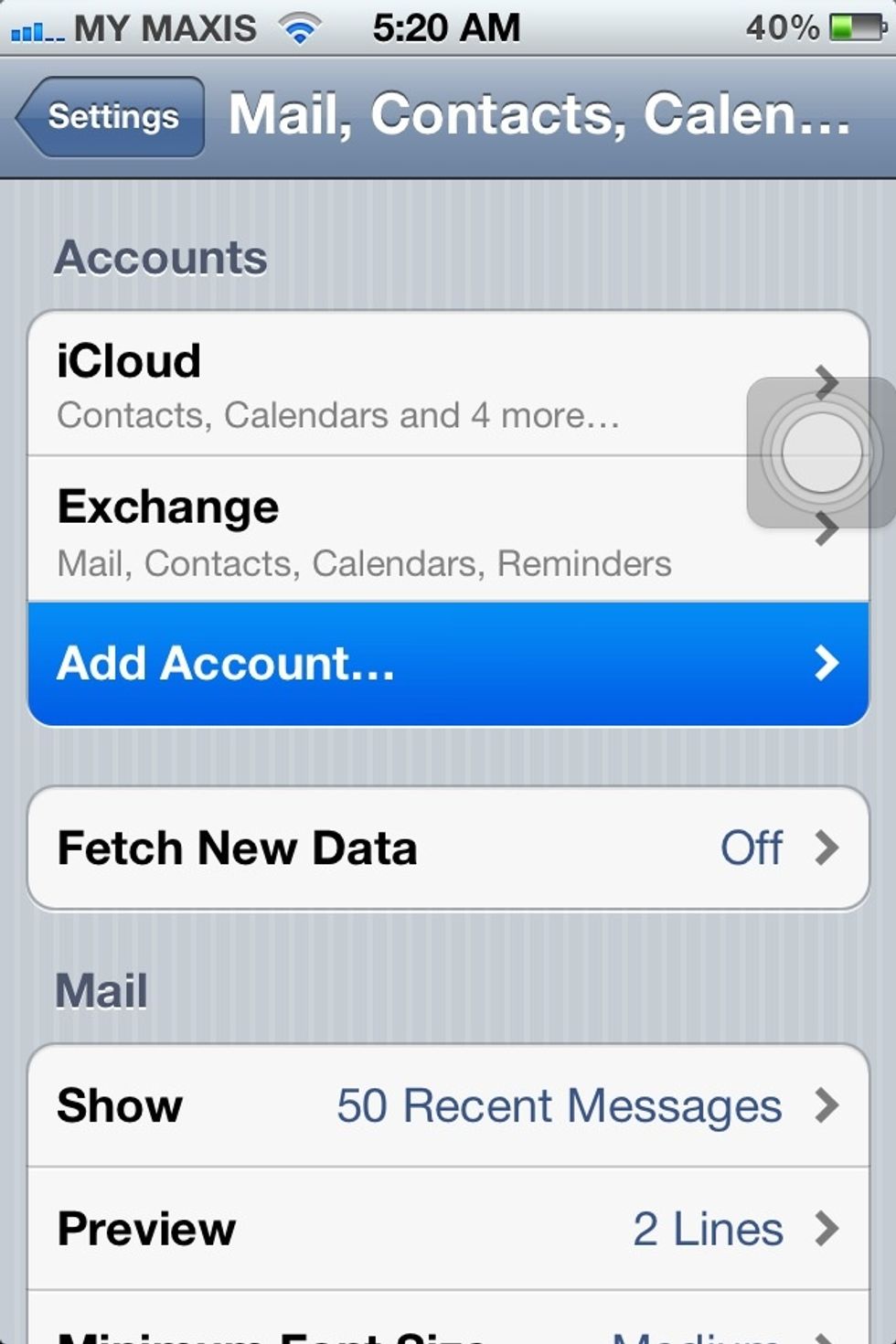
Select "Add Account..."
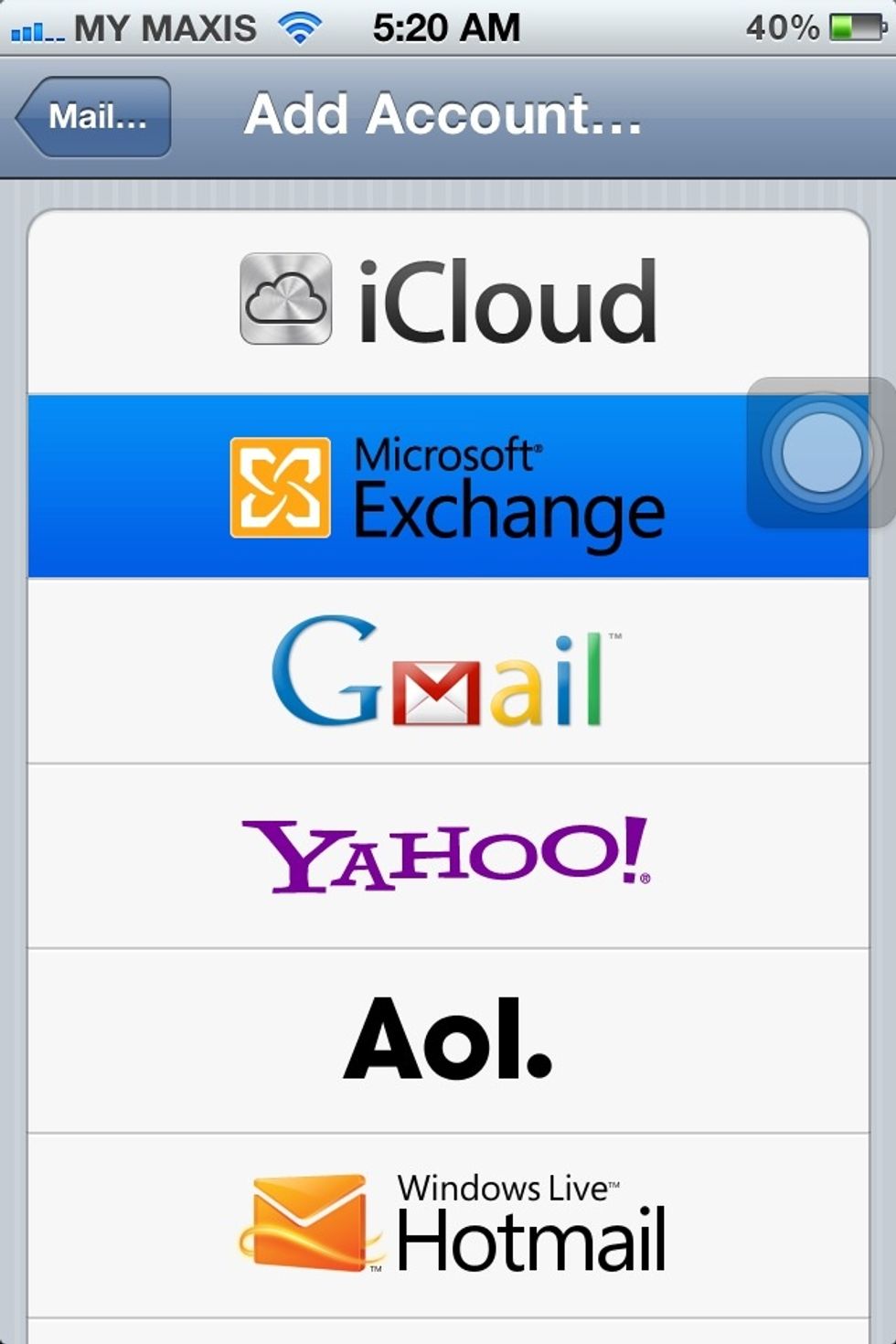
Select "Microsoft Exchange"
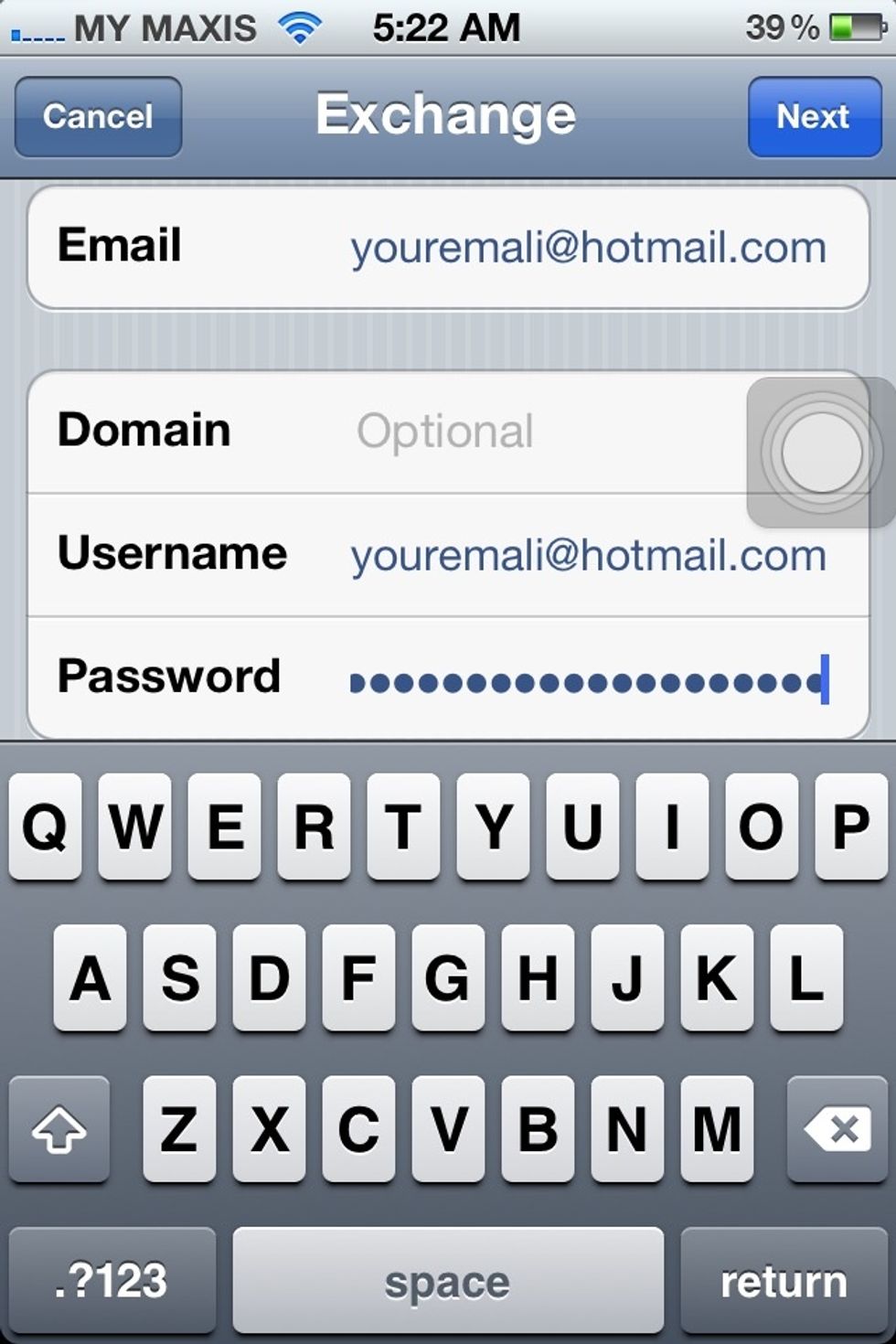
Input your hotmail address under "Email" and "Account" field. Input your password under "Password" field ('duh!'). Then click "Next".
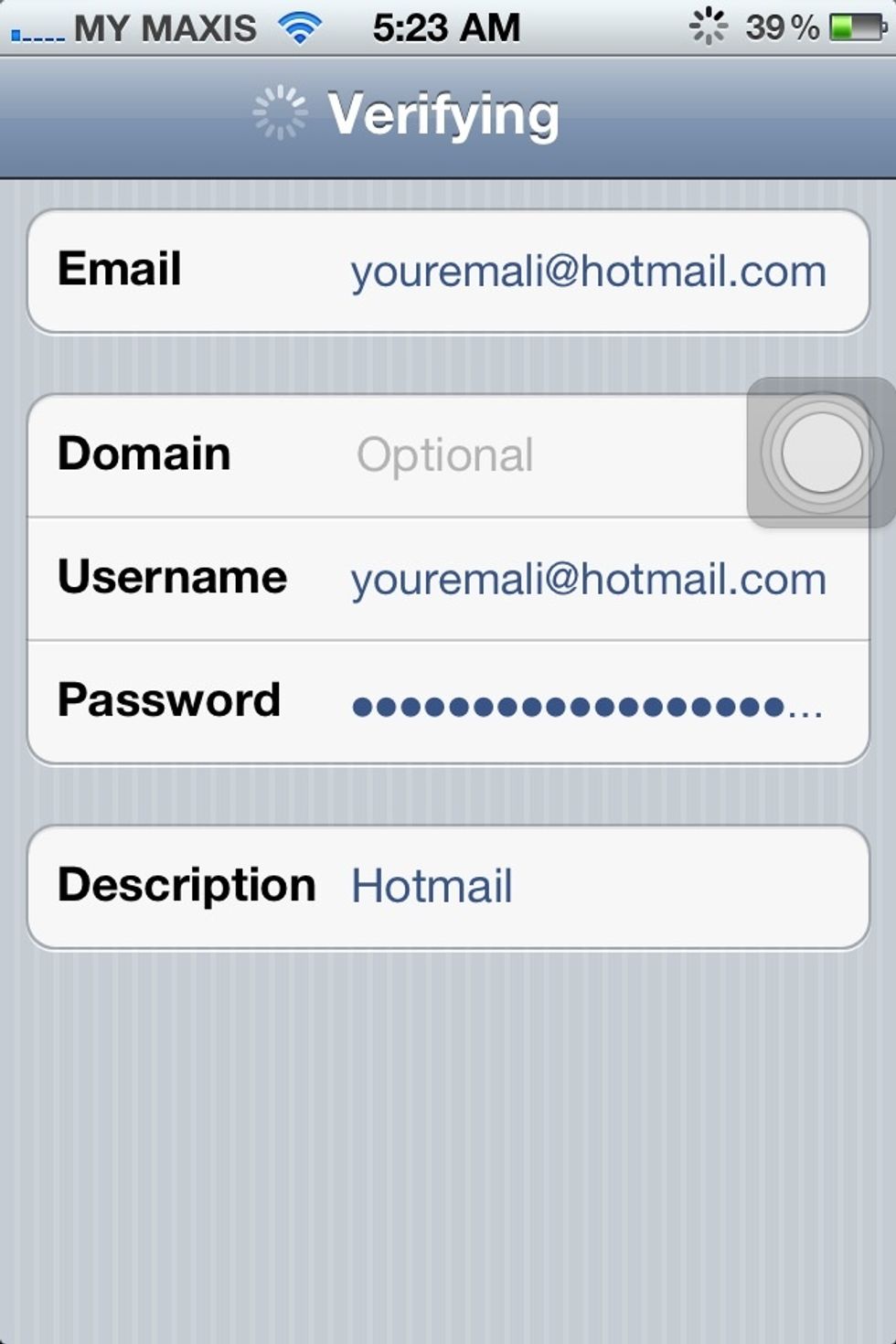
Do nothing....while it's verifying.
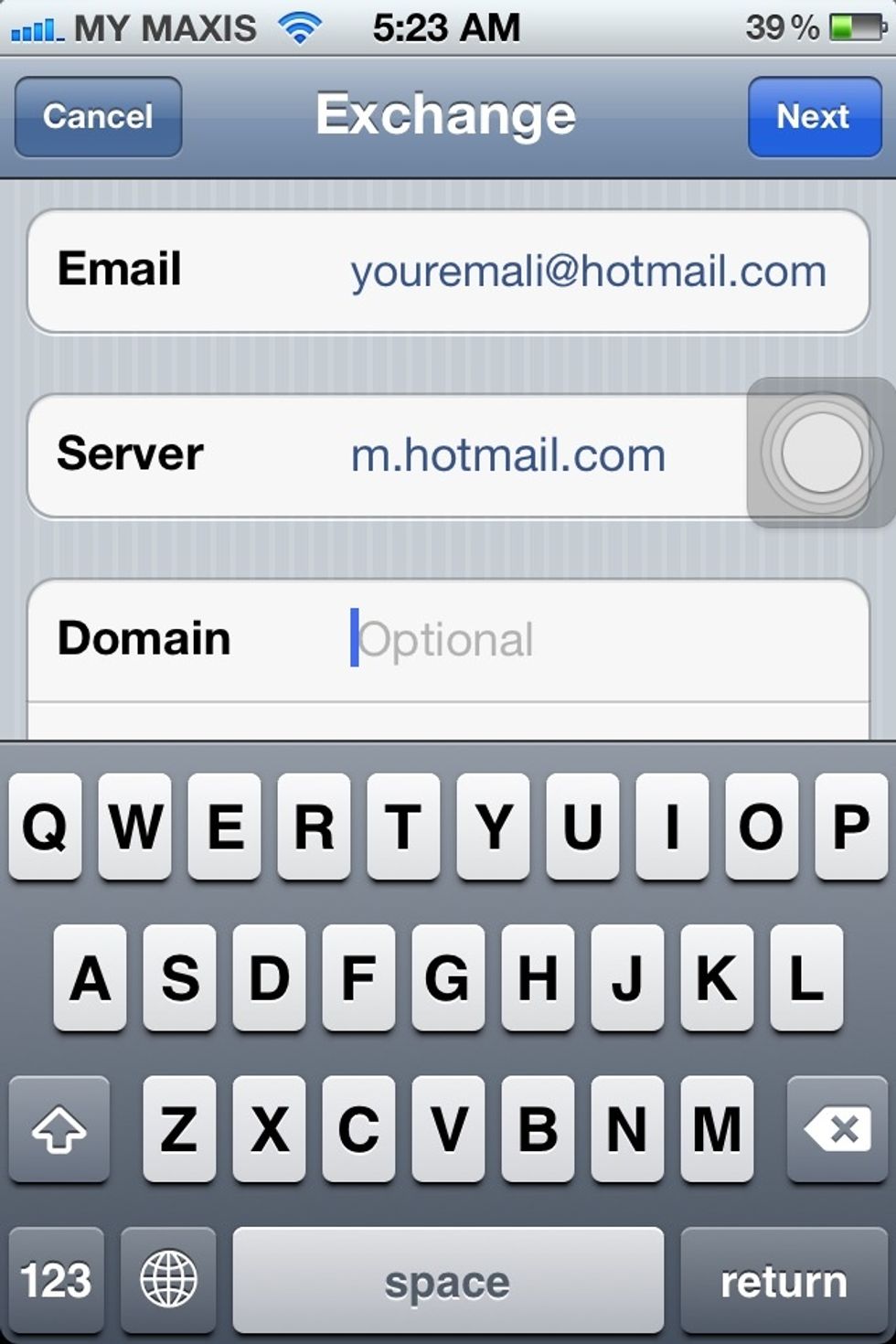
Input "m.hotmail.com" under "Server" field. Then click "Next".
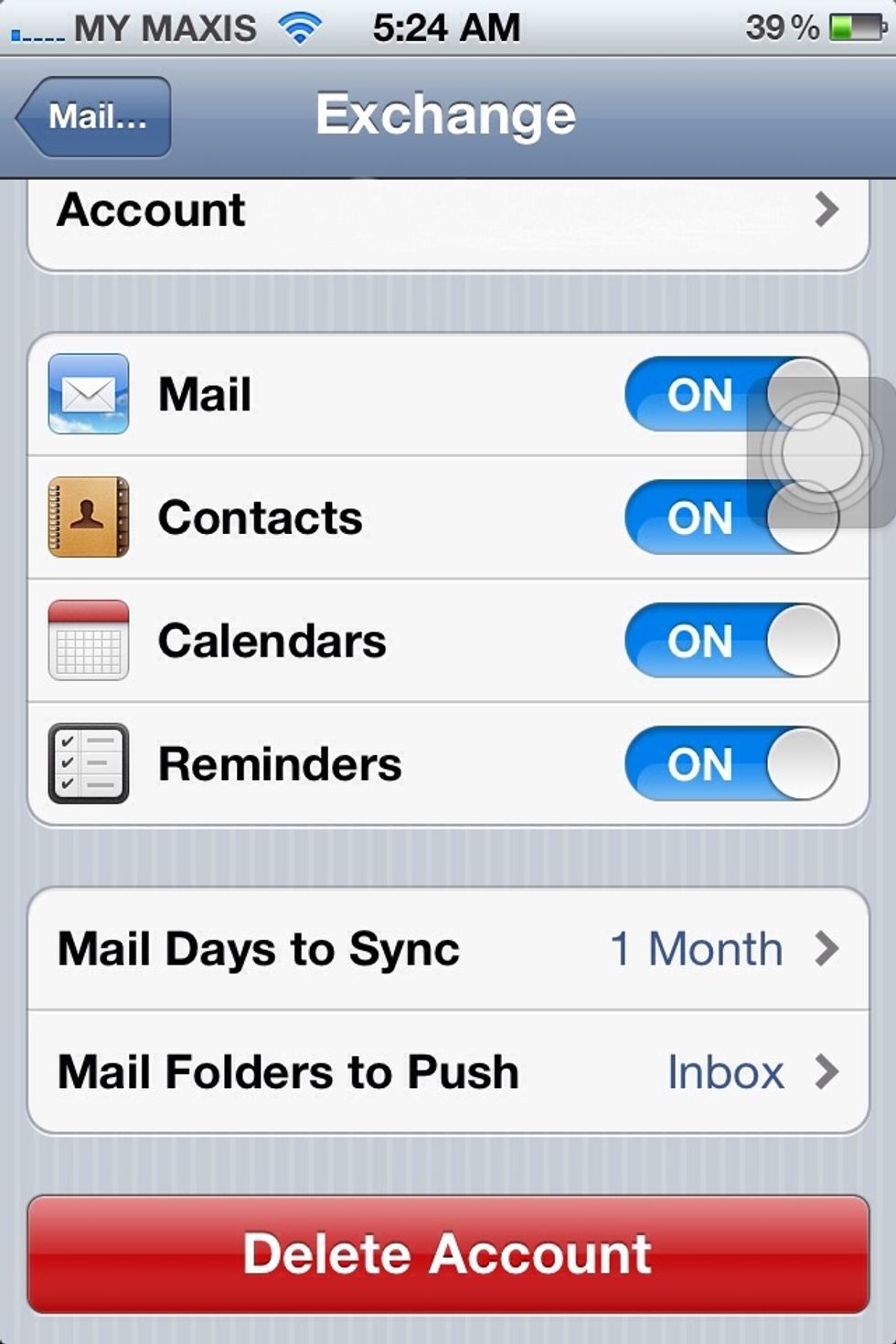
Your hotmail account with Microsoft Exchange is now complete. :)