STEPS
TOOLS
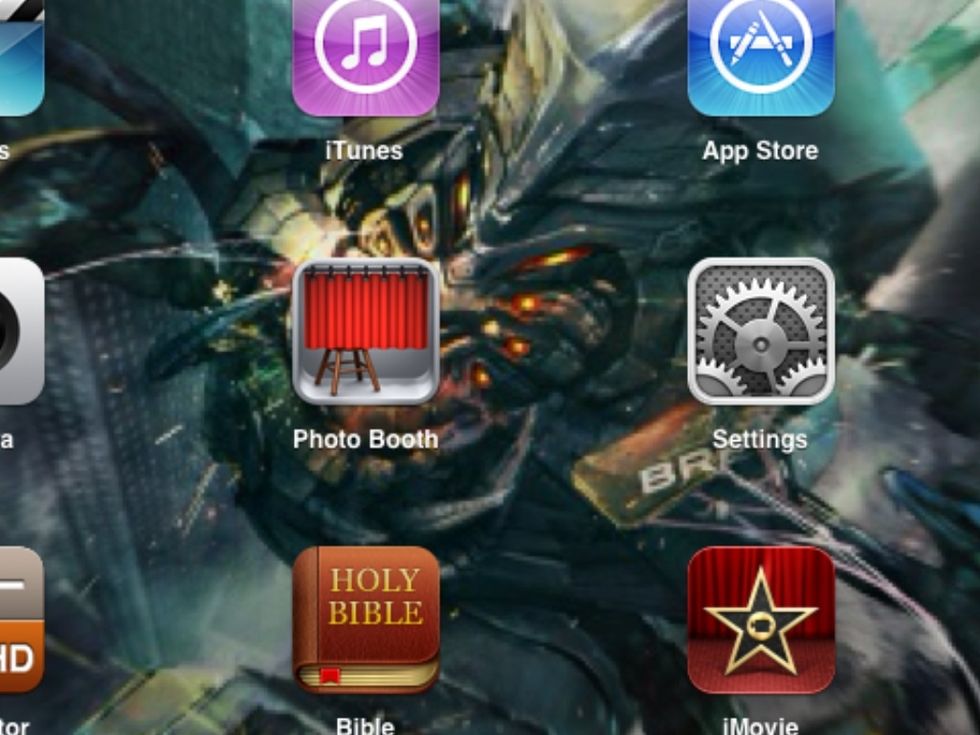
Step 1. Tap settings on the home page.

Step 2. Go to general and tap "passcode lock".
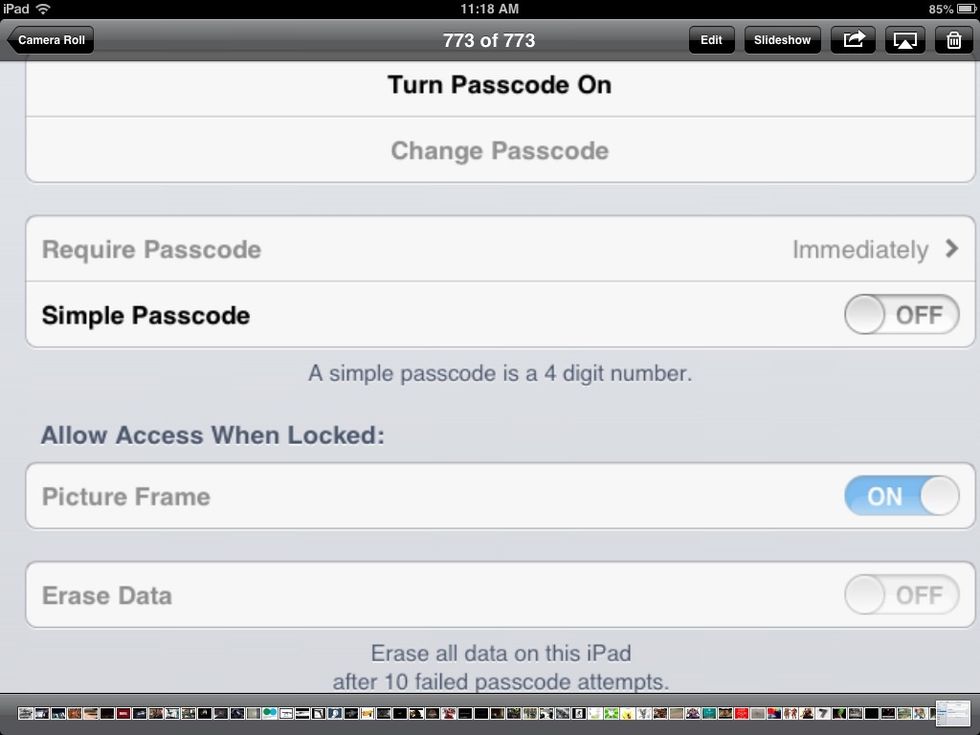
Step 3. You can decide on what kind of passcode you would like,

If its simple, it will look like this.
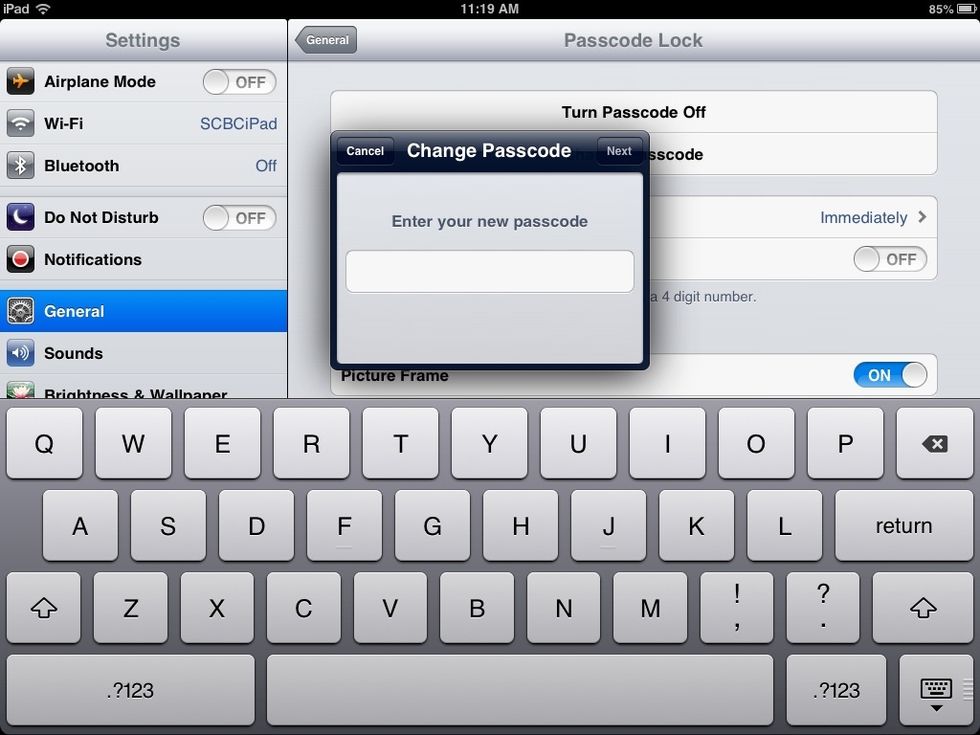
If its off, it will look like this and you can decide wether to have a number passcode or a word passcode. Honestly, I prefer this.
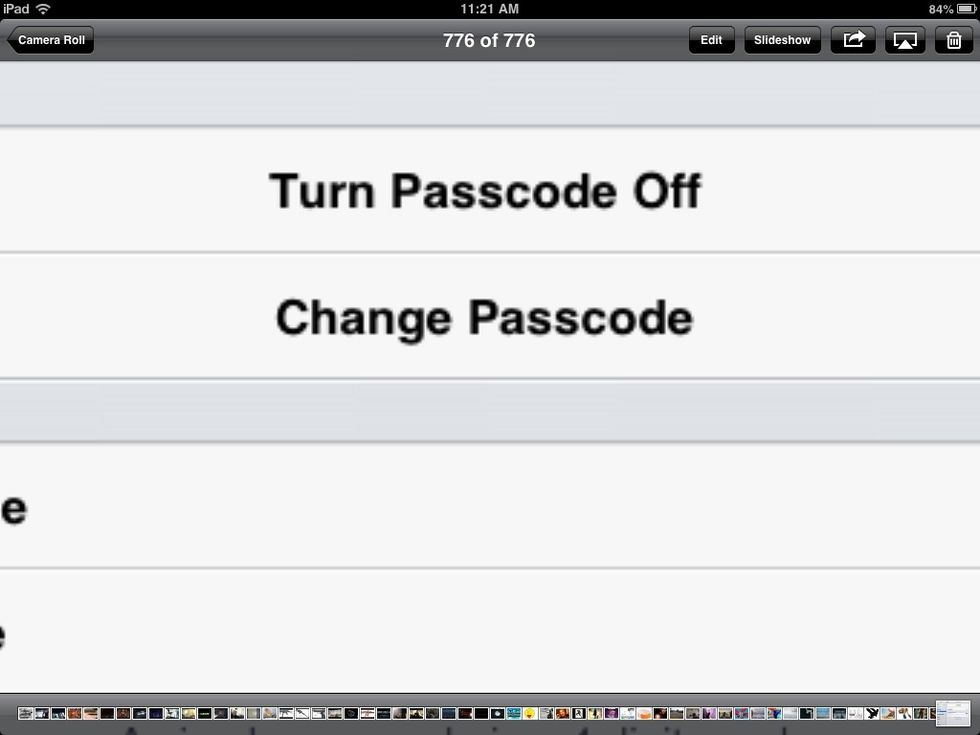
Step 4. If you don't think that you wrote the passcode that you want or you just realized that you didn't want a passcode in the first place, you can press these buttons to change it or turn it off.
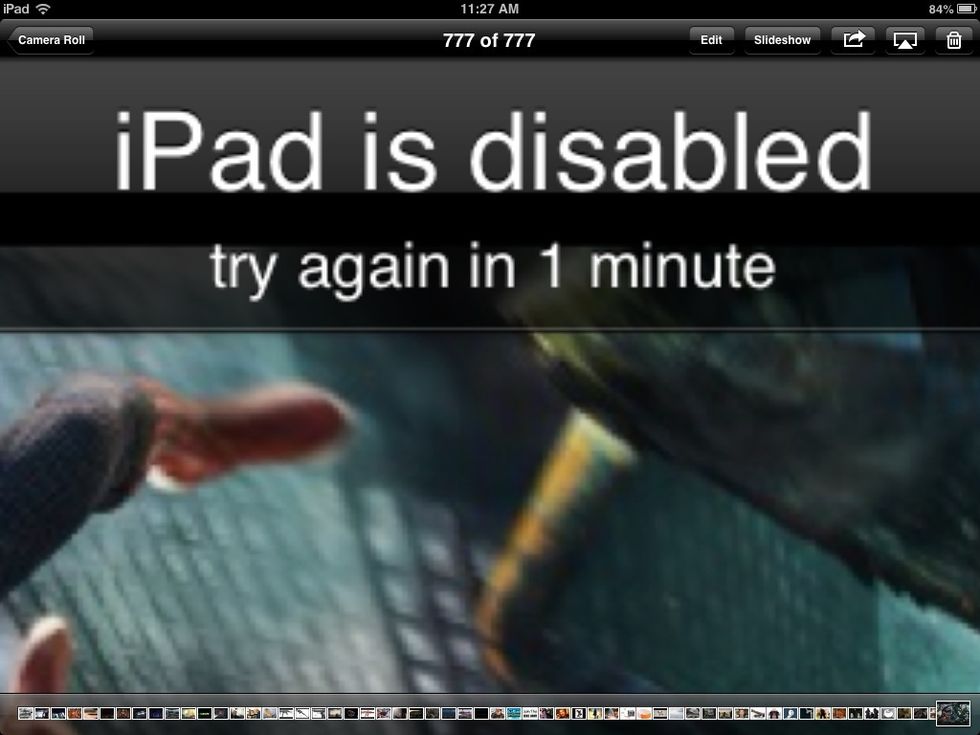
Just make sure that you don't forget, otherwise, you might have to wait a minute, or five, or ten, or more, depending on how many times you forget.
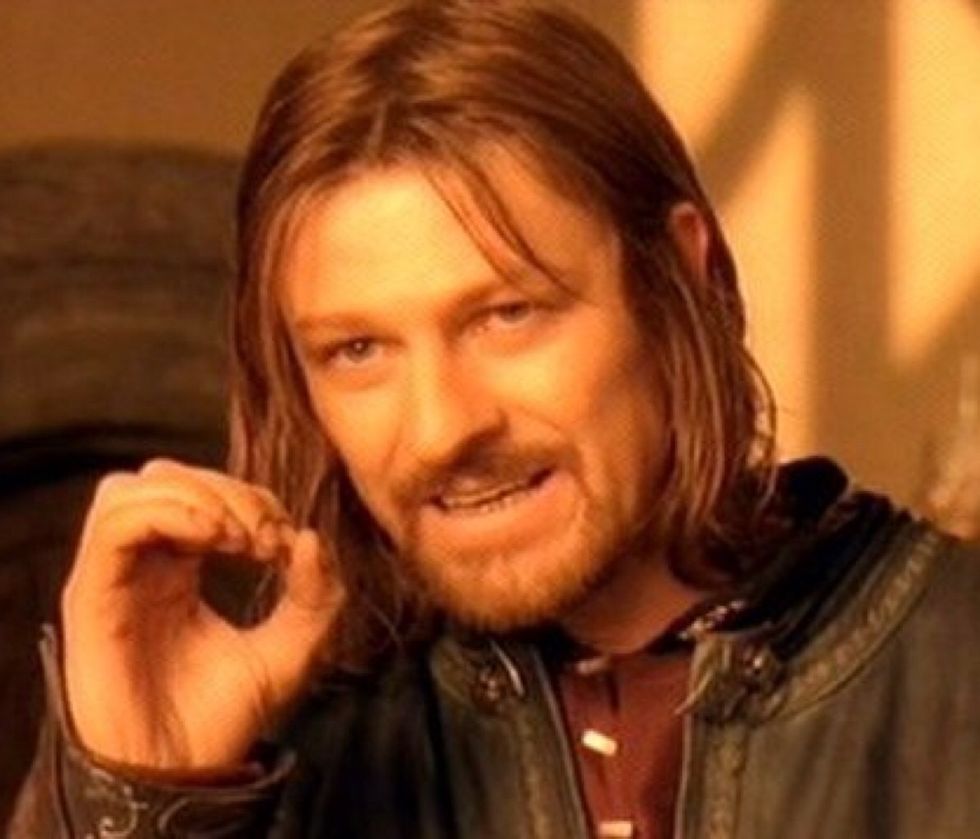
Just remember that "one does not simply forget this straight away, or at least they shouldn't."
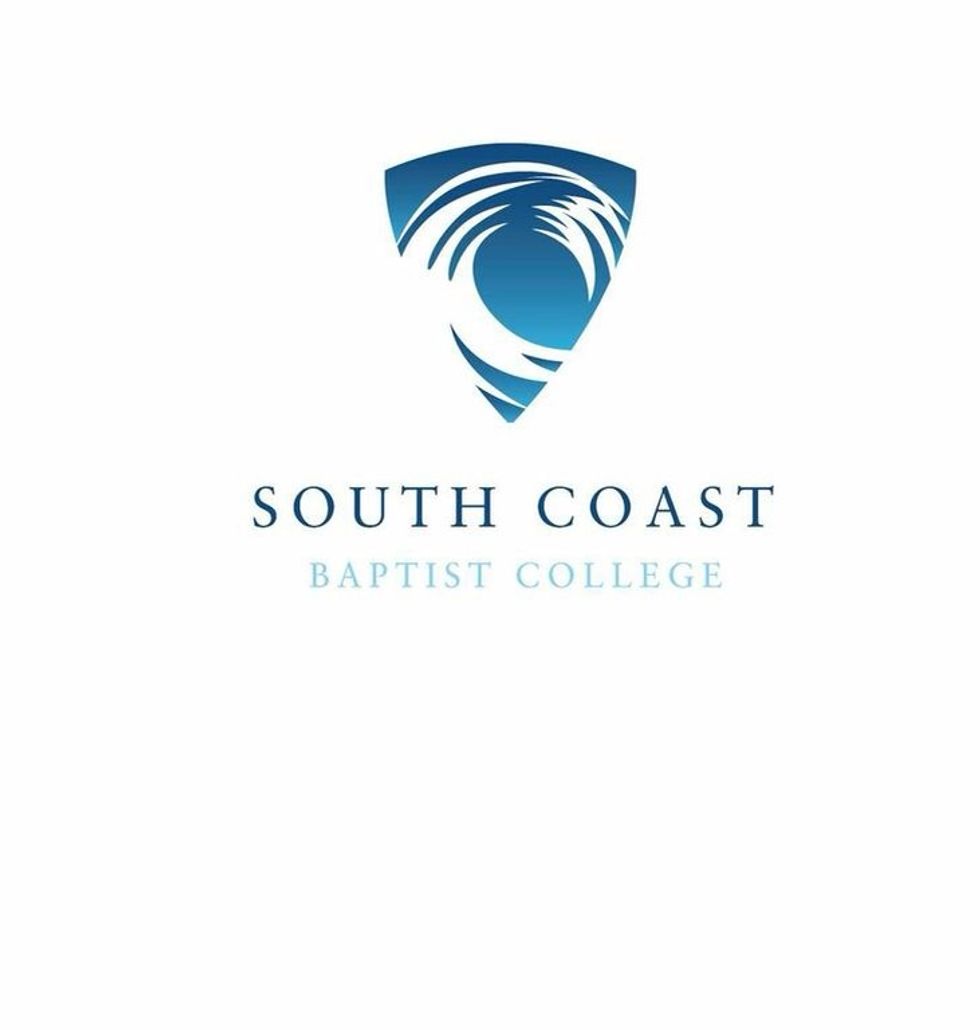
Thanks for reading
- iPad
- Fingers
The Conversation (0)
Sign Up