The Conversation (0)
Sign Up
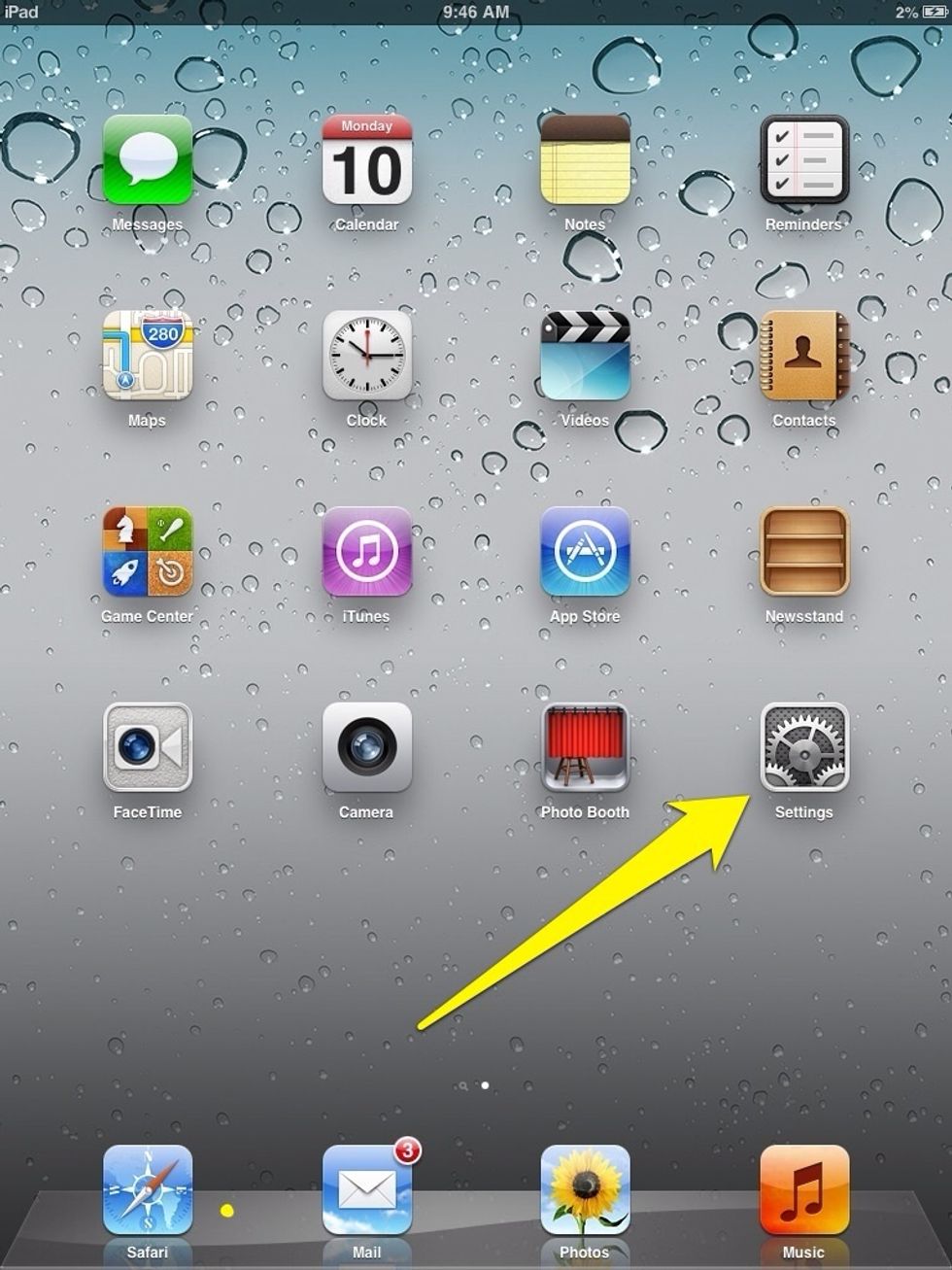
Turn on you iPhone or iPad and select Settings
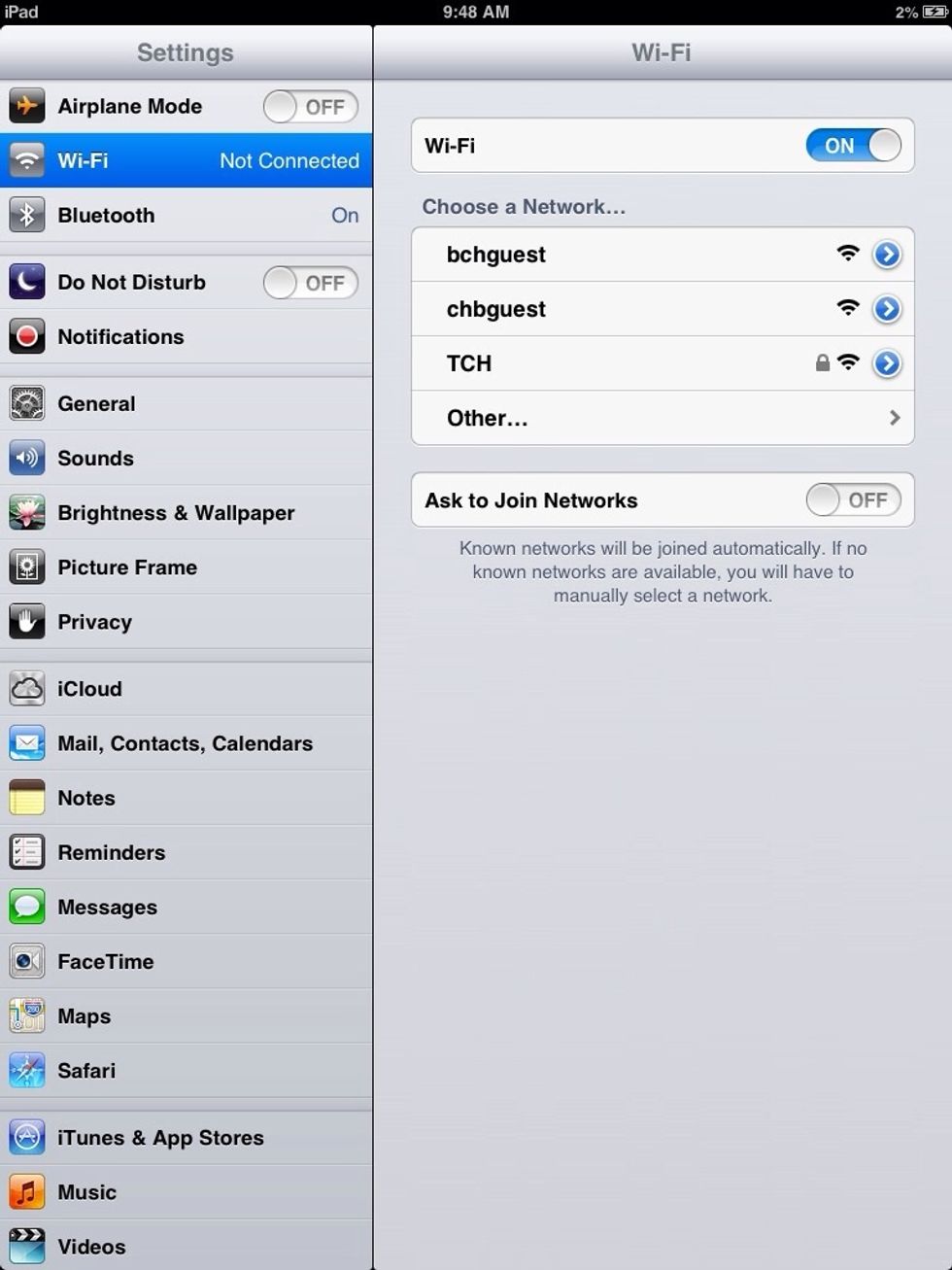
Select WI-FI in the left hand column.
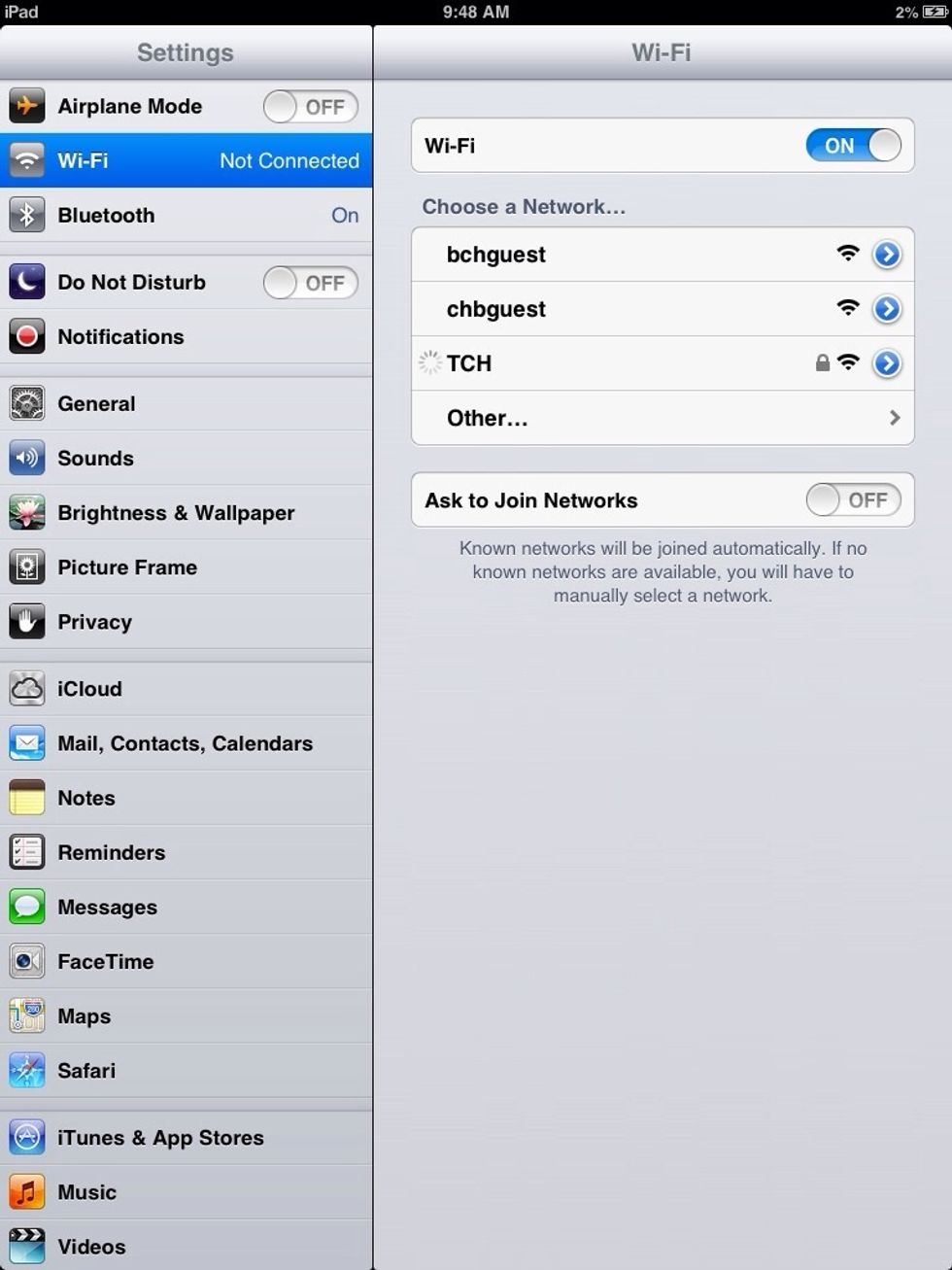
You will see a status wheel spin next to the TCH network once it is selected.
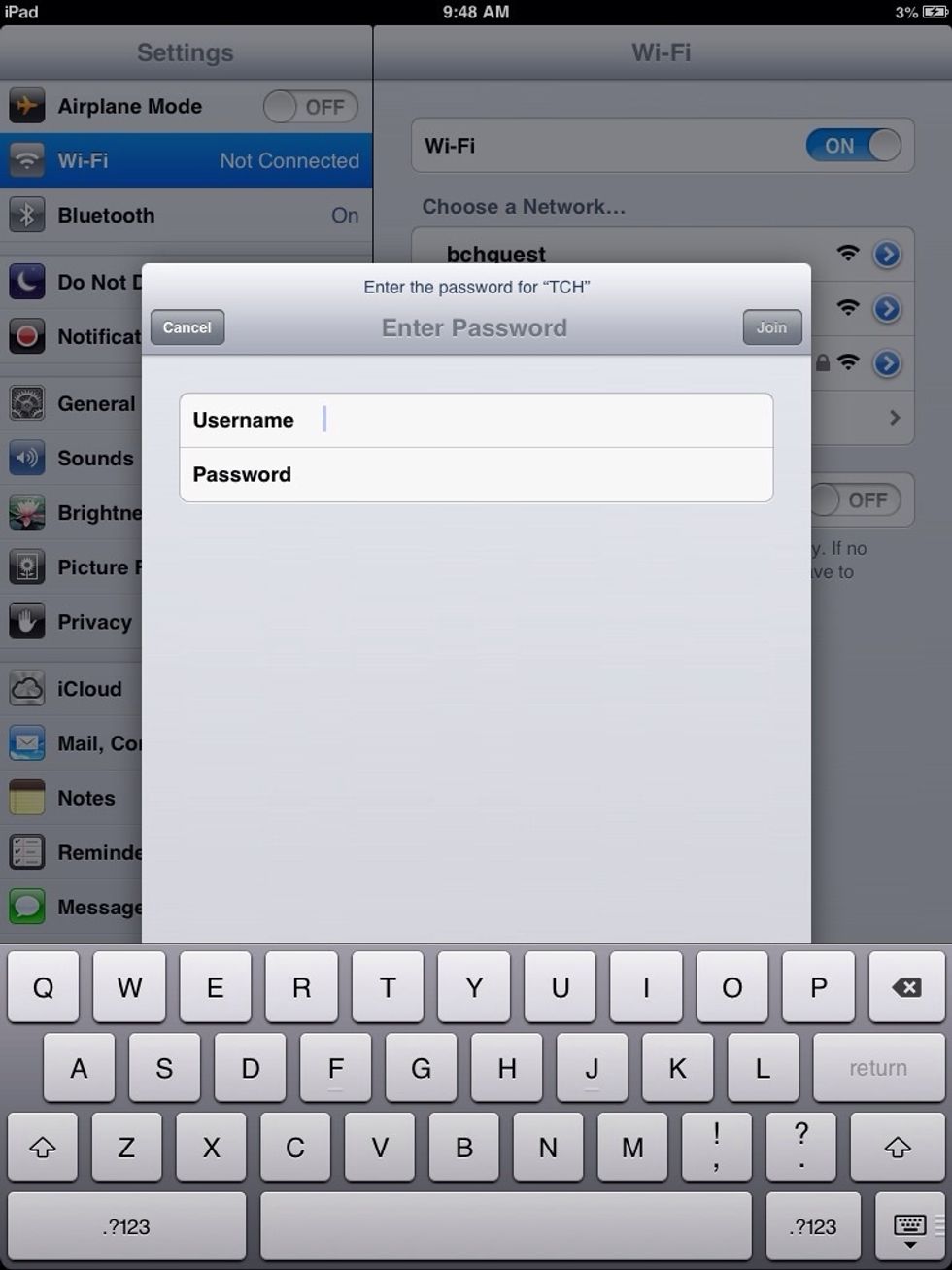
Enter you BCH user name and password. This is what you would use to access your email on the hospital's computers.
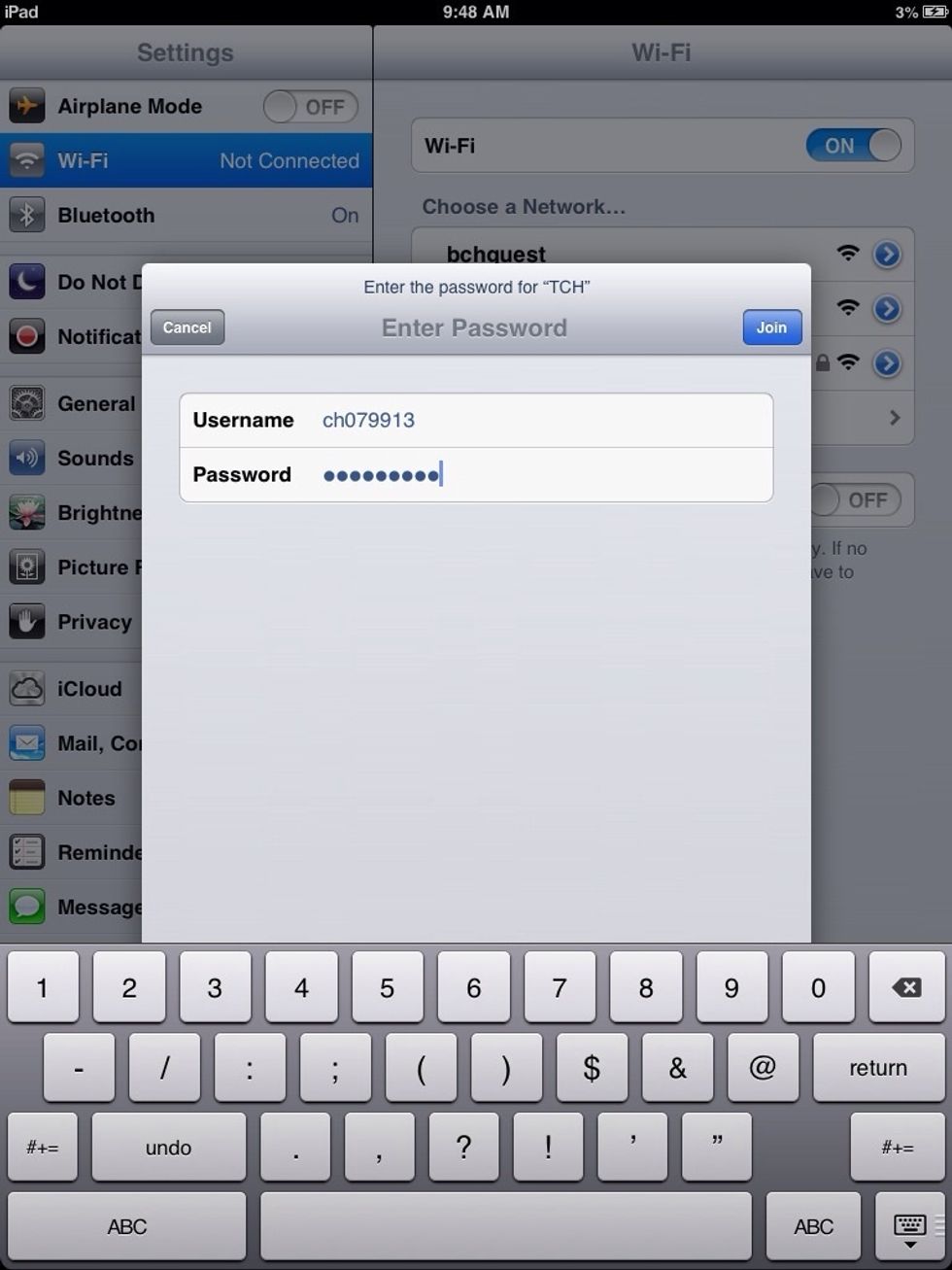
Once entered, press the "Join" button in the upper right corner of the dialog box.
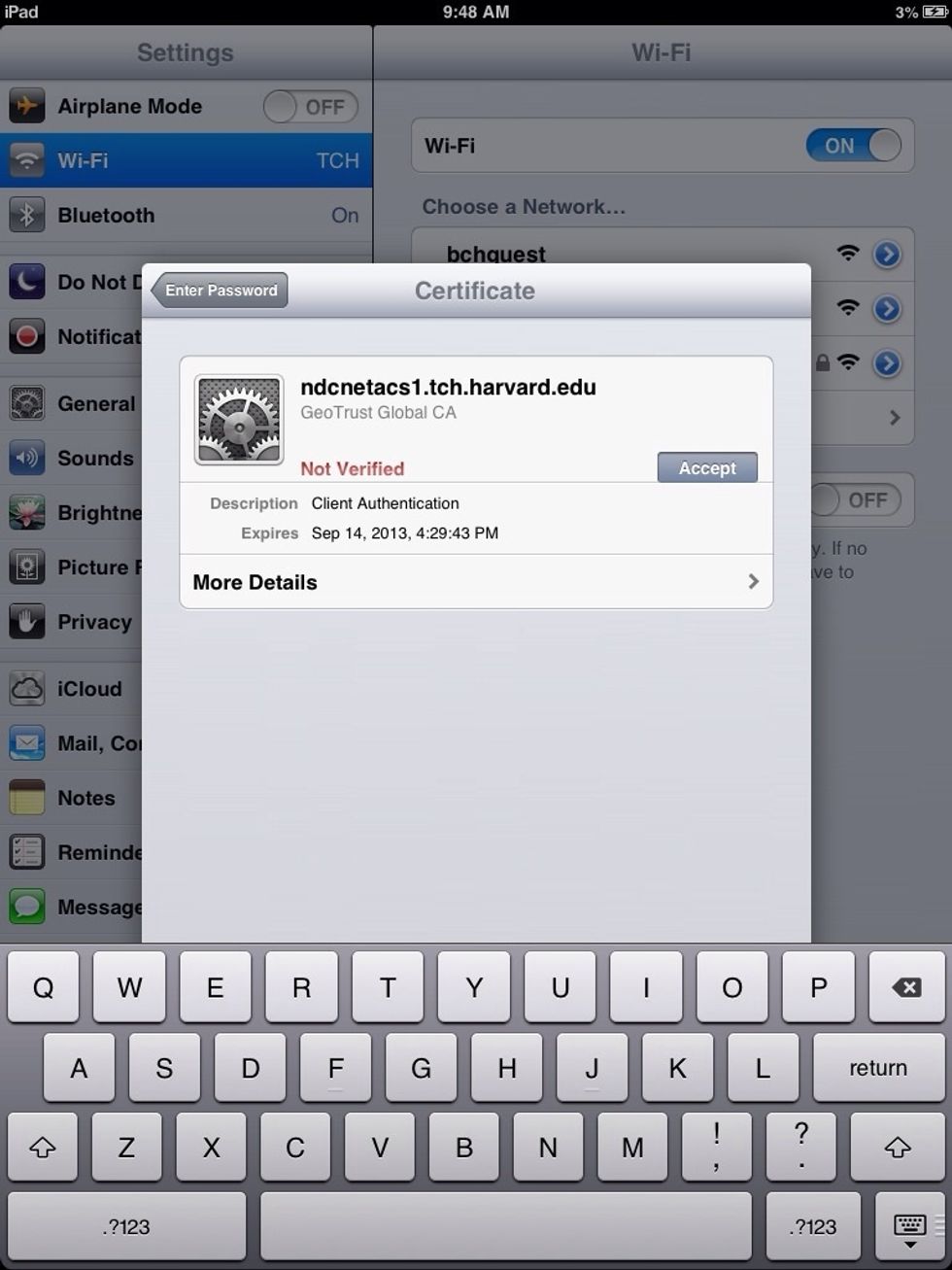
Press accept to accept the certificate.
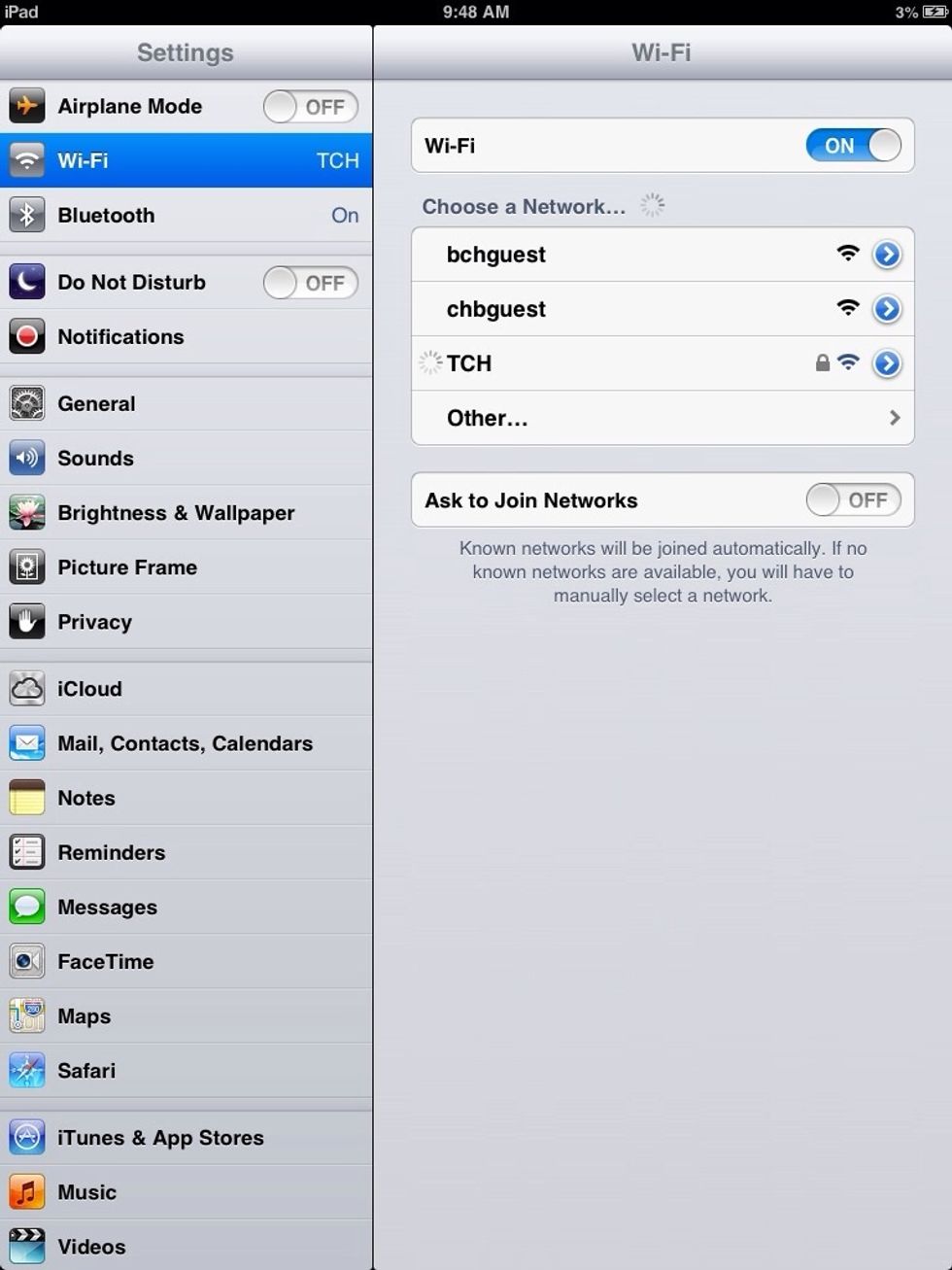
You will once again see the status wheel spin next to "TCH" in the Choose a network list.
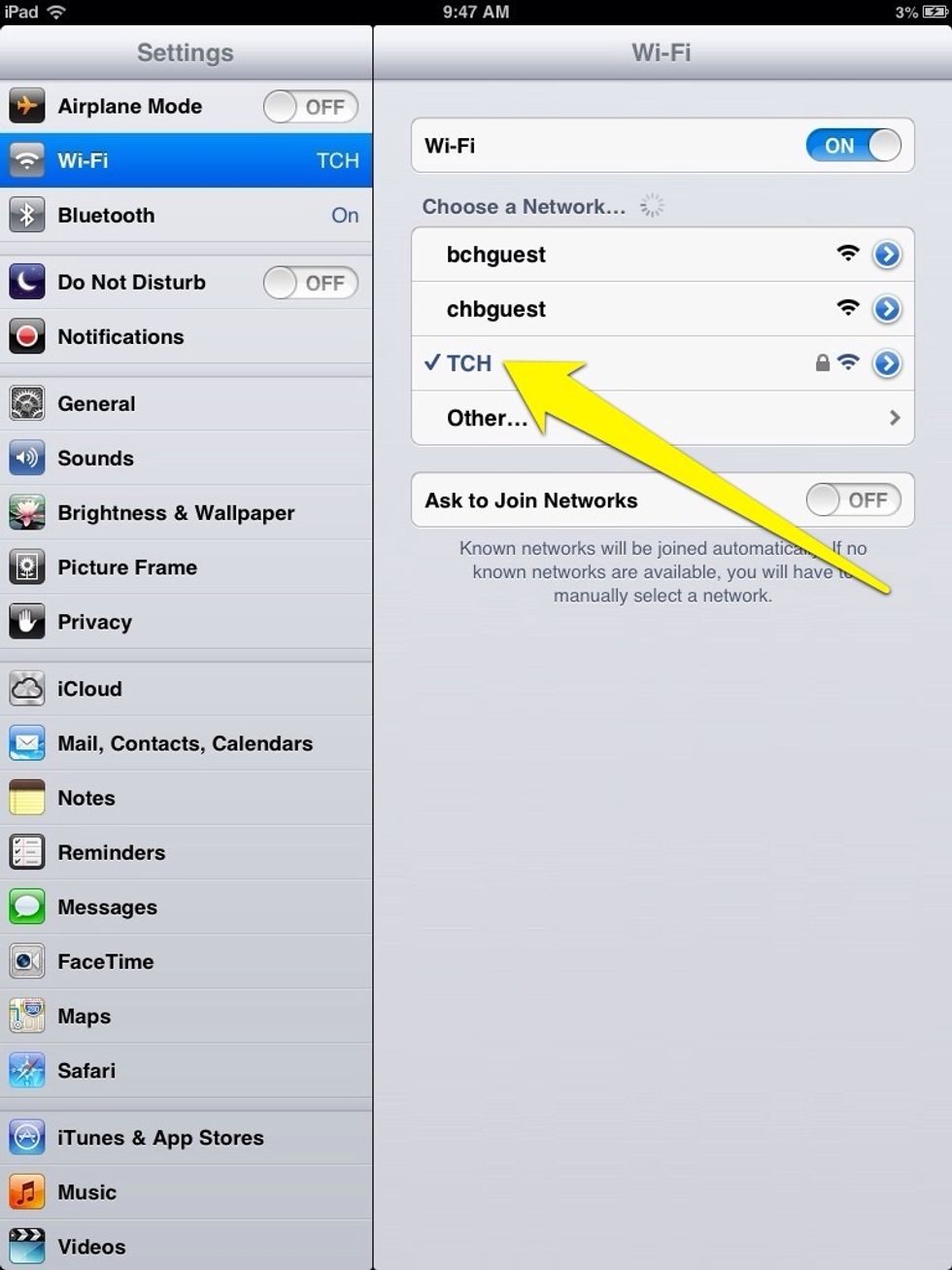
You will now see a check mark next to the "TCH" network.
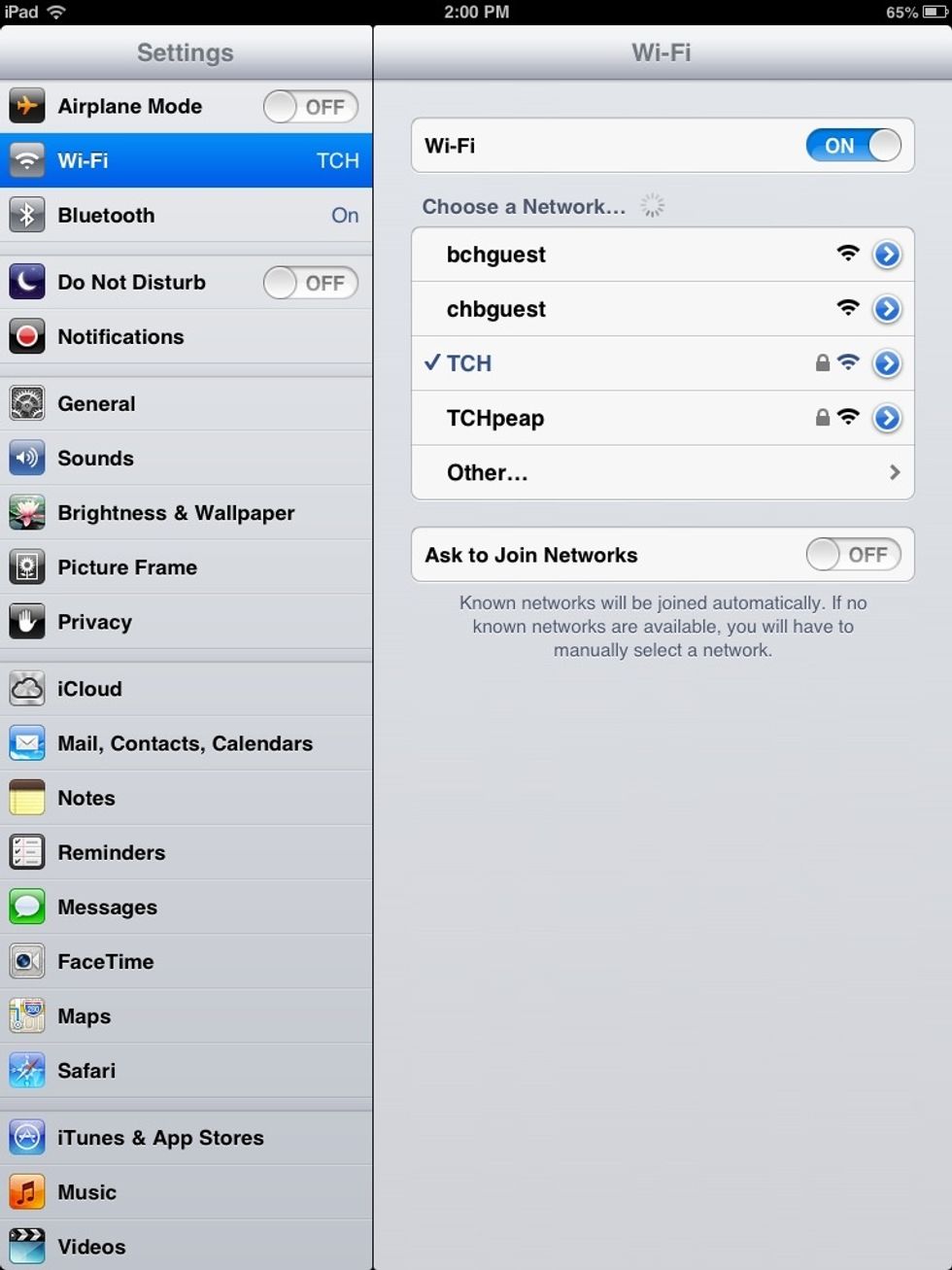
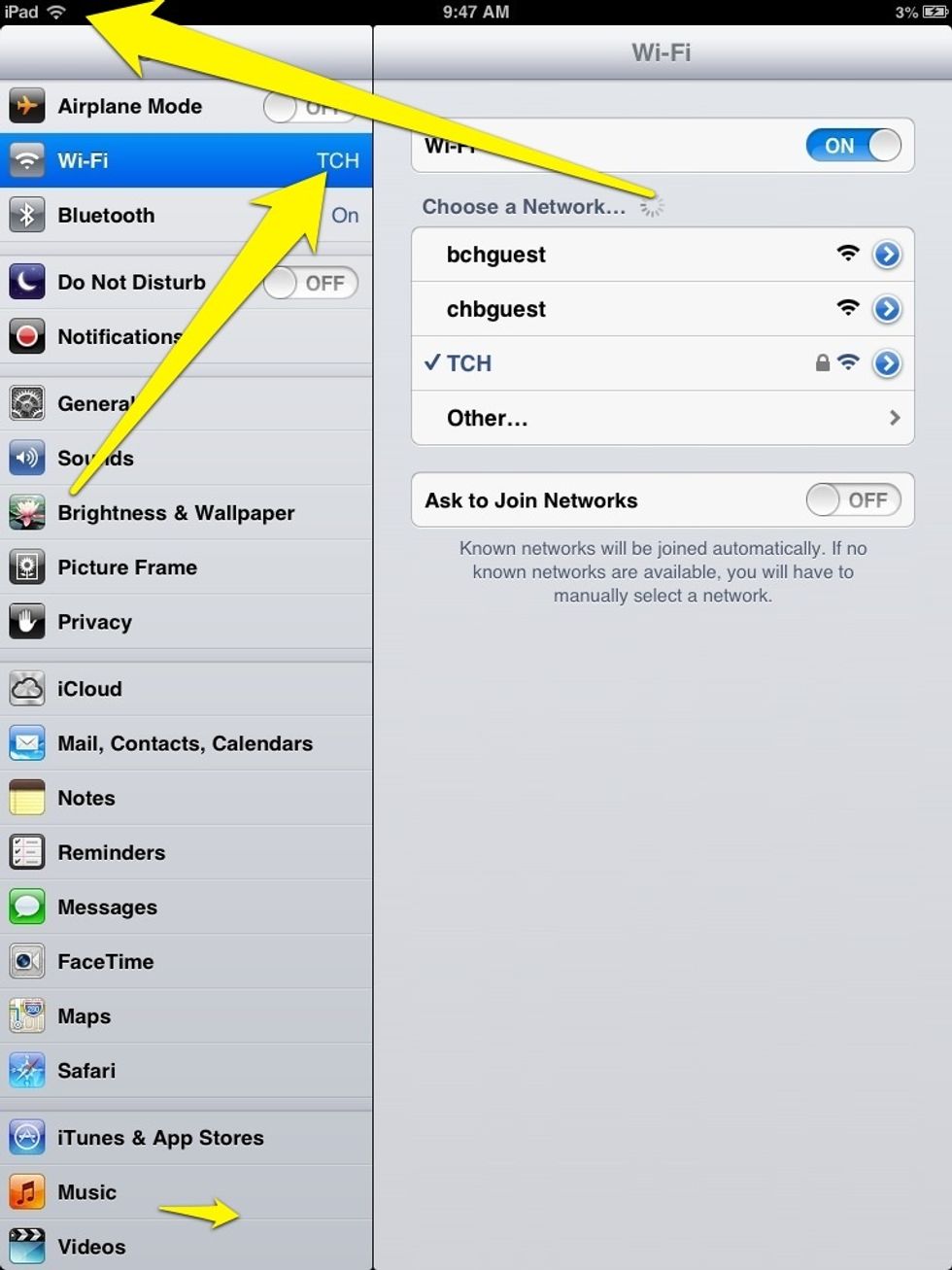
You will now see "TCH" displayed next to WI-FI in the left hand column as well as a WI-FI signal on the top left of the iPad screen.