How to send socrative results to indiv. students w google
Send Socrative Results to Indiv. Students W Google
22
STEPS
TOOLS
Have socrative collect your students email address, as first question.
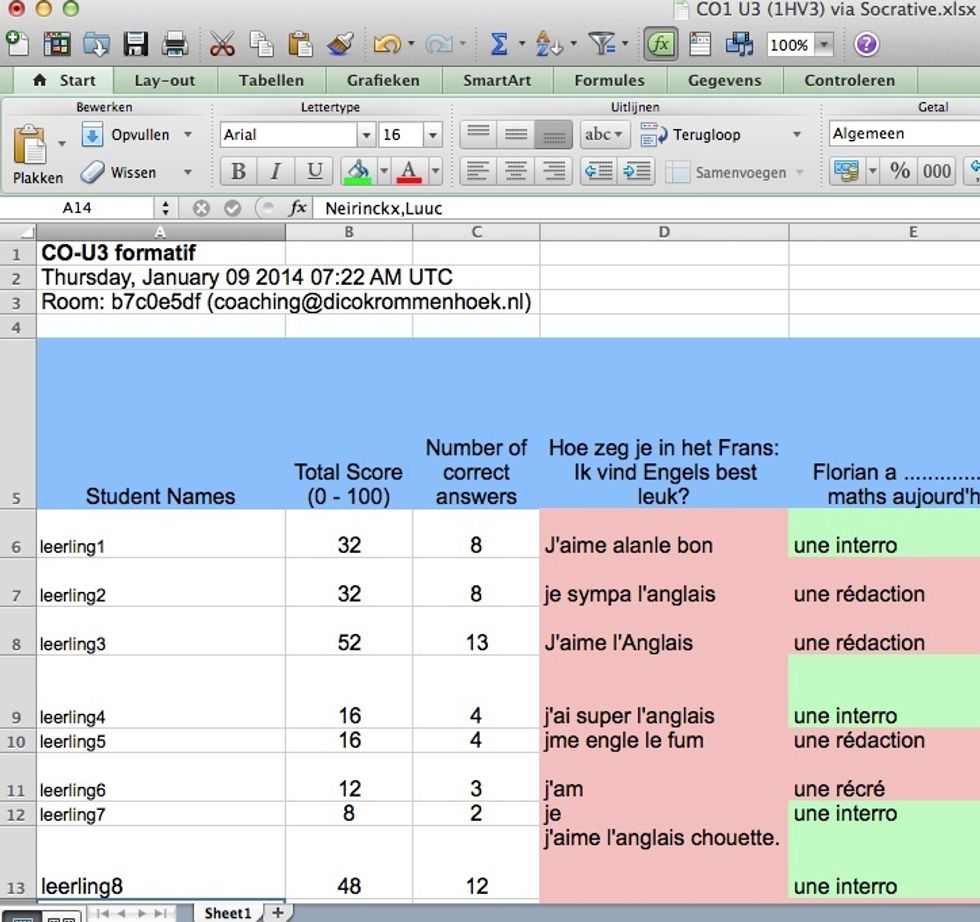
Have Socrative webtool mail you the class' results.
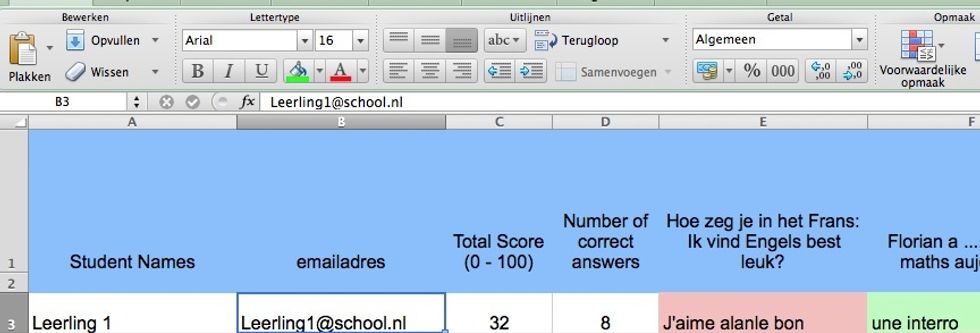
Remove the top 3 lines: The Socrative fields should be on line 1
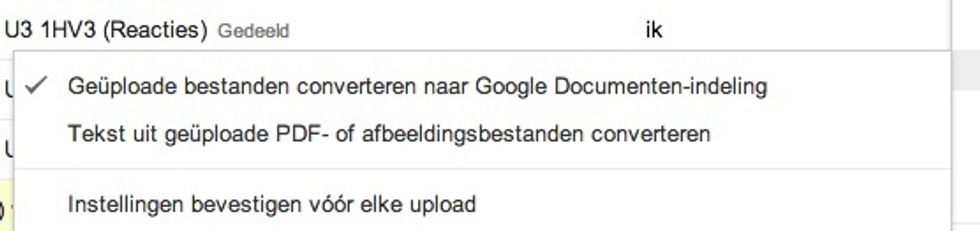
In Google Drive settings, set uploading to converting to Google docs
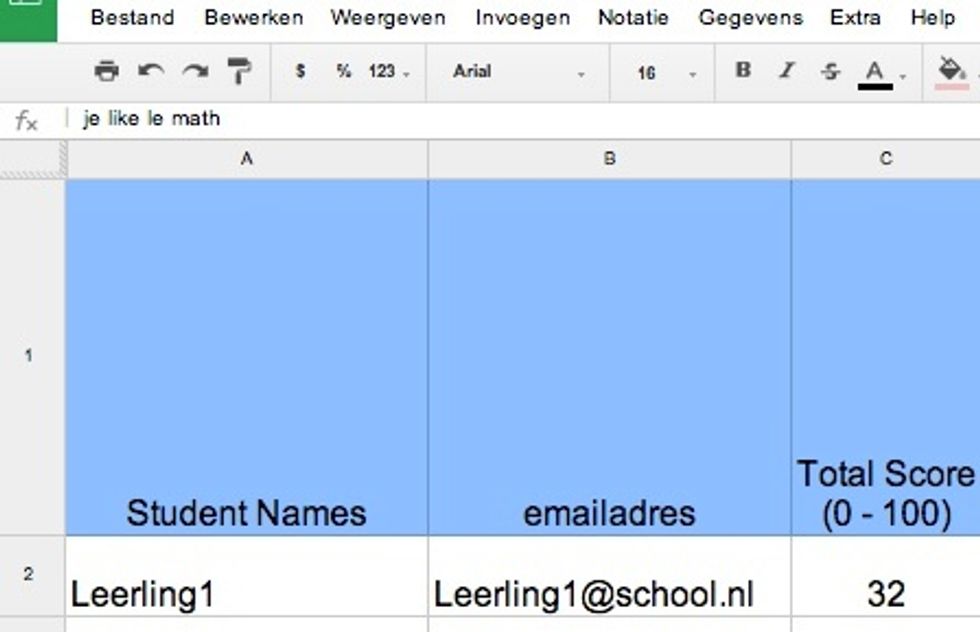
Upload the file to the Drive folder of your choice.

Insert a row 2, in which you write your name, email and the correct answers

If more than one answer is correct, separate the correct answers with %or .
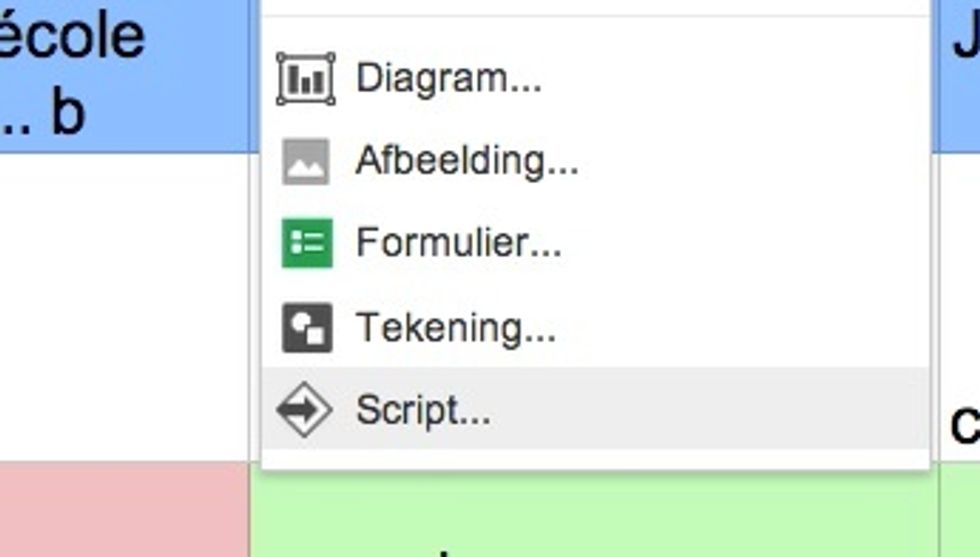
Click "Insert" -> "script"

8. In the search field: Enter Flubaroo, Click "Search"
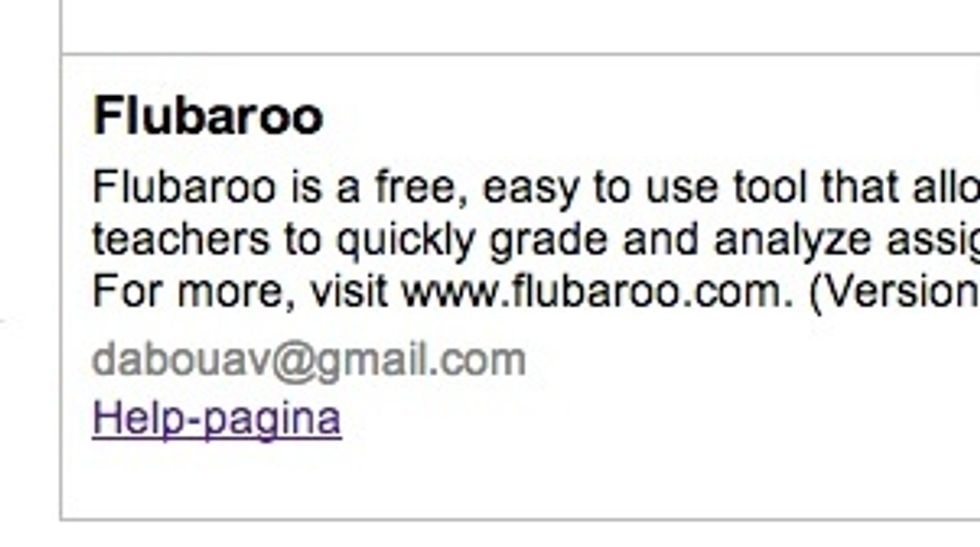
Choose that script and click "Install"; The script will ask you certain permissions. Allow.
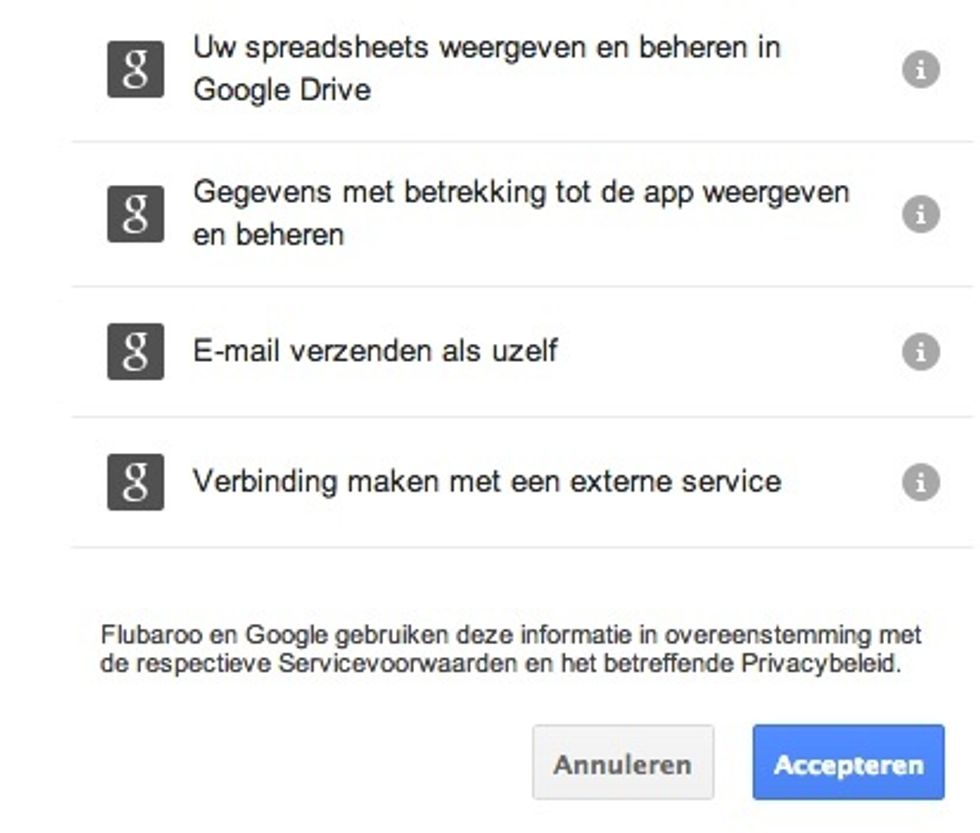
Accept the permissions request.
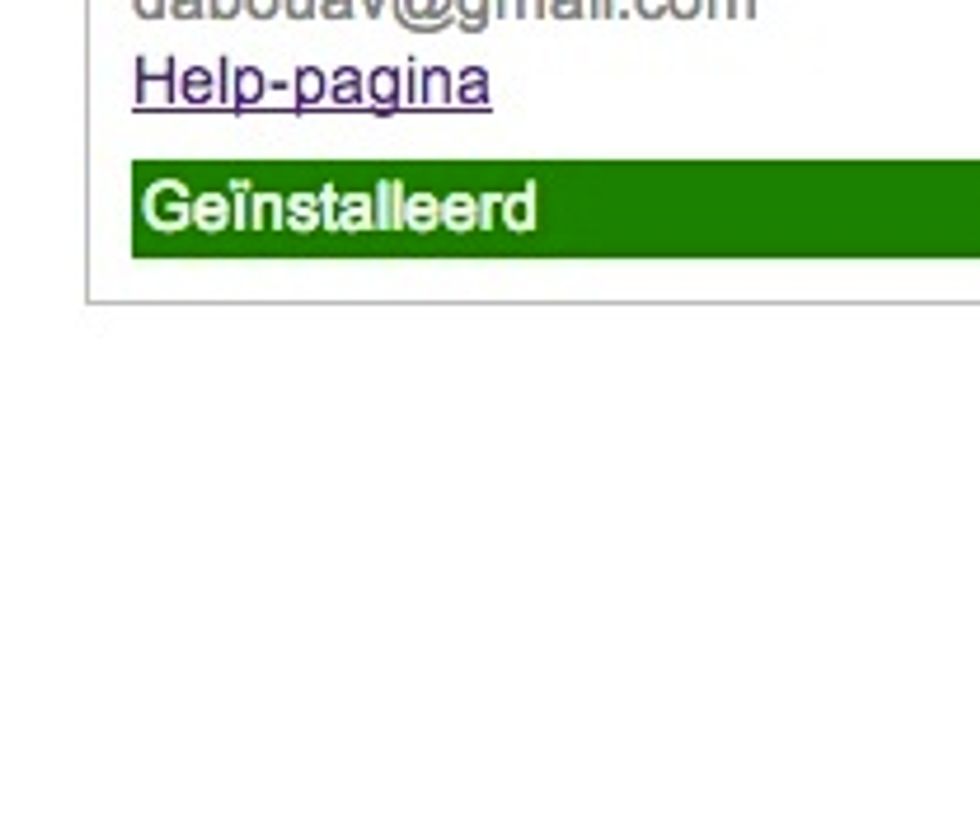
Close the script-search window
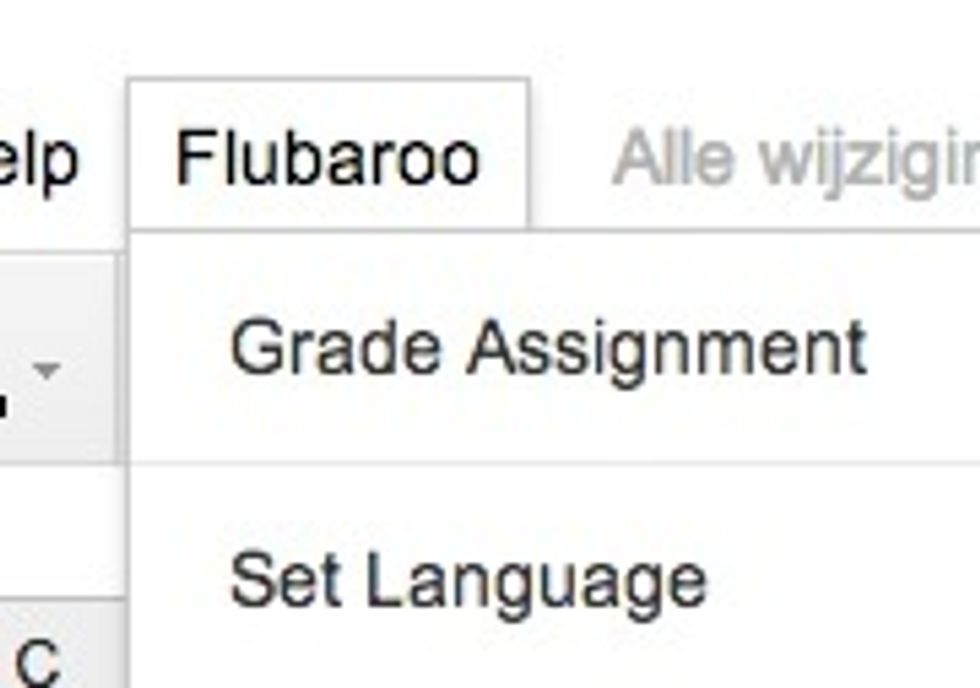
Click Flubaroo & choose Grade Assignment
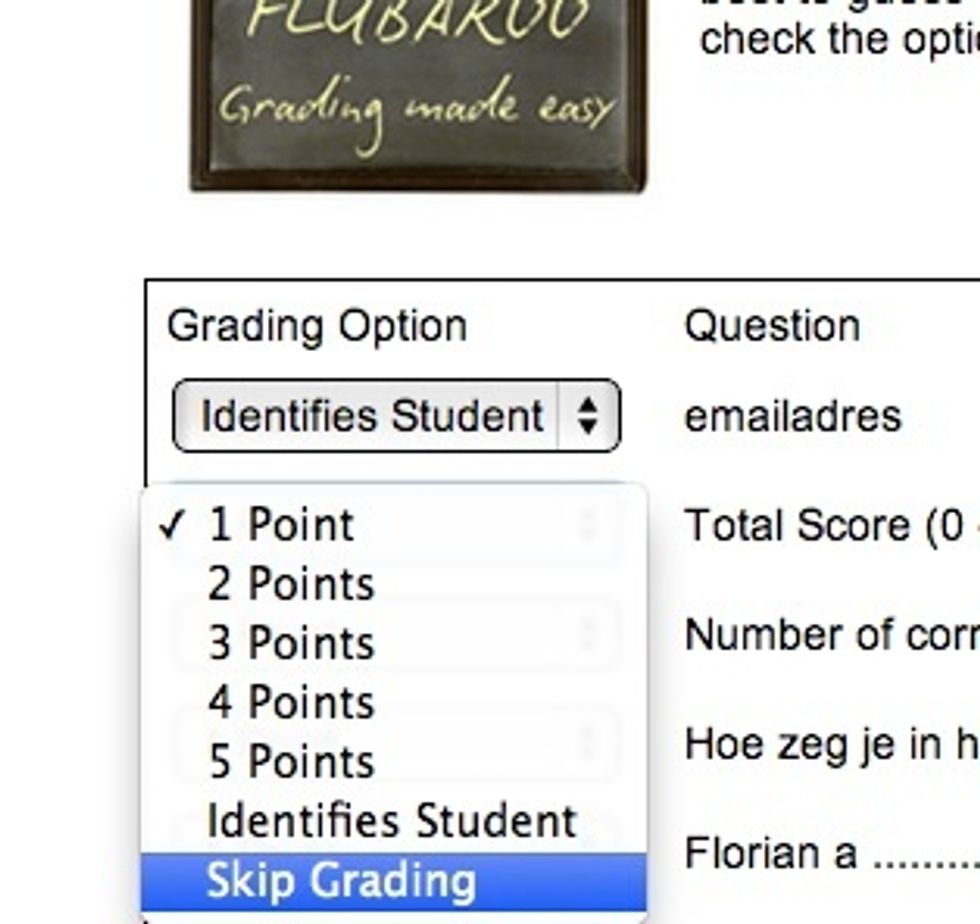
Set the points per question
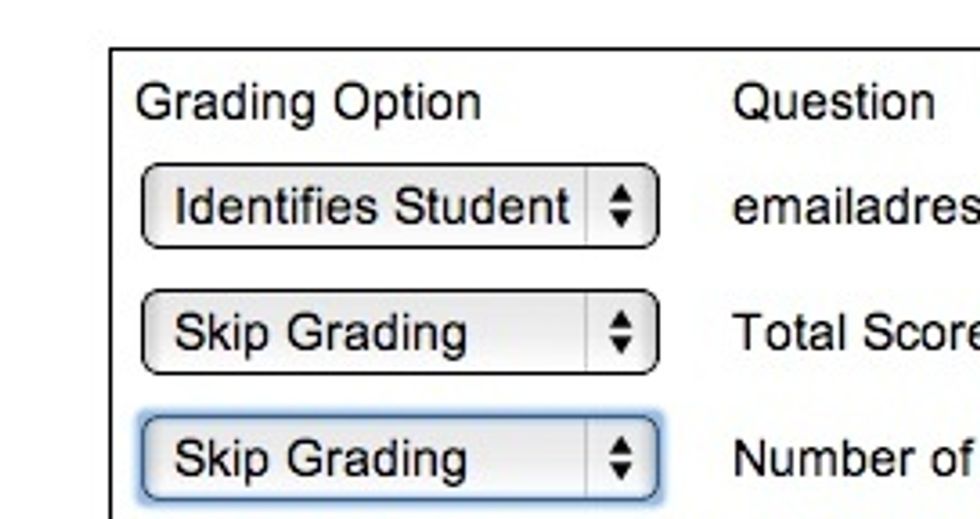
Set the Socrative calculated columns to "skip grading"
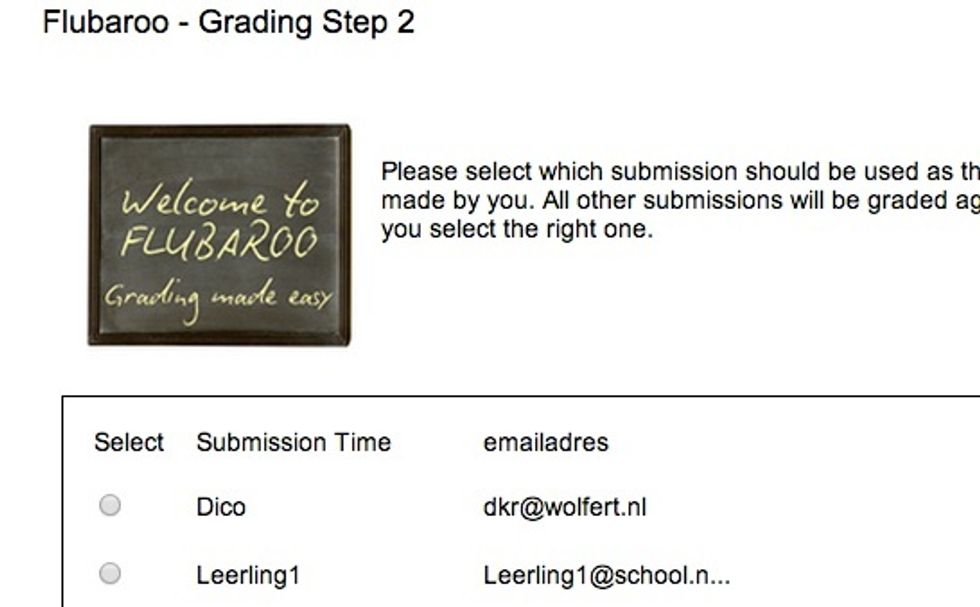
Select the row with your name or emailaddress as answer key & Click Continue
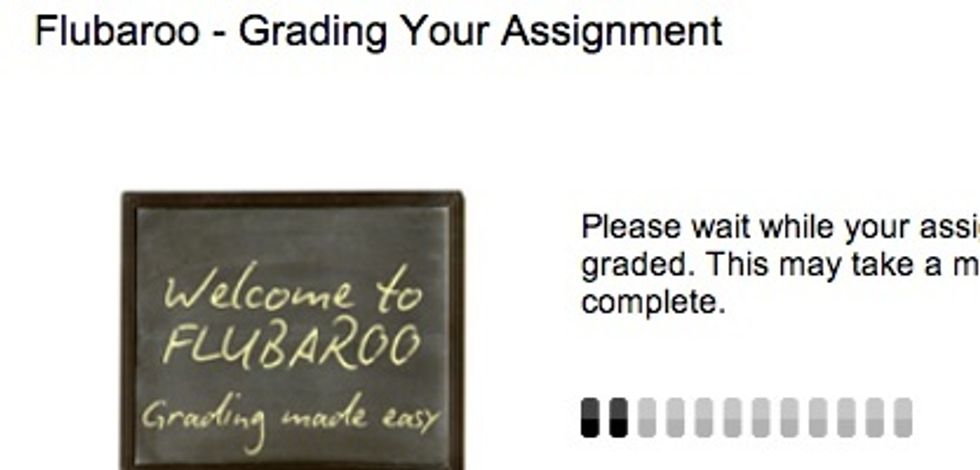
Flubaroo performs the calculation: It compares the headers with the answers of your students and assigns points or not
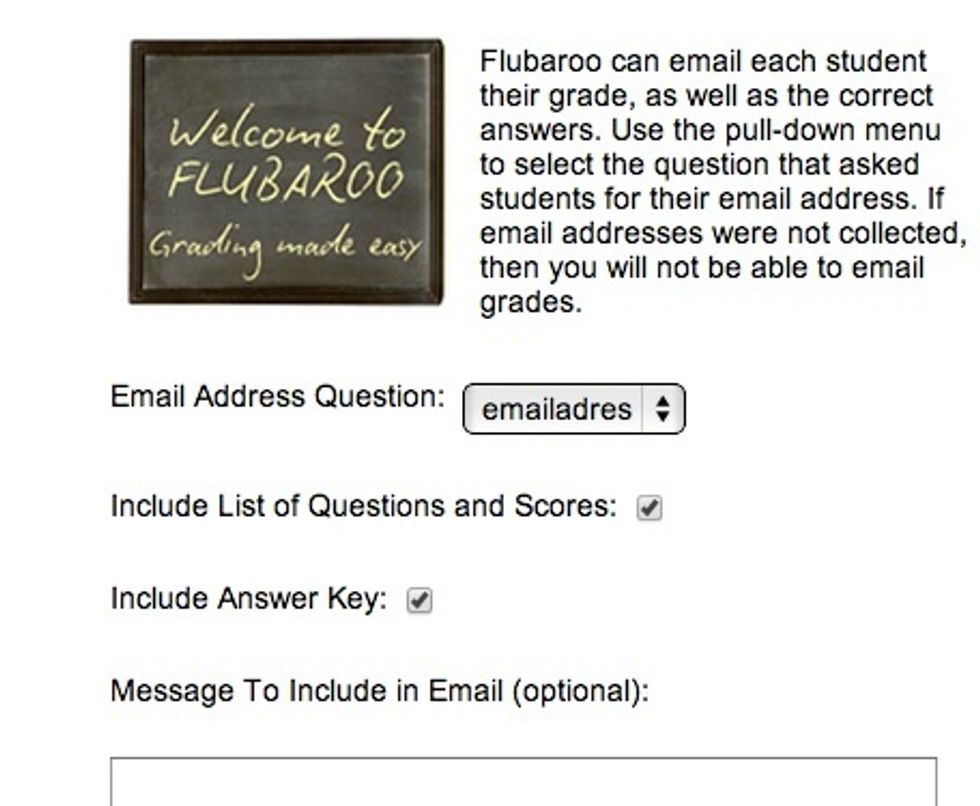
Click Flubaroo again, now choose "email grades"; if you want your students to see their answers together with the right answer, tick "Include Answer Key"; if you want, add a message; then "Continue".
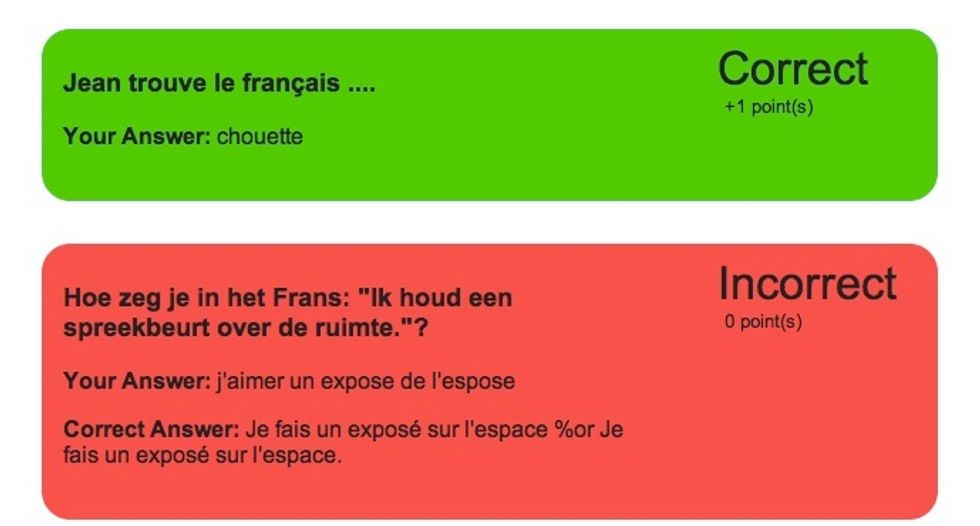
Your students receive their work, with your correct answers. Should help them prepare better for next summative assessment.
The creator of this guide has not included tools
Dico Krommenhoek
Velon geregistreerd lerarenopleider, coach, adviseur., wik, ELO, iPad, Frans, amateur Jazz pianist ( en een beetje accordeonist en nog minder beetje fluitist)
Rotterdam, Netherlands
The Conversation (0)
Sign Up