How to send nearpod homework to your students
Assign Nearpod presentations as homework to your students! This new feature enables them to go through the lesson at their own pace, at home o even on the go.
419
STEPS
TOOLS
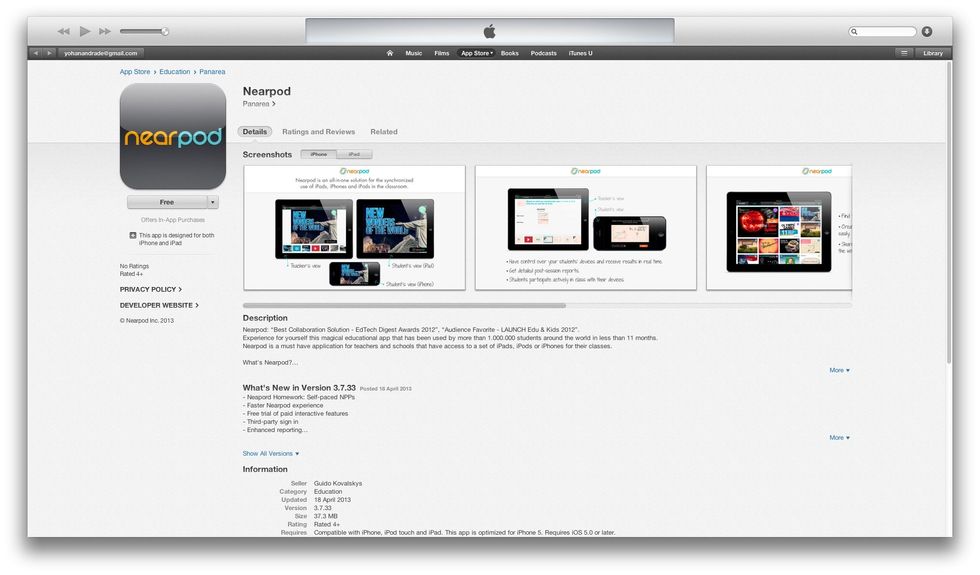
Download the new Nearpod app from the App Store.
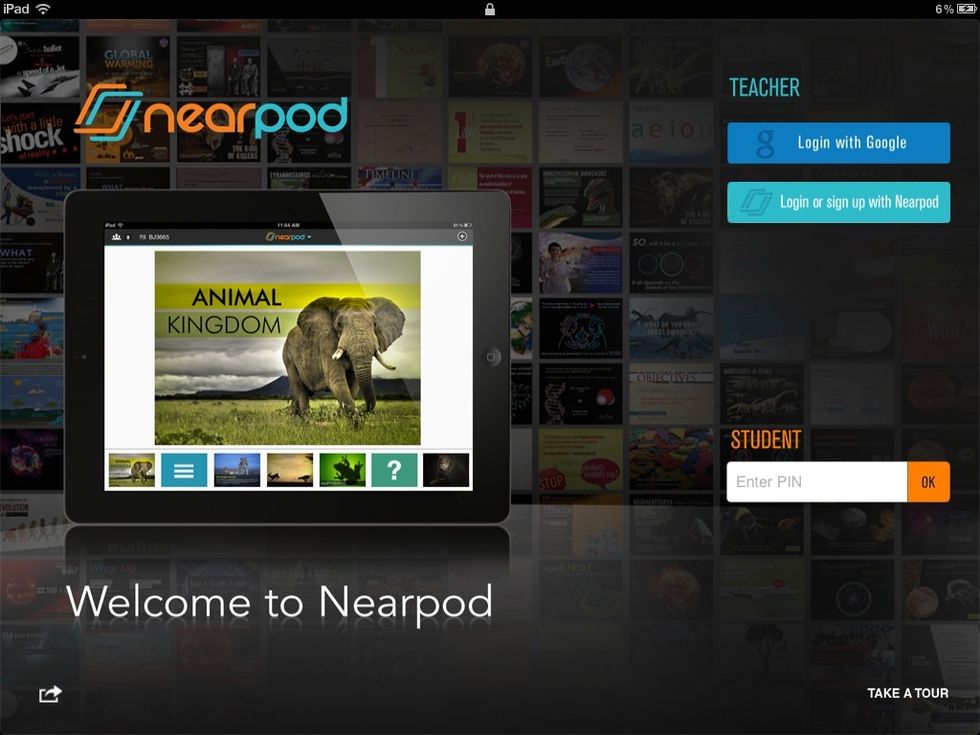
Launch the Nearpod app from the instructor's device and log in as Teacher using your credentials.
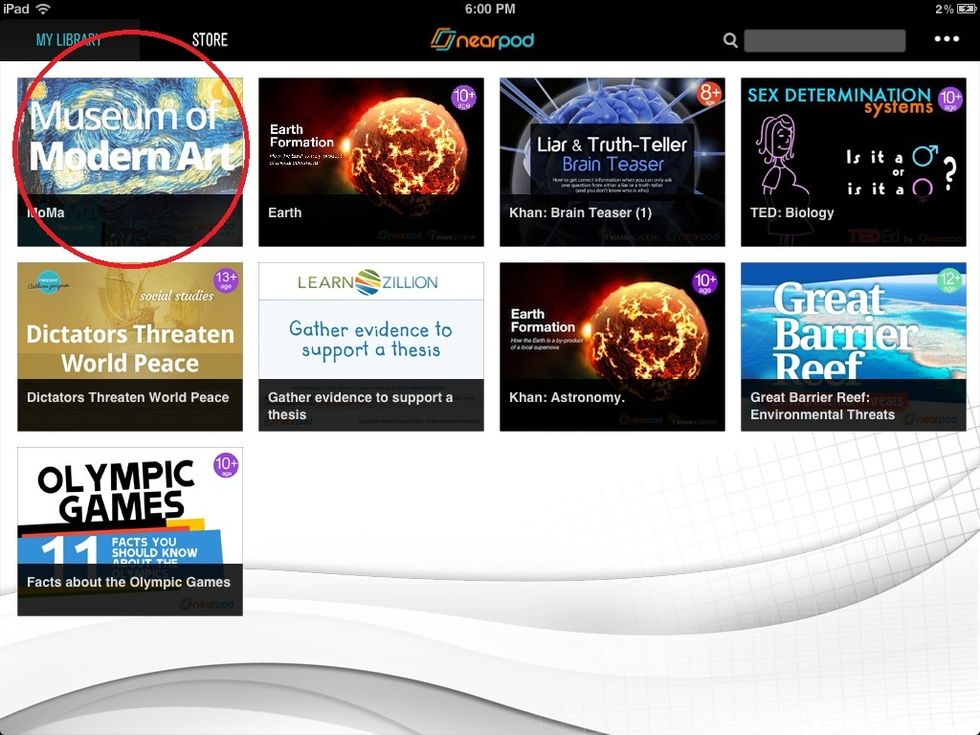
Tap on the NPP that you want to assign to your students.
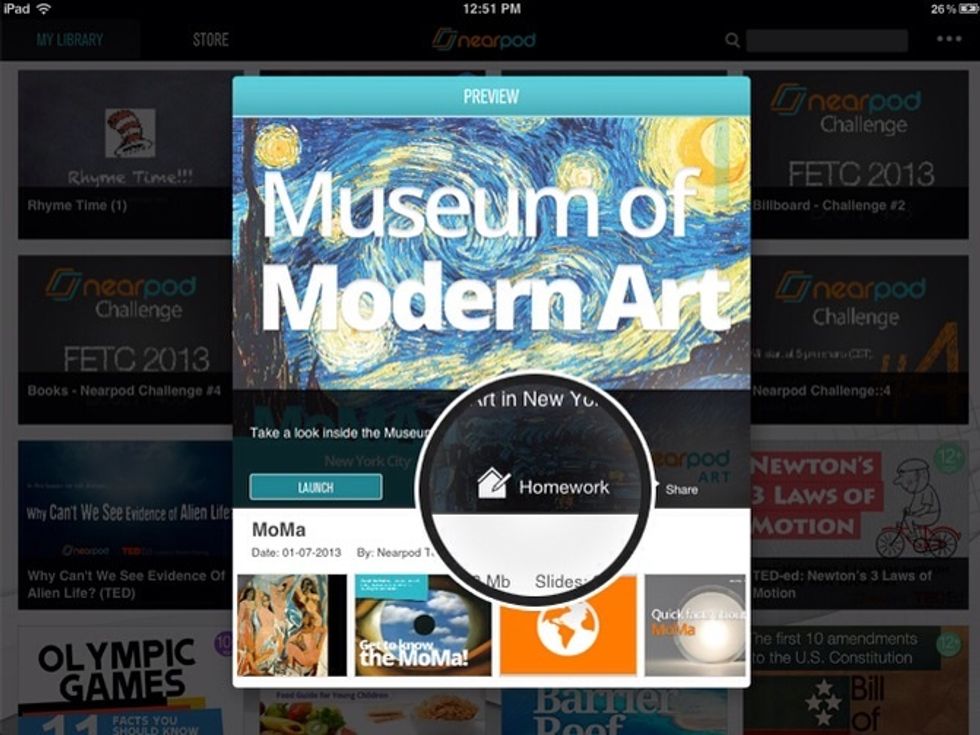
When the Preview displays, tap on the Homework button to send it via email to your students.

Your students just need to tap on the link and the Nearpod app will launch the Homework assigned. You can also give the PIN to your students without sending an email.

You can also run the presentation and send it as Homework afterwards so that students can explore it again at their own pace at home.
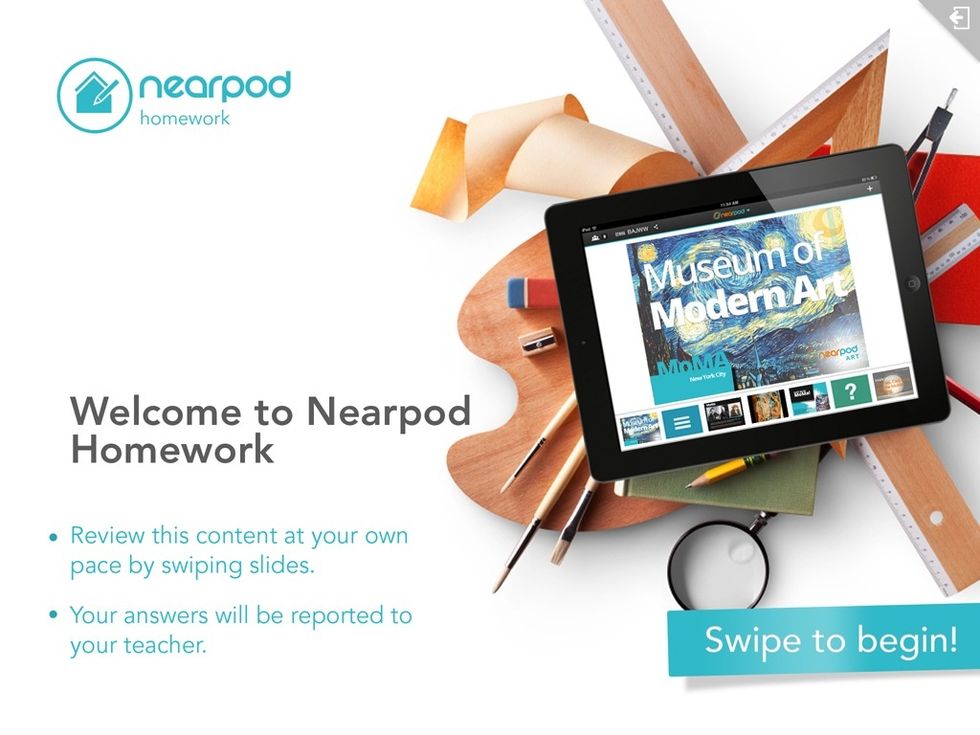
Nearpod in Homework mode launches automatically.
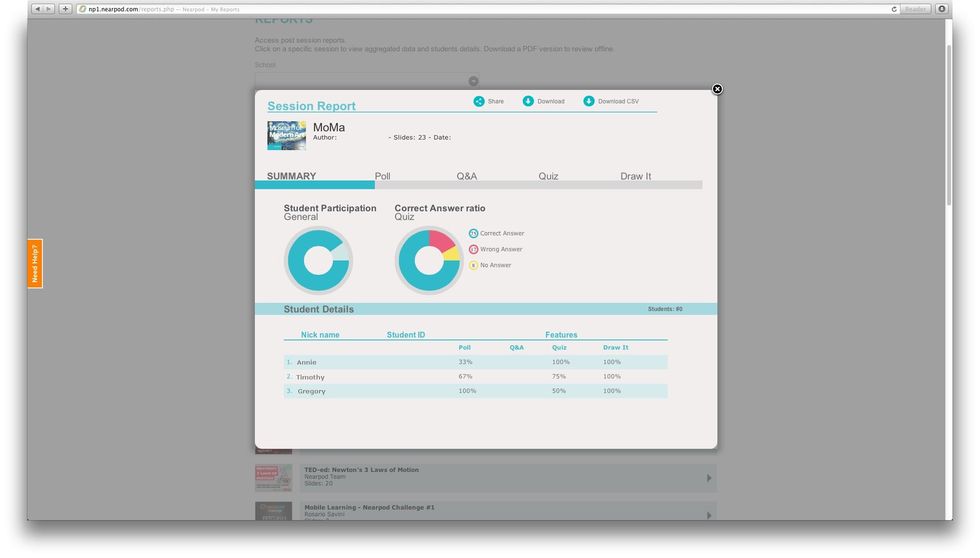
Teachers can later run the corresponding report to access all homework data and assess each student's performance.
- 1.0 iPad for the teachers.
- 1.0 mobile device o browser for each student.
Nearpod'S Guides
An innovative and interactive classroom tool to create, engage and assess. An all-in-one solution for the 21st century teachers!
The Conversation (0)
Sign Up