The Conversation (0)
Sign Up
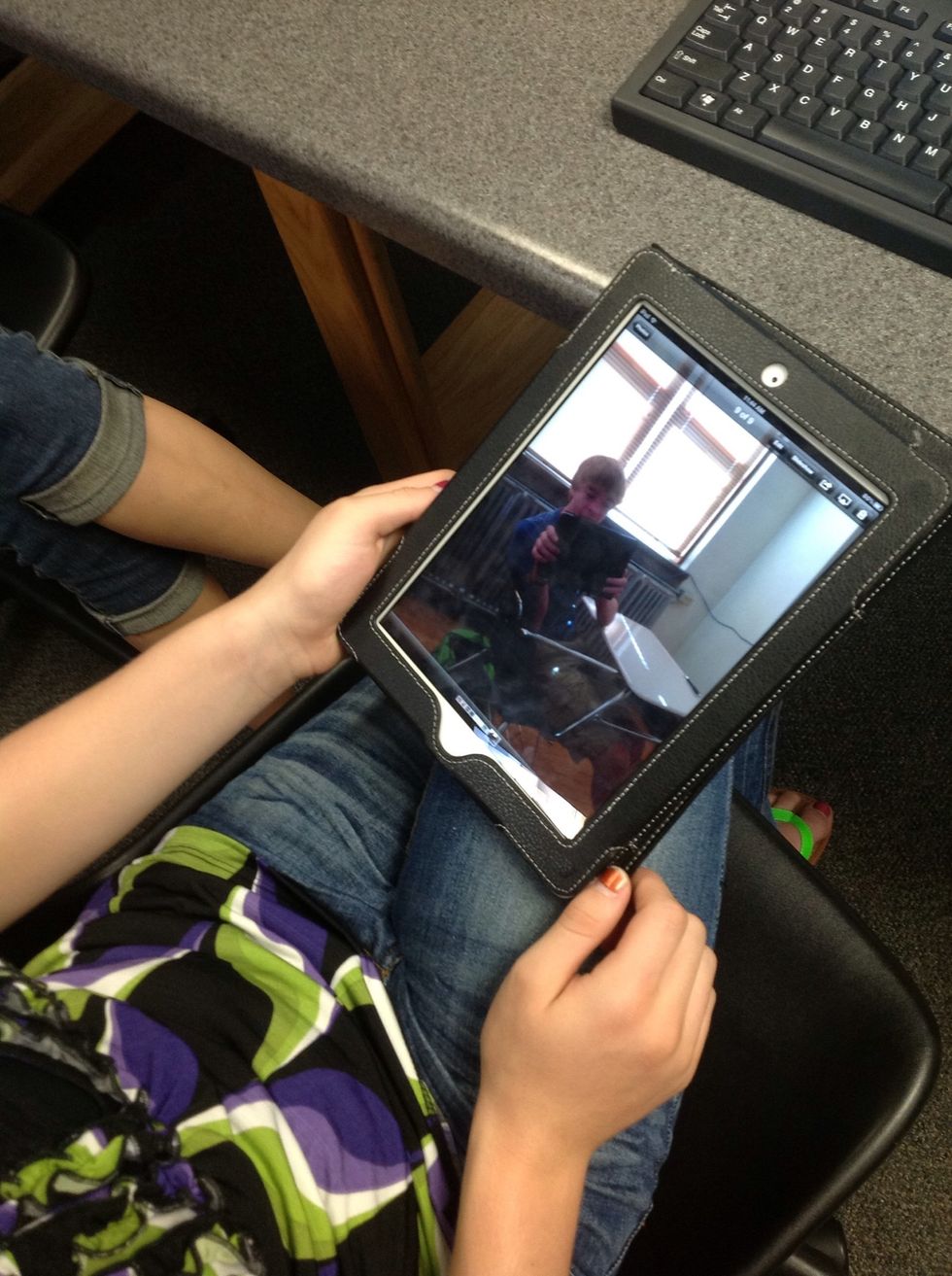
Select a photo
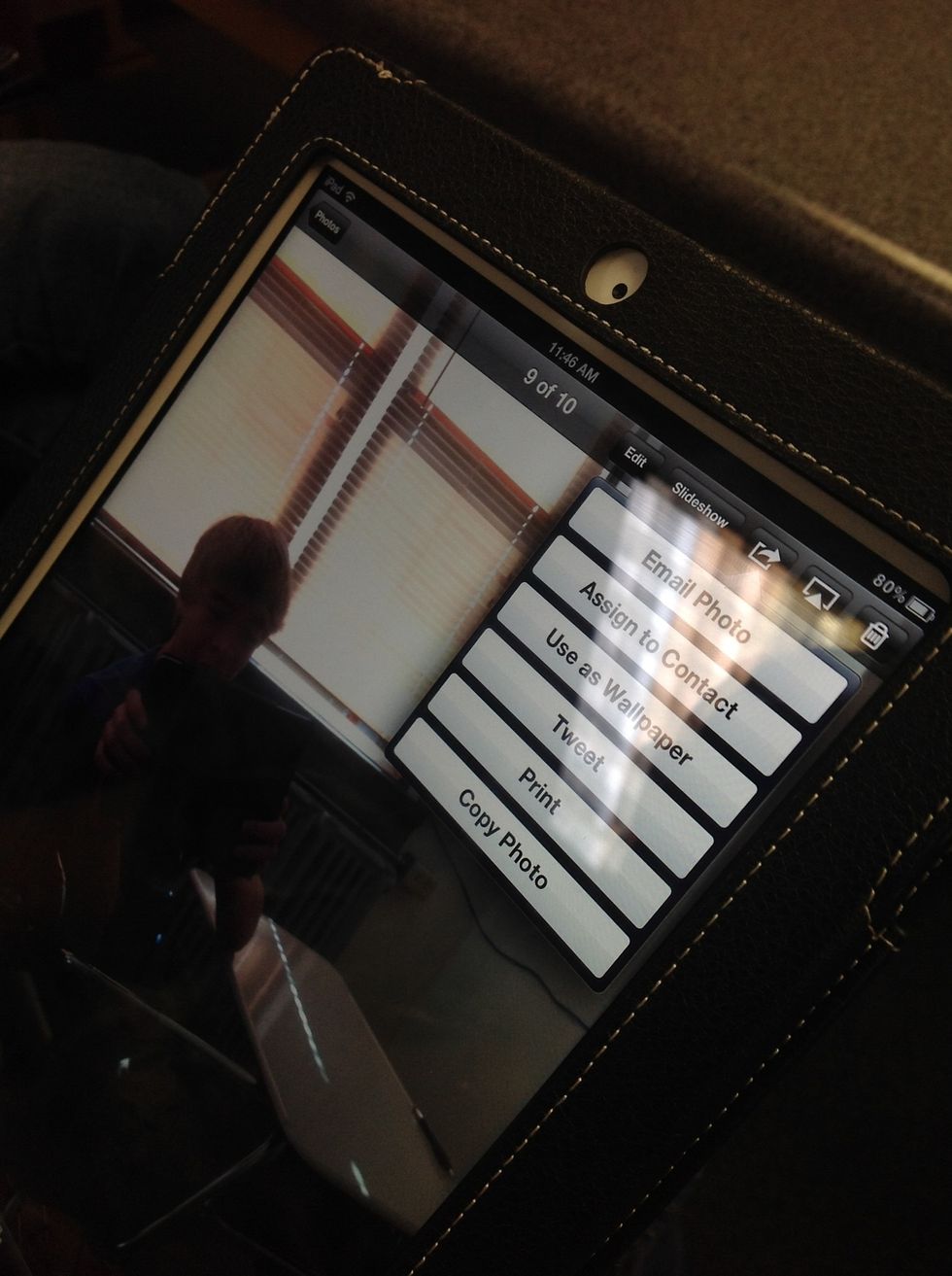
Press the small box with an arrow on the inside near the top right corner
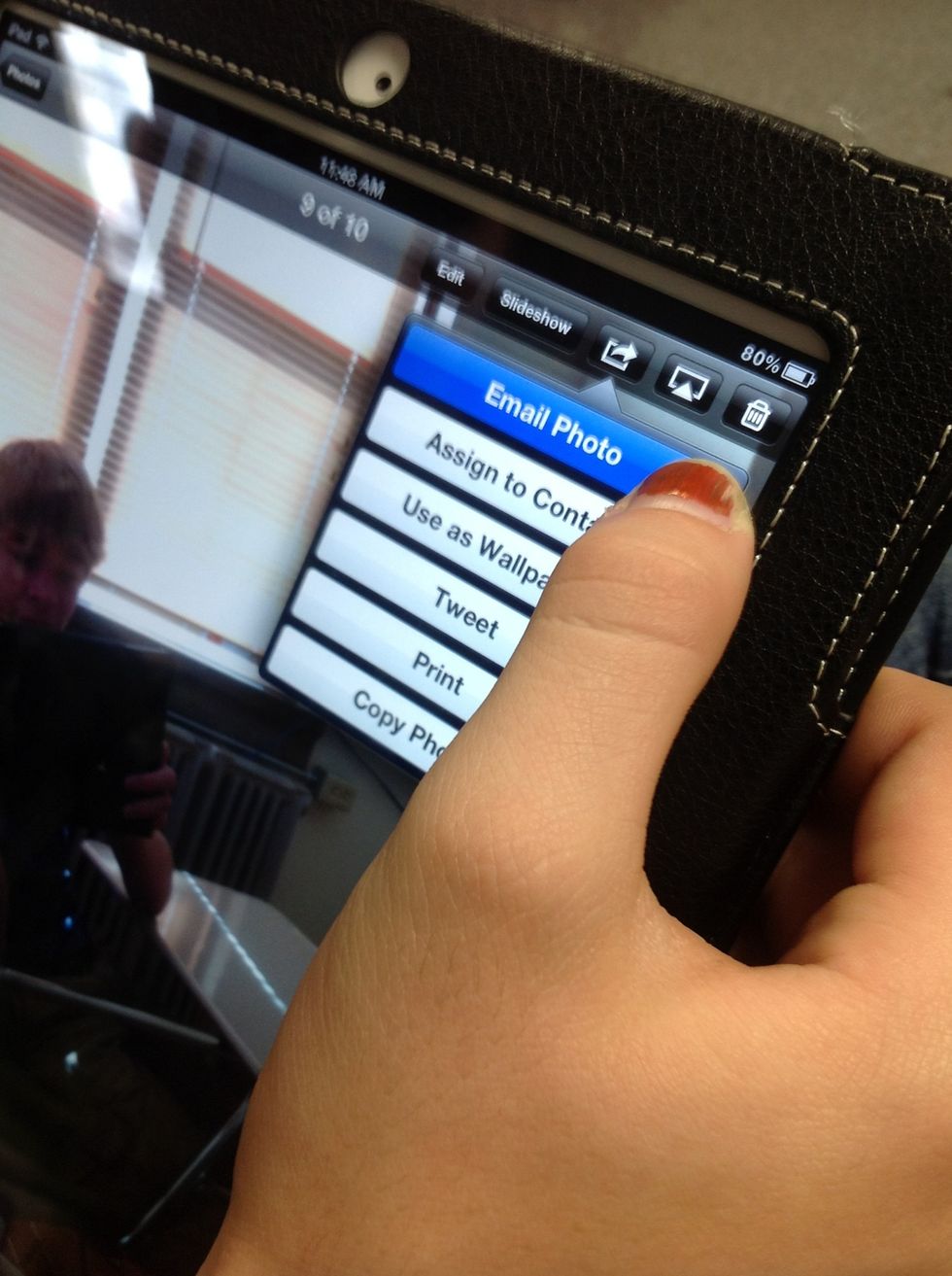
Press the "Email Photo" button
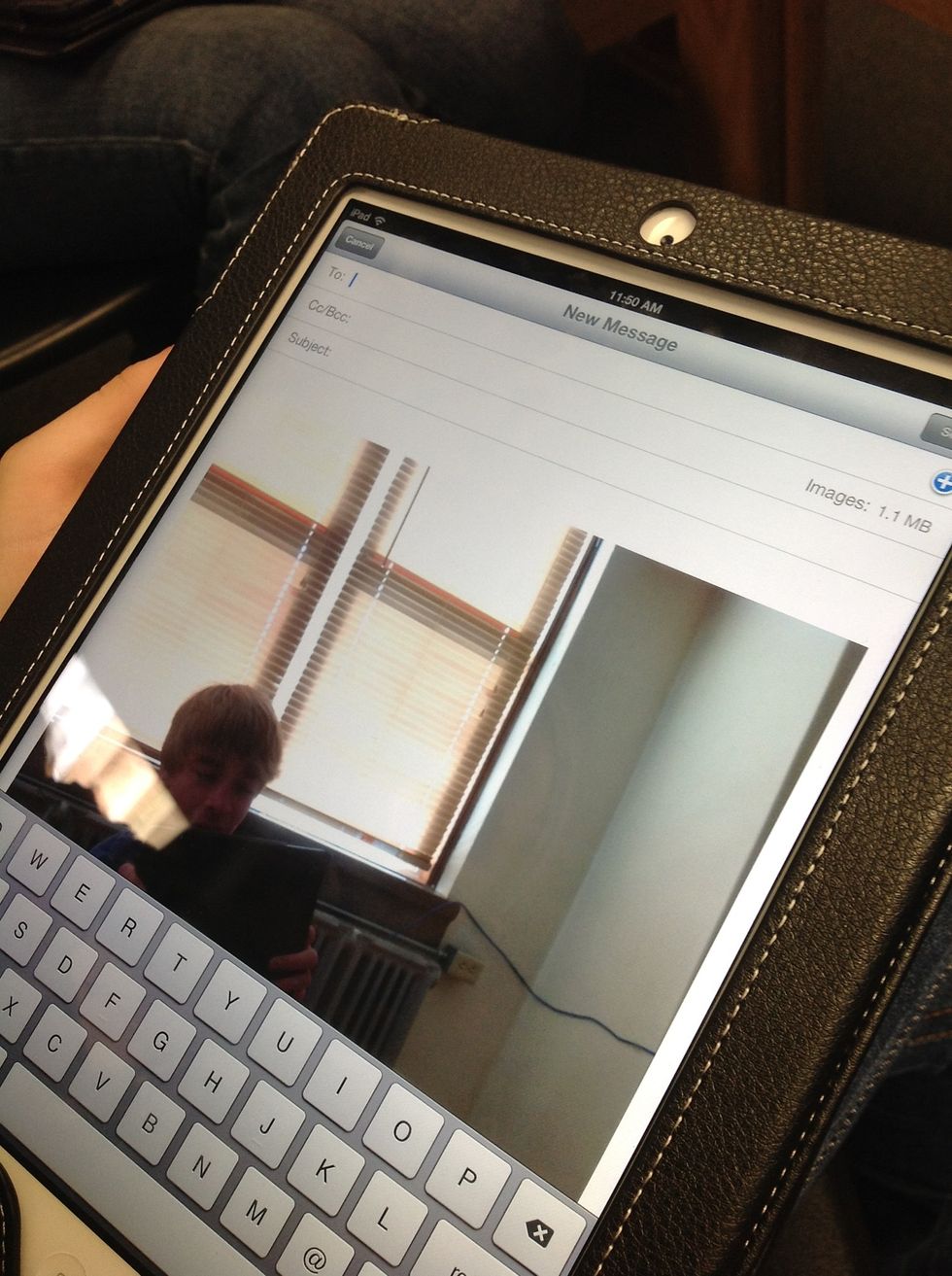
You will be at this screen
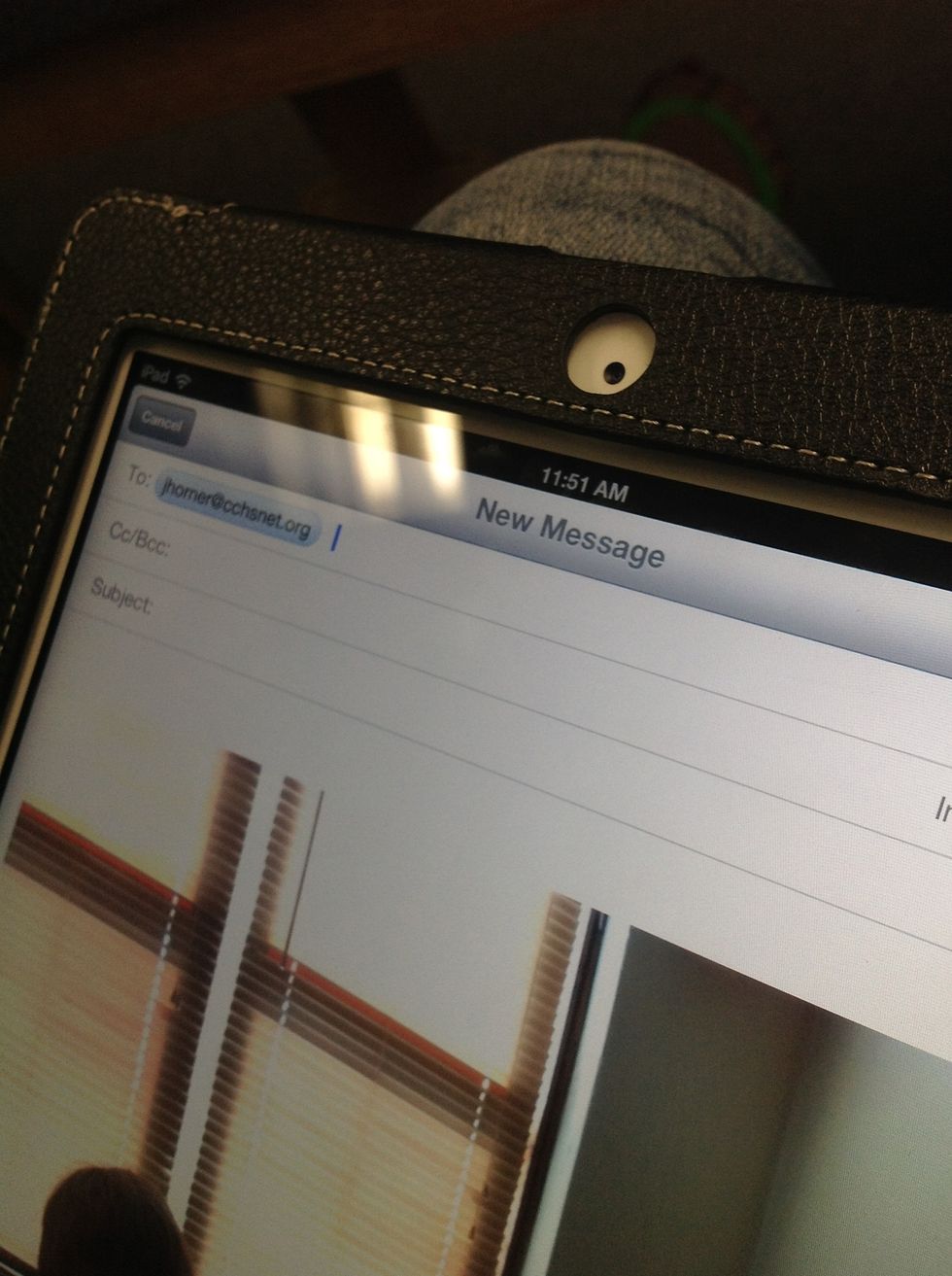
Enter the recipients email address
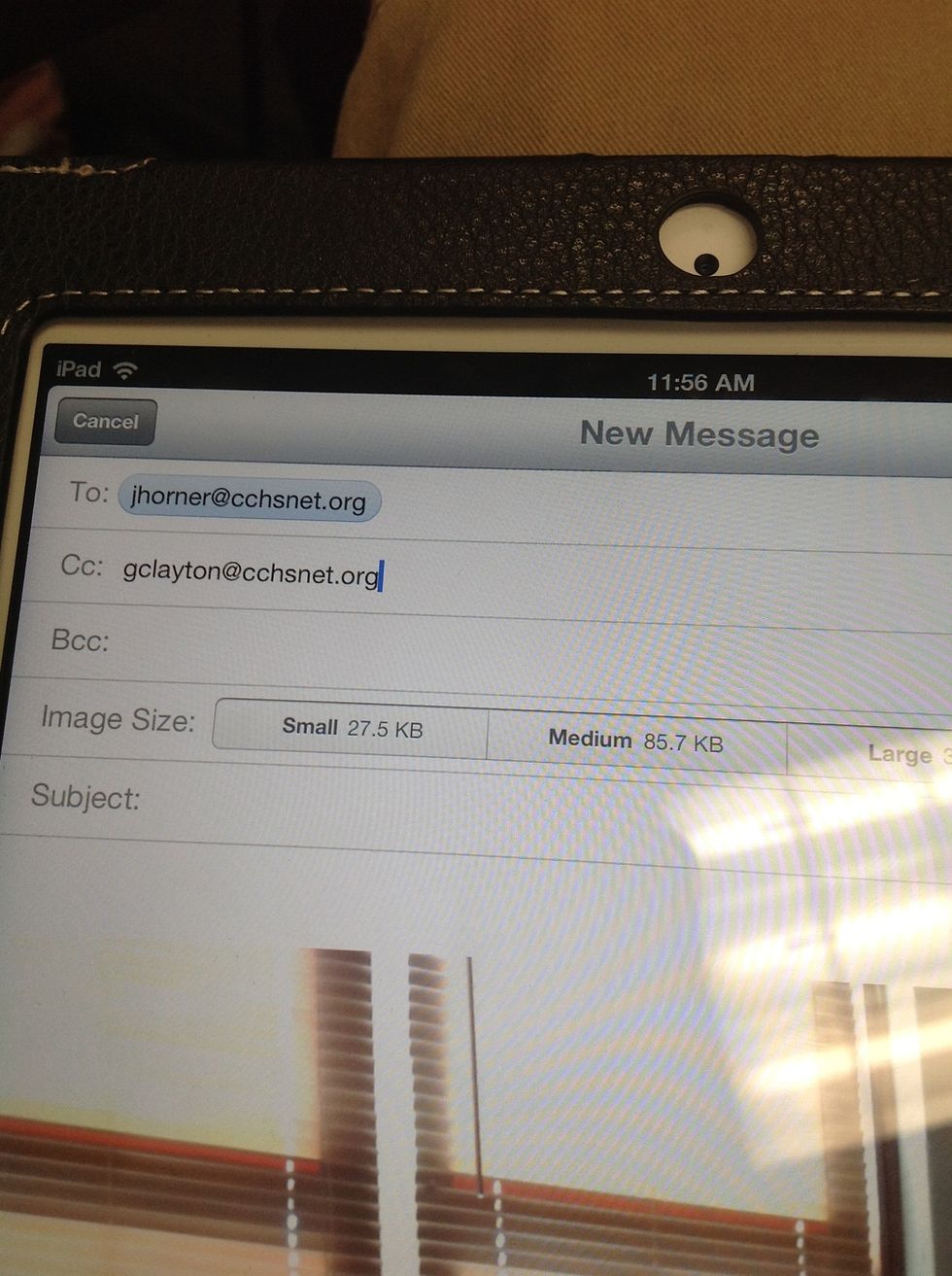
Add a Cc,if necessary
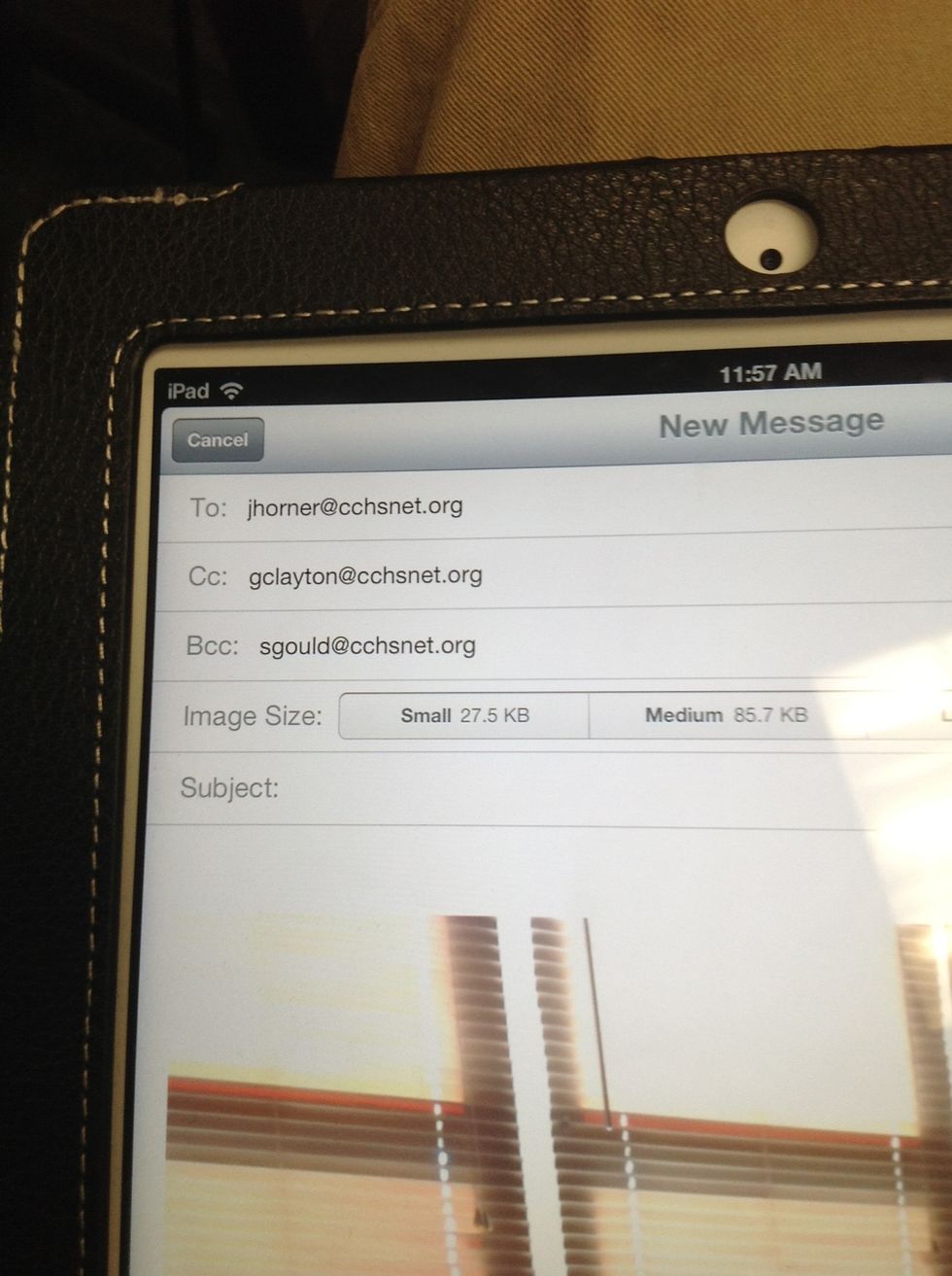
Add a Bcc, if necessary
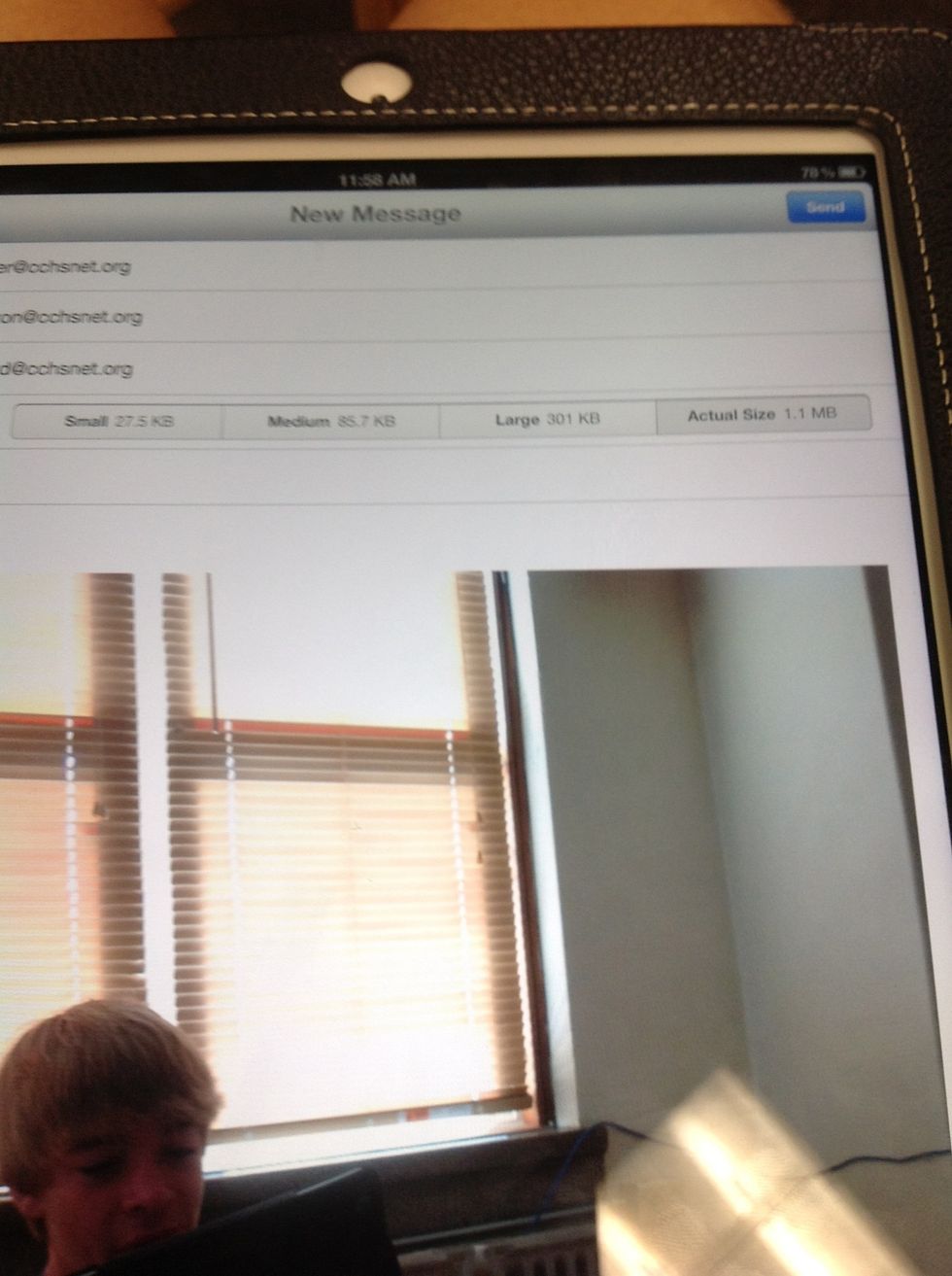
Select the size of the photo
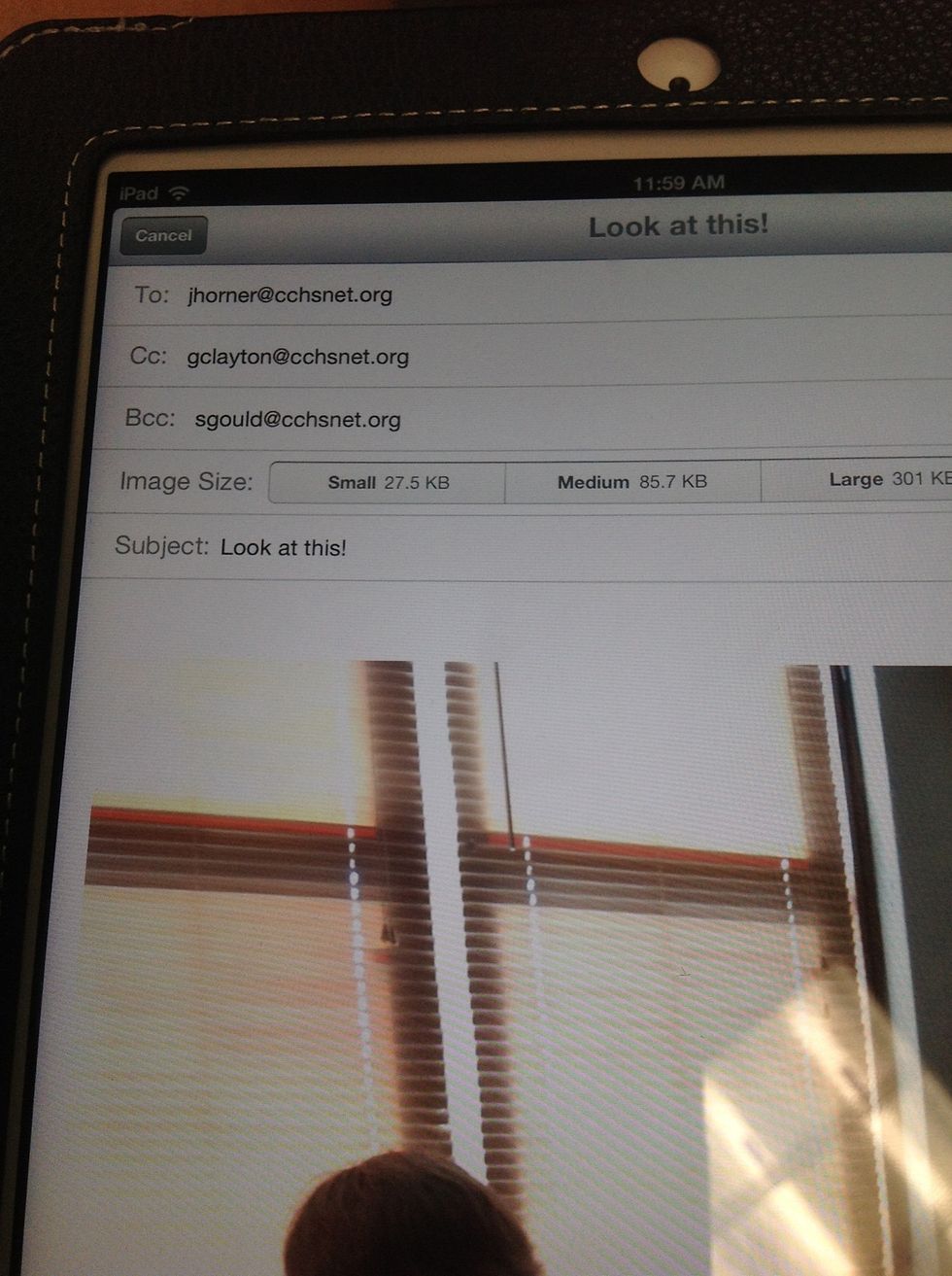
Add a subject
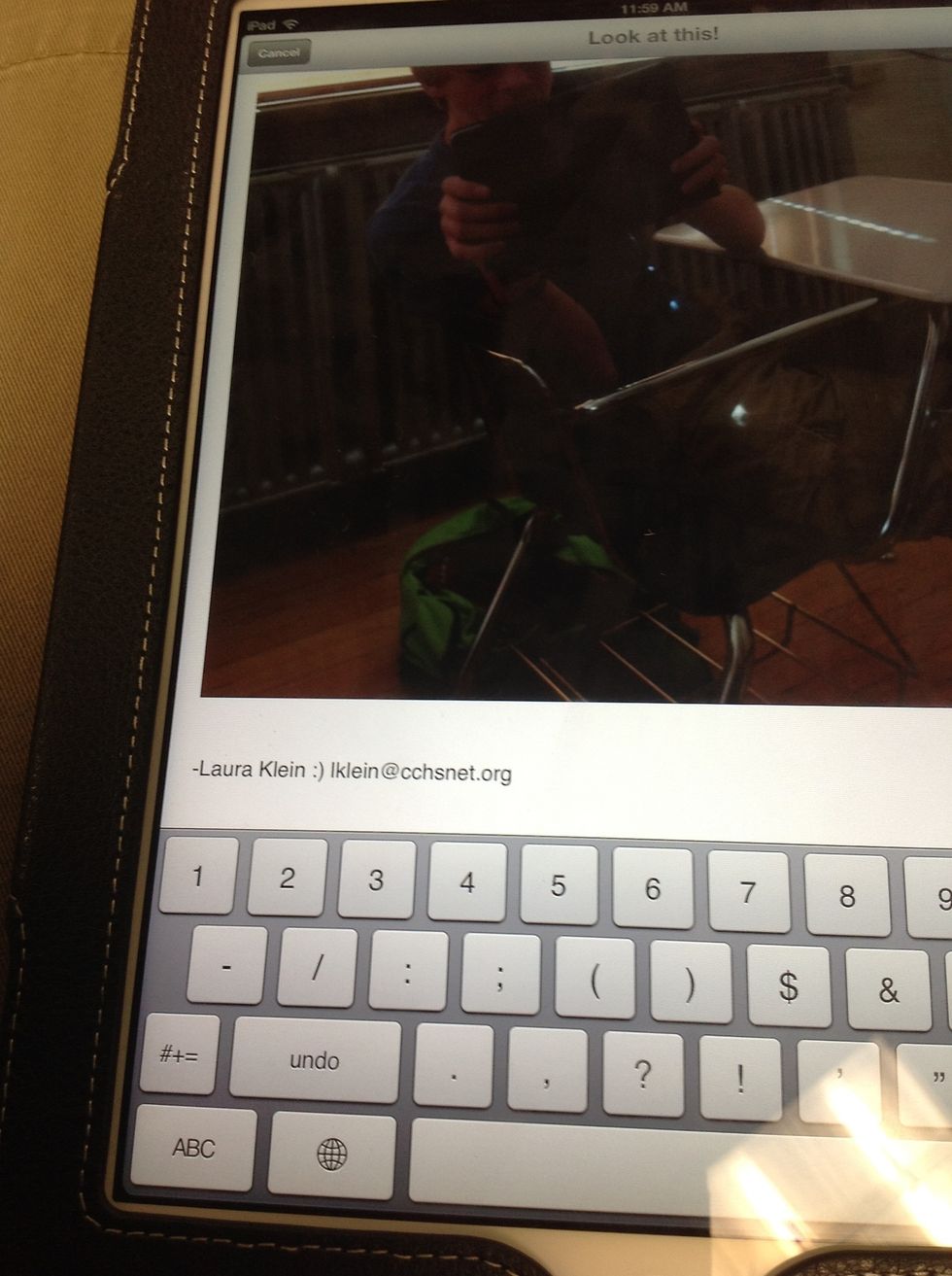
Add words to the body
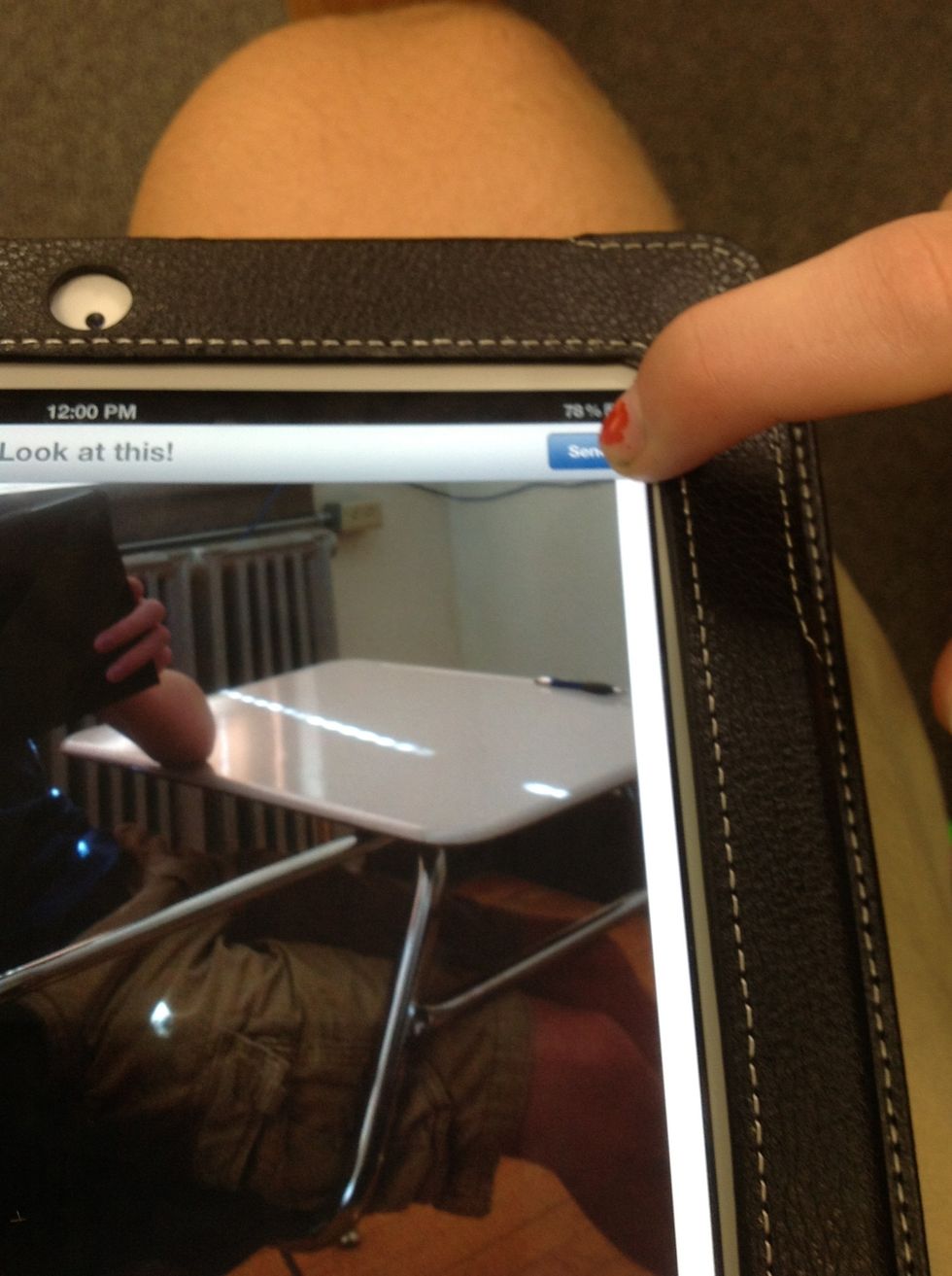
Press the send button

You've just sent a photo...

and made the recipient a very happy person! Or not.