The Conversation (0)
Sign Up
DocScan HD is a free app used for scanning pictures. This guide is for iPad 2 version.

Step 1 - Tap on DocScan HD app.
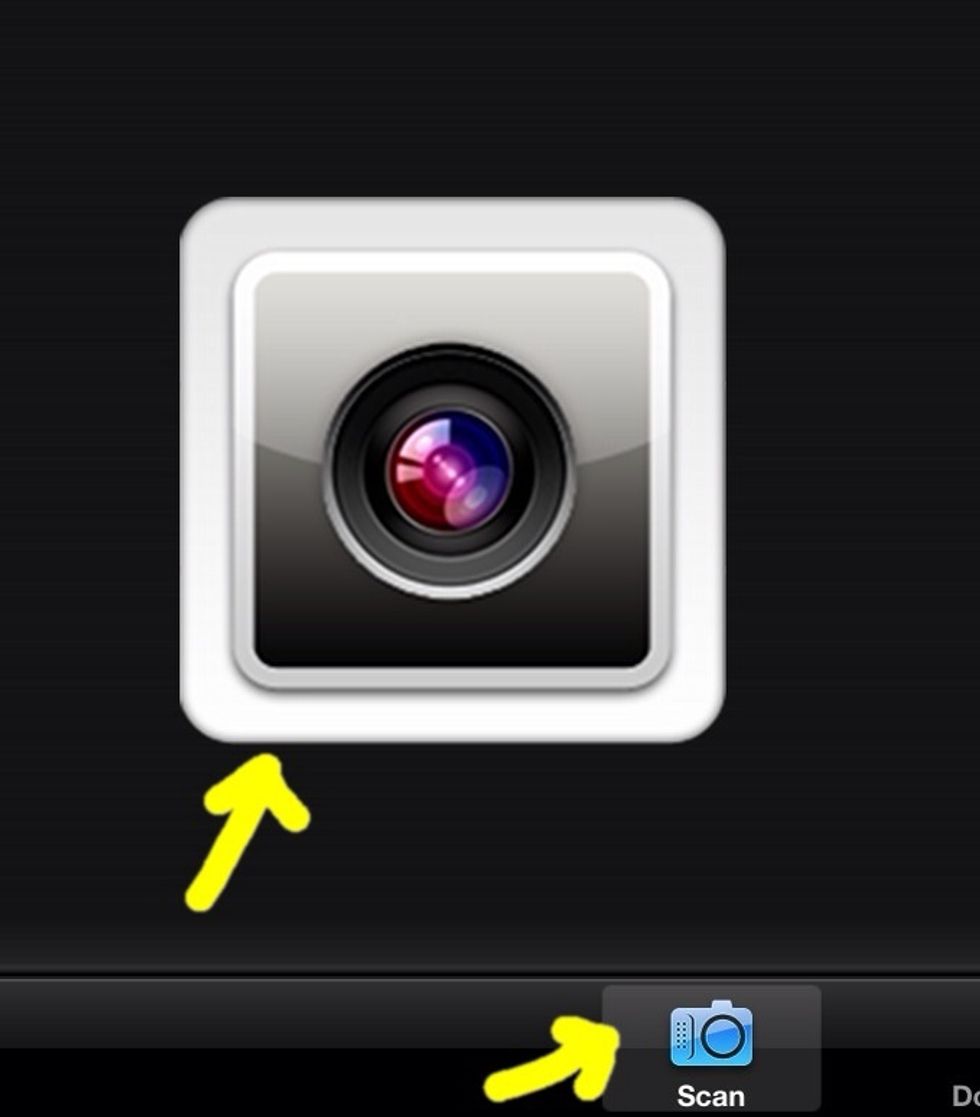
Step 2 - Select Scan then tap the Camera.
Step 3 - Put the picture to scan on a lighted surface then tap the Camera icon to scan.

Step 4 - Tap Use if scanned picture is ok, otherwise, tap Retake.

Step 5 - If scanned picture is ok, Crop the picture by pinching the circles then click Next. Crop means to cut or trim portion of an image.
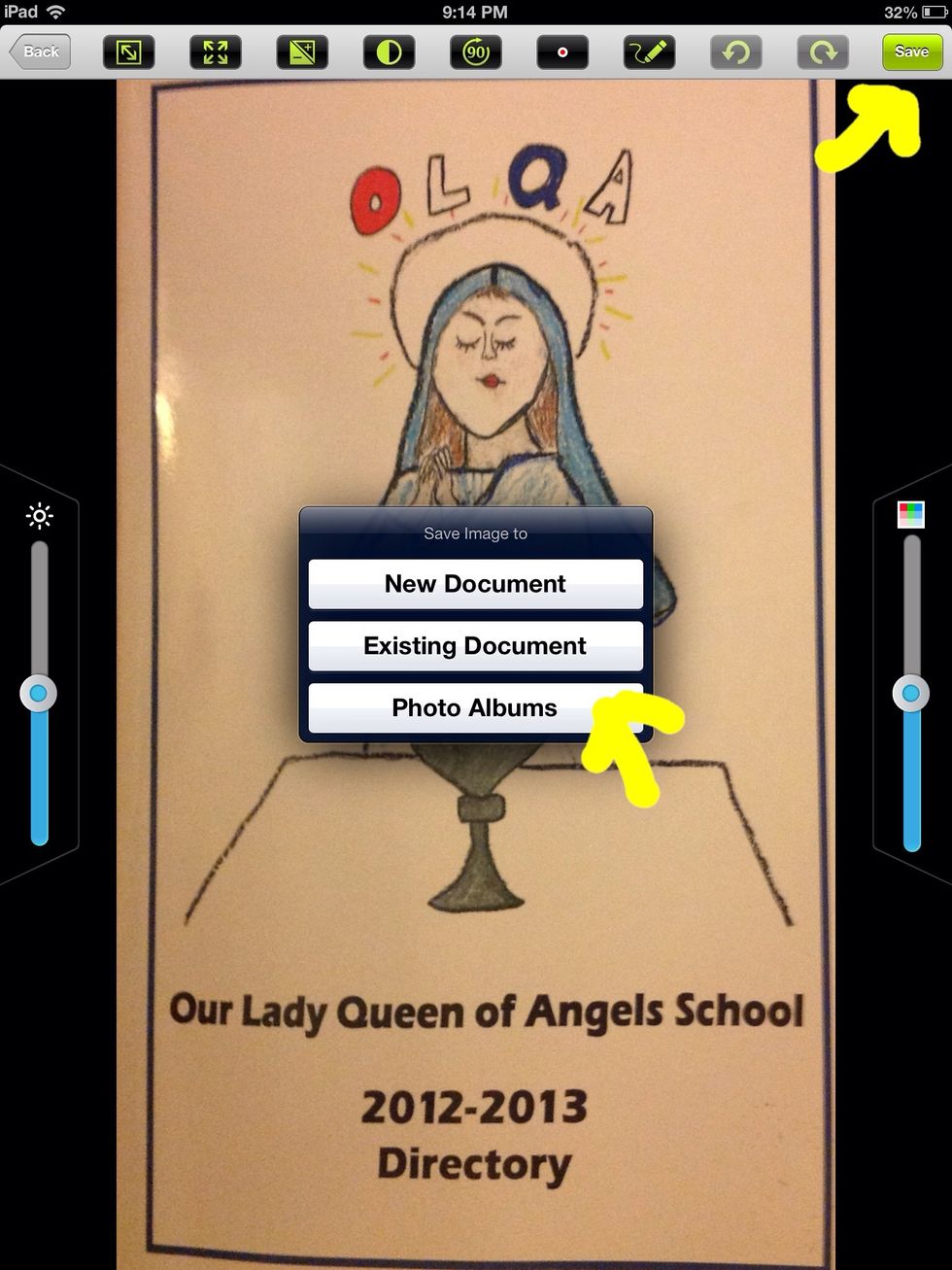
Step 6 - Tap Save then select Photo Albums. Your scanned picture will be stored in Photos section of the iPad.