The Conversation (0)
Sign Up
Did you know you can scan documents from the copier in the workroom directly to your email?! Go paperless!!! Go digital!!

After you have logged in to the copier, tap the SCAN button at the top of the screen.
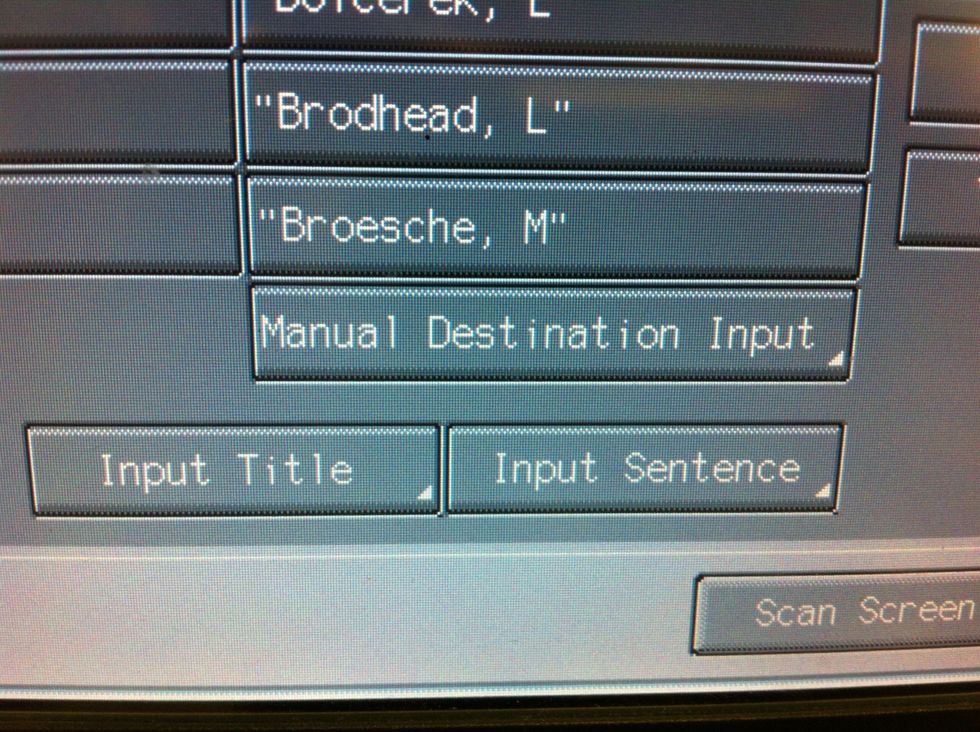
You can either locate your recipient using the A-Z buttons or choose manual destination input to type in an email address.
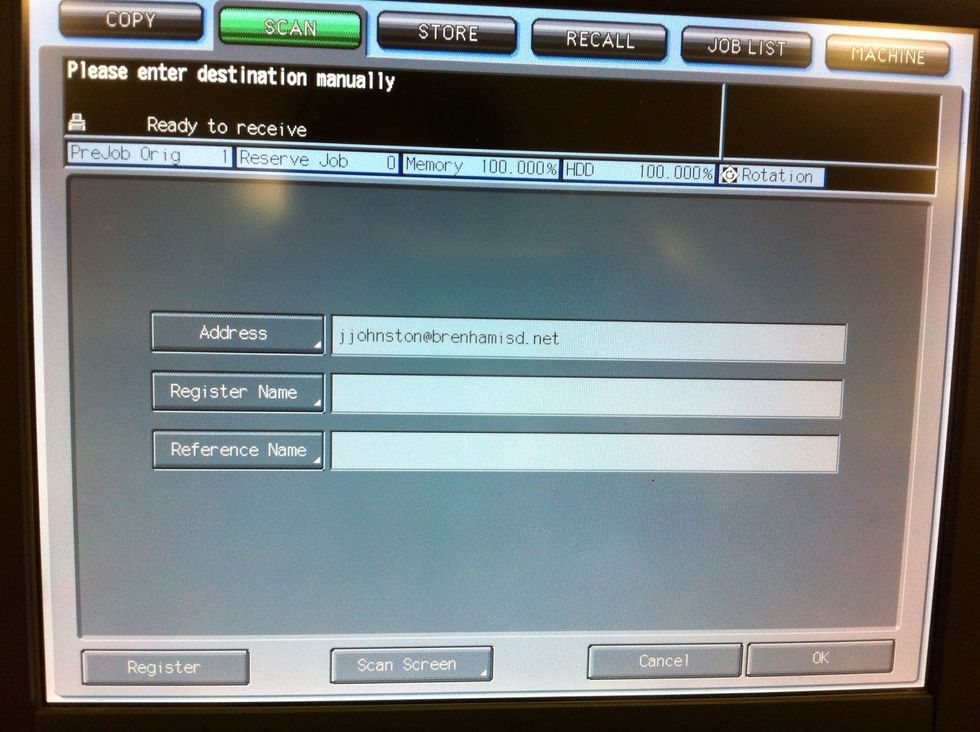
If you manually input an email address, click on OK on this screen to enter and return to the previous screen.
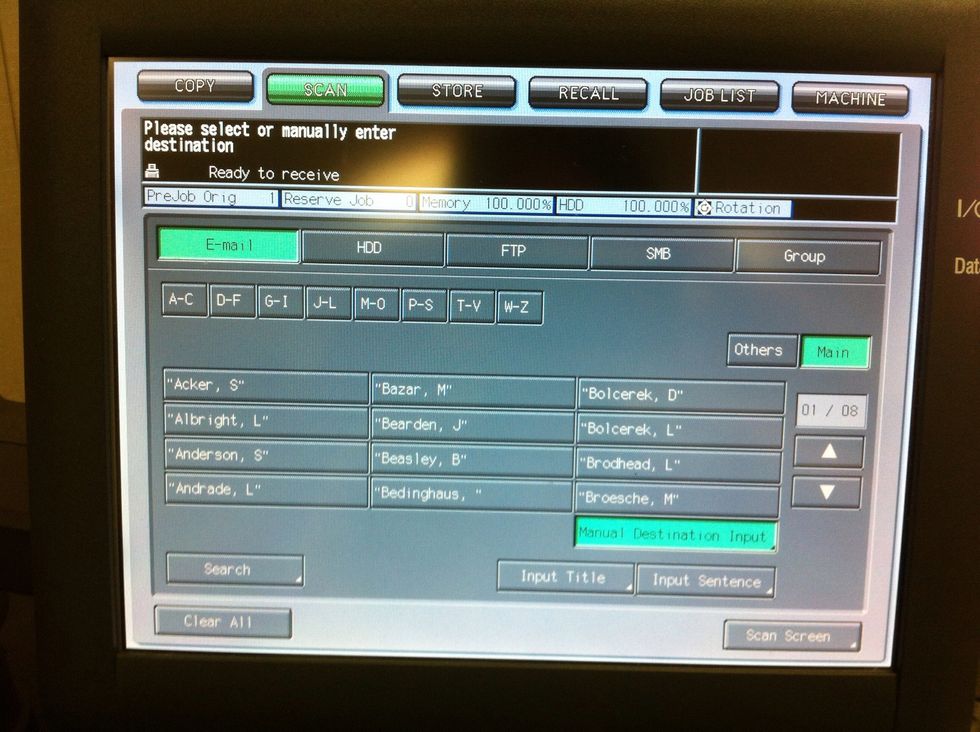
When you're back at this screen, tap Scan Screen in the bottom right corner.
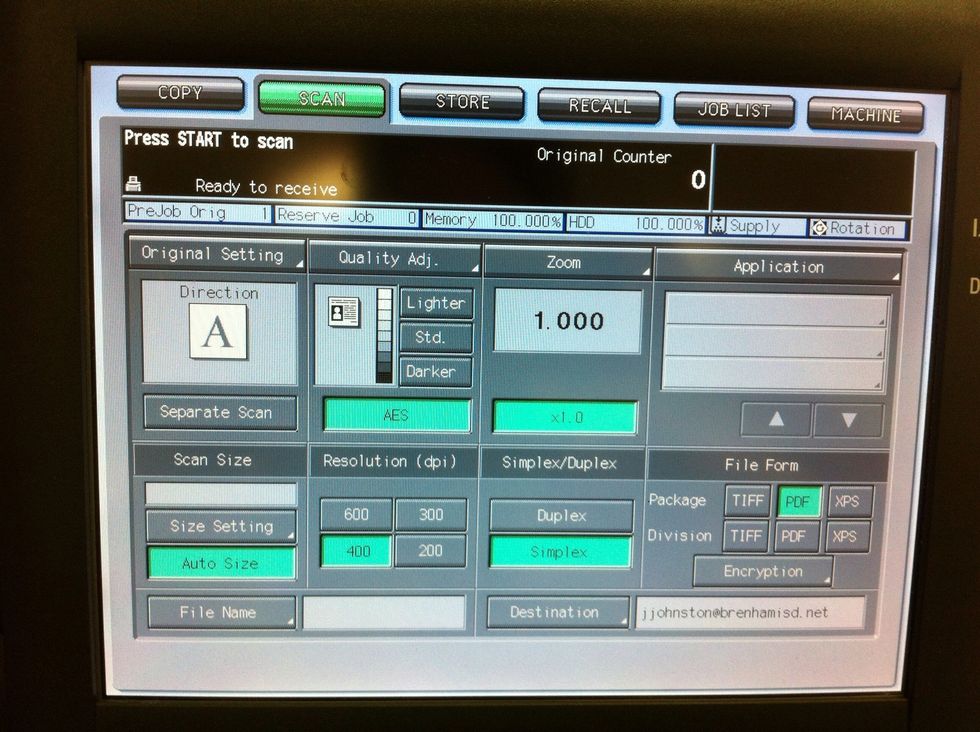
Here you can choose file type, page settings, and even one-sided or two-sided. Now just put your paper(s) in the top and hit Start on the keypad!
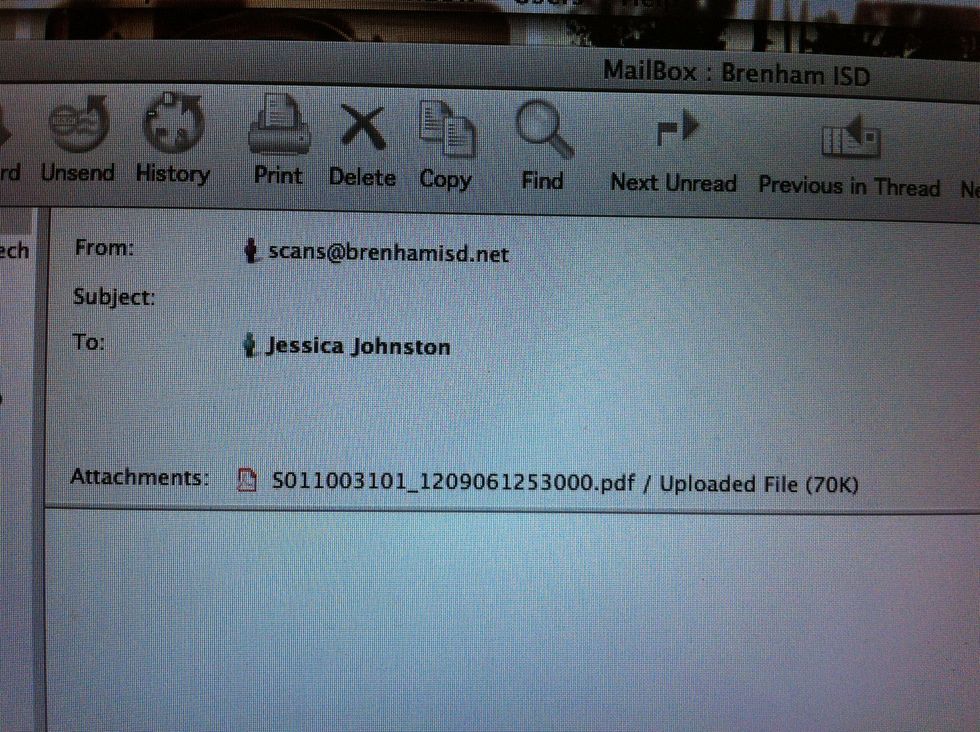
Your recipient will receive an email with the attached document!!