STEPS
TOOLS
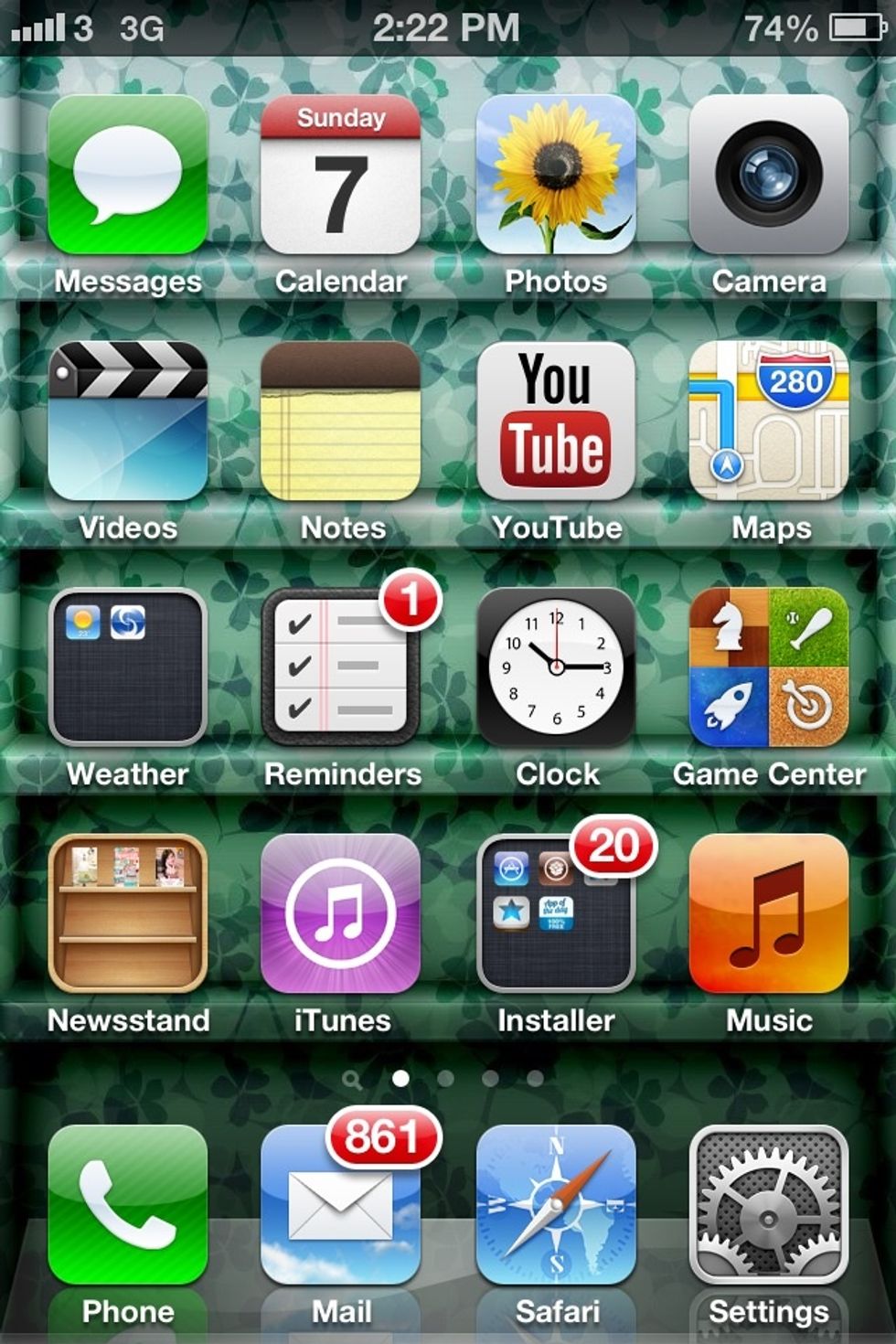
Before starting the guide, go to settings
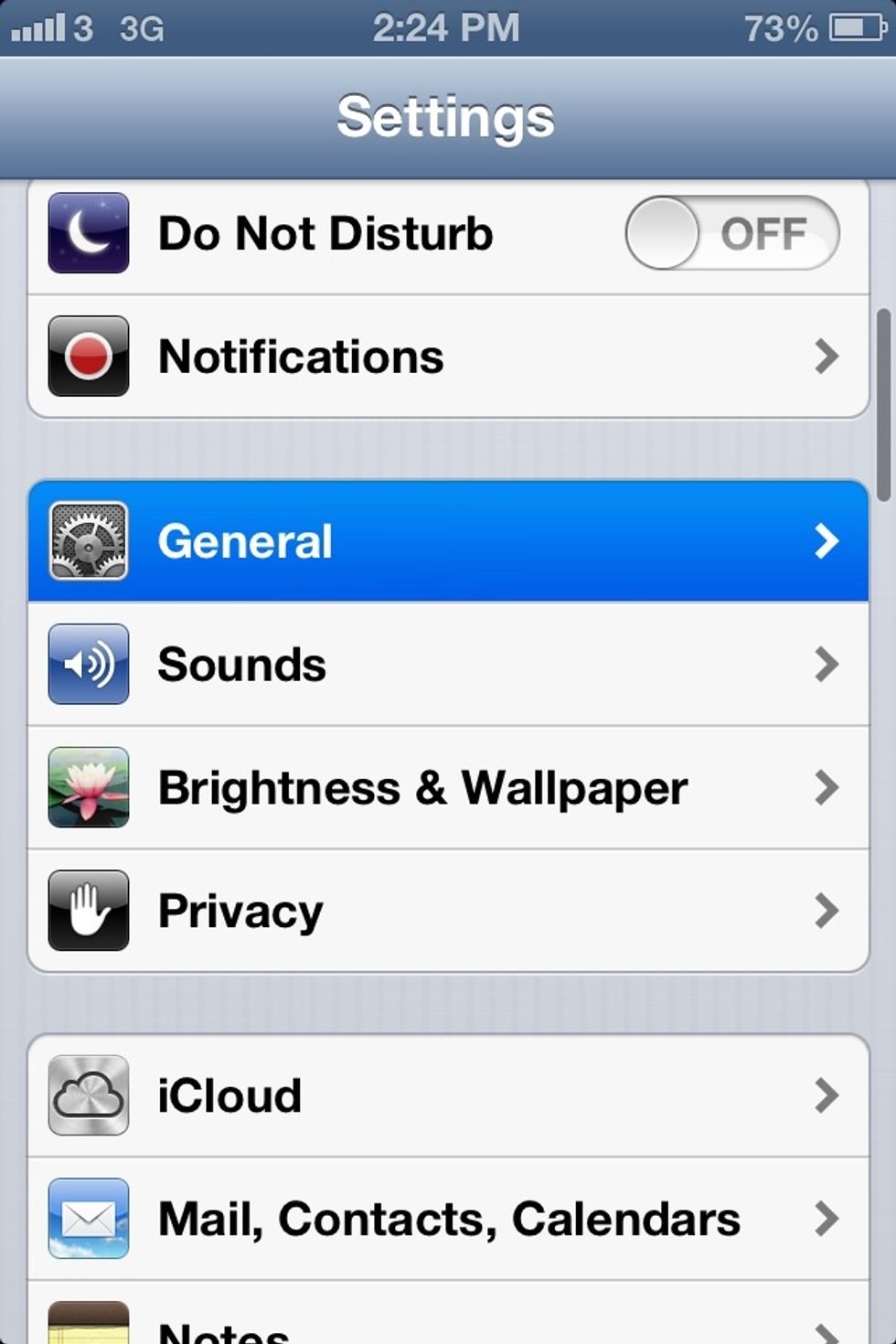
Once you opened settings, click general
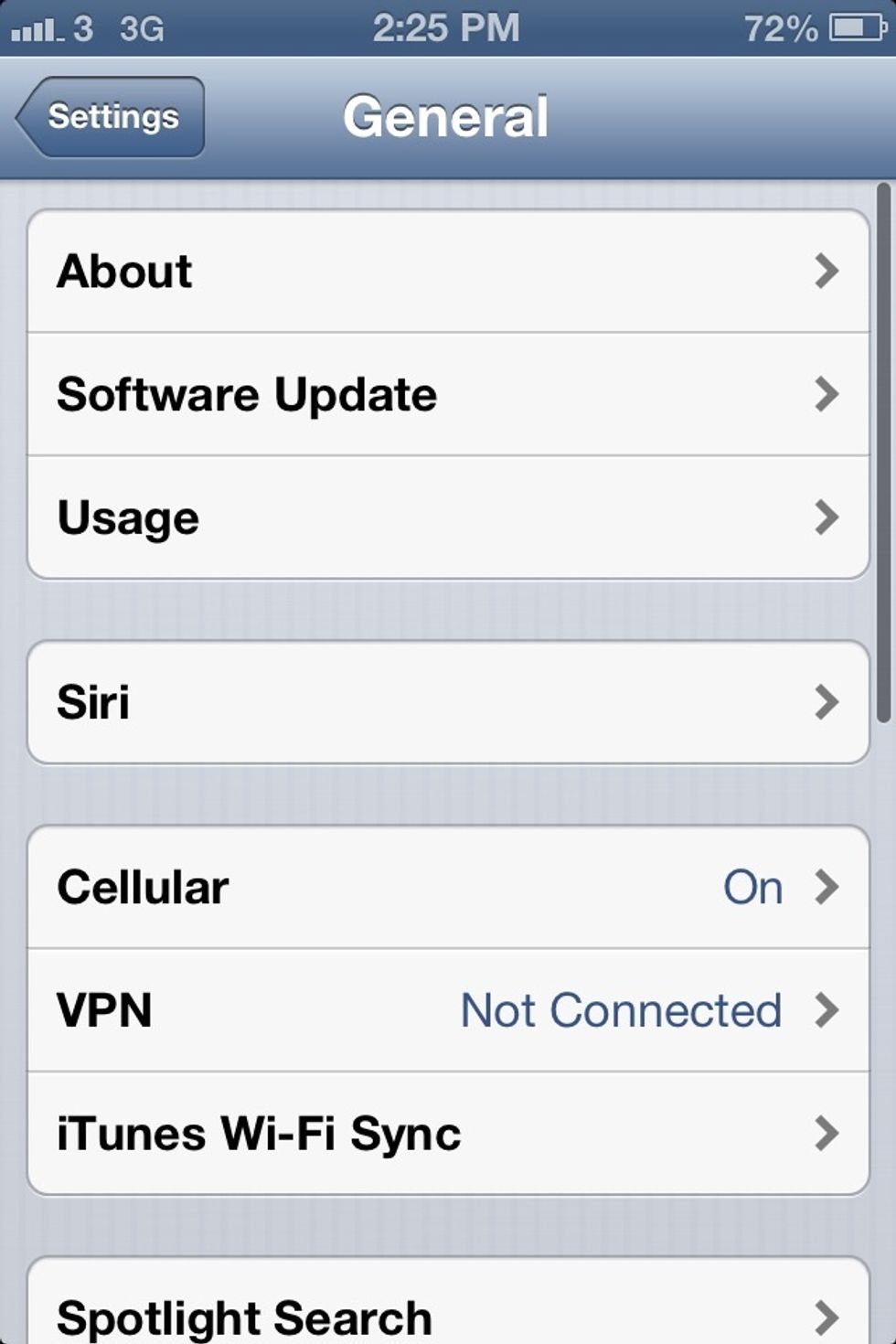
Go to usage
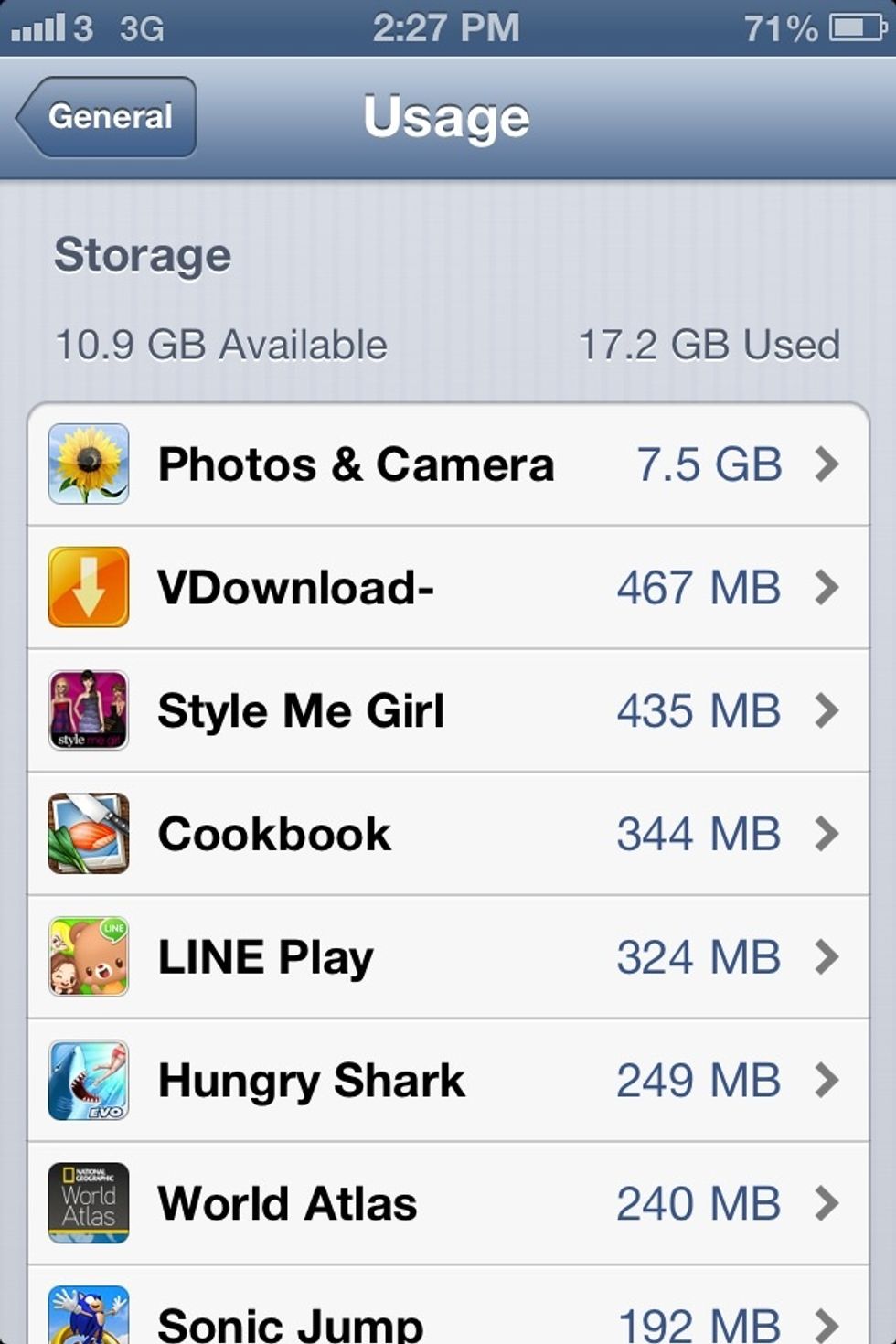
Check how many spaces you have left, the list below should take about a minute to load
If you don't have much space left like me, here are some tips for you to save space
Almost everything can cost space on your iPhone such as, photos, videos, music, notes and even apps
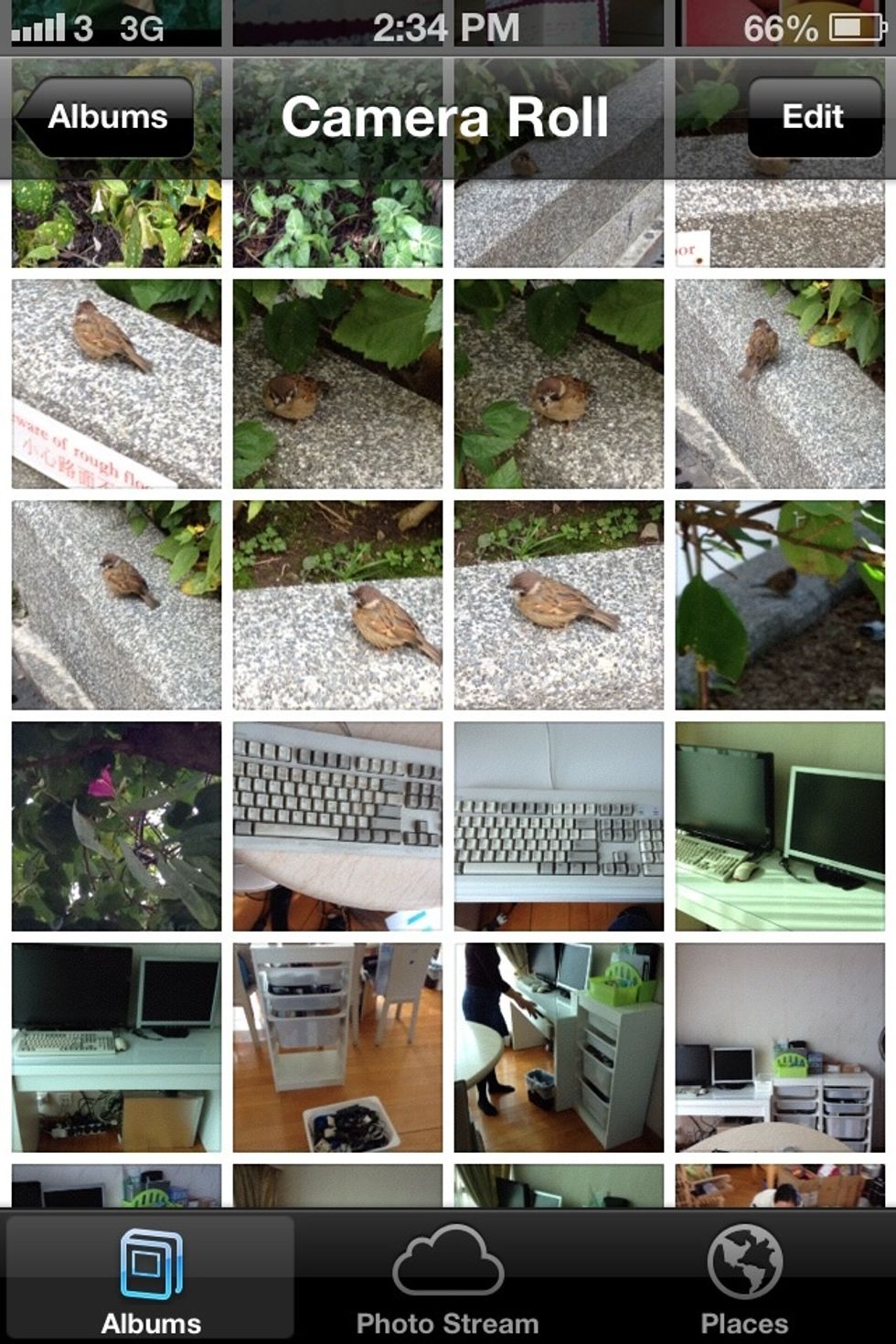
Transfer photos and videos to computer or just delete them

Put music and mv's to computer's iTunes, but I won't delete these because they cost money to buy it, I sure everyone won't "throw away money"
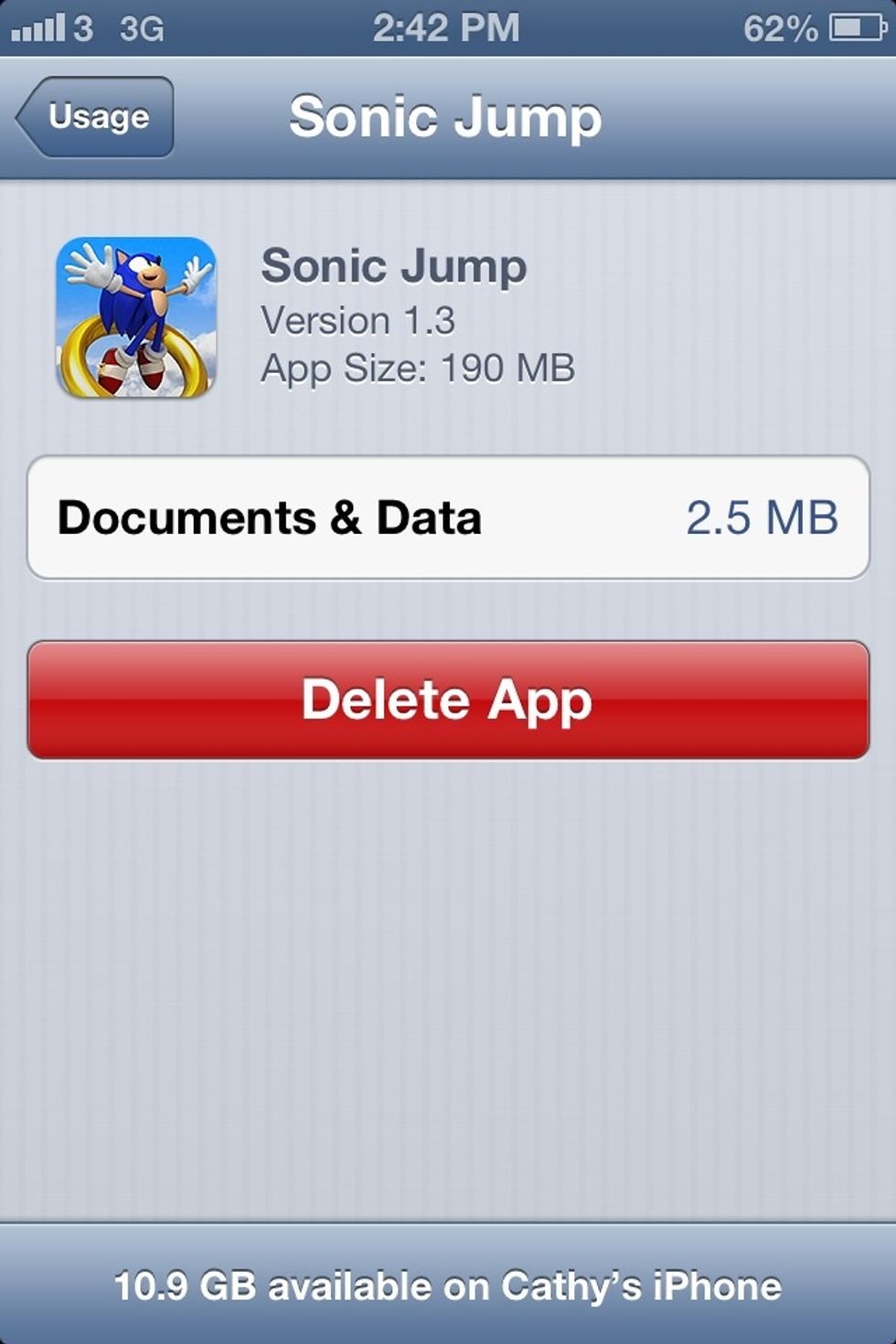
Back to the usage page, you can click on each app to find out how many spaces does the app cost, and you can delete unnecessary apps
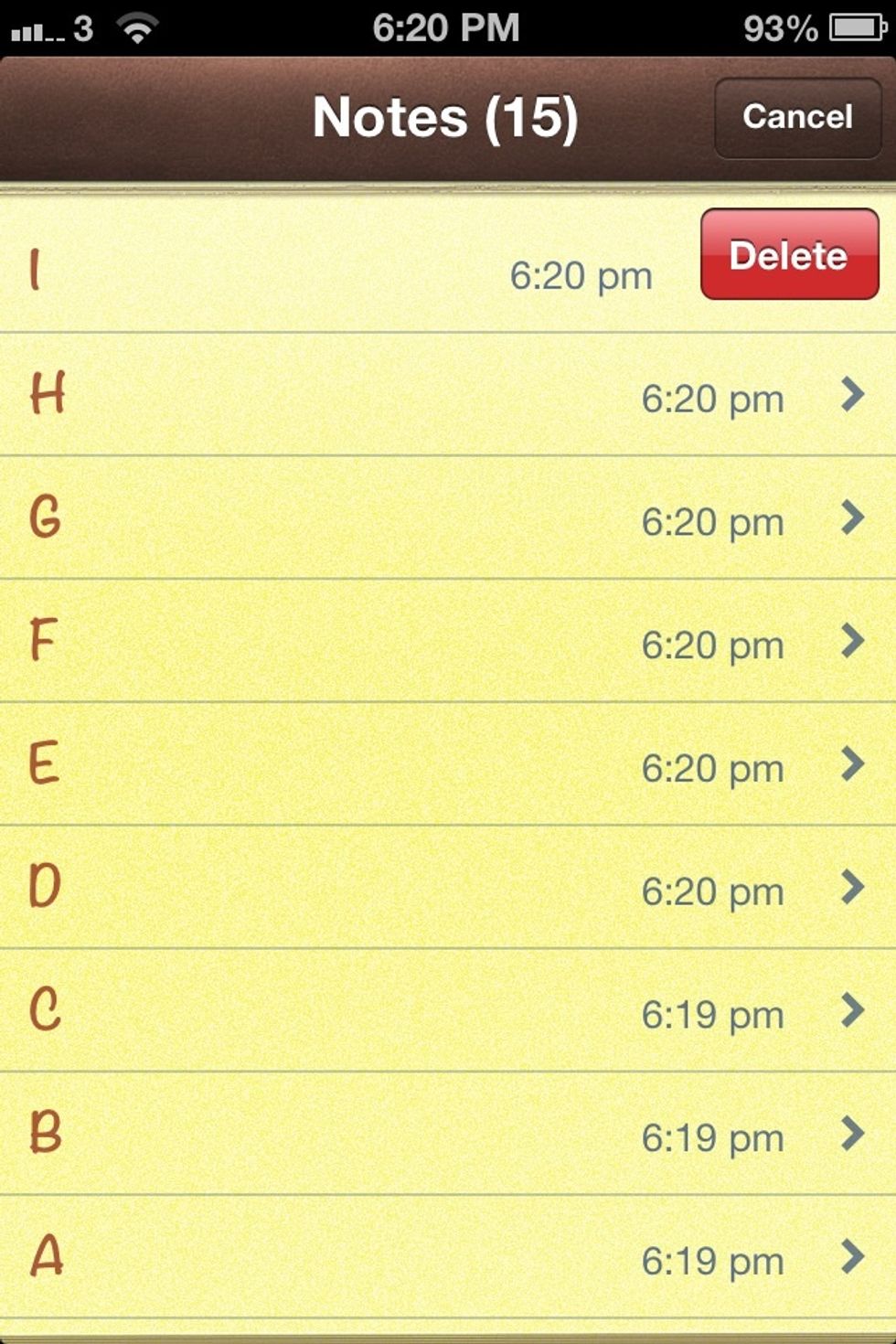
Delete useless notes
Hope this helps to save spaces on your iPhone!😉
- 1.0 iPhone
The Conversation (0)
Sign Up