How to save battery on an iphone 4s
A quick guide with easy instructions to help save battery life in the short and long run. :)
92
STEPS
TOOLS
Step 1: Turning off Location Services
Turning off Location Services will save A LOT of battery usage, because your phone is constantly tracking your location! To turn off go to: Settings > Privacy > Location Services > Off
Step 2: Disabling 3G

When browsing online 3G will make things load faster, but it may not be worth the battery life. To disable: Settings > General > Cellular > Enable 3G > Off
Step 3: Adjusting Fetch Data

Your phone is always searching for new data from your apps, turning this off will save TONS of battery life. To turn off: Settings > Mail, Contacts, Calendar > Fetch New Data > Push > Off
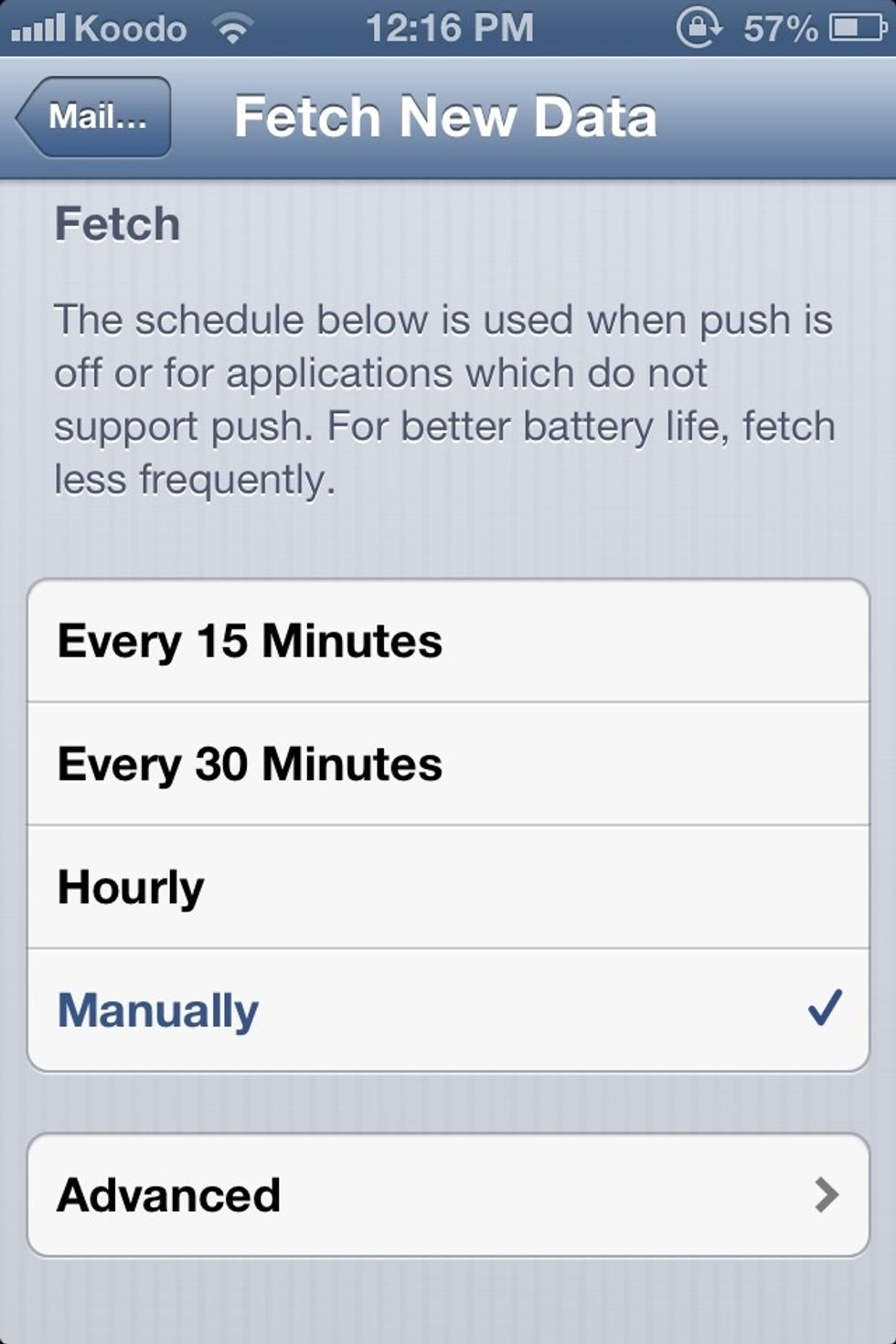
If you scroll down, you can set how often you would like your device to search for data, I set mine to manually :)
Step 4: Turning off Bluetooth

If you are not a bluetooth user, having bluetooth on is a complete battery drainer! To turn off: Settings > Bluetooth > Off. Also very useful if you know at the time you are not going to use it!
Step 5: Turning off Wi-Fi

Wi-fi drains the battery because it will always be trying to search for a network or keep you connected to one! I always turn mine off when I go out. To turn off: Settings > Wi-fi > Off
Step 6: Turning off Equalizer

Equalizer automatically adjusts your music's bass, treble, etc. This uses a lot of battery! To turn off: Settings > Music > EQ > Off. I have mine turned off, and I don't even notice the difference! :)
Step 7: Adjusting Auto-Lock Options

Auto-lock your phone sooner, this will lessen the amount of time your phone will use to run the screen and other apps you have open. Go to: Settings > General > Auto-lock > One Minute or Two Minutes
Step 8: Adjusting Brightness

Another tip! Only have your brightness high when you need it, like when you go outside. If you don't need high brightness, keep it on the low! You will notice a major battery difference! :)
Step 9: Stop Unnecessary Running Applications (Open the photos to see what i'm talking about)

Having applications running that you aren't using drains battery life; to completely shut them off: Double click the home button, then hold your finger on an app until the block button appears.

The only apps that I have constantly open (on standby) are my messages, music, contacts, and phone. Close all unnecessary apps to optimize battery performance.
Step 10: Battery Saving Applications

Get the battery saver app! It provides tons of other battery saving tips and monitors your device! It also lets you know the best time to charge to extend your battery life, and for how long, etc.

This is the paid version! I got it from AppofTheDay. My friend has the free version and I don't even notice the difference! But hey, if you want to pay, go for it! :)

The app tells you how long it would take to charge, and gives you a rating with stars about how well you charge and maintain your battery, giving you a better and longer battery in the long run!

It keeps track of your charging records! Blue means a full cycle, and green means a partial cycle. A red circle would mean an over-charge! Thankfully I don't have any of those :)

Another function of the app is that it shows your current battery status (all the apps that are running, and what you can change to optimize battery life)

Here is the power usage screen, as you can see I am using Snapguide, of course ;) Things like phone and network can't be turned off, but hey! We need that! Otherwise why do we have a phone? :)

The app includes many tips! Most of them include some of the ones mentioned here, but also many more! I will leave that for you to discover! :)
I Hope This Guide Helps A Lot! Good Luck Maintaining Healthy and Long-Lasting Batteries! :)
- All you need is an iphone! :)
The Conversation (0)
Sign Up