The Conversation (0)
Sign Up
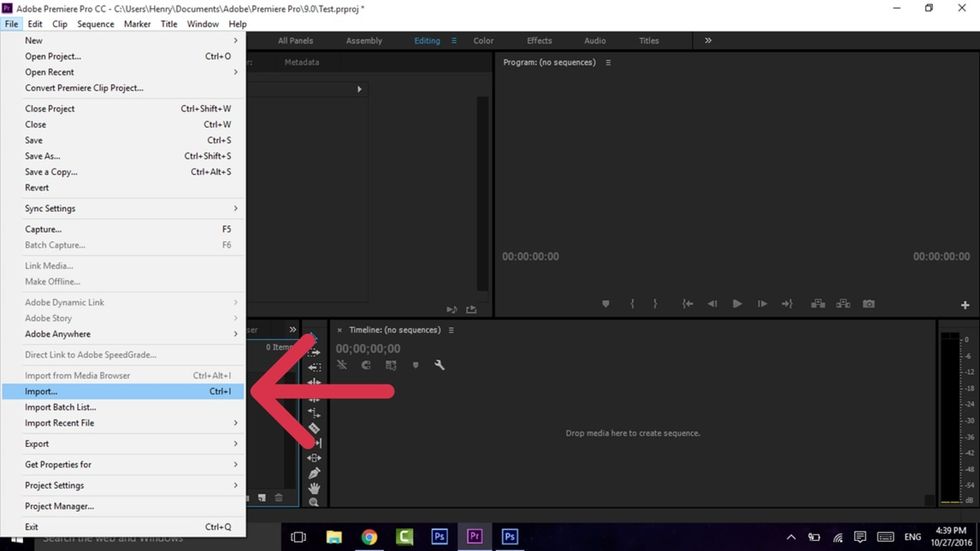
Open Premiere, and click file, import and choose the clip you want to reverse. Or you can click Ctrl-I.
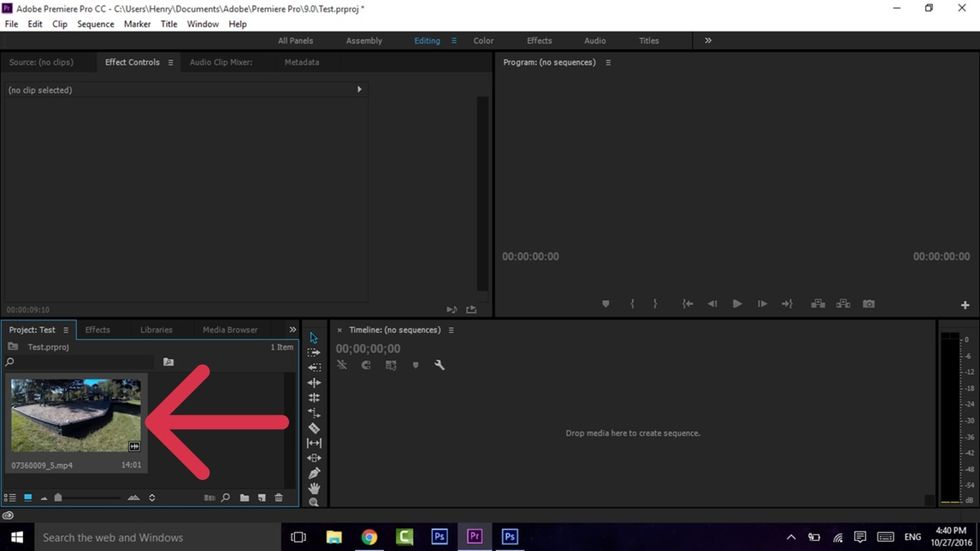
The Clip will be down at the bottom left
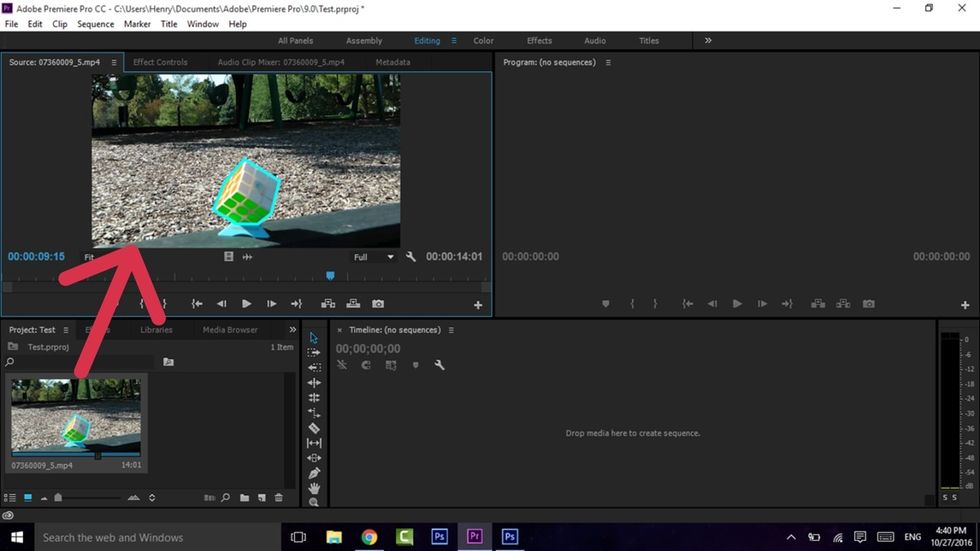
Drag the video clip up onto the top left panel, or just double click the video in the bin
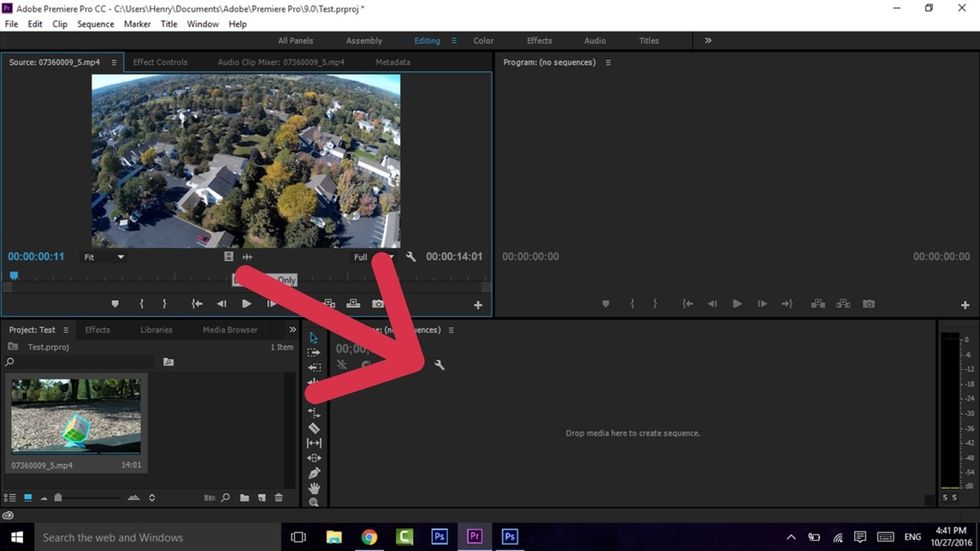
Drag the video down into the sequence, at the bottom right, or click insert. I only drag the video as my clip has no audio
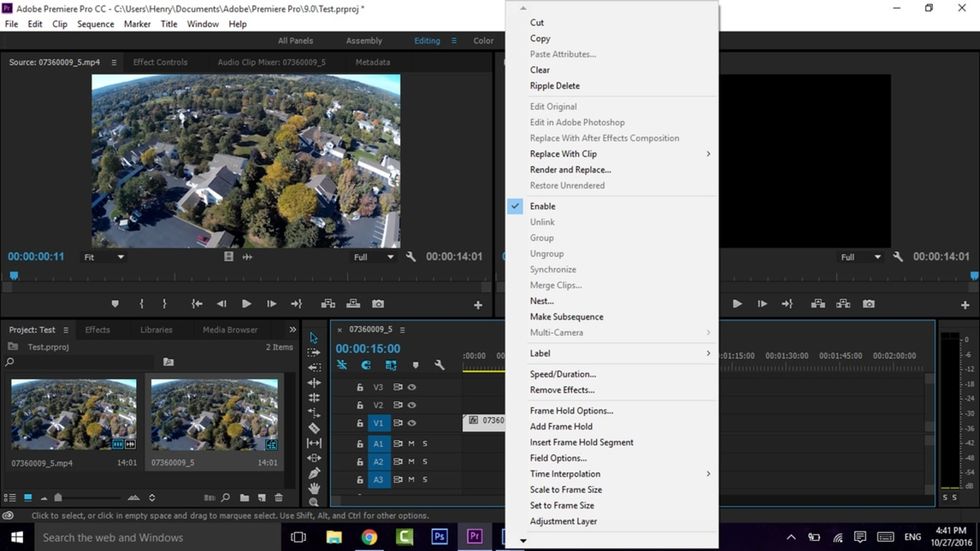
The clip should appear in the sequence. Then right click it.
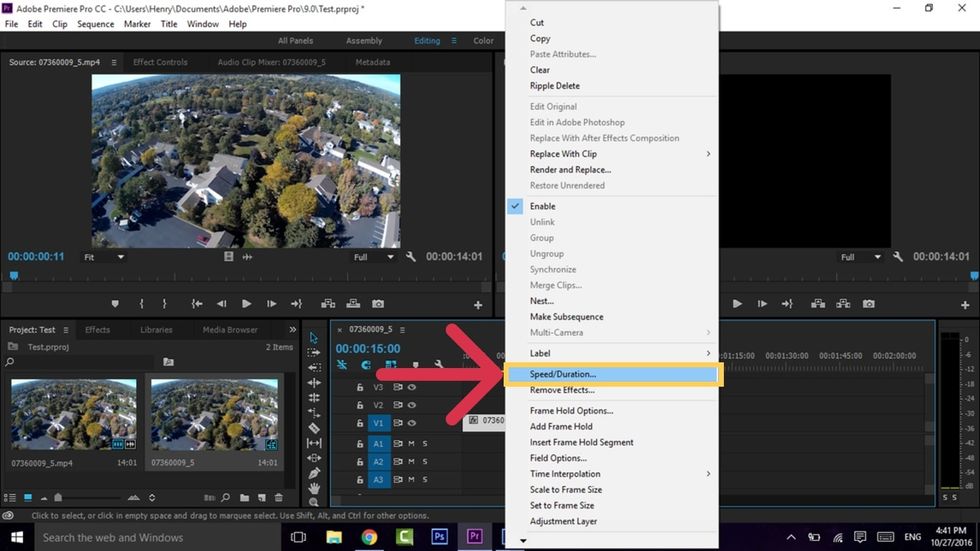
Choose- Speed/Duration
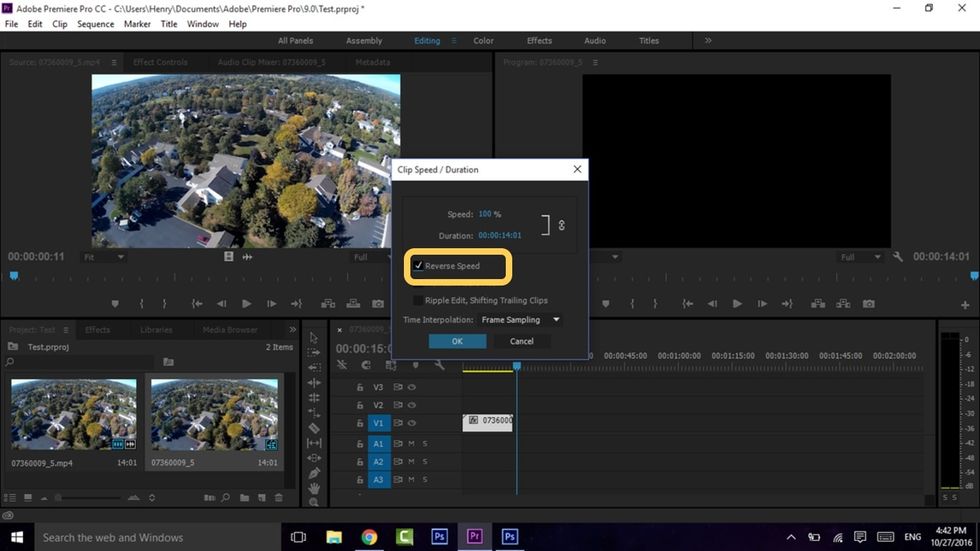
Something like this will pop-up. Don't change anything, but check off the 'Reverse Speed' box
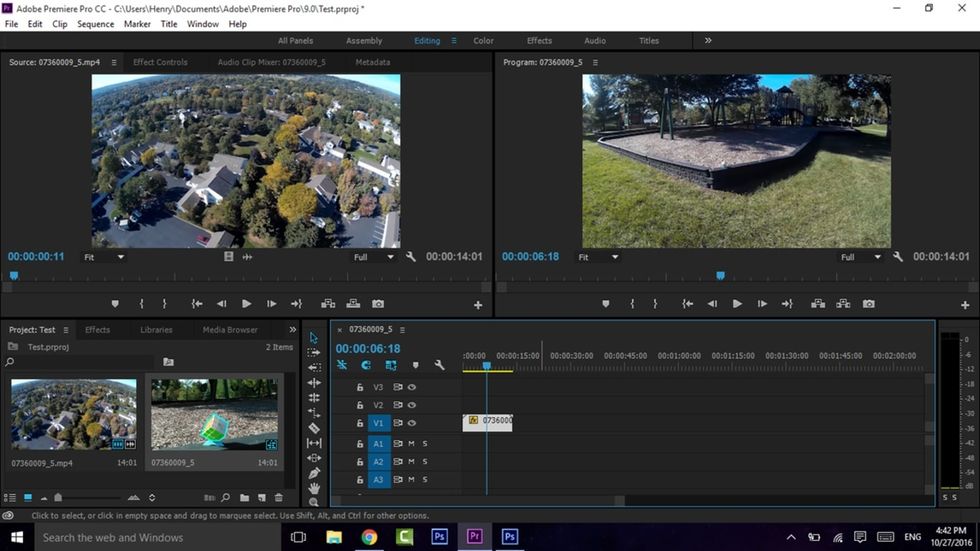
Click OK, and the clip will be reversed!