The Conversation (0)
Sign Up

Supplies

Tape the paper to a hard surface at two opposite corners. Grip the Mighty Mouse upside down with the scroll ball touching the paper.
You should now plug your Mighty Mouse in to you Mac and test the scrolling functionality. All should be well. If not, proceed to the next step.
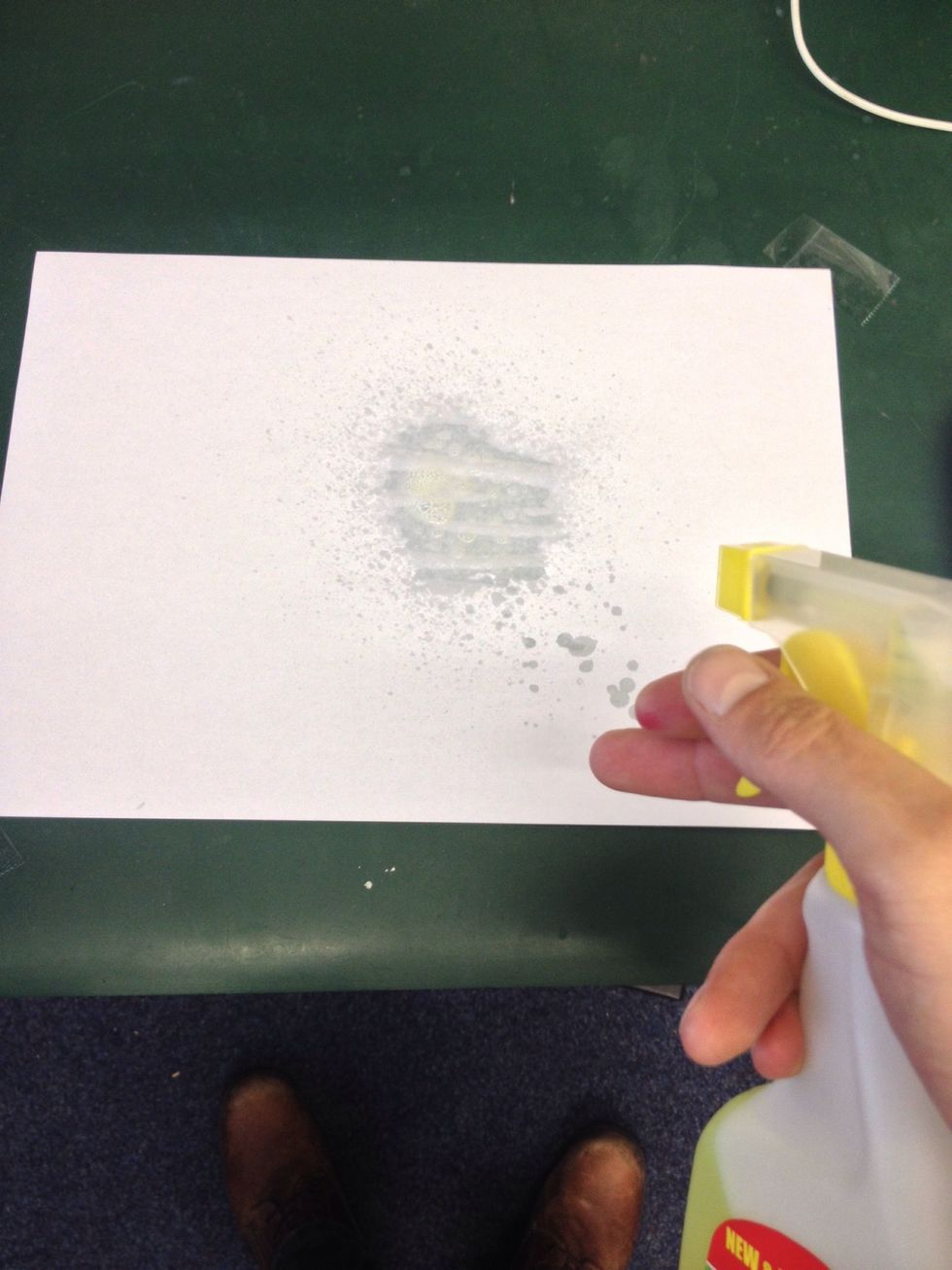
If scrolling is still not restored, spray a LITTLE degreaser into the paper. Wait for it to soak in for a few moments.

Again, grip the Mighty Mouse as before.
Thank you for reading! Did this work for you? Or maybe you have a better method you would like to share? Please comment! You can also follow me and chat on Twitter @danielrmitchell.