STEPS
TOOLS
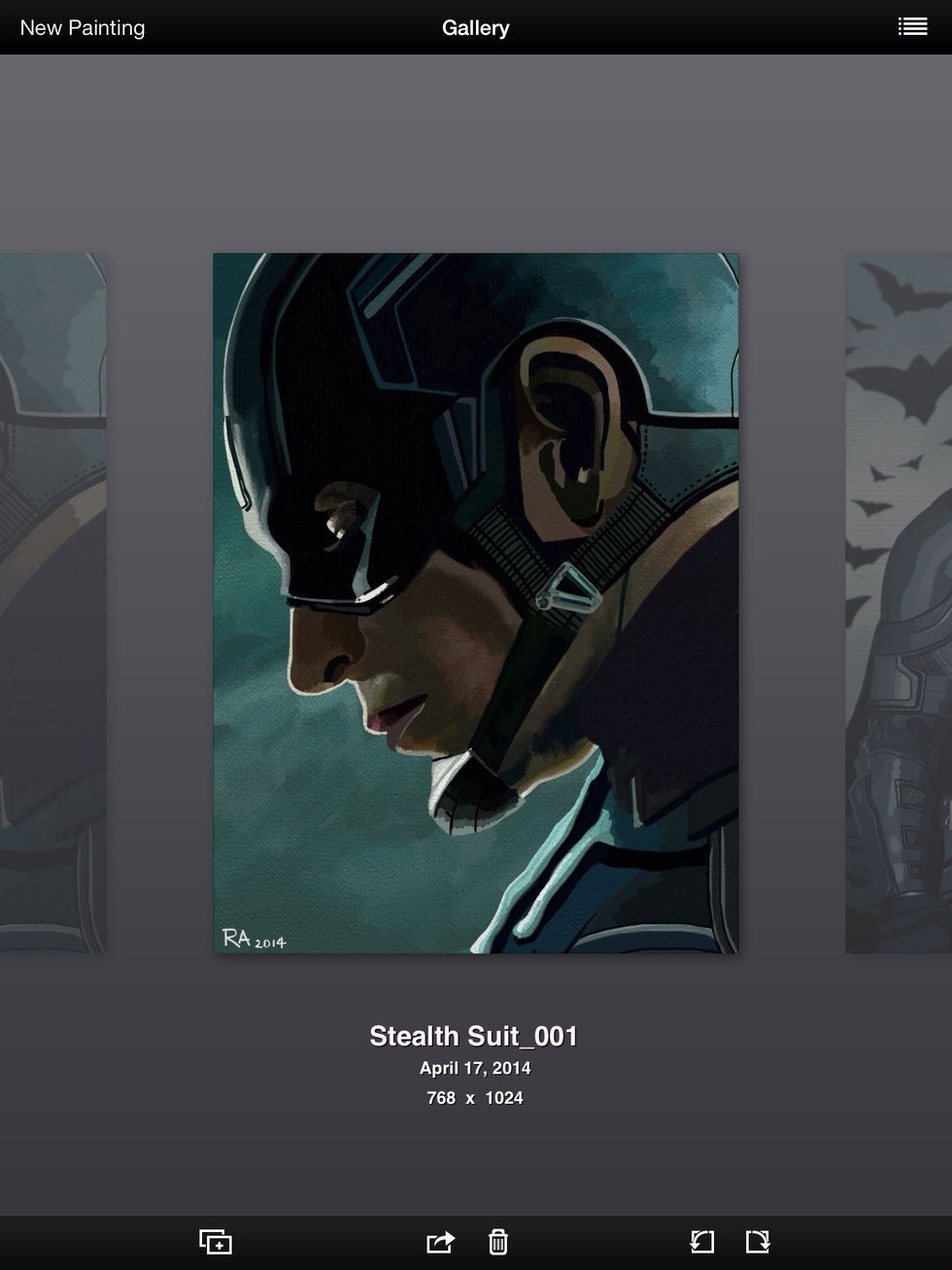
In the last tutorial I talked about using Photoshop to resize iPad Paintings for print. After talking to a fellow iPad painter I decided to switch my method. For this exercise I will be using ArtRage.

Start by emailing a PNG, or JPEG to yourself. Keep in mind the default resolution is low because that's the way the iPad is by default.
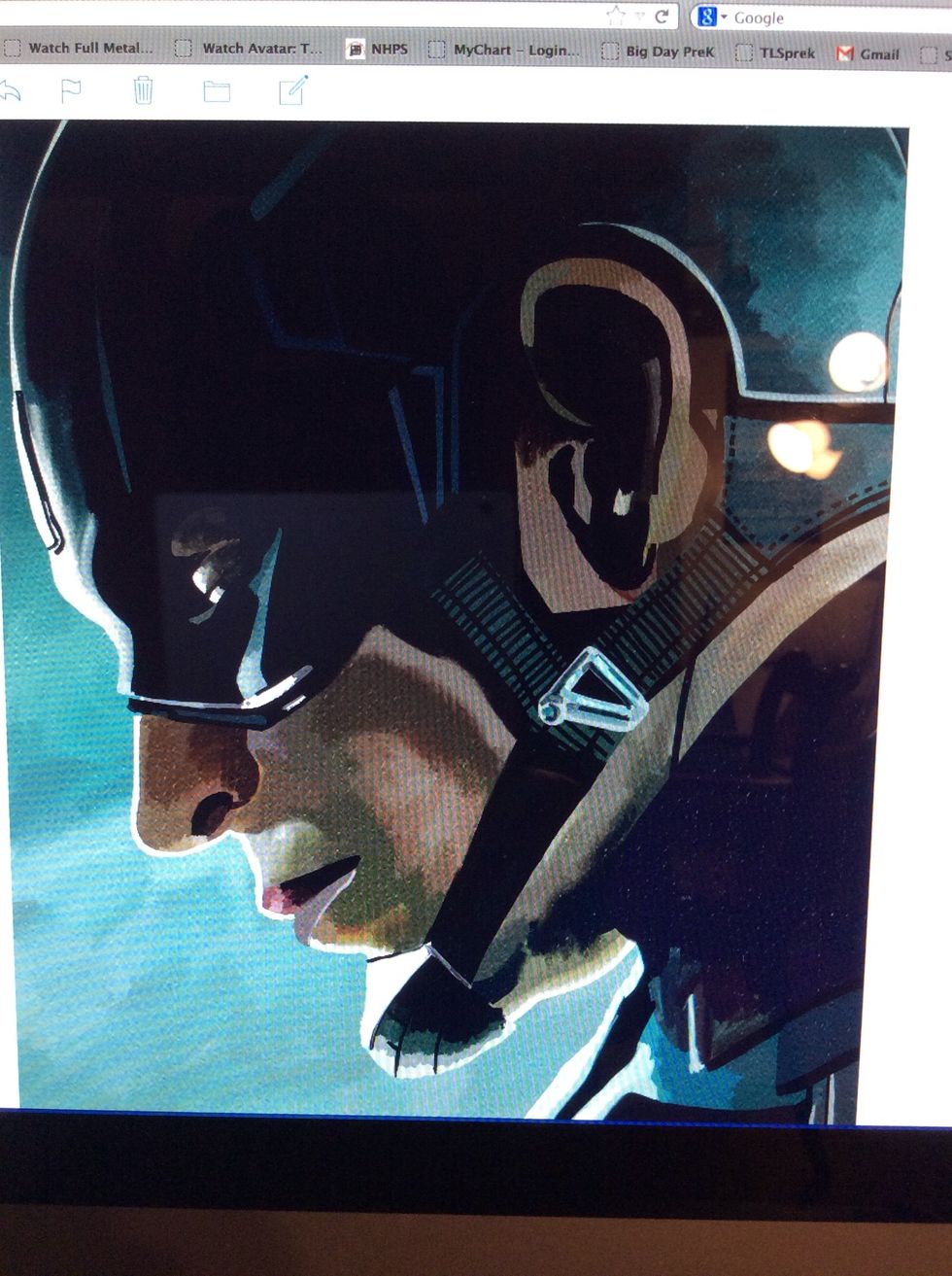
Switch to a laptop or Desktop to retrieve the image and then open a photo viewer like Preview and save it. Please note that this program works for Mac and PC.
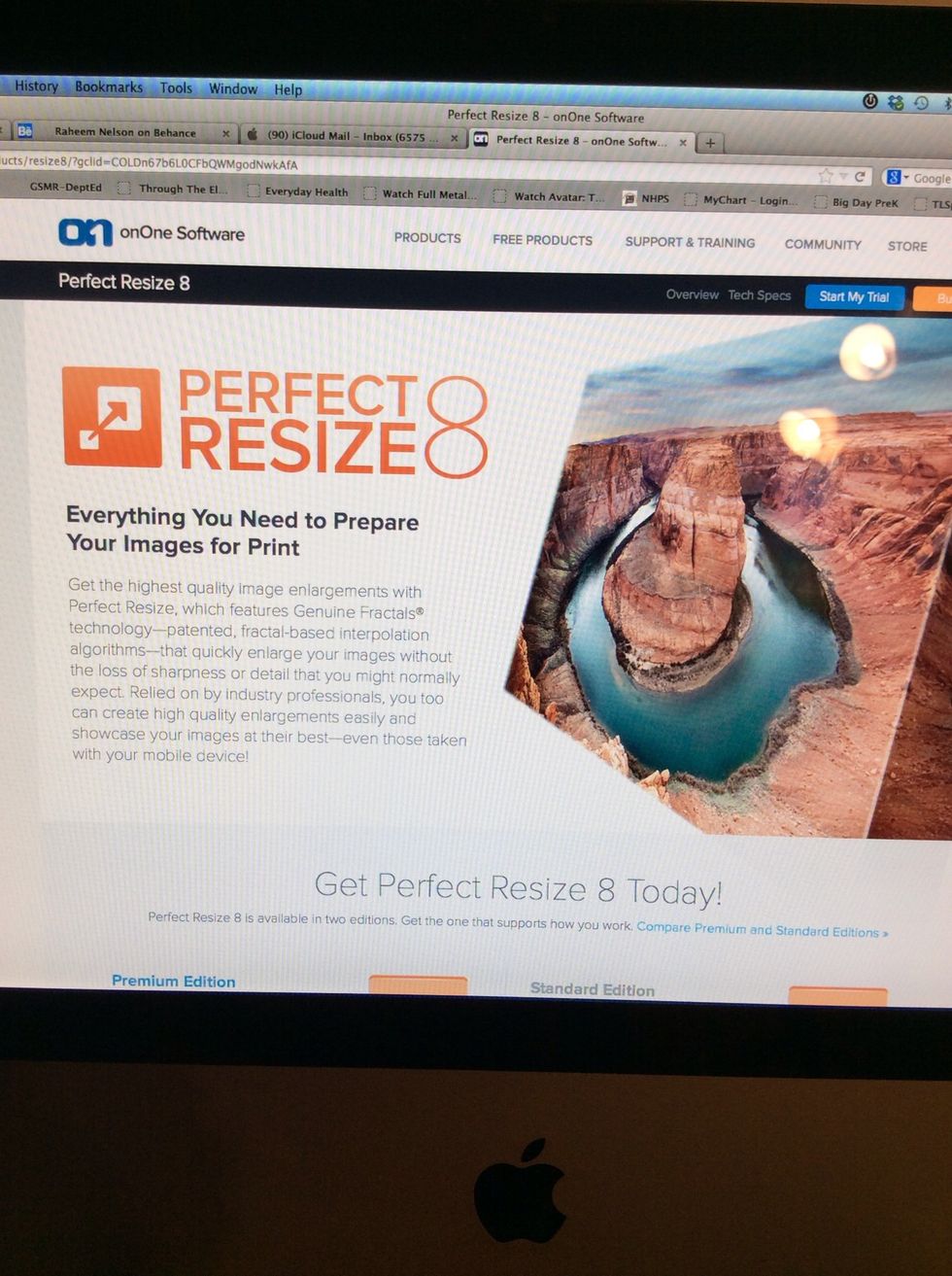
Next download Perfect Resize for Mac or PC to get started. They offer a free trial too which is great. The program is like $50 and is a very worthwhile investment.
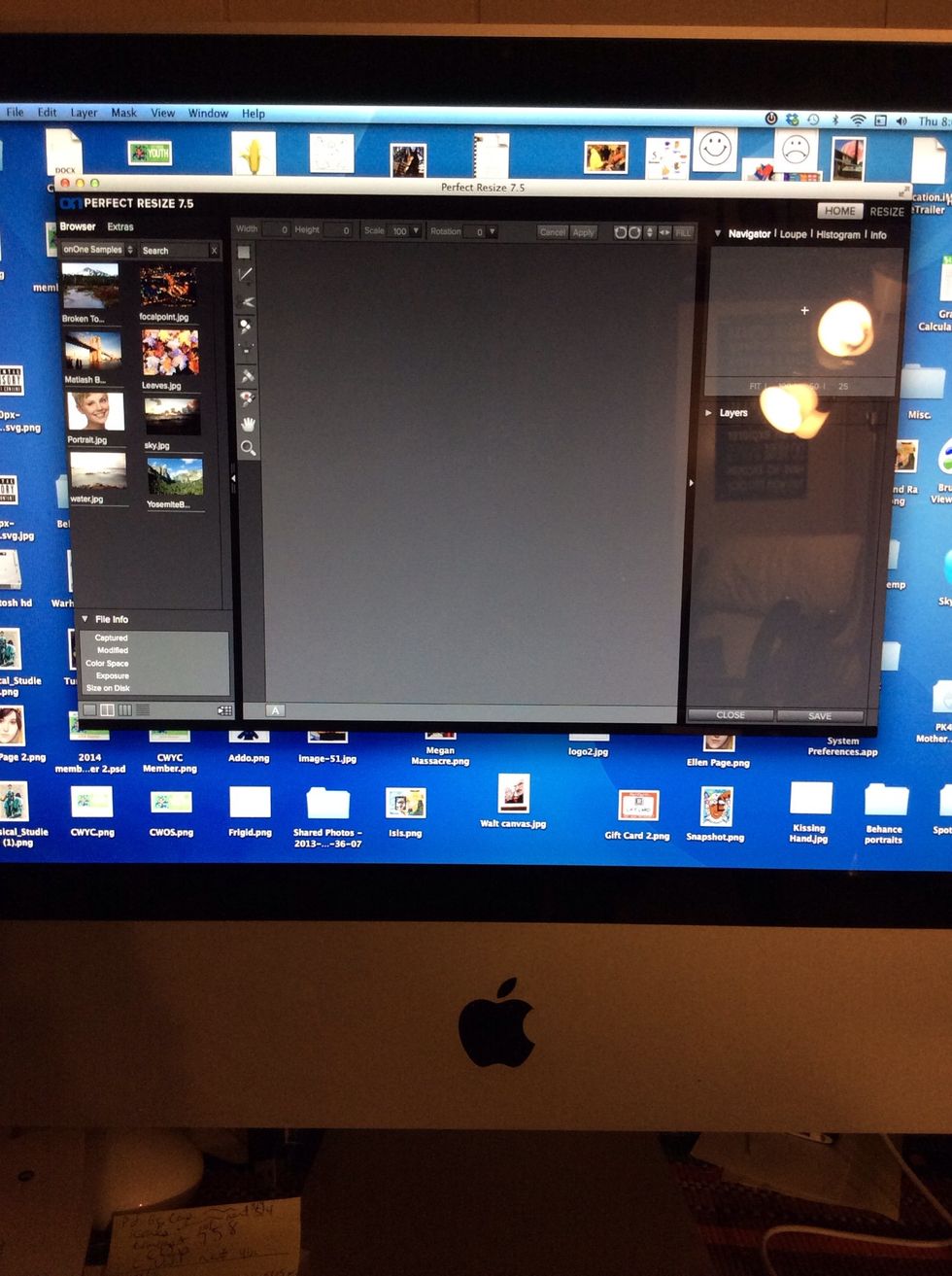
Here's the start up screen.
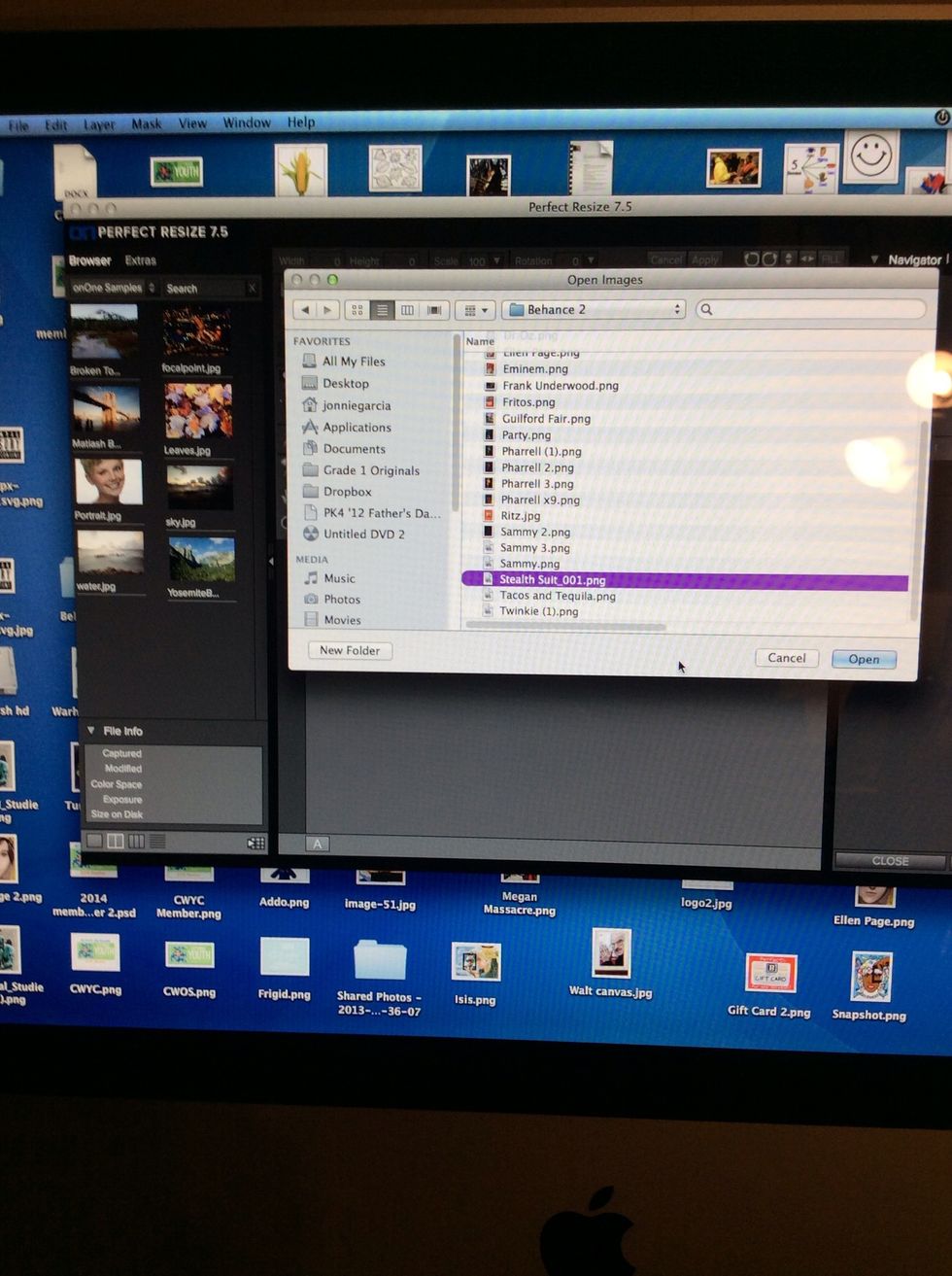
Hit file, then open the painting.
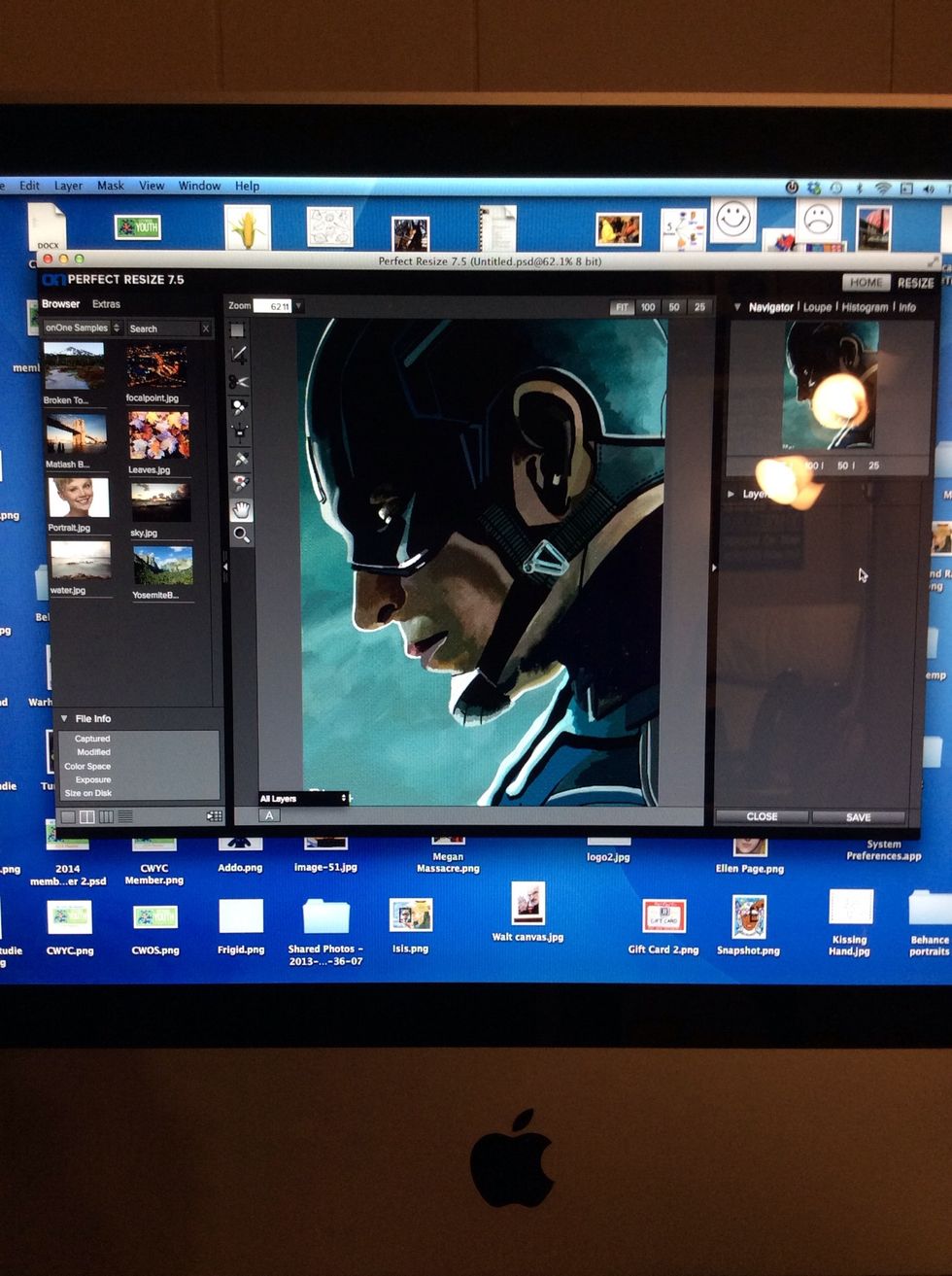
Here's the program with the painting in it.
Next tap resize. Notice the pixel dimensions and document size. The important part is the resolution. You want to increase it to at least 150 ppi. That means Pixels per inch.
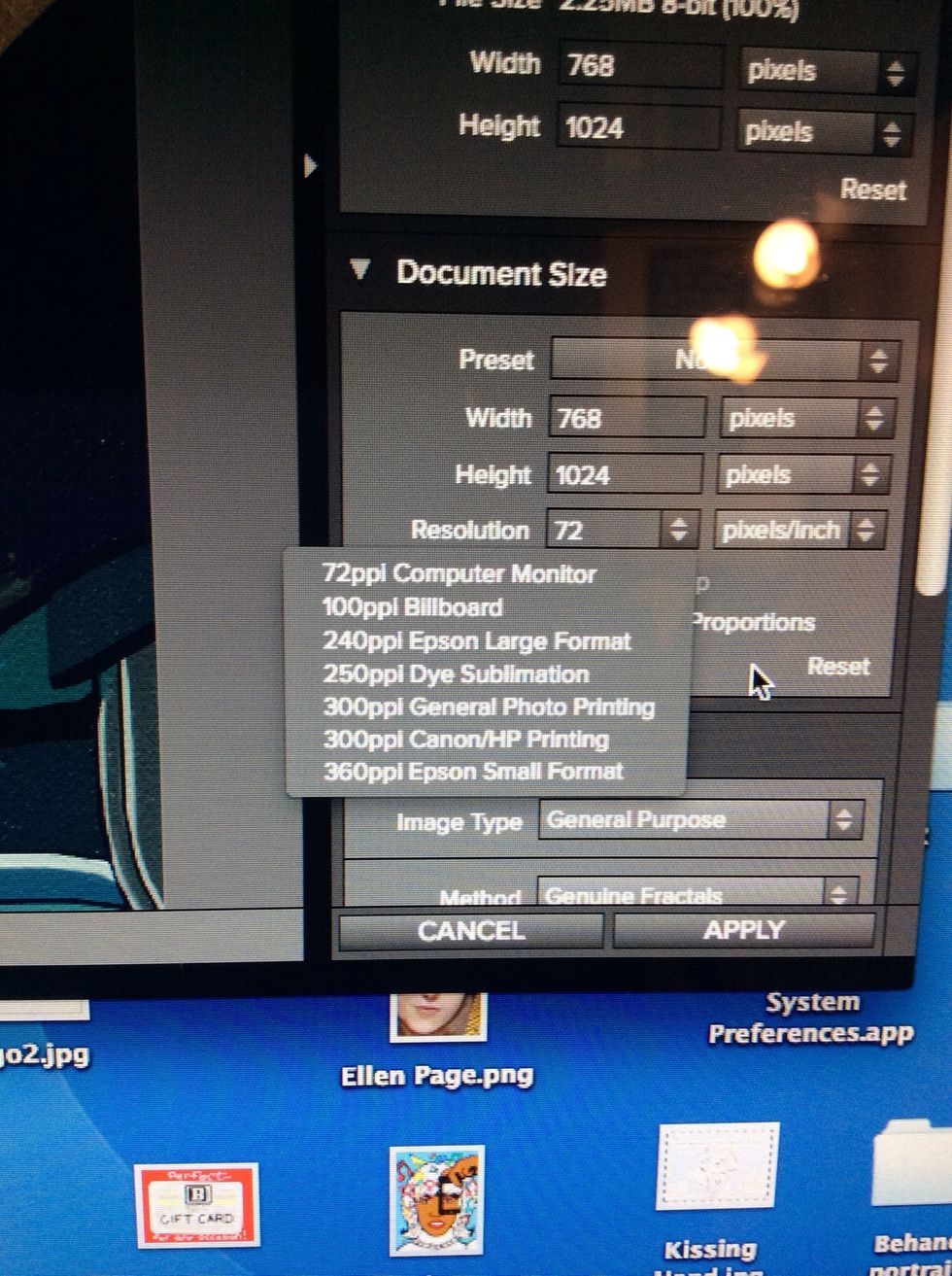
Check out the different settings.
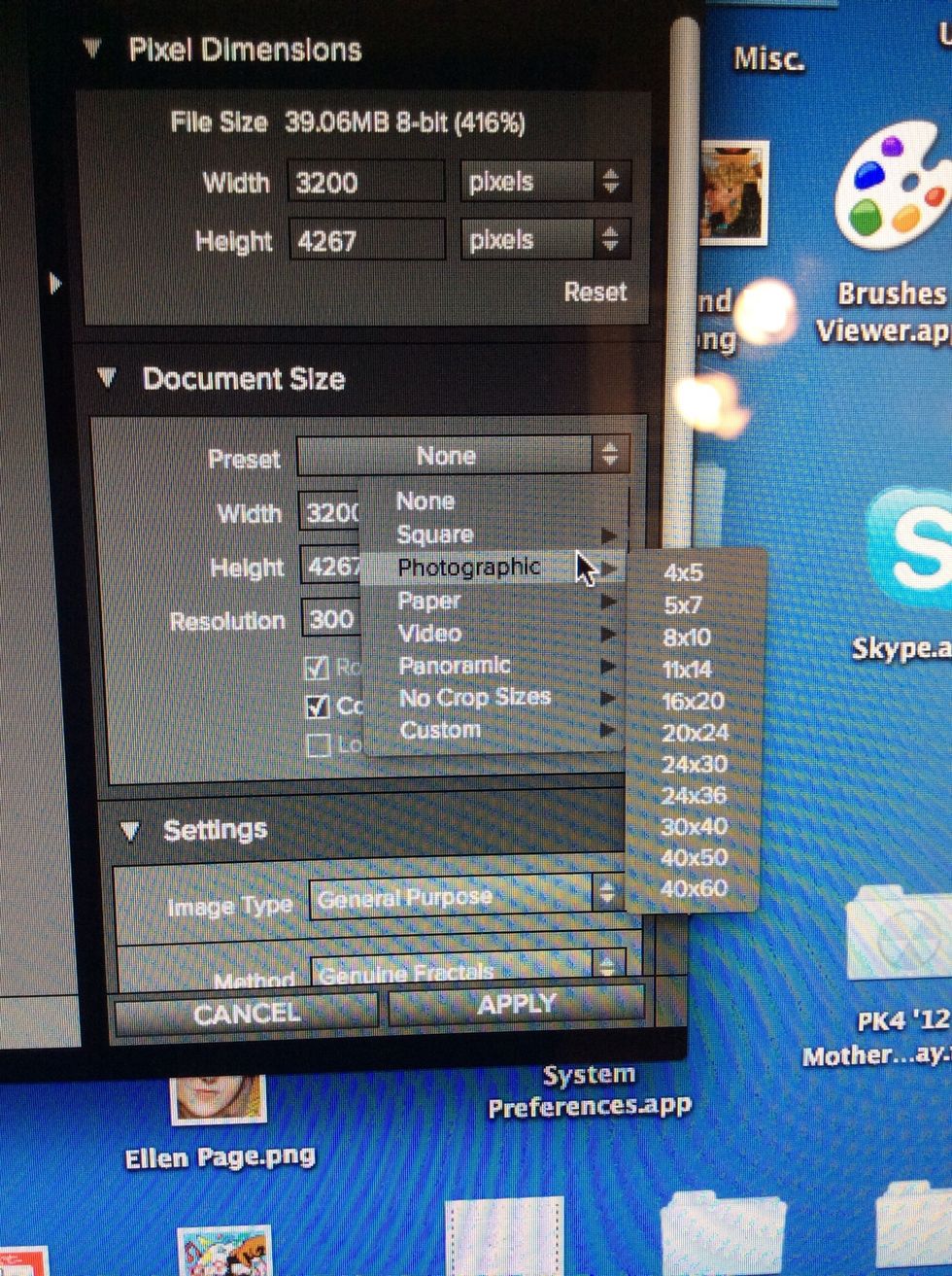
Next you can format the art for print by going into presets. As you can see you can really make the piece enormous. This makes it easier for the printer. (if you get it done professionally)
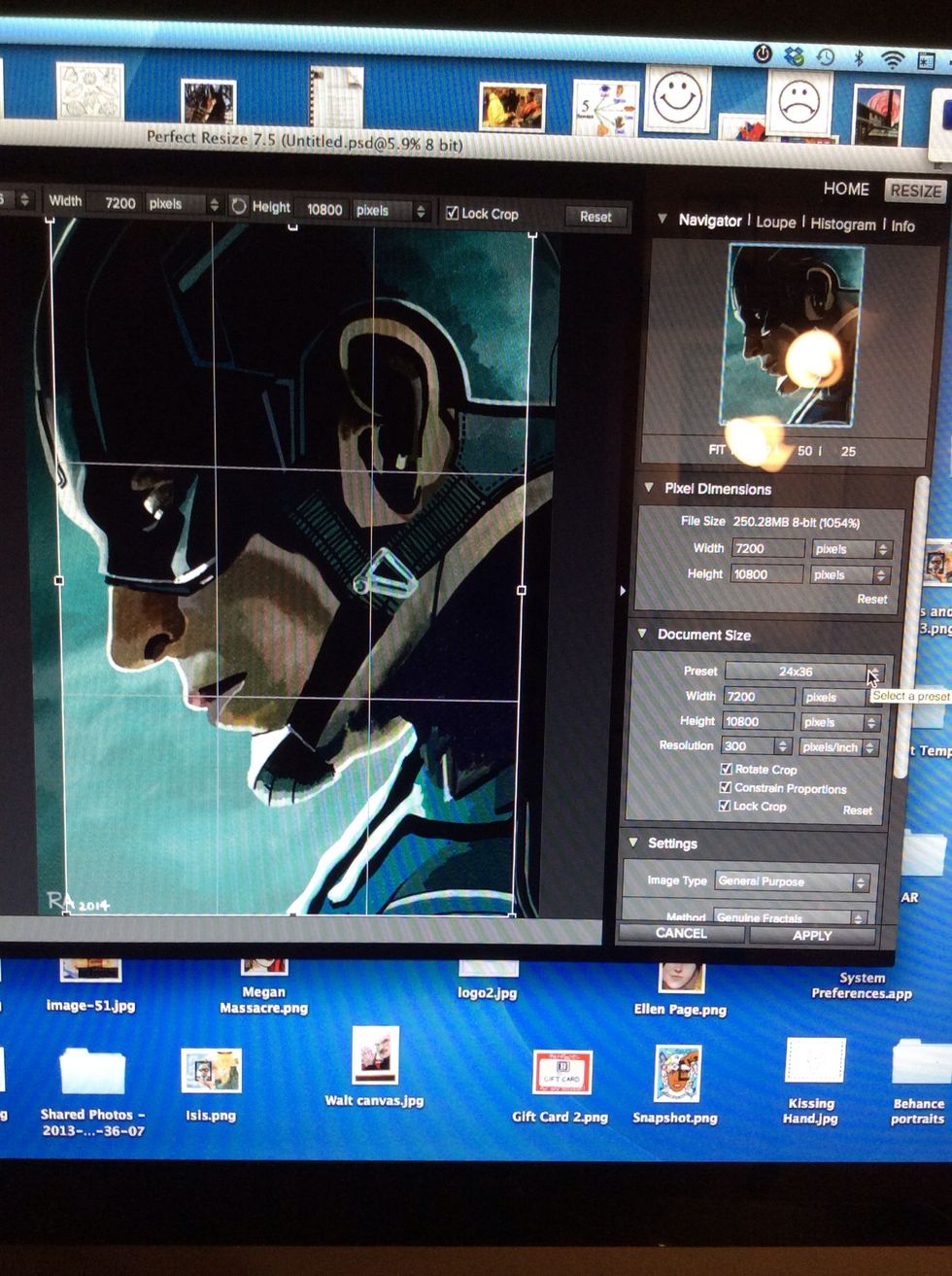
Note that depending on the preset you choose you will have to deal with cropping. Hit apply once you're ready to resize.
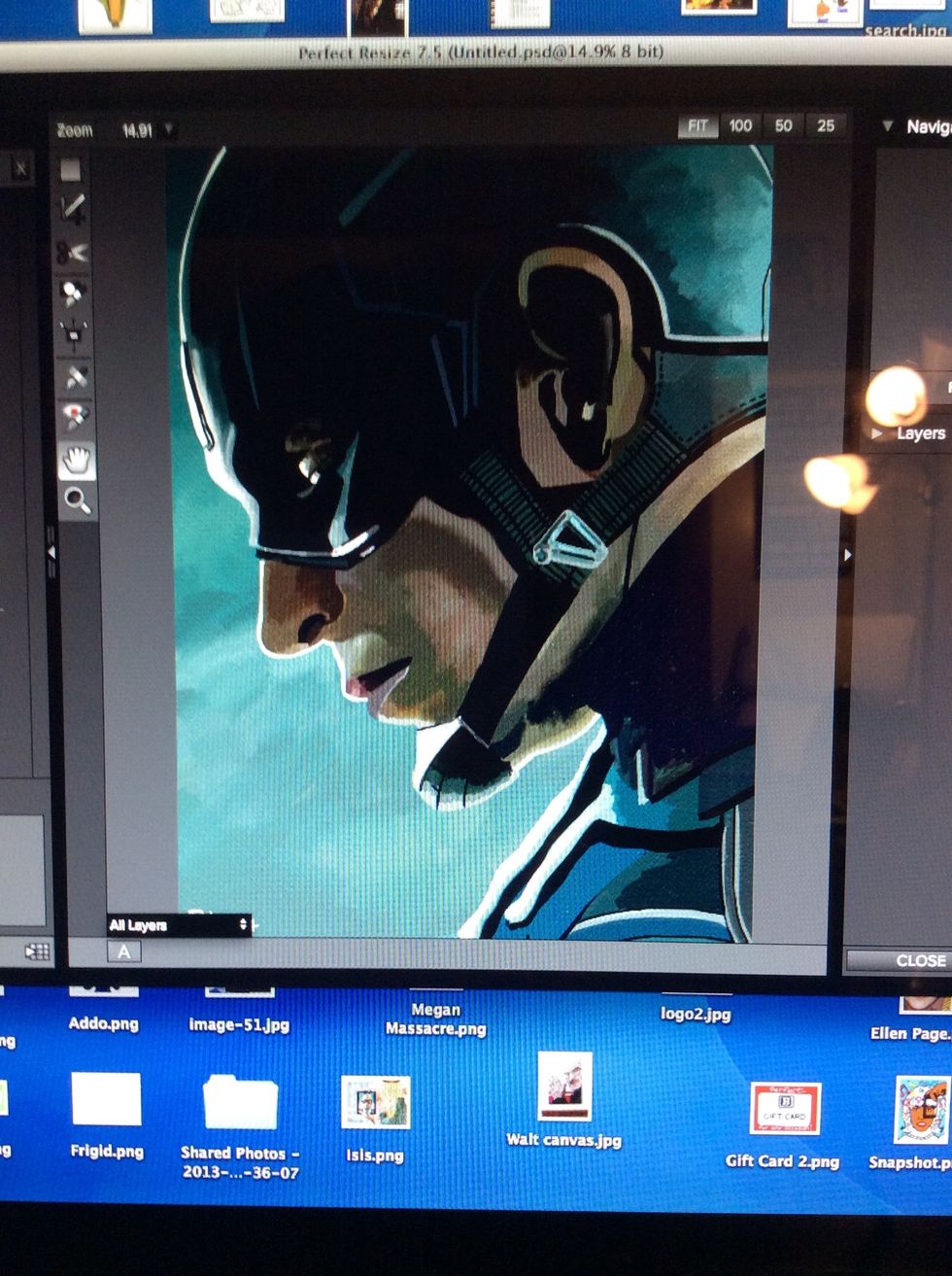
Here's the resized version. You save and then you're done.
Here's an example of one of my iPad Canvas Prints. Perfect Resize takes pixelation out of the equation for a simple printed process without the headache.
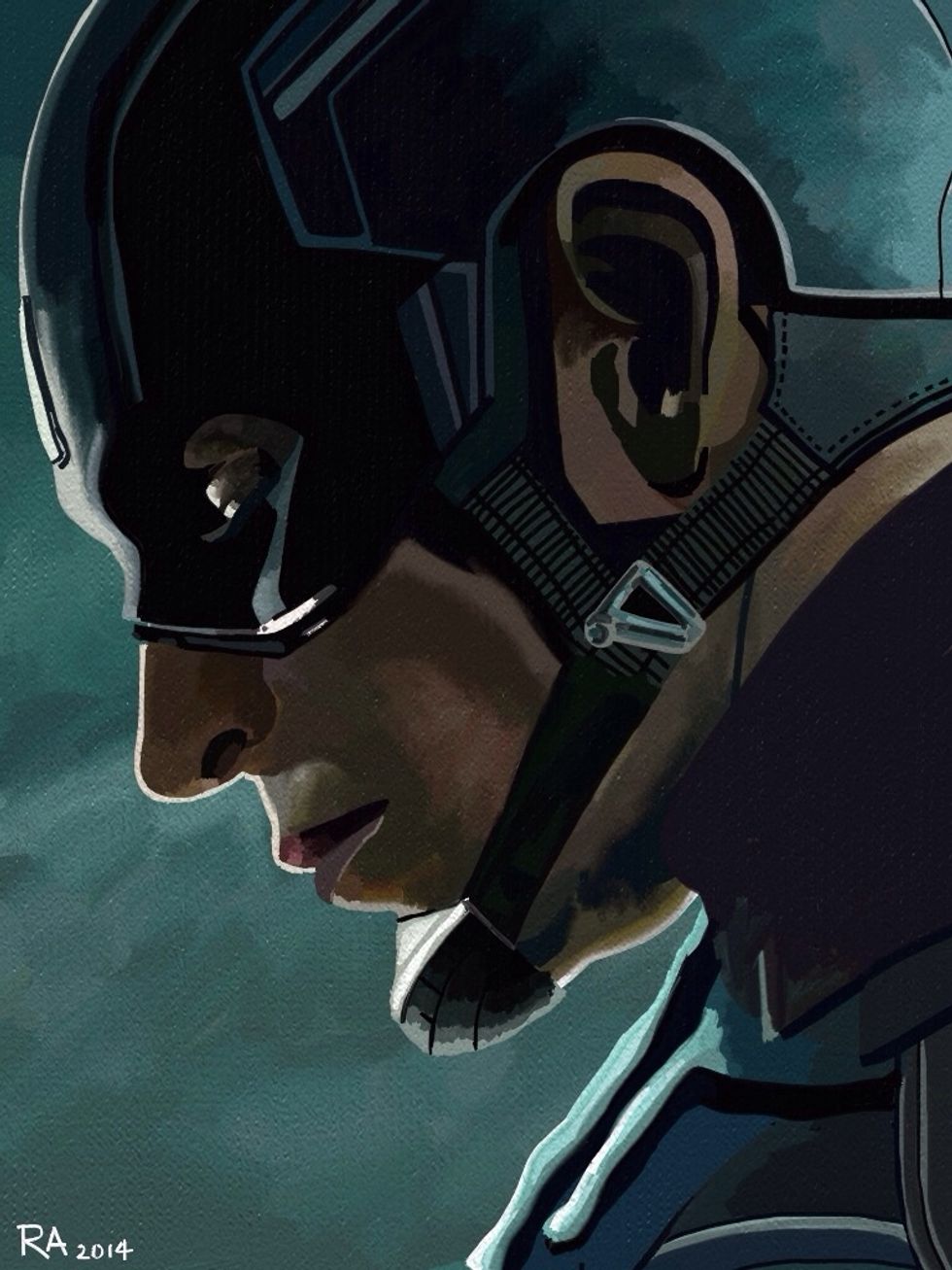
Hope you enjoyed the guide! See more at http://raheemnelson.com and feel free to leave questions and comments!
- iPad
- Stylus
- Art app like ArtRage, Procreate, etc
- Perfect Resize Desktop Program
New Haven, Connecticut
The Conversation (0)
Sign Up